WiFi Calling suddenly stopped working on your iPhone? Maybe it’s the latest iOS update or your carrier or your WiFi network that has caused WiFi calling to stop. Either way, you can fix the problem by following the methods below.
Make sure WiFi calling is enabled
The chances are WiFi calling has stopped working on your iPhone because either you (unknowingly) or someone else mistakenly disabled the feature on your iPhone.
Go to Settings » Phone » select Wi-Fi Calling and make sure it’s enabled on your iPhone.
Tip: If WiFi calling is already enabled, turn it Off and then On again. It might fix the problem.
Try a different WiFi network
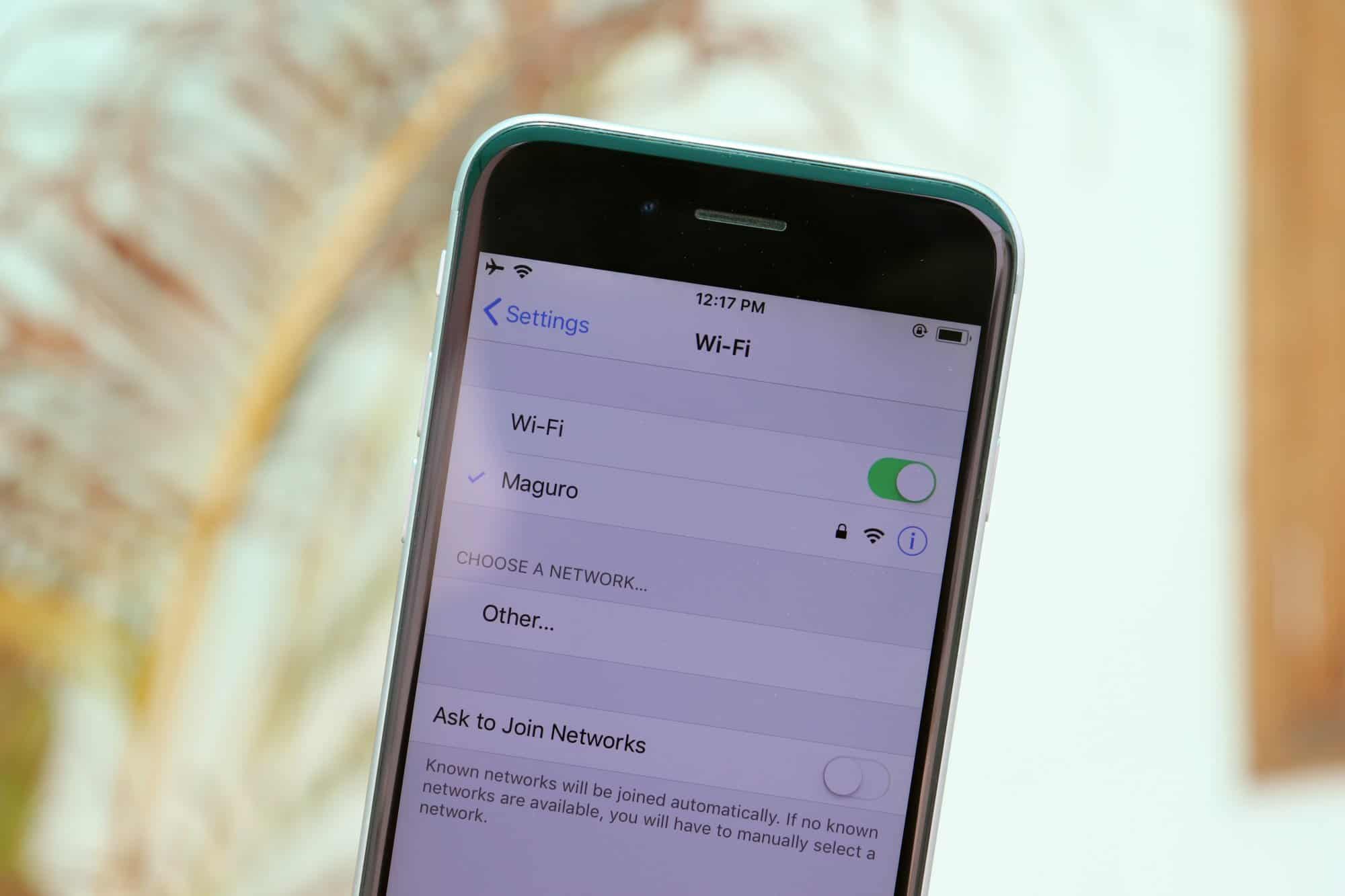
WiFi Calling largely depends on your WiFi network, and unfortunately, some systems don’t work well for WiFi calling. If you’re having trouble making/receiving calls over WiFi, try switching to a different WiFi network OR restart your WiFi router.
Restart your iPhone
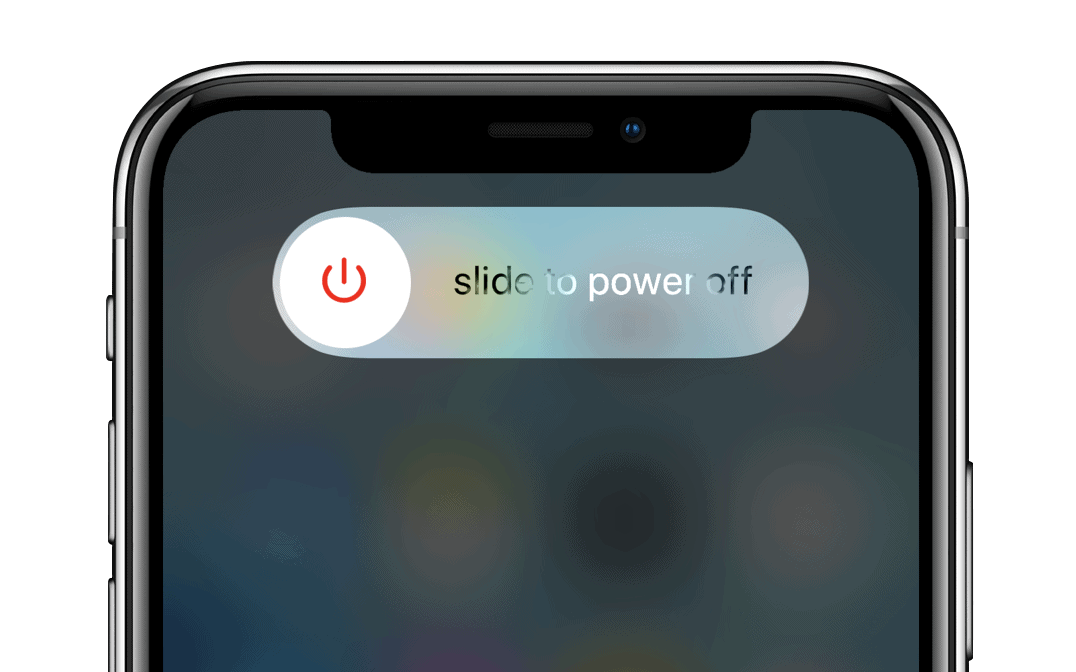
If WiFi calling has suddenly stopped on your iPhone, a quick restart might just fix the problem. Restarting an iPhone is the most effective way to fix iPhone problems.
To restart an iPhone, power it off and then switch it back on.
→ How to properly restart iPhone
Reset Network Settings
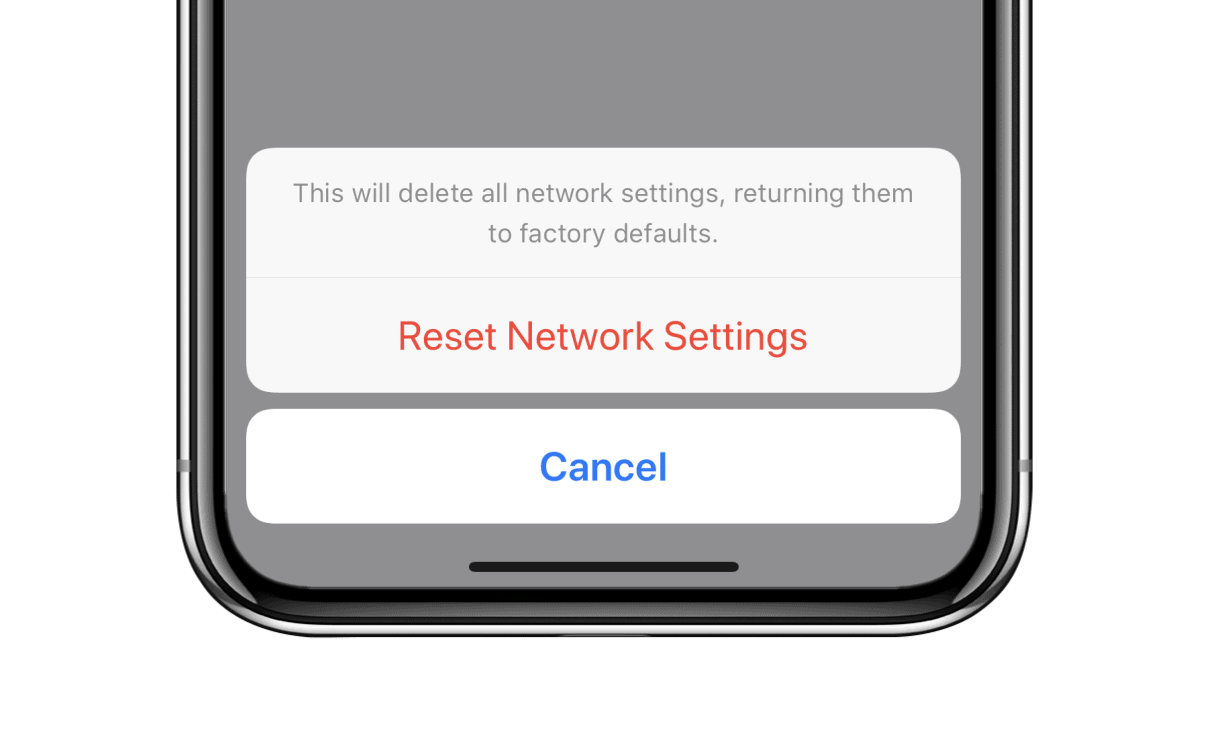
WiFi calling is a feature supported by your carrier, not your iPhone alone. If it isn’t working well, chances are the network settings on your need a fresh start.
Go to Settings » General » Reset » and select Reset Network Settings.
Reset iPhone
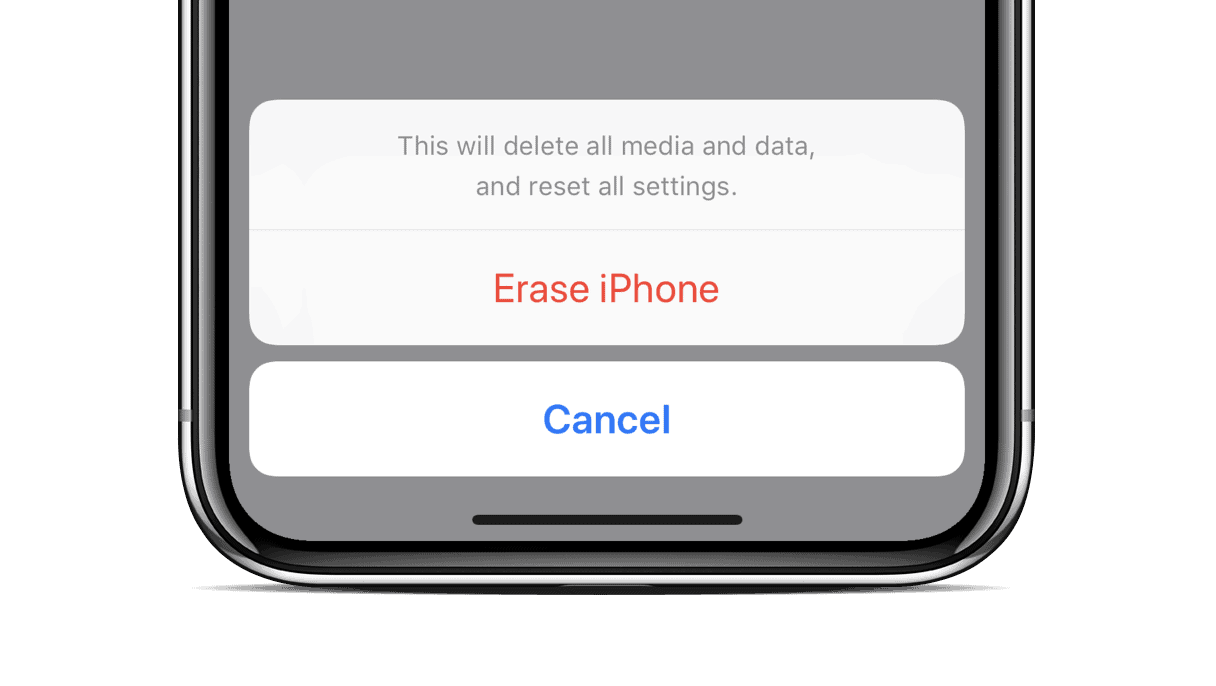
If everything fails, perhaps a full reset of your iPhone might fix the WiFi calling problem. Check out the link below for a step-by-step guide to properly reset your iPhone.
That’s it. If WiFi calling isn’t working on your iPhone even after following the fixes shared above, it’s best to contact your carrier or the Apple Support team.










Member discussion