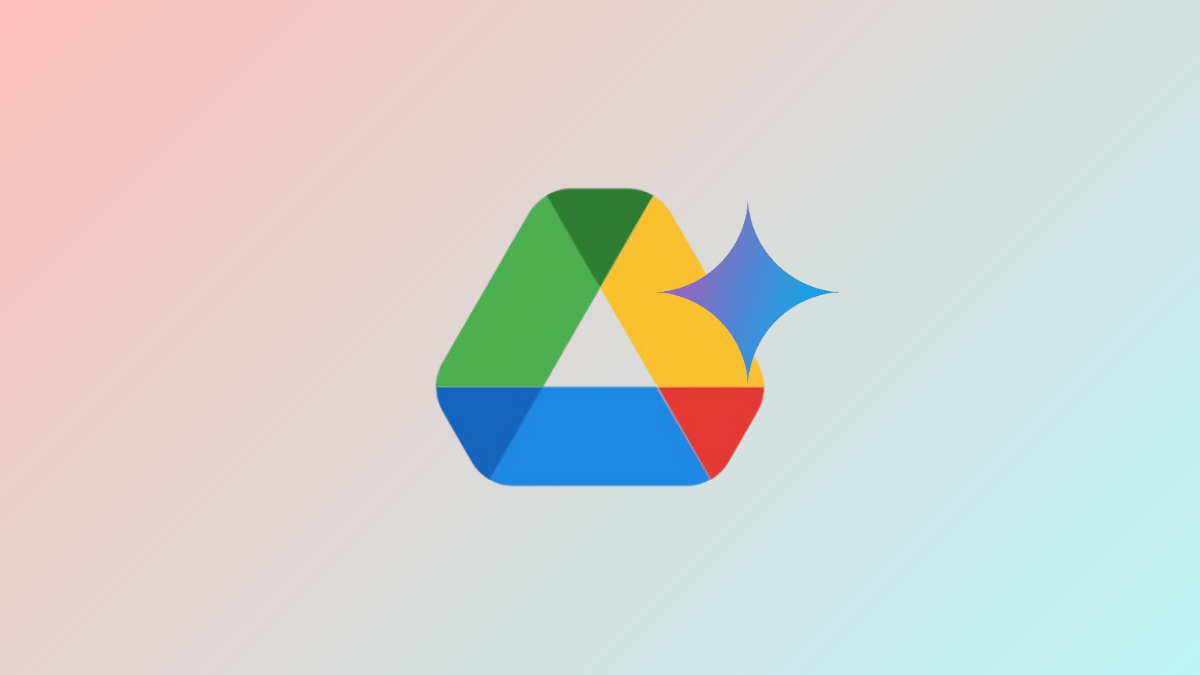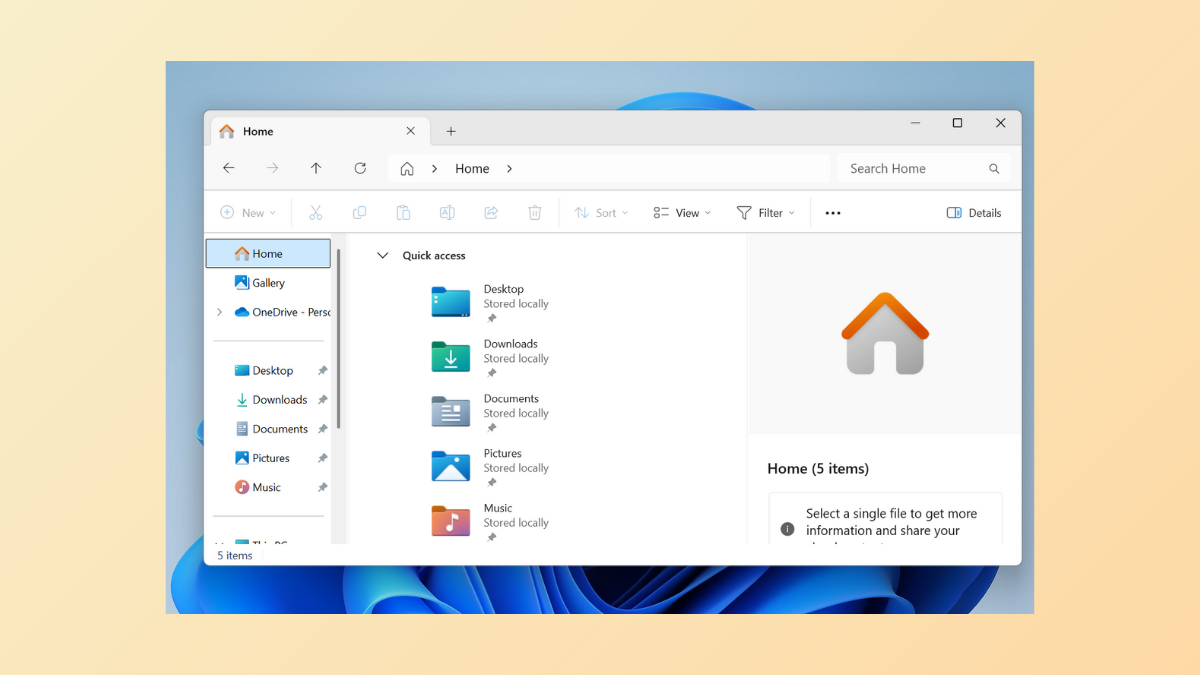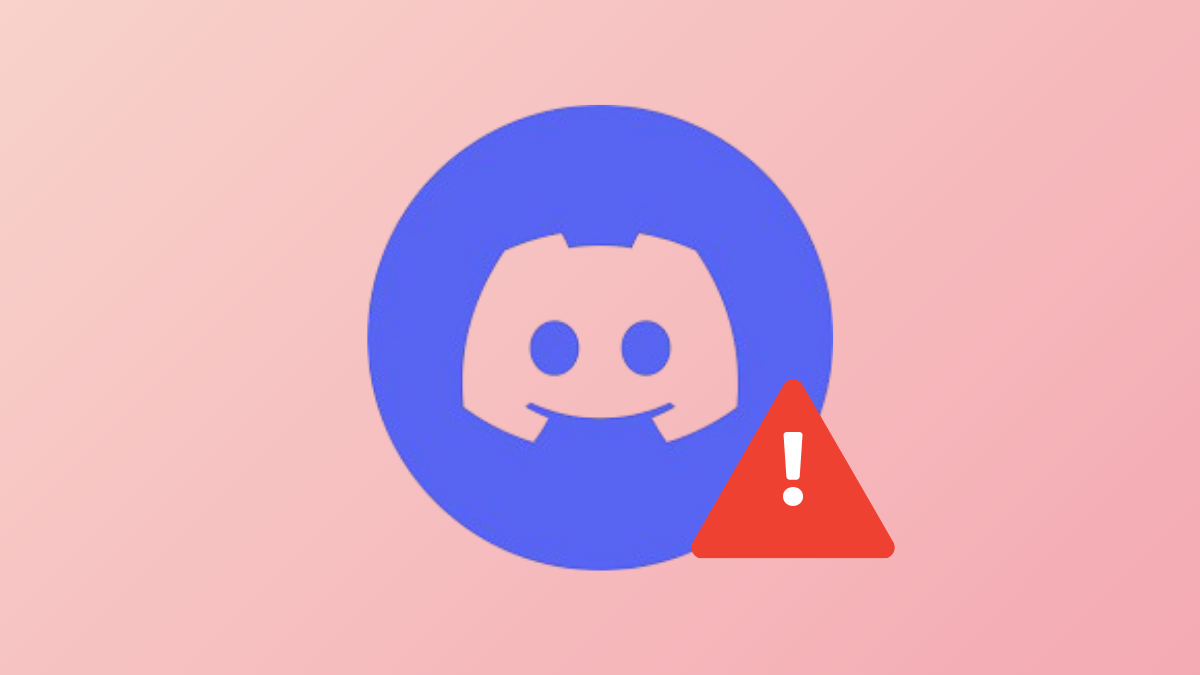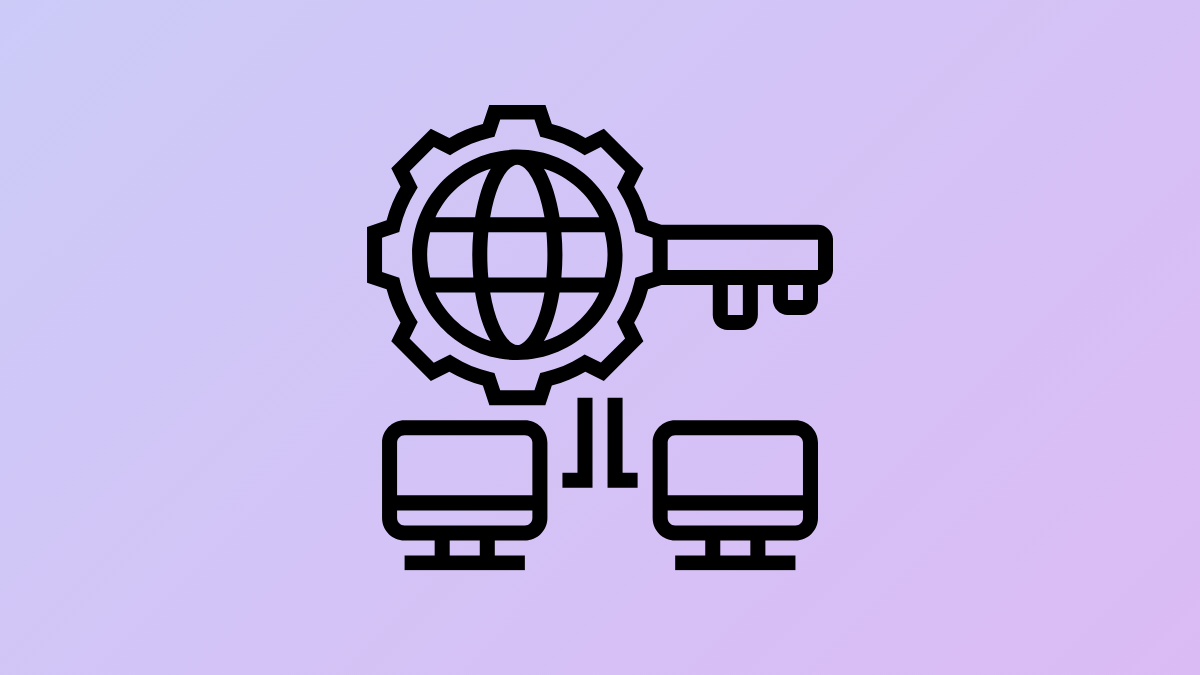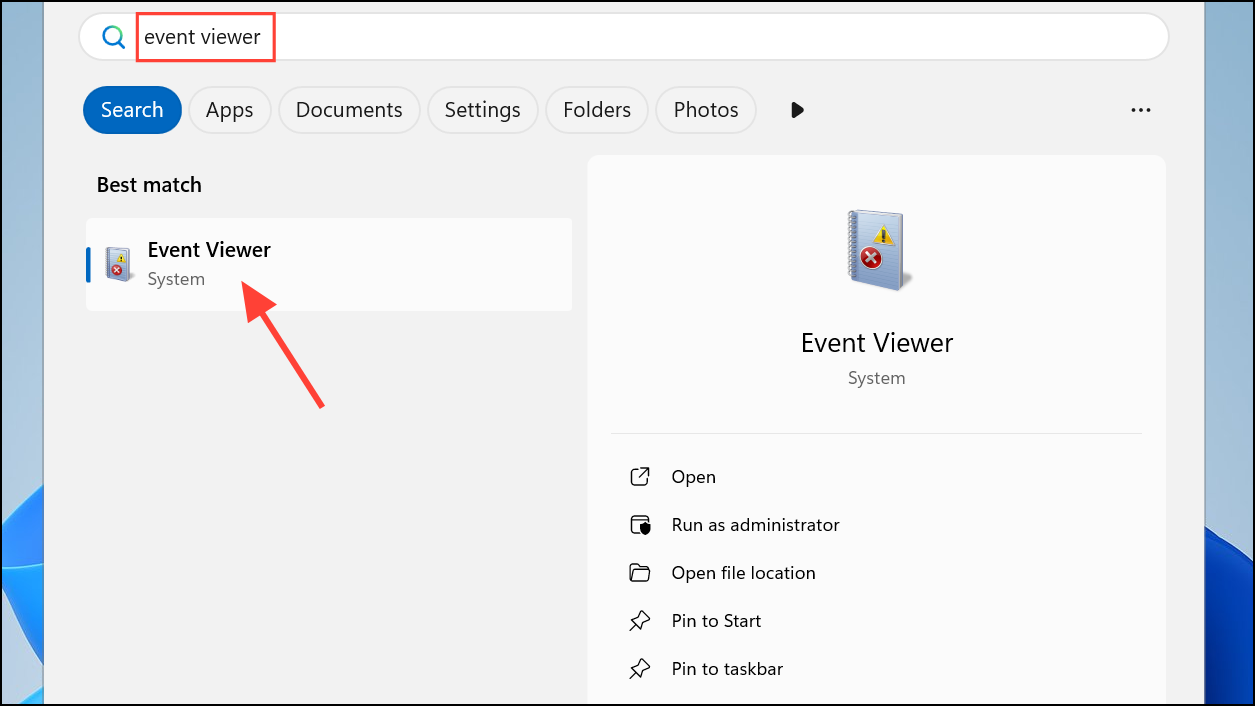AI-generated summaries now surface recent edits, comments, and updates in Google Drive, cutting down the time spent manually checking your files for changes. The new “Catch Me Up” feature, powered by Google’s Gemini AI, is rolling out to select Workspace and AI plan users, delivering concise activity overviews directly in the Drive sidebar or on individual files. This upgrade targets a common pain point: sifting through notifications or opening each document to spot what’s changed, especially after being away from shared files for a while.
How “Catch Me Up” Works in Google Drive
Gemini’s “Catch Me Up”