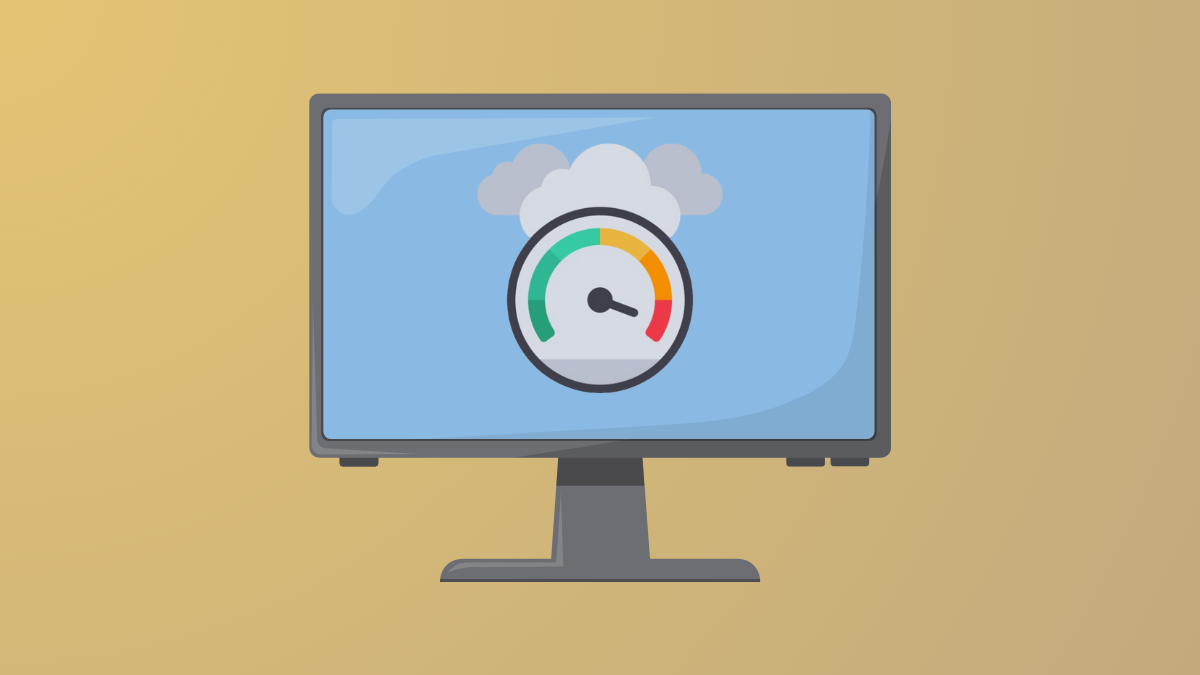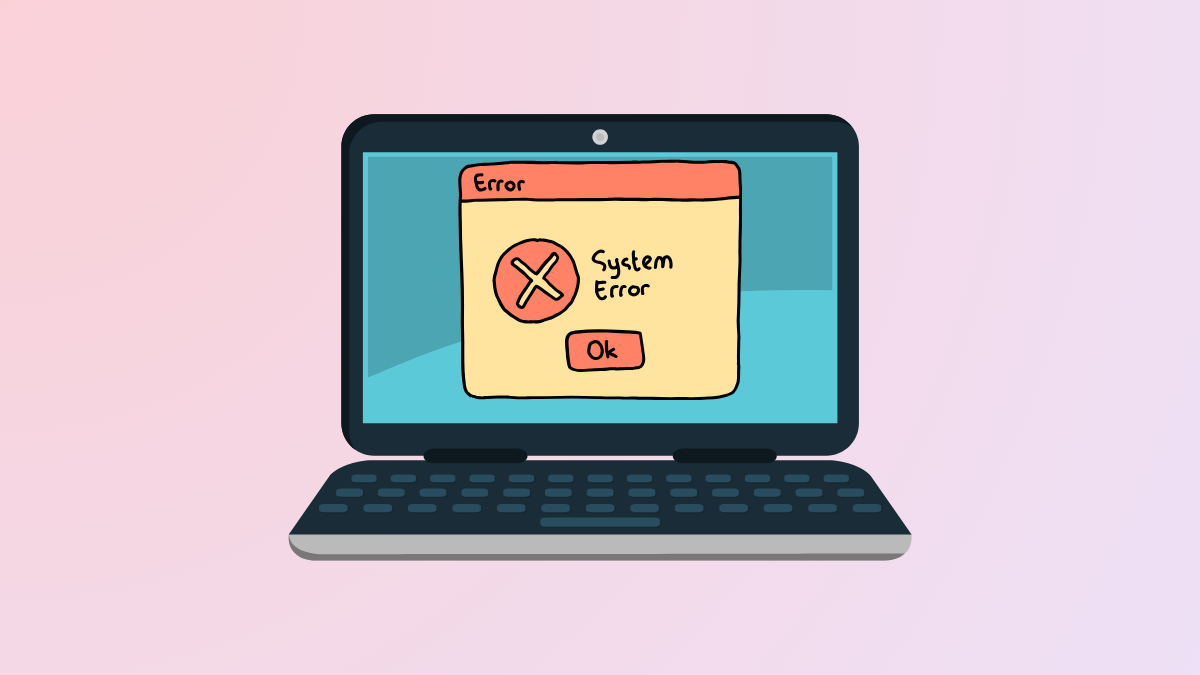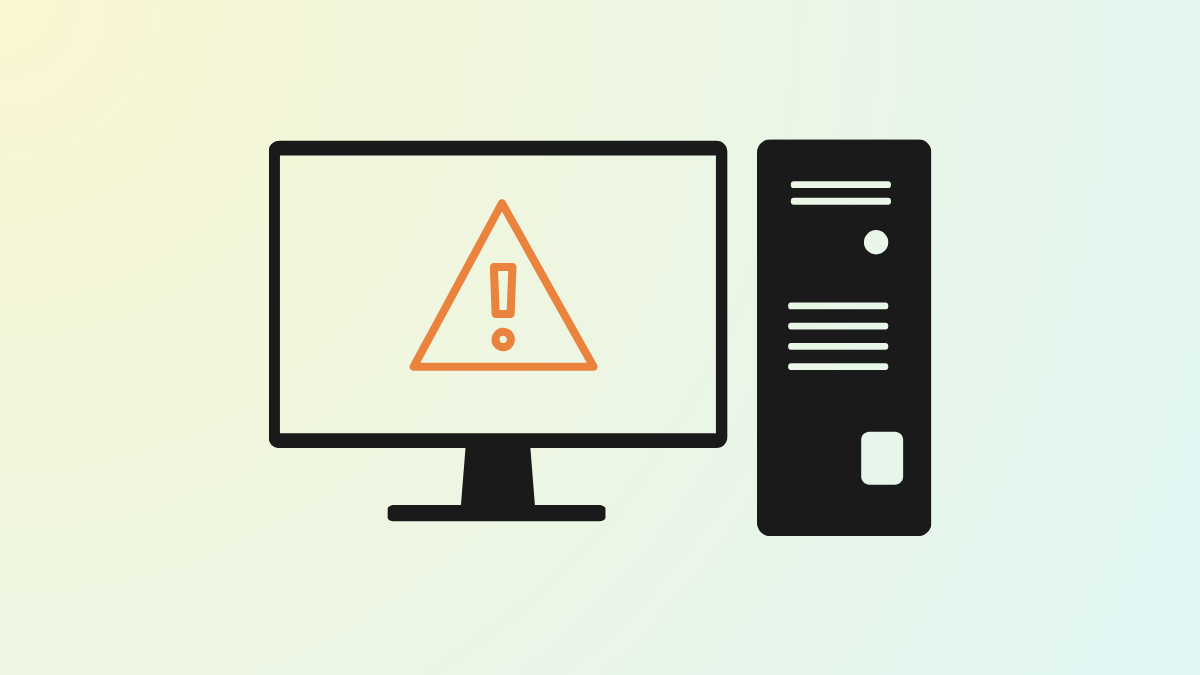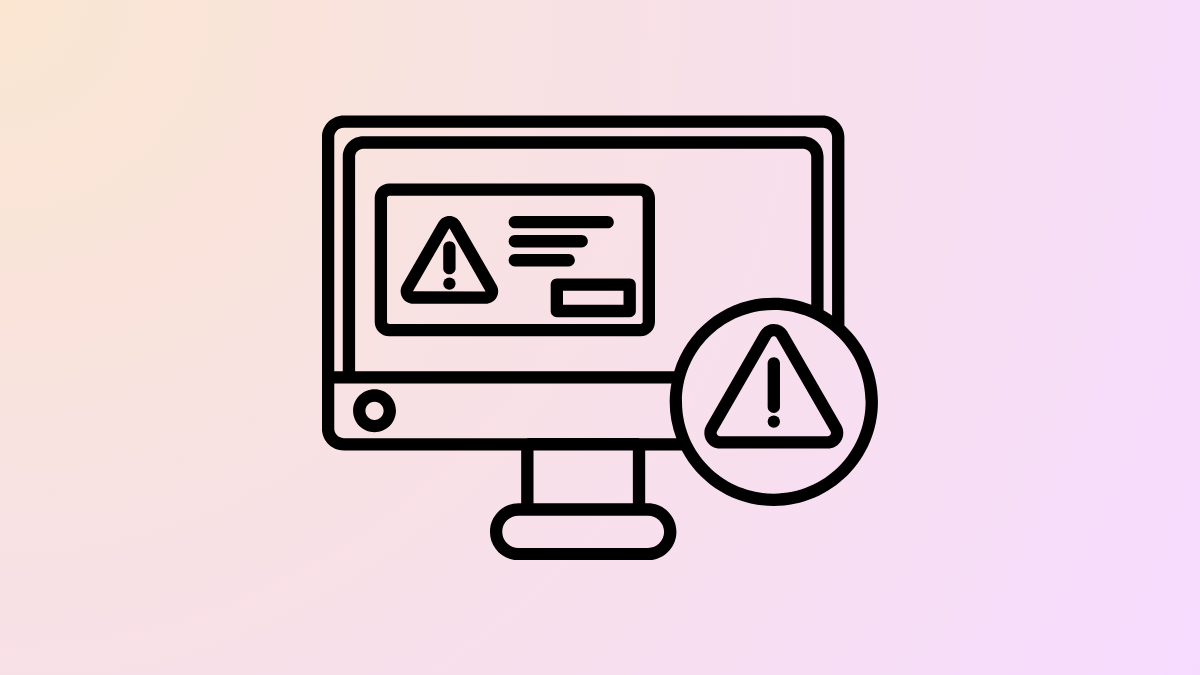Restricting edits to headers and footers in Microsoft Word is crucial for preserving document consistency, especially when multiple users collaborate or when official templates must retain branding and legal information. Word’s built-in tools allow you to lock these sections while keeping the main content editable, ensuring that important information—like company names, document titles, or page numbers—remains unchanged.
Locking and Protecting Headers and Footers Using Section Breaks and Editing Restrictions
Applying section breaks and configuring editing restrictions is the most effective method for protecting headers and footers in Word on Windows 11. This approach prevents users from modifying