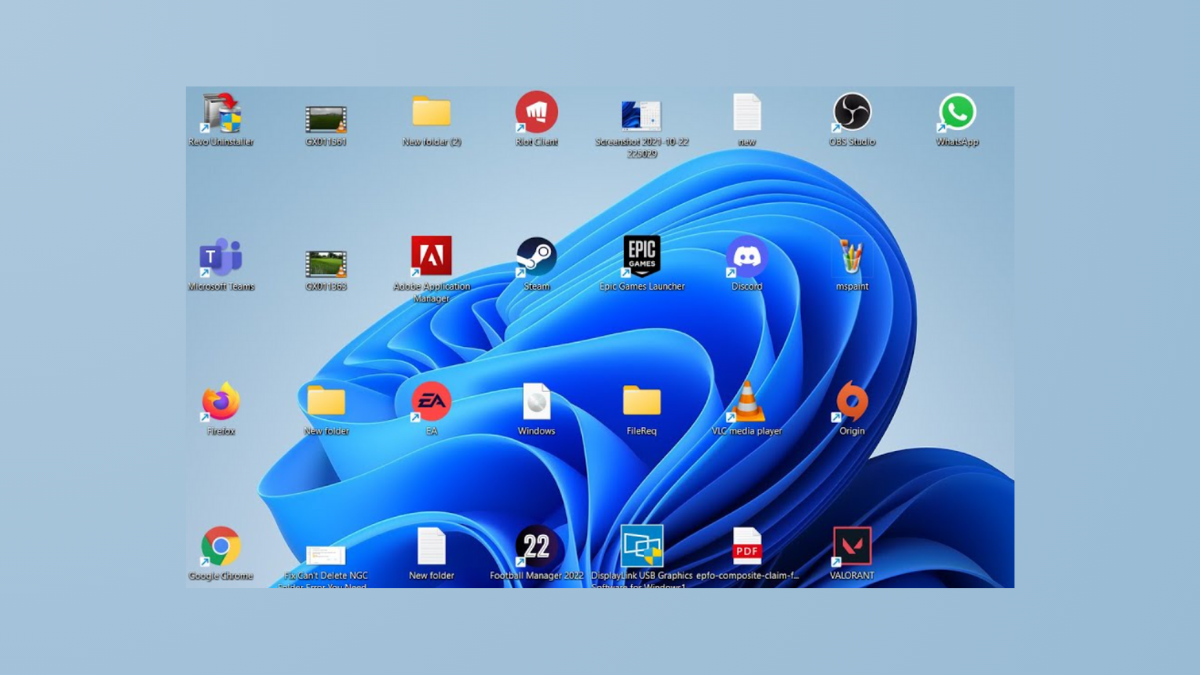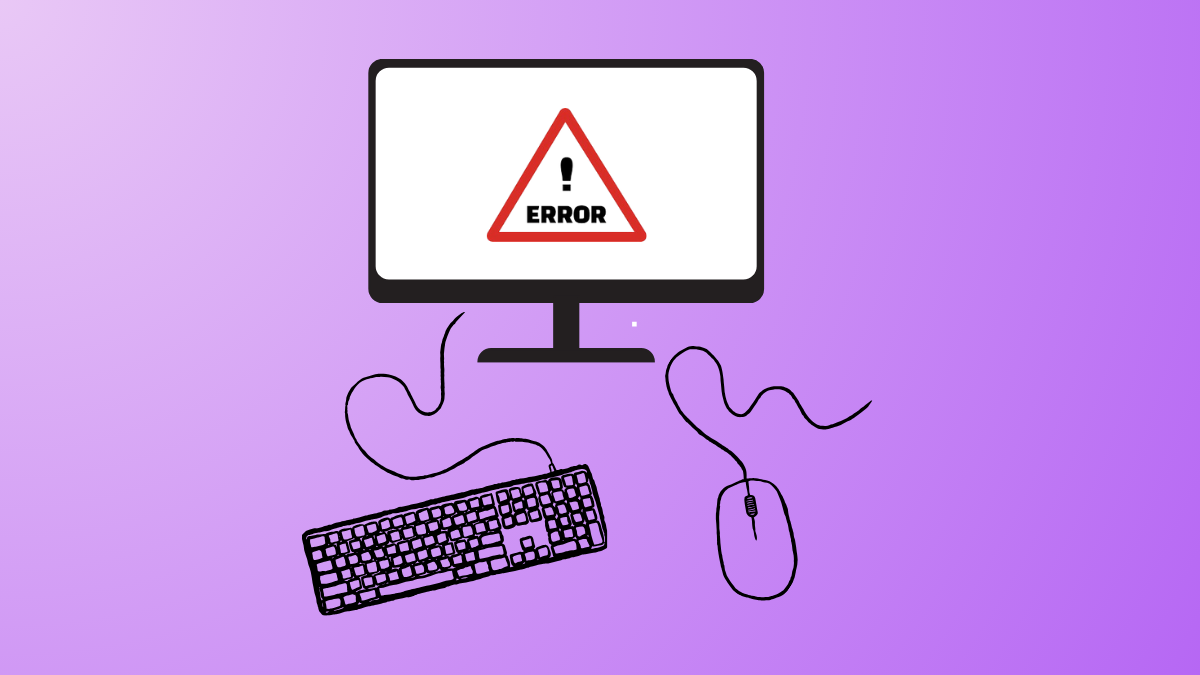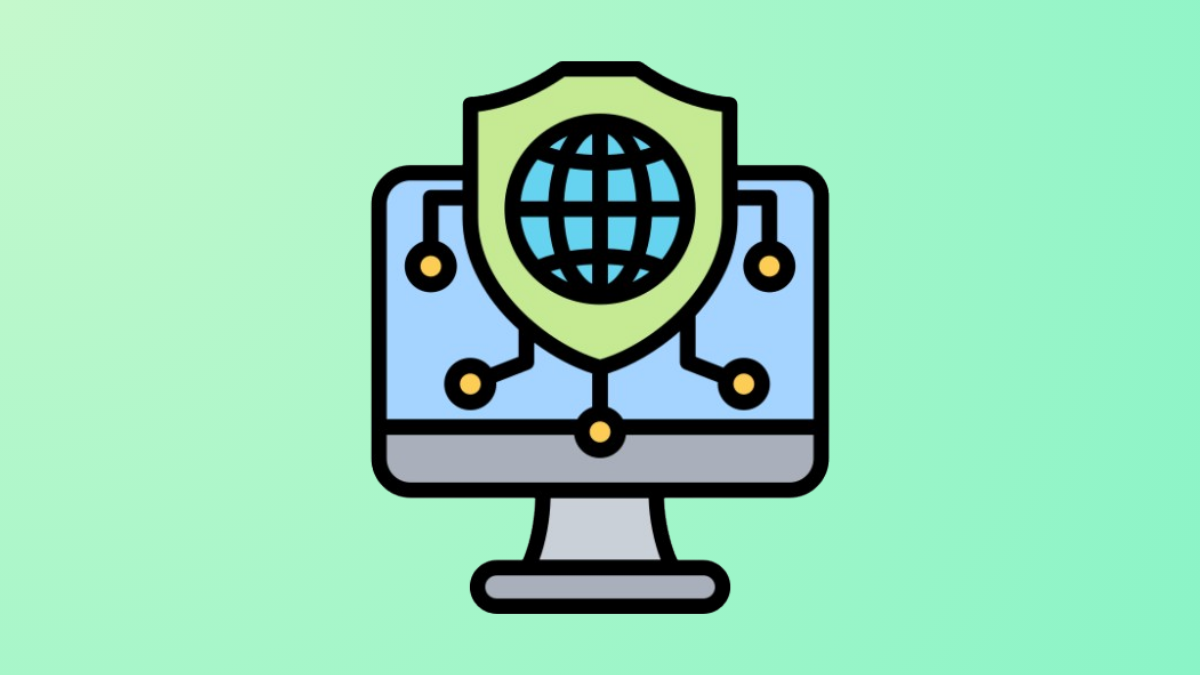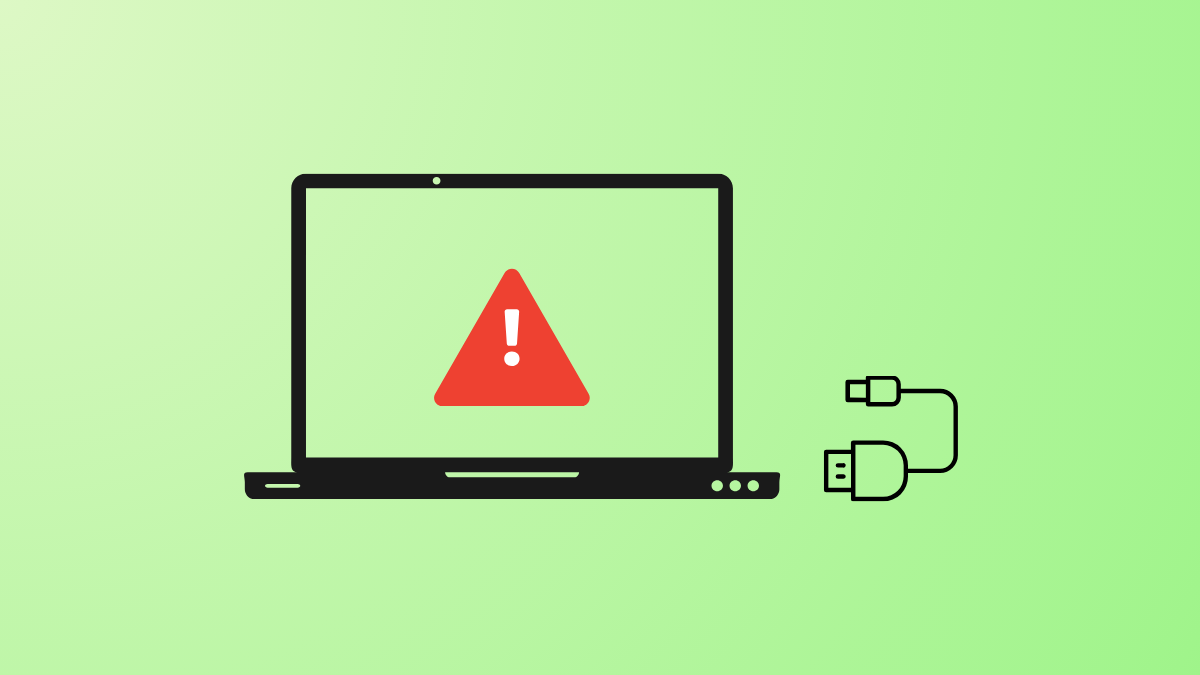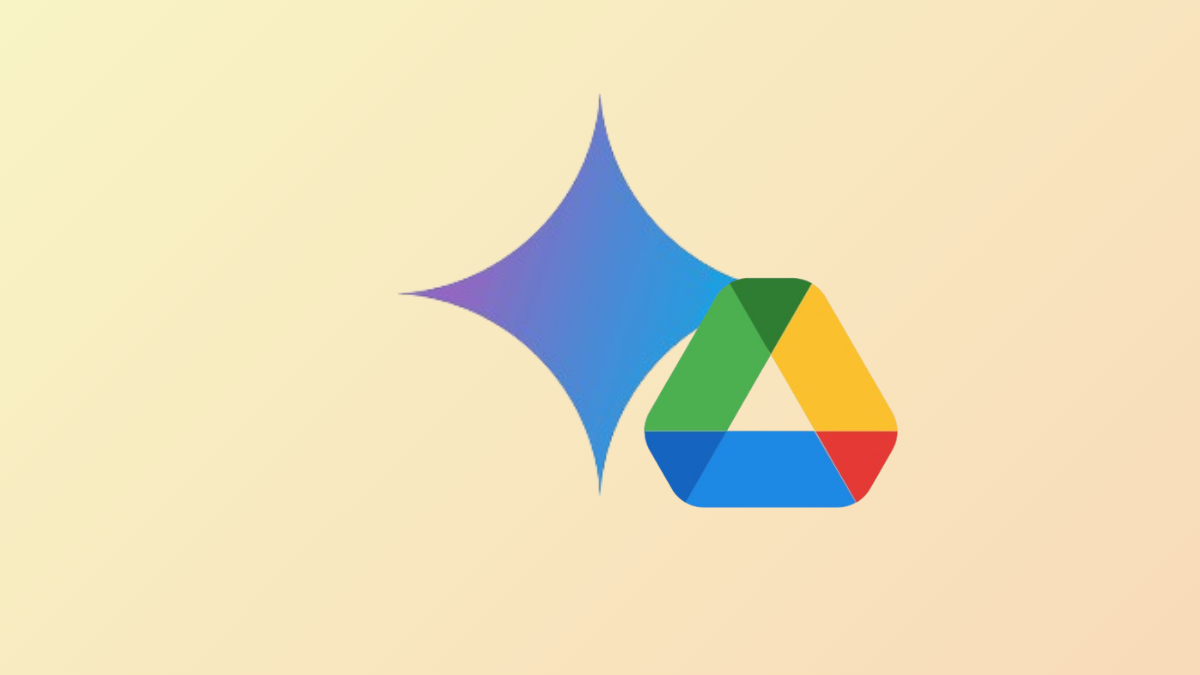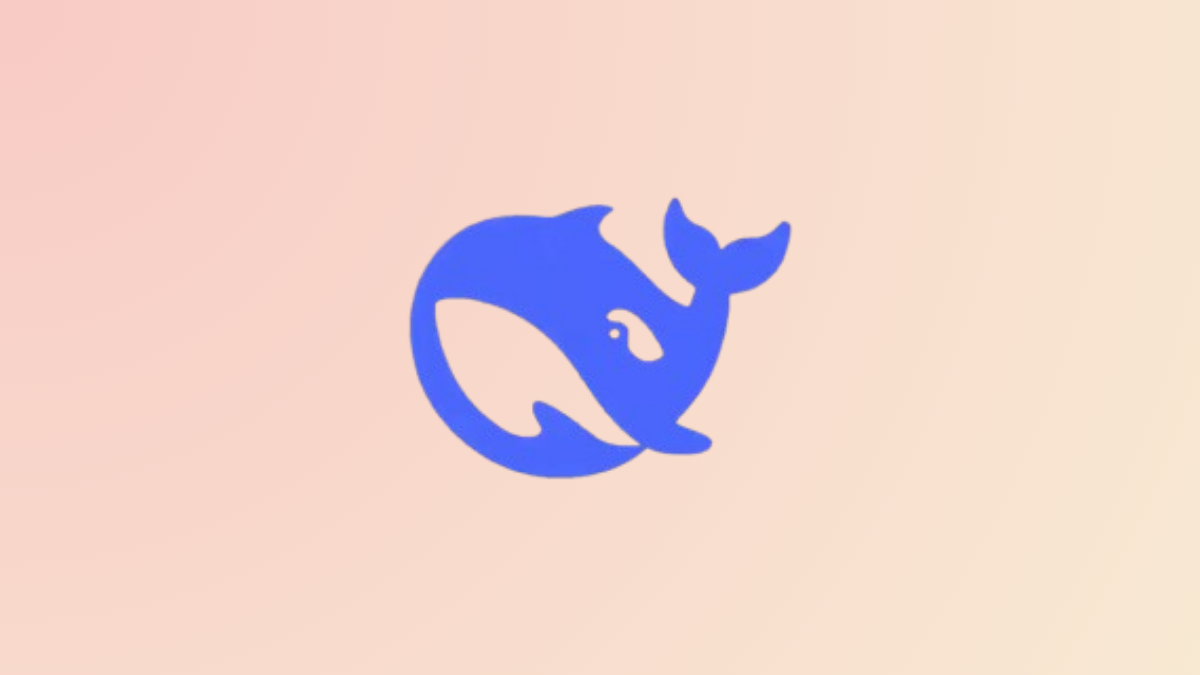Desktop icons that reset or scatter across screens after every reboot can disrupt workflow and slow down productivity. This issue is especially common on Windows 11 systems using multiple monitors or cloud storage syncing. Addressing the root cause—whether it’s conflicting system files, display configuration changes, or corrupted icon caches—can restore order and consistency to your desktop layout.
Use Third-Party Tools to Save and Restore Icon Layouts
Step 1: Download a trusted utility such as DesktopOK or Iconoid. These programs let you save the current arrangement of your desktop icons and restore them with a single click if