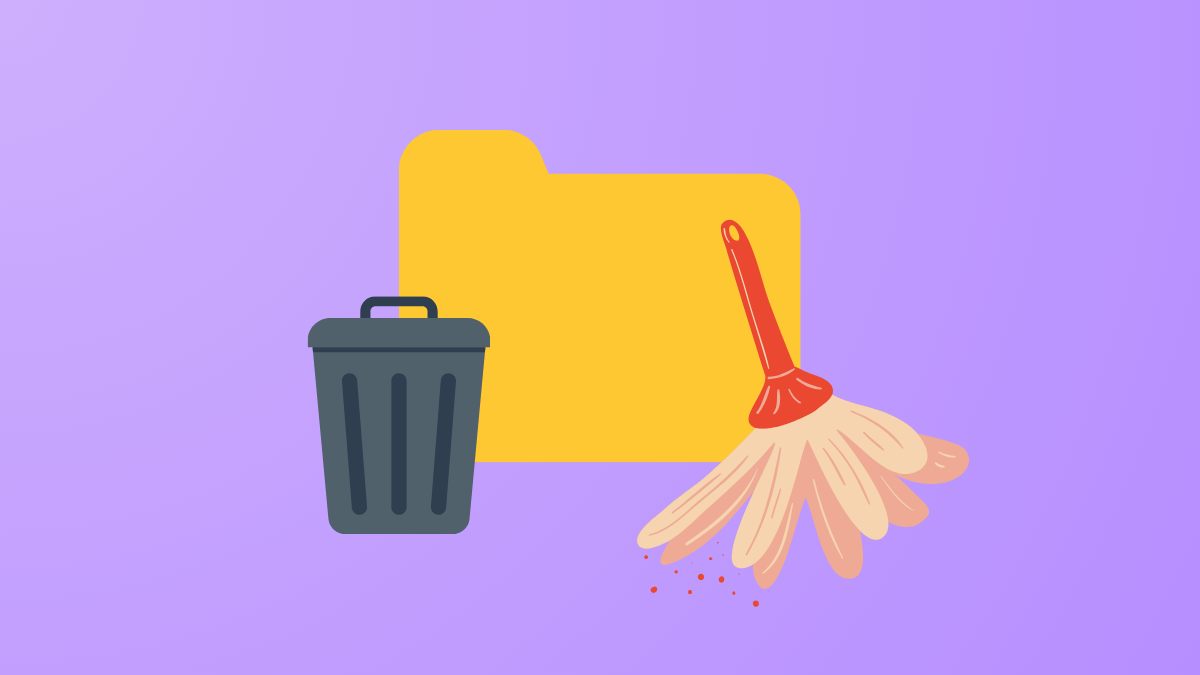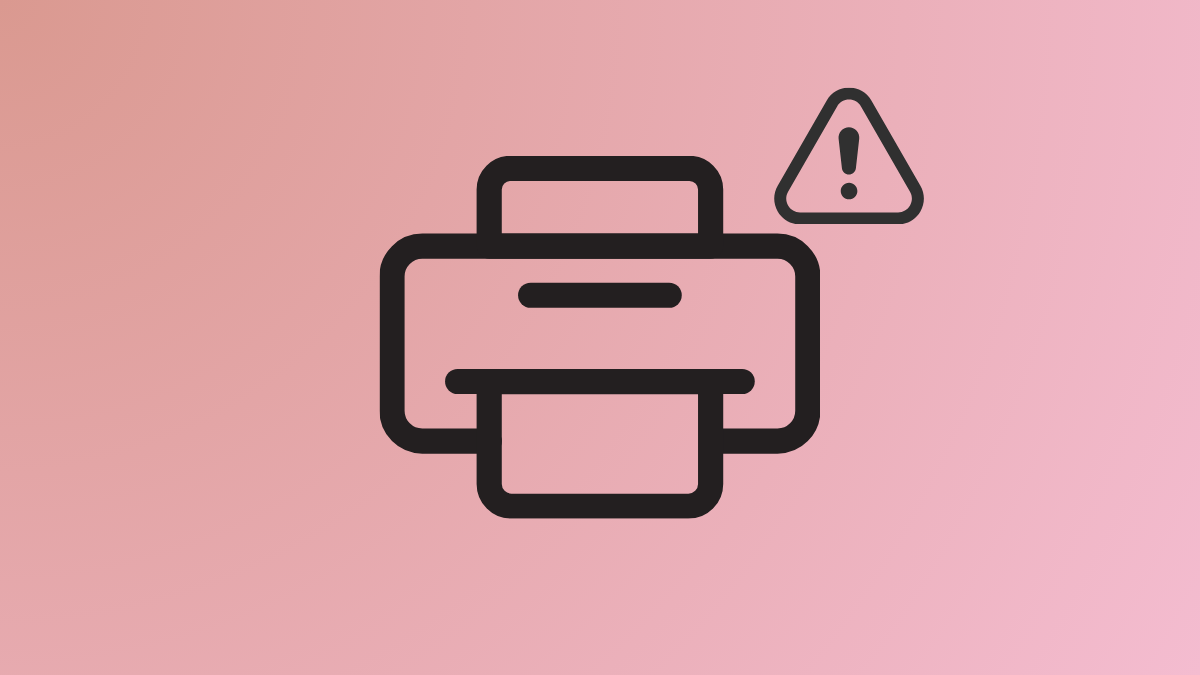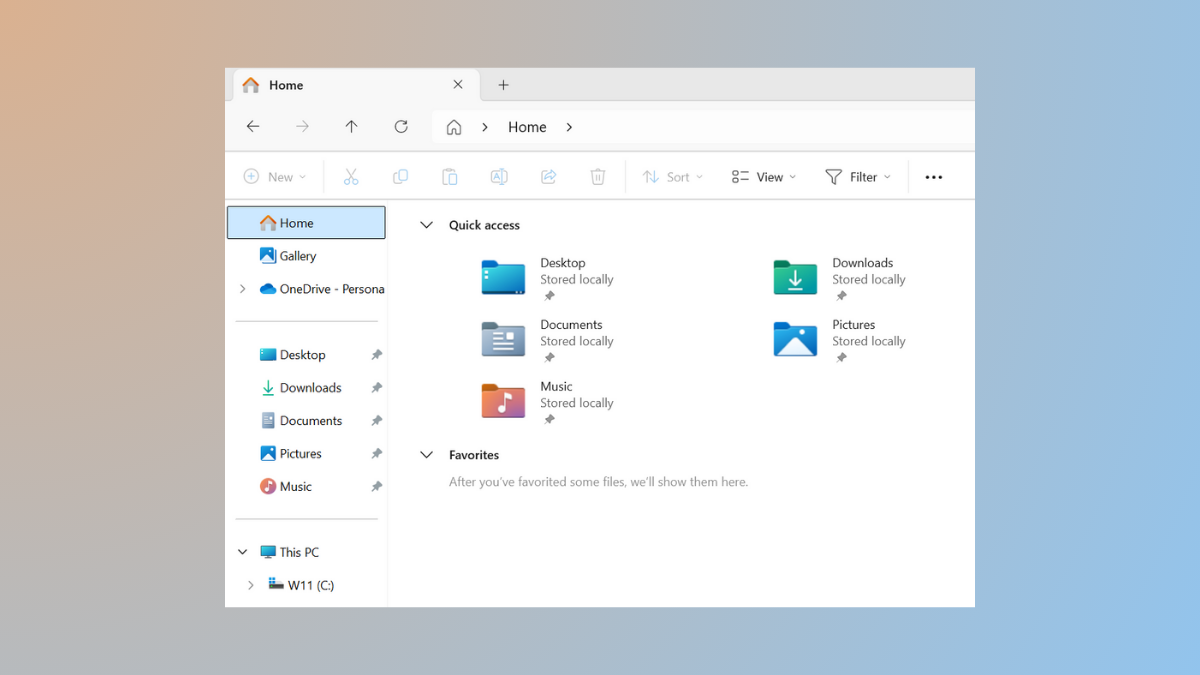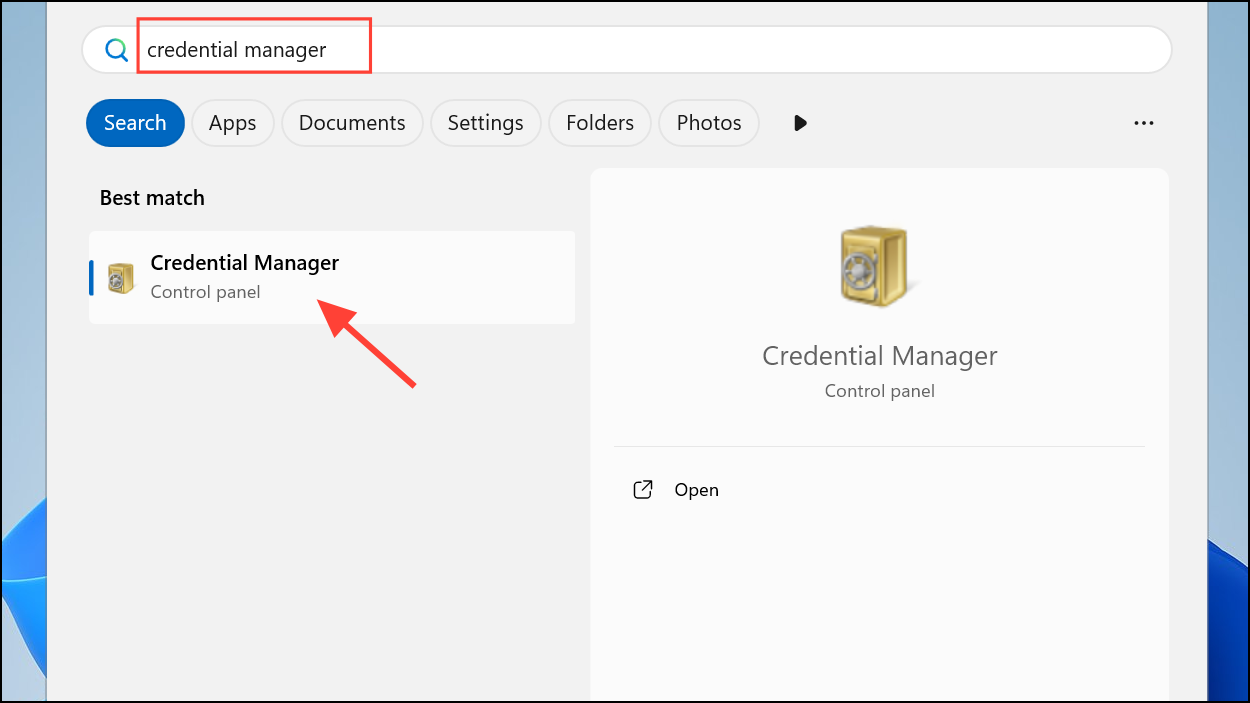Low disk space warnings and sluggish performance often point to a buildup of temporary files and folders on Windows 11 systems. These files, created by the operating system and various applications, are intended to be short-lived—but in practice, they accumulate over time, quietly taking up gigabytes of valuable storage. Addressing this issue not only frees up drive space for essential files and updates but also streamlines everyday computing tasks and reduces the risk of update failures.
Clear Temporary Files Using Windows Settings
Step 1: Open the Start menu and select Settings. In the Settings window, click on System and