One of the most excellent feature Apple introduced with iOS 13 is native support for PS4 and Xbox One S controller on iPhone and iPad devices. This is big for gaming enthusiasts and developers alike.
Time needed: 5 minutes.
If you’ve installed iOS 13 Beta on your iPhone or iPad, follow the instructions below to quickly connect an Xbox One wireless controller to your iOS 13 devices.
- Turn on Xbox One Wireless Controller
Press the Xbox button on your Xbox One controller to turn it on.

- Press the Connect button on Controller
Press the Connect button on your Xbox One controller for three seconds and release. The button is Connect button is located on the top frame of the controller (see image below).
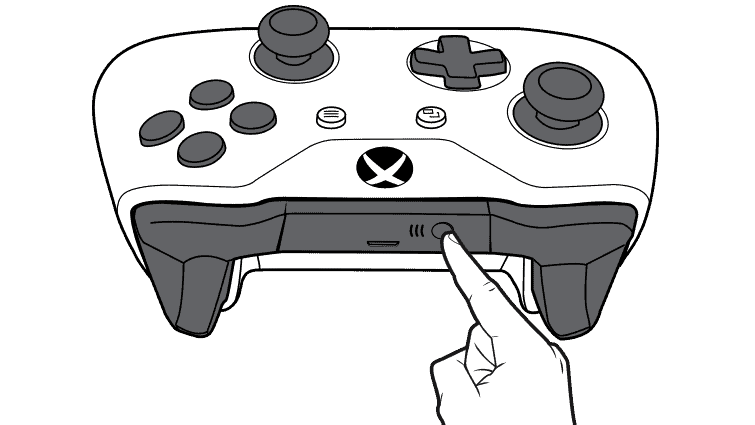
- Turn on Bluetooth on your iPhone
Go to Bluetooth settings on your iPhone, and turn on the toggle switch.
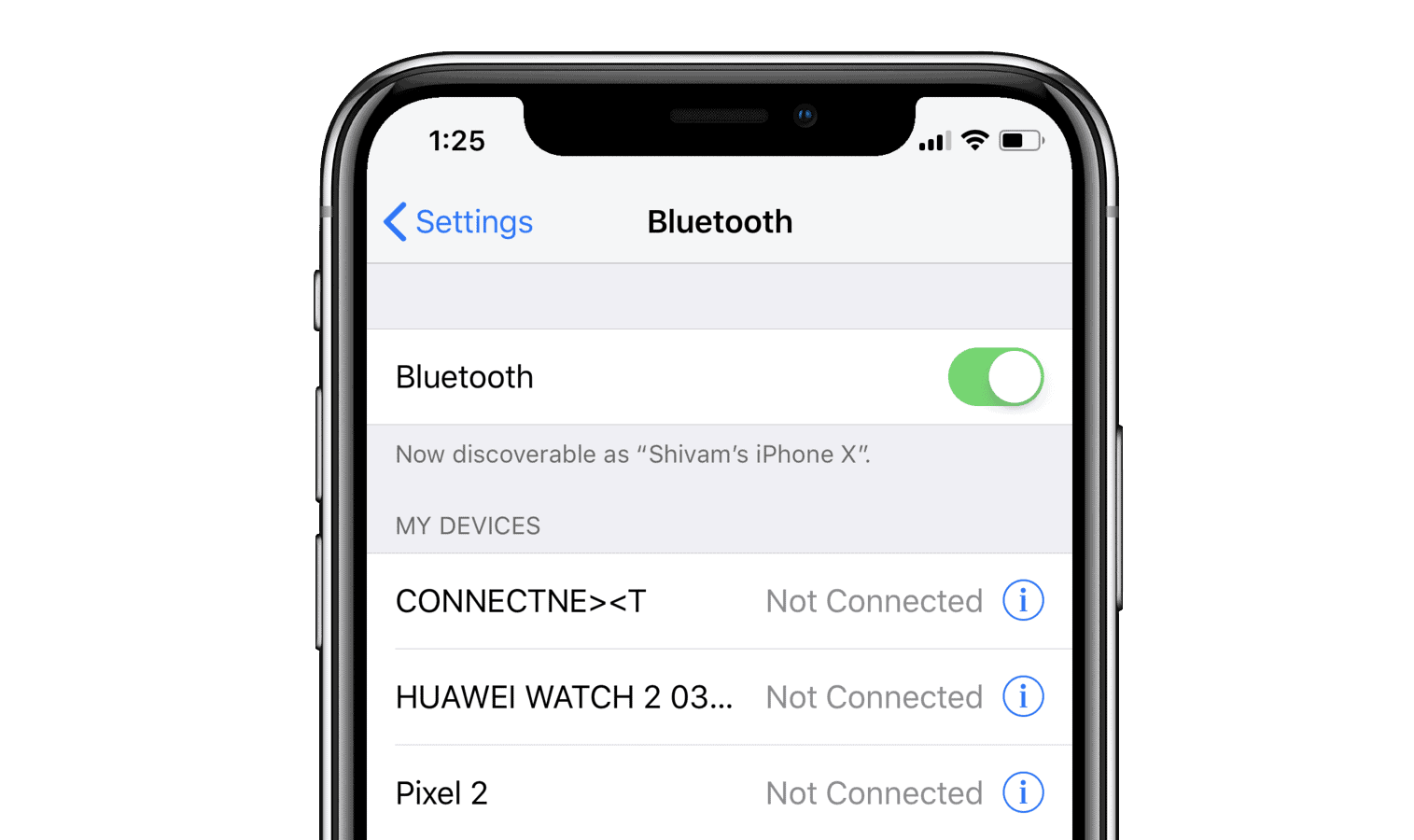
- Tap Xbox Wireless Controller
Once Xbox Wireless Controller appears in the Other devices section on your iPhone’s Bluetooth screen, tap on it to connect your device to the controller.
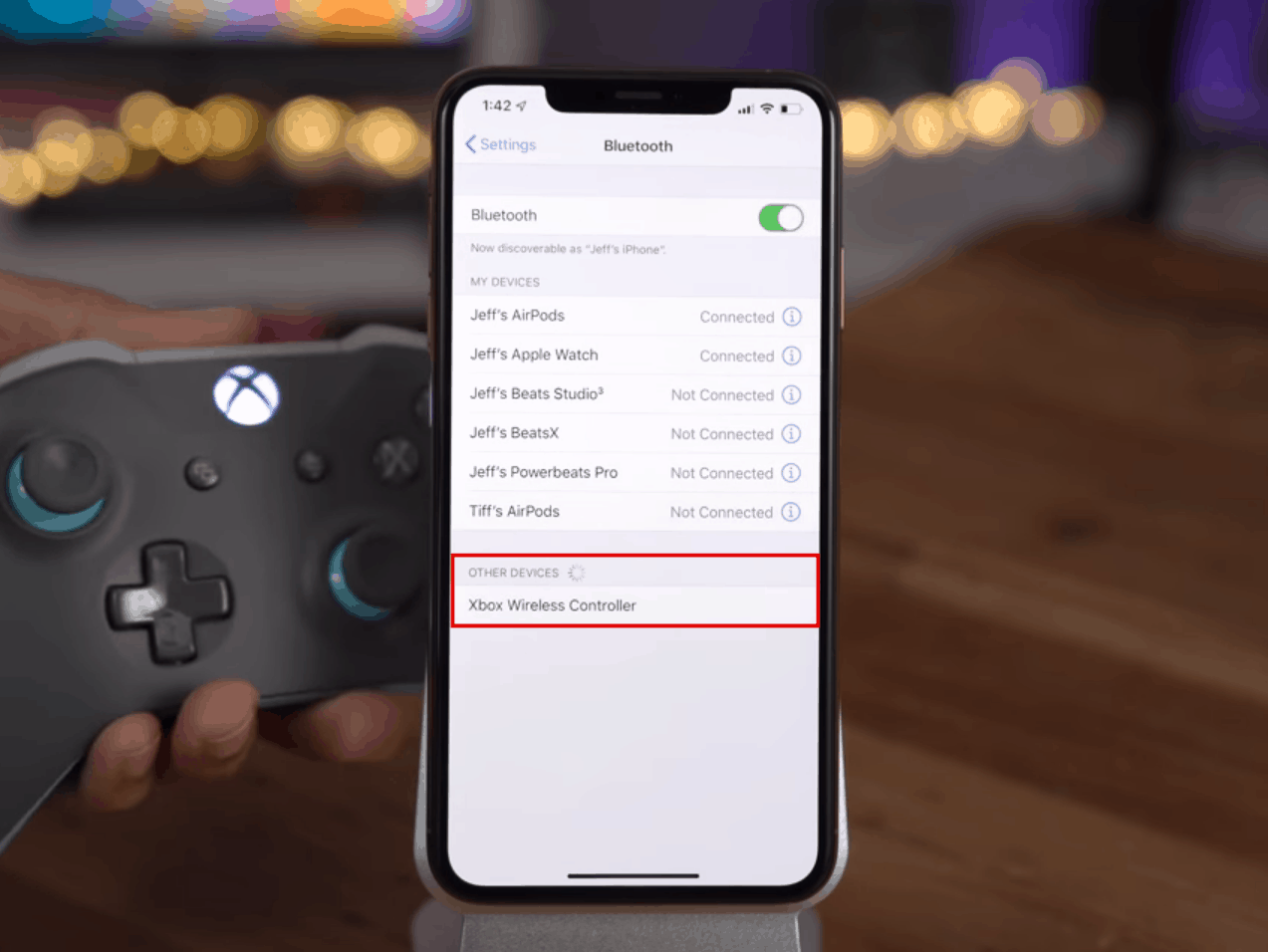
That’s it. Enjoy playing games on your iPhone or iPad using the Xbox One controller.
Xbox One Controller not connecting to your iPhone?
Make sure your Xbox One controller has Bluetooth built-in. All Xbox One Wireless controllers bundled with Xbox One S feature Bluetooth. To verify if your controller has Bluetooth support, check the design of the controller.
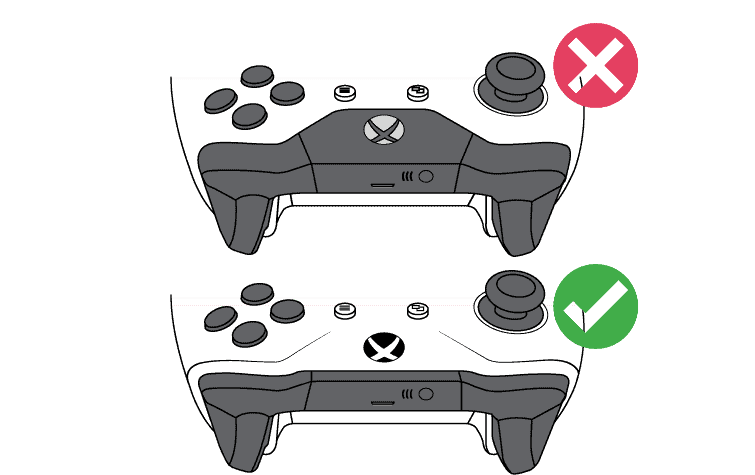
If your controller is Bluetooth-support, the plastic around the Xbox button won’t be a part of the plastic at the top frame of the controller. If it’s otherwise, then you have a non-Bluetooth Xbox One controller that is not compatible with iPhone and iPad devices.
Microsoft’s note:
On Bluetooth-supported controllers, the plastic around the Xbox button is part of the face of the controller. On controllers without Bluetooth, the plastic around the Xbox button is part of the top, where the bumpers are.
Image credit: 9to5mac

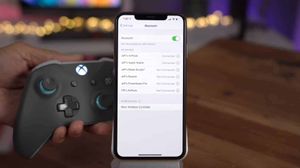



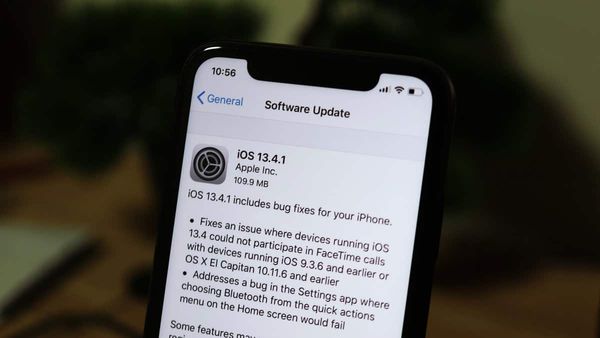
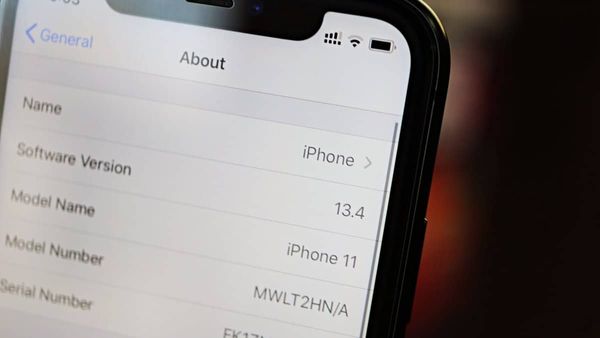
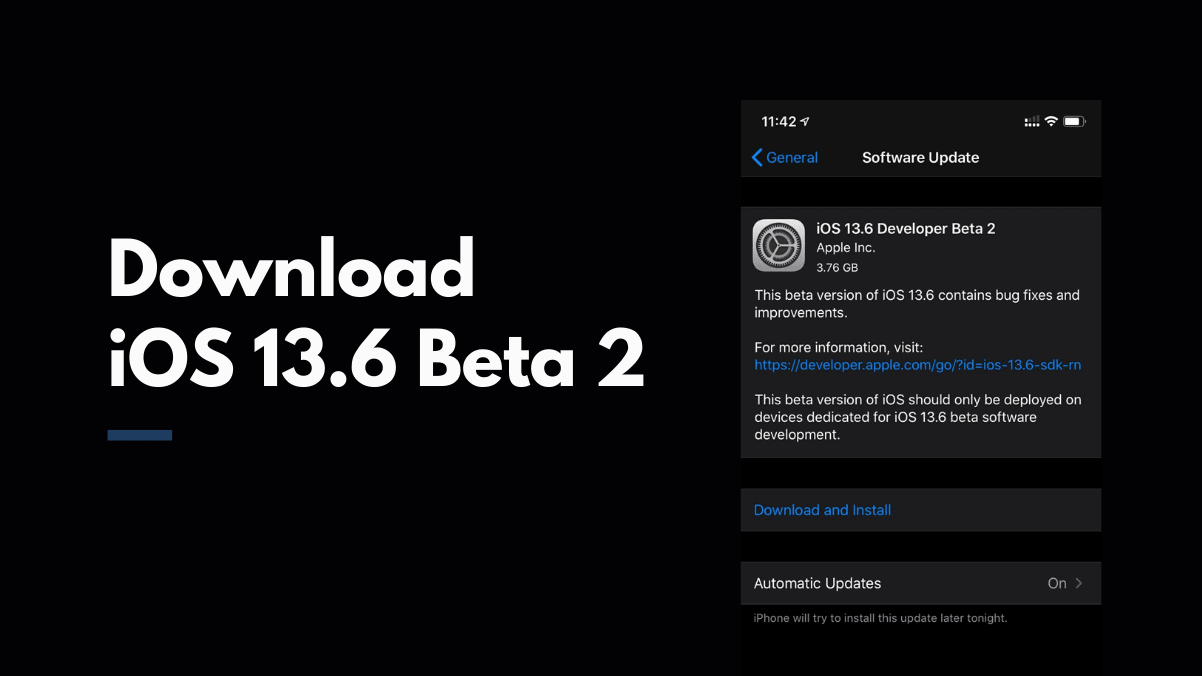
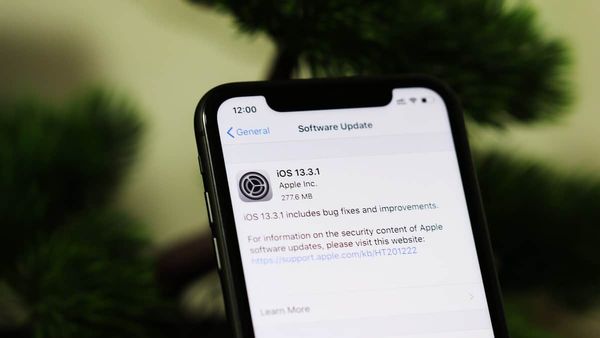
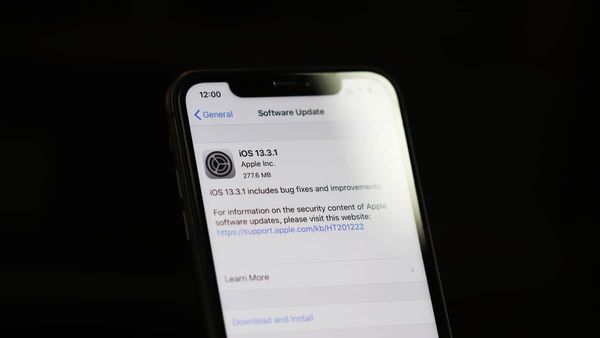
Member discussion