Time needed: 5 minutes.
Startup programs in Windows 10 can be managed directly from the Apps Settings screen. Microsoft has made it dead simple to disable or change startup apps in Windows 10 with the recent updates to the OS.
- Go to Settings » Apps
Open Start menu, click on the Settings gear icon, and then select Apps from the available options.
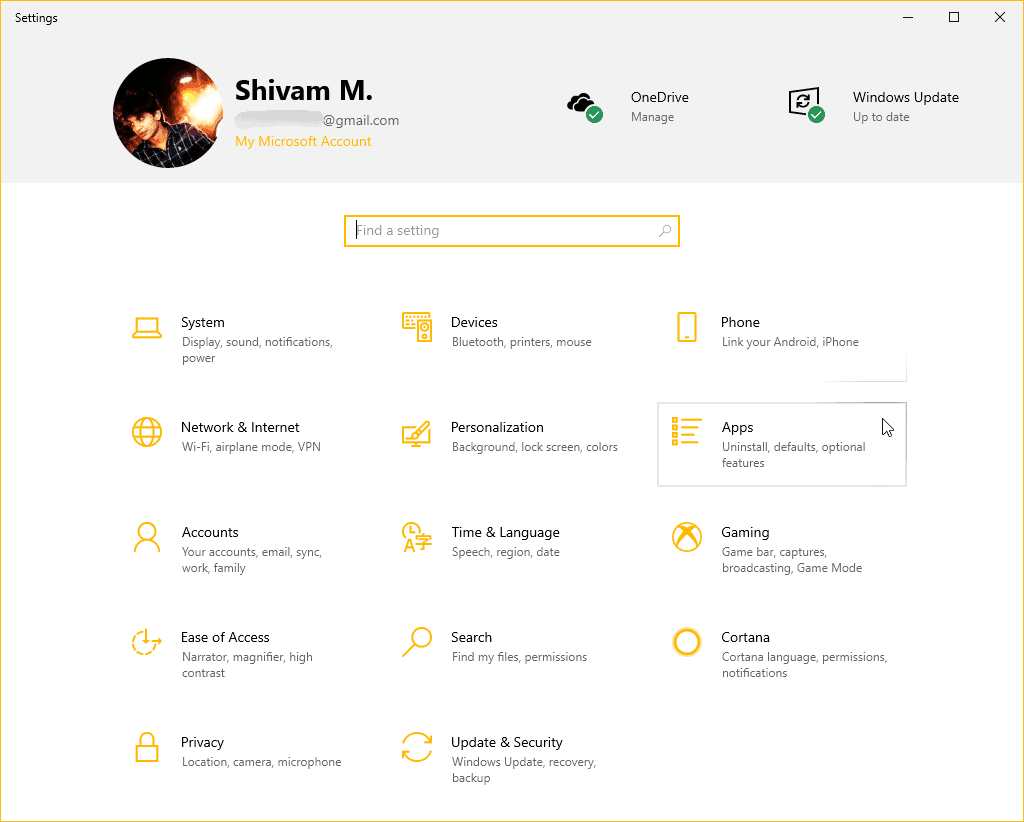
- Open Startup apps screen
Select Startup from the left panel. You’ll see a list of apps associated with the startup script on your system. You disable and change the startup apps as per your preference.
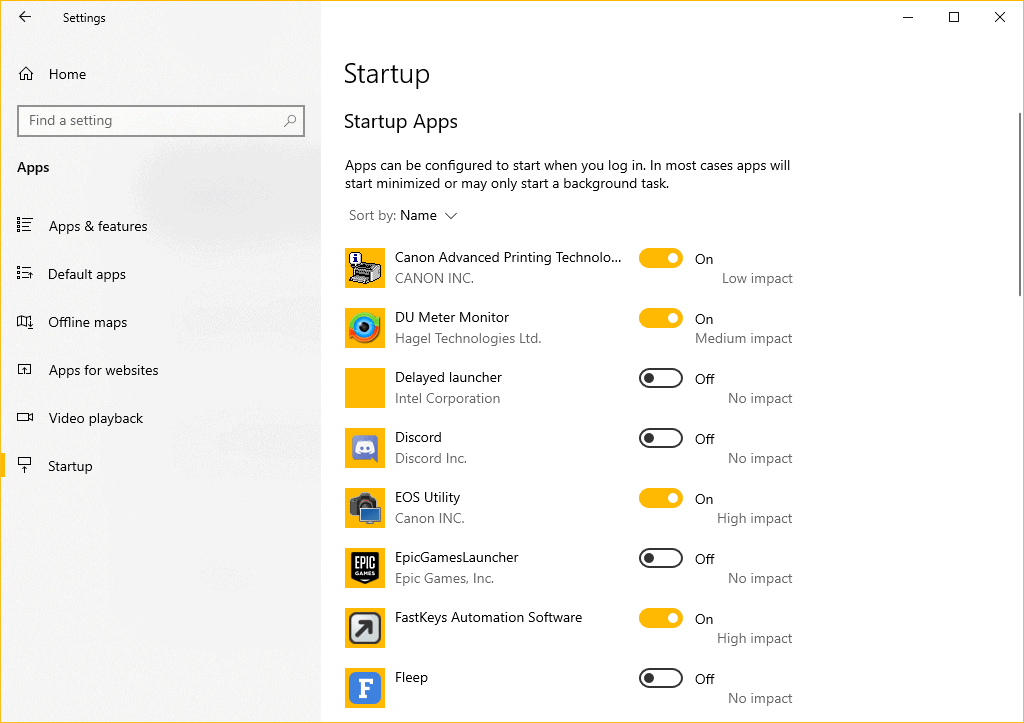
- Disable or Change Startup programs
To disable an app from starting alongside the system, Turn Off the toggle next to it. Do it for all the apps that have the High or Medium impact label, or the ones which aren’t useful for your setup.
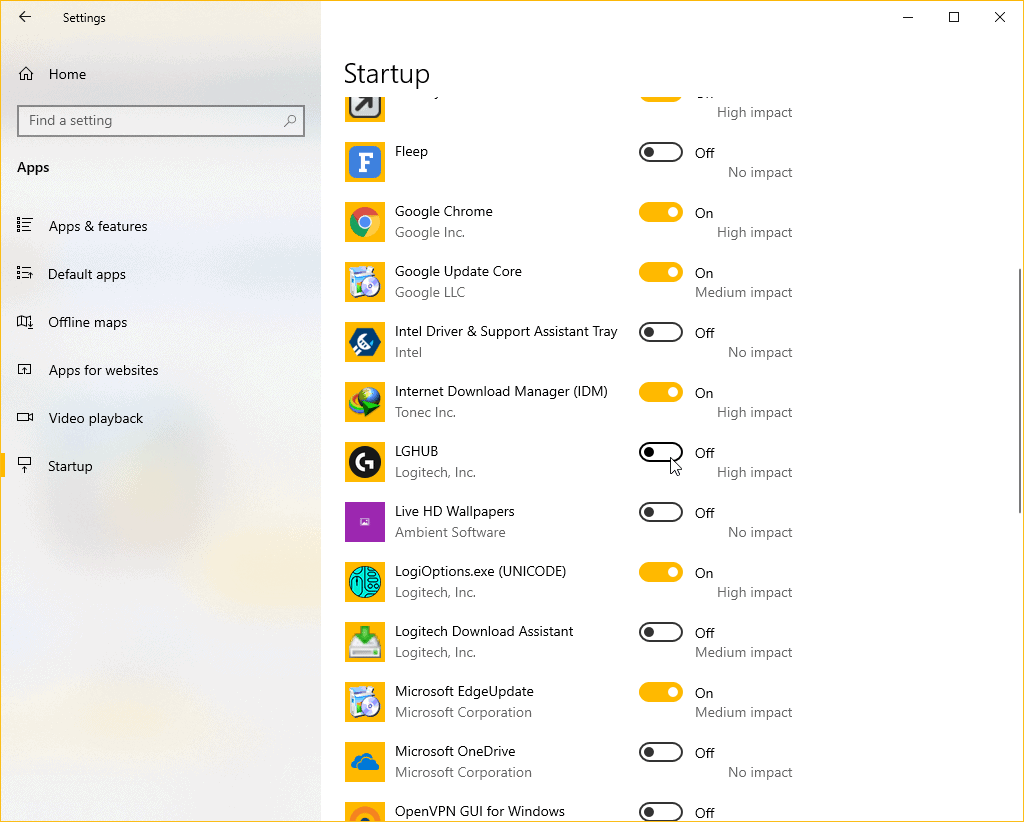
That’s it. We hope the information on this helped you.

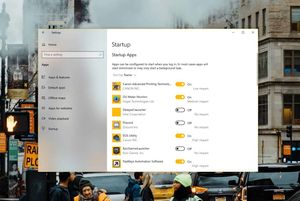








Member discussion