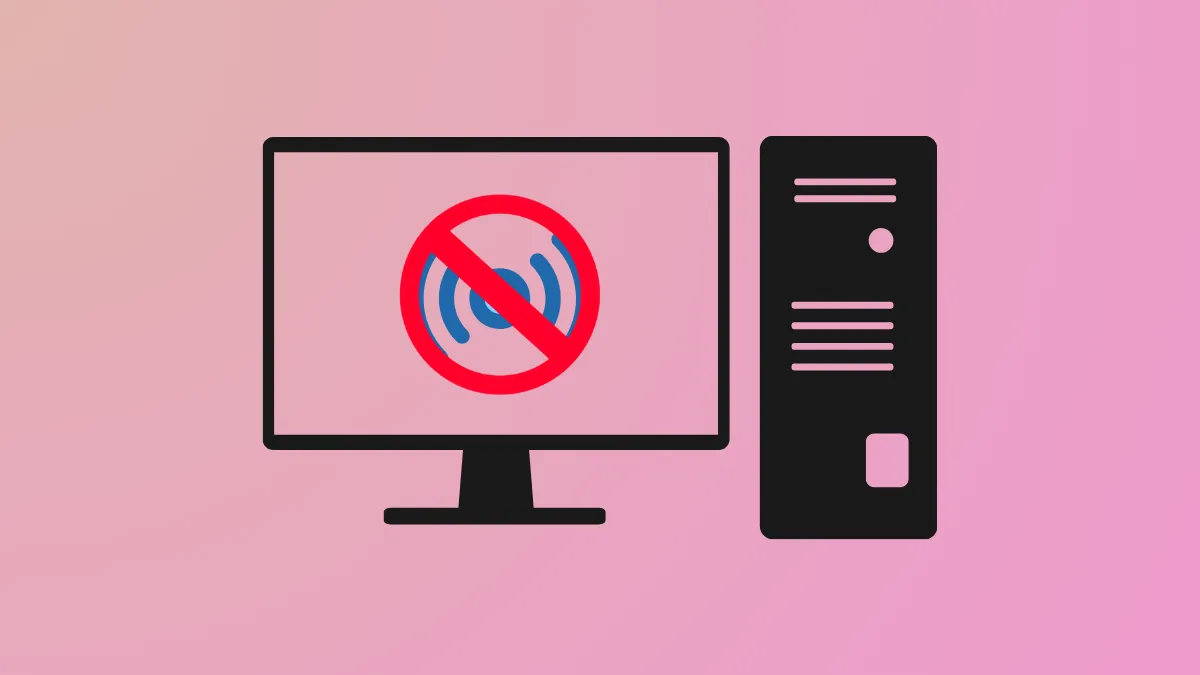Mobile hotspot functionality in Windows 11 allows a device to share its internet connection with others over WiFi, but automatic activation or persistent operation can create unwanted network access, drain resources, or pose security risks. Stopping the hotspot from turning on or running continuously requires a few targeted changes to your system’s configuration.
Disable WiFi Hotspot Using Windows Settings
Step 1: Open the Settings app by pressing Win + I on your keyboard. This shortcut brings up the main Windows 11 settings panel.
Step 2: Navigate to Network & Internet on the sidebar. Click on Mobile Hotspot in the menu. This section manages all options related to sharing your connection.
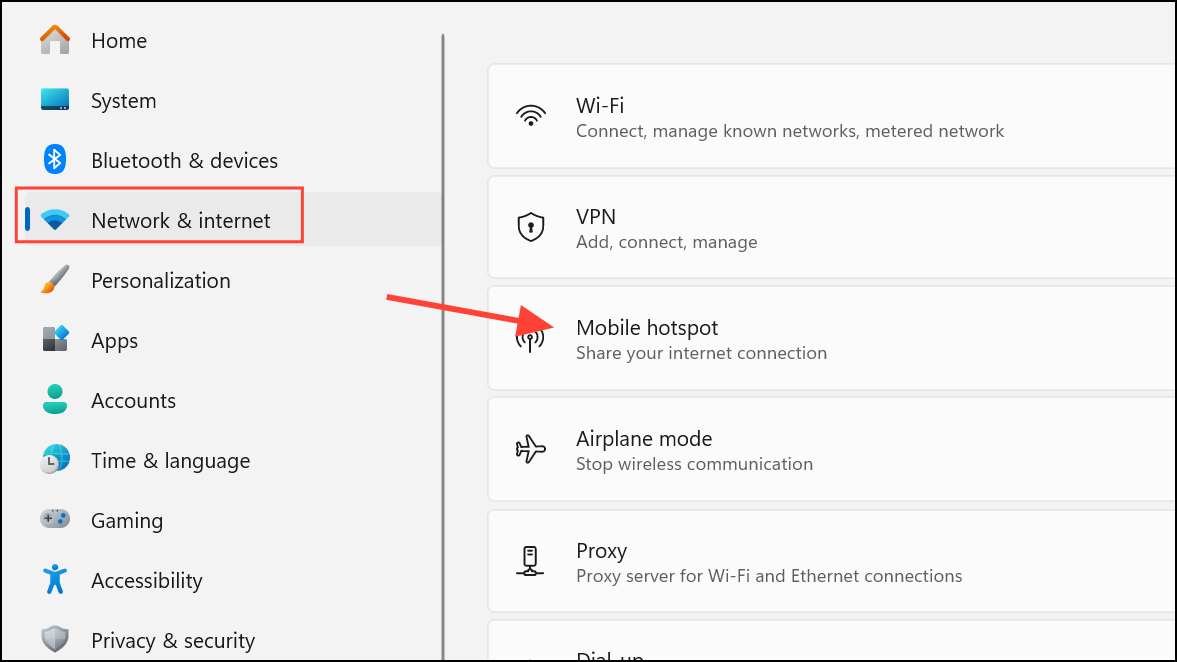
Step 3: Locate the Mobile Hotspot toggle switch at the top of the page. Switch this setting to Off. This immediately disables the hotspot, preventing your PC from sharing its internet connection over WiFi.

Step 4: Scroll to the Power Saving section and ensure the option When no devices are connected, automatically turn off mobile hotspot is set to On. This ensures that if the hotspot is ever manually enabled, it will shut off automatically when unused.
Stop Hotspot Activation Using Registry Editor
Altering the Windows Registry can block or limit hotspot features at a system level. Always back up your registry before making changes, as incorrect edits can cause stability problems.
Step 1: Press Win + R to open the Run dialog. Type regedit and press Enter to launch the Registry Editor.
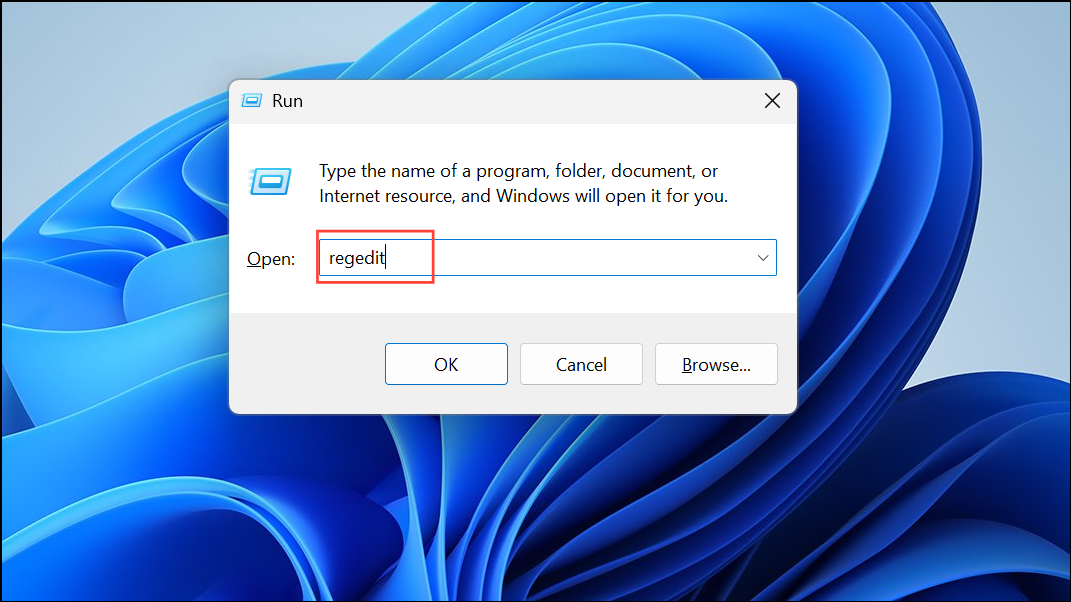
Step 2: Navigate to the following key:
HKEY_LOCAL_MACHINE\SOFTWARE\Microsoft\WcmSvc\Tethering
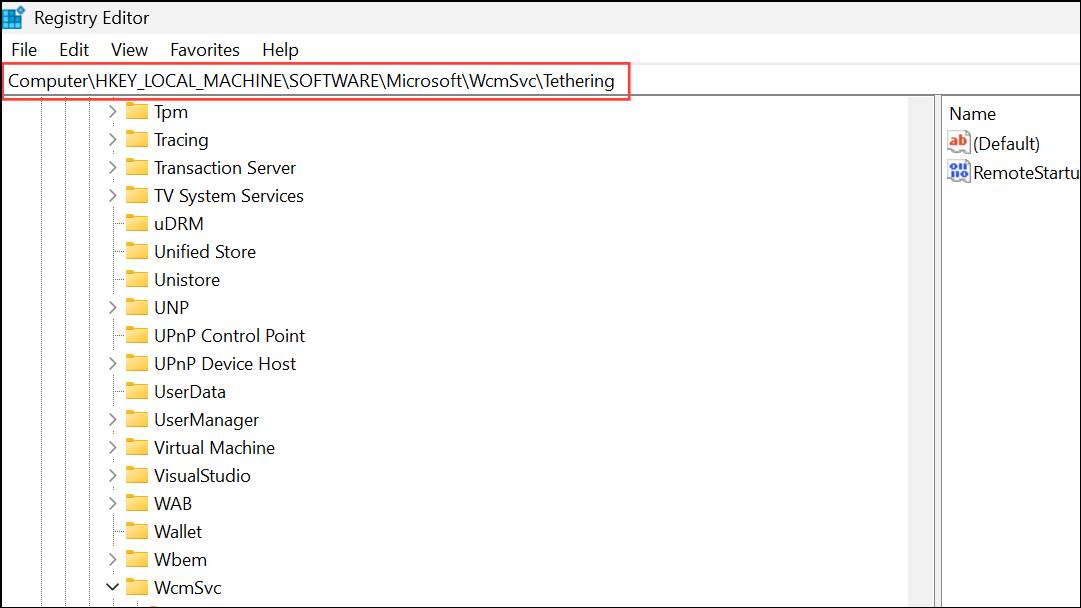
Step 3: Find the value named RemoteStartupDisabled. Double-click it and change its value data from 0 to 1. This disables the background startup of the mobile hotspot service.
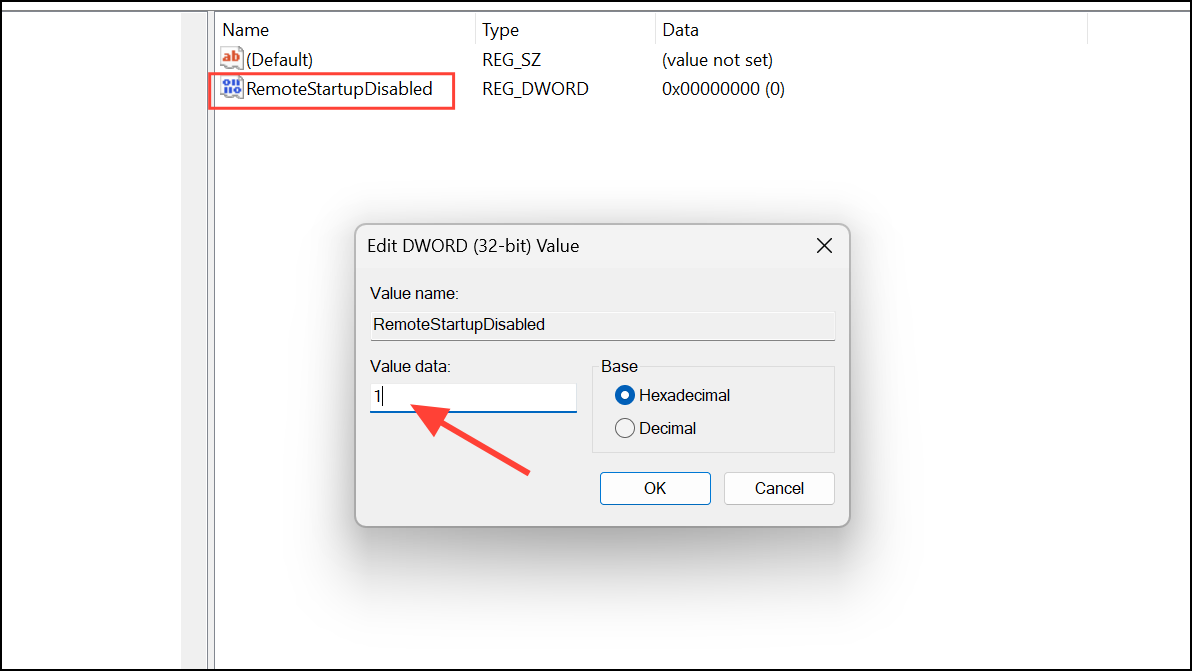
Step 4: Restart your computer for changes to take effect. After a reboot, the mobile hotspot should not start automatically or be available for background activation.
Block Hotspot via Local Group Policy Editor
Group Policy is available only on Windows 11 Pro, Enterprise, and Education editions. It allows administrators to enforce network restrictions.
Step 1: Press Win + R, type gpedit.msc, and press Enter to open the Local Group Policy Editor.
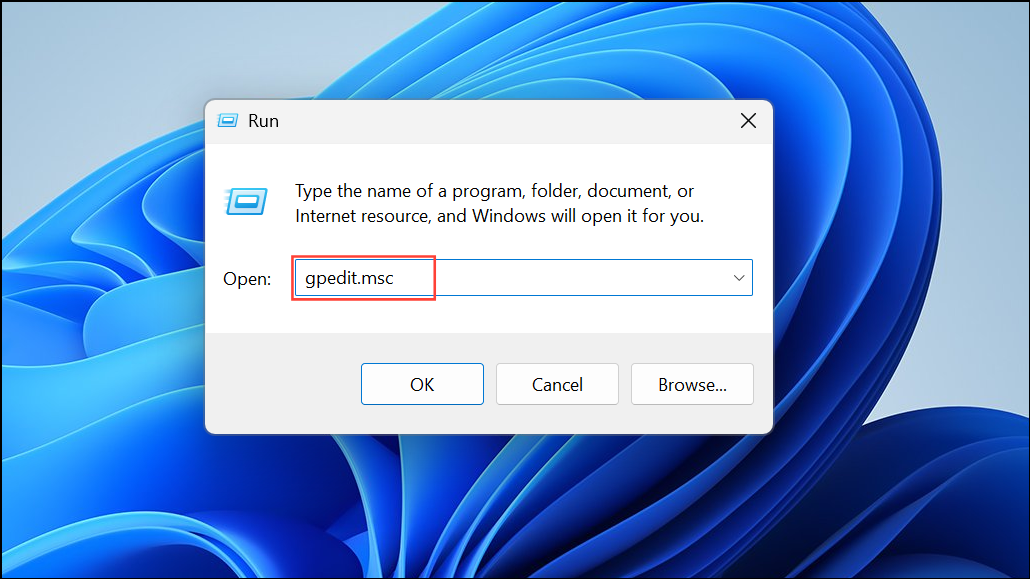
Step 2: In the left pane, navigate to:
Computer Configuration > Administrative Templates > Network > Network Connections
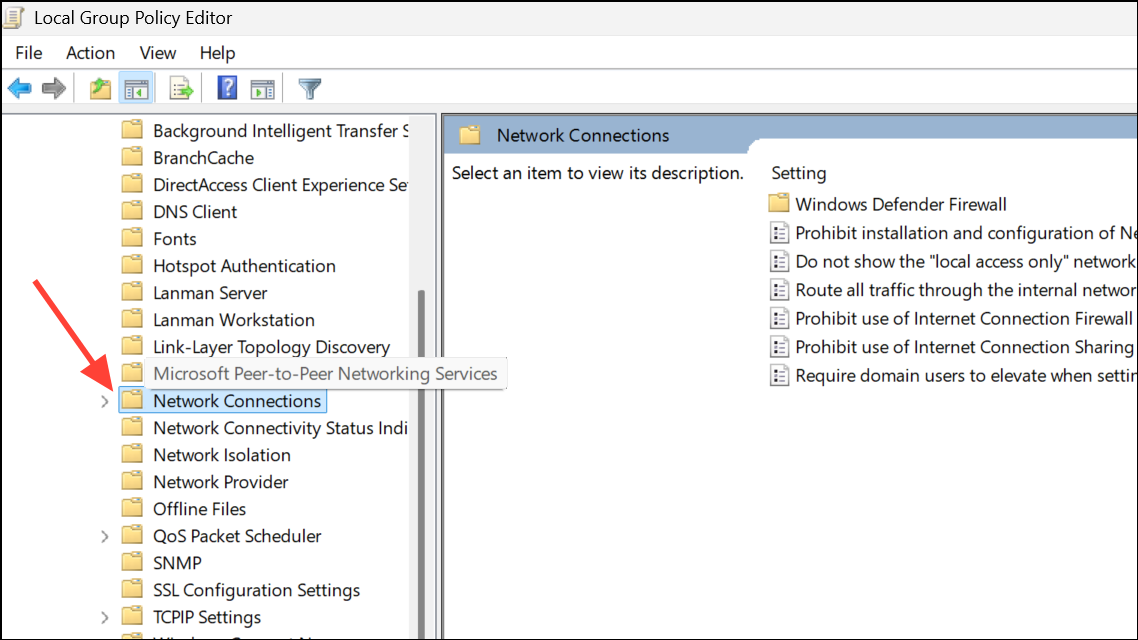
Step 3: In the right pane, double-click Prohibit use of Internet Connection Sharing on your DNS domain network.
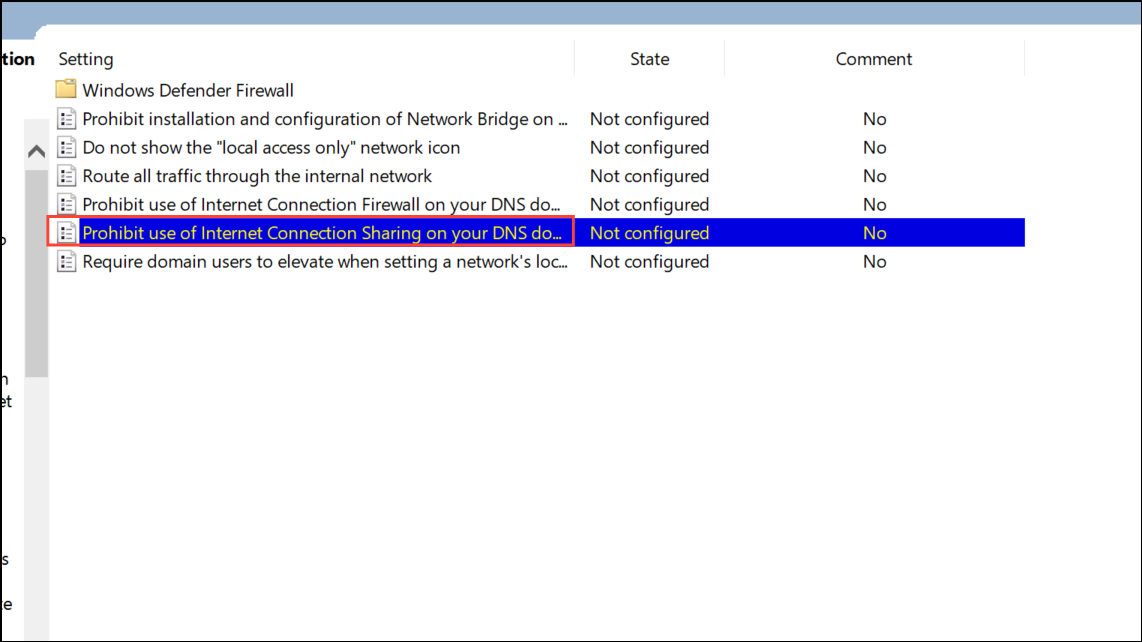
Step 4: Select Enabled to block sharing your internet connection, which includes the mobile hotspot feature. Click Apply and then OK to save changes.
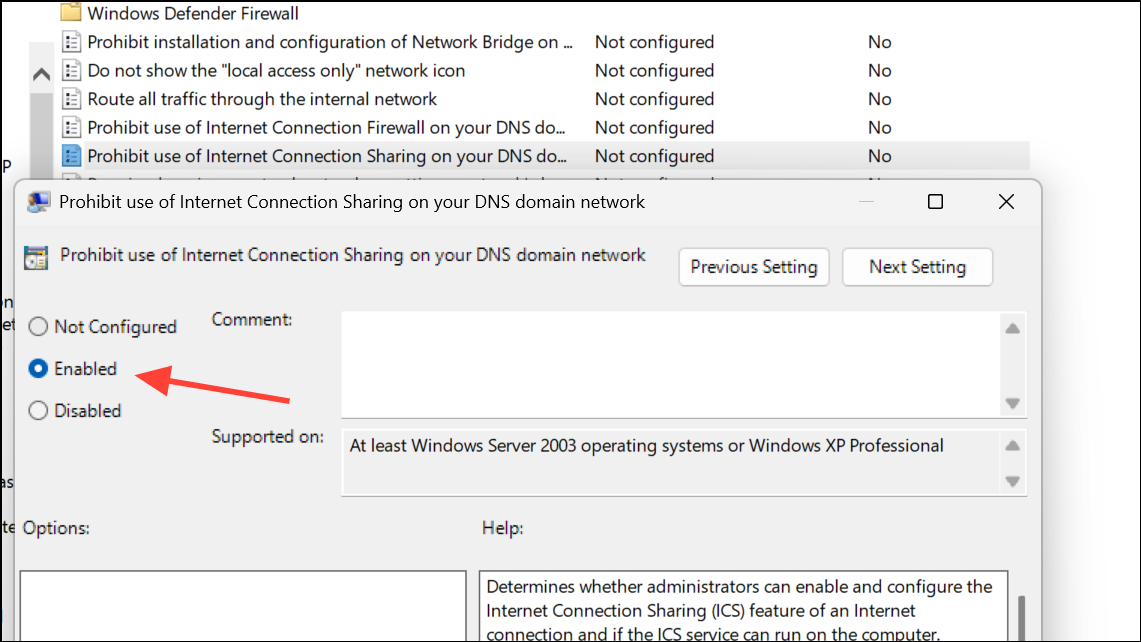
Step 5: Close the Group Policy Editor. The system will now prevent the use of hotspot features for all users on the device.
Disable Hotspot Using Task Scheduler and Scripts
Some users find that the hotspot turns on automatically due to scheduled scripts or third-party utilities. To prevent this, check and remove any scheduled tasks that activate the hotspot.
Step 1: Open Task Scheduler by typing Task Scheduler in the Start menu and selecting the app.
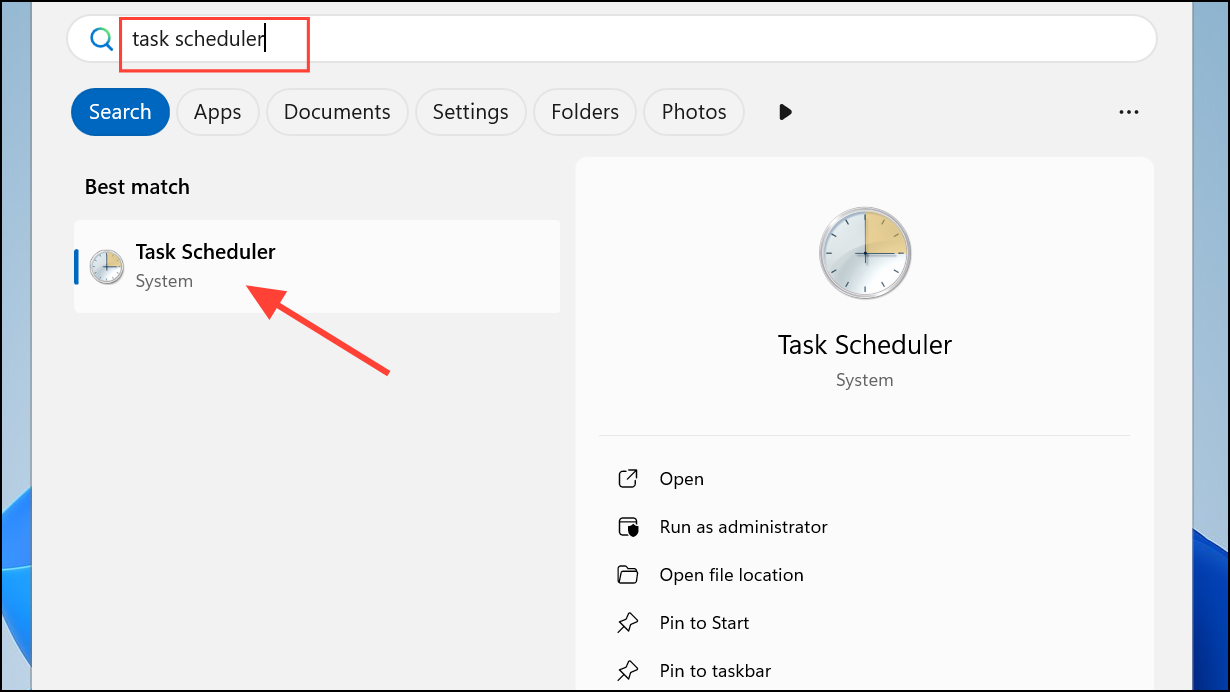
Step 2: In the left pane, expand Task Scheduler Library and look for any tasks related to mobile hotspot activation, such as those running scripts or commands like:
powershell -ExecutionPolicy Bypass "$connectionProfile = [Windows.Networking.Connectivity.NetworkInformation,Windows.Networking.Connectivity,ContentType=WindowsRuntime]::GetInternetConnectionProfile(); $tetheringManager = [Windows.Networking.NetworkOperators.NetworkOperatorTetheringManager,Windows.Networking.NetworkOperators,ContentType=WindowsRuntime]::CreateFromConnectionProfile($connectionProfile); $tetheringManager.StartTetheringAsync();"
Step 3: Right-click and delete any tasks that trigger the hotspot automatically at startup or login. This prevents scripts from turning on the hotspot without your explicit action.
Additional Tips for Managing Hotspot Disconnection
Windows 11 includes a power-saving feature that stops the hotspot when no devices are connected. However, some users report that devices are disconnected after a few minutes of inactivity even with power saving disabled. Currently, there is no built-in setting to prevent this automatic disconnection. For persistent hotspot needs, consider using a dedicated router or third-party software that offers more control over connection timeouts.
Blocking or limiting the automatic activation of WiFi hotspot on Windows 11 can be accomplished using system settings, registry edits, or group policy changes. These steps help you control network sharing, conserve battery, and reduce security risks associated with unwanted hotspot usage.