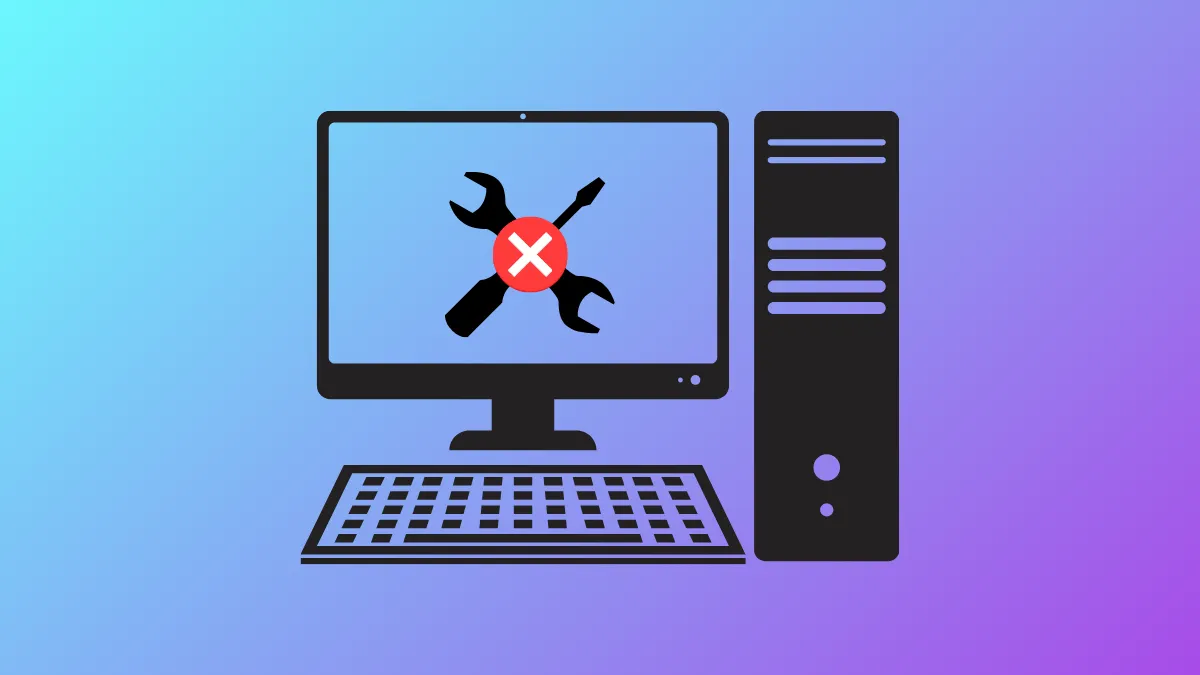Windows 11 systems sometimes fail to boot properly, displaying repeated “Automatic Repair” screens without resolving the underlying issue. When the built-in Startup Repair tool cannot restore normal operation, critical system files or boot records may be corrupted. Addressing these failures requires targeted troubleshooting with advanced recovery tools and command-line utilities.
Repair Boot Records and Configuration Data
Corrupted boot records often cause Windows 11 to loop through Automatic Startup Repair without success. The Bootrec utility can rebuild essential boot structures, restoring the system’s ability to start correctly.
Step 1: Force Windows 11 into the Recovery Environment (WinRE) by powering off your computer with the power button. Turn it on and, as soon as the manufacturer’s logo appears, power off again. Repeat this process two more times. On the third boot, Windows should enter WinRE automatically.
Step 2: In WinRE, select Troubleshoot > Advanced options > Command Prompt.
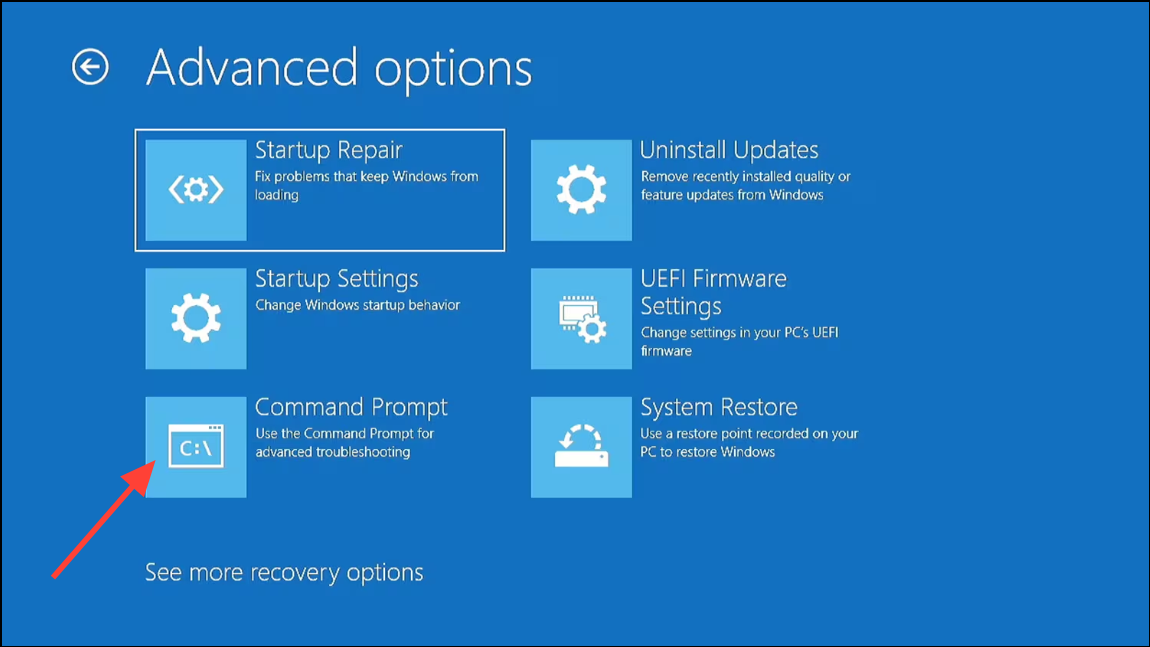
Step 3: Enter the following commands one at a time, pressing Enter after each. These commands repair the Master Boot Record (MBR) and Boot Configuration Data (BCD):
bootrec /fixmbr
bootrec /fixboot
bootrec /scanos
bootrec /rebuildbcd
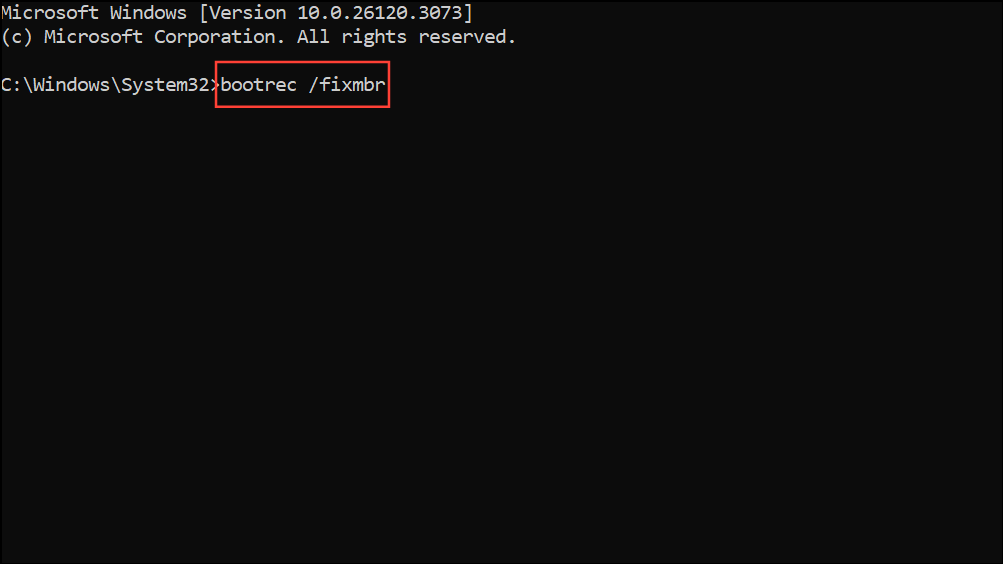
If you see Access is denied after bootrec /fixboot, run bootsect /nt60 sys first, then retry bootrec /fixboot.
Step 4: Type exit to close Command Prompt, then select Continue to try booting Windows 11 normally.
Repair System Files with DISM and SFC
When boot records are intact but Windows 11 still fails to start, system files may be corrupted. Deployment Image Servicing and Management (DISM) and System File Checker (SFC) can scan and repair these files.
Step 1: From the WinRE Advanced Options menu, open Command Prompt.
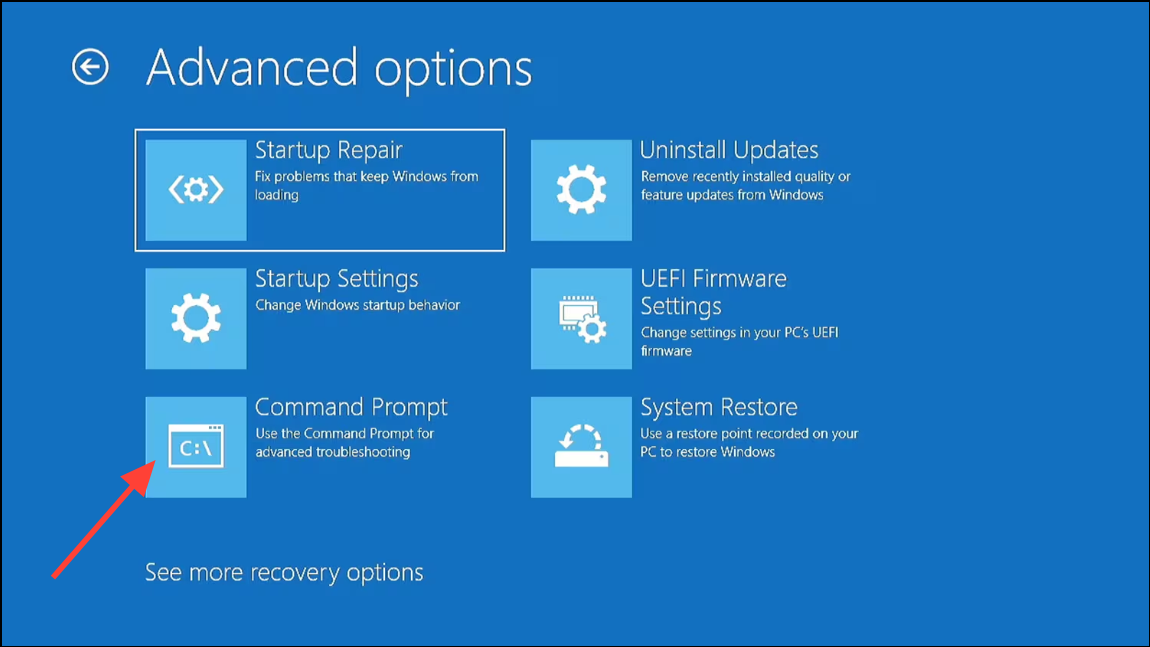
Step 2: Run SFC to check and repair protected system files. Use this command:
sfc /scannow
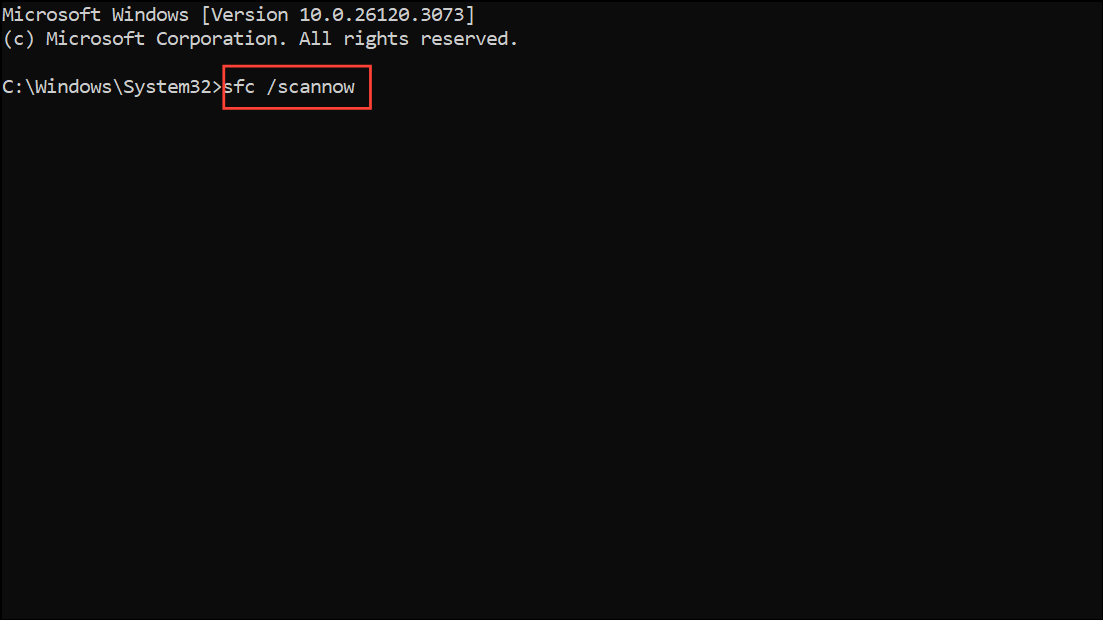
If you are running SFC from a Windows To Go or external Windows environment, target the offline Windows directory. Replace D: with your system drive letter:
sfc /scannow /offbootdir=D:\ /offwindir=D:\Windows
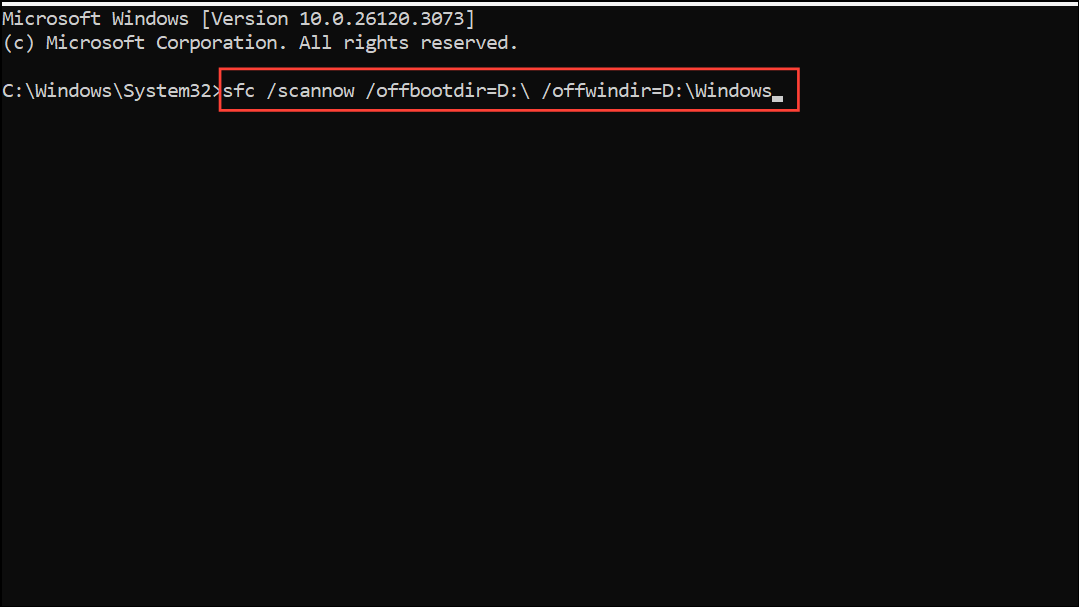
Step 3: If SFC cannot fix all issues, run DISM to repair the system image. In most cases, use:
Dism /Online /Cleanup-Image /RestoreHealth
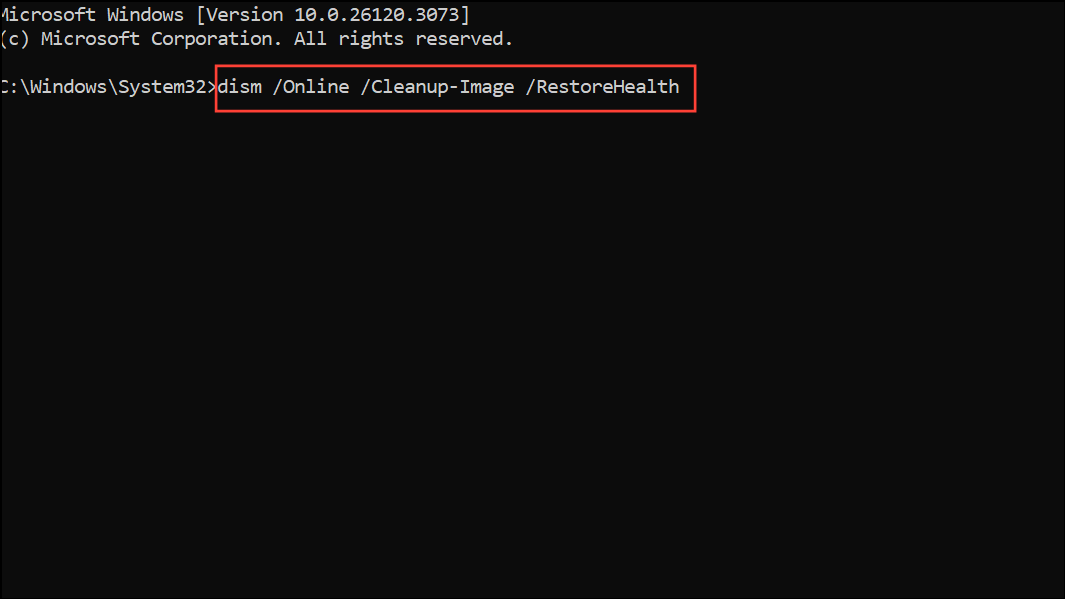
If running from a recovery or external environment, target the correct image path:
DISM /Image:D:\ /Cleanup-Image /RestoreHealth
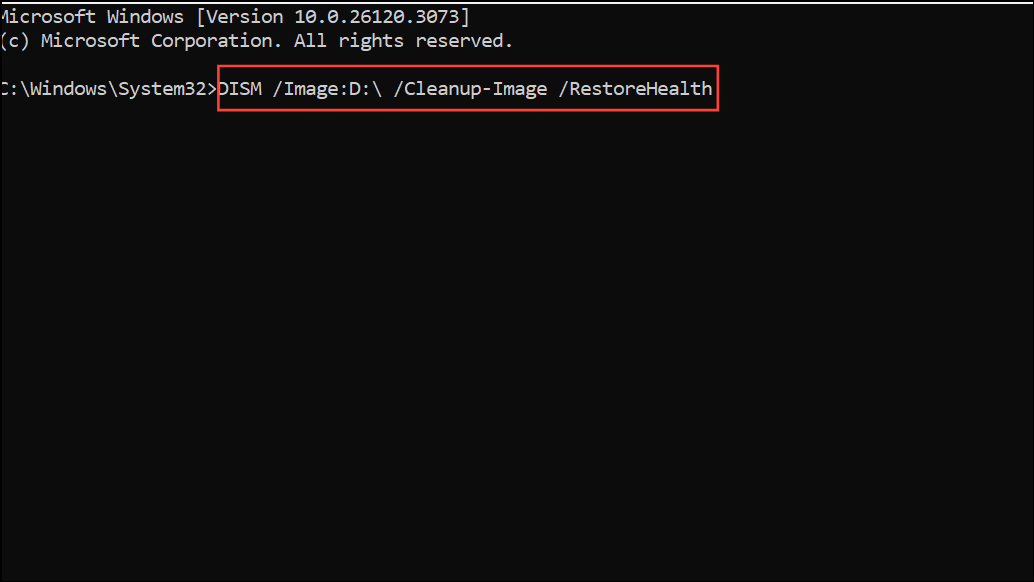
Step 4: After DISM completes, rerun sfc /scannow to finalize repairs.
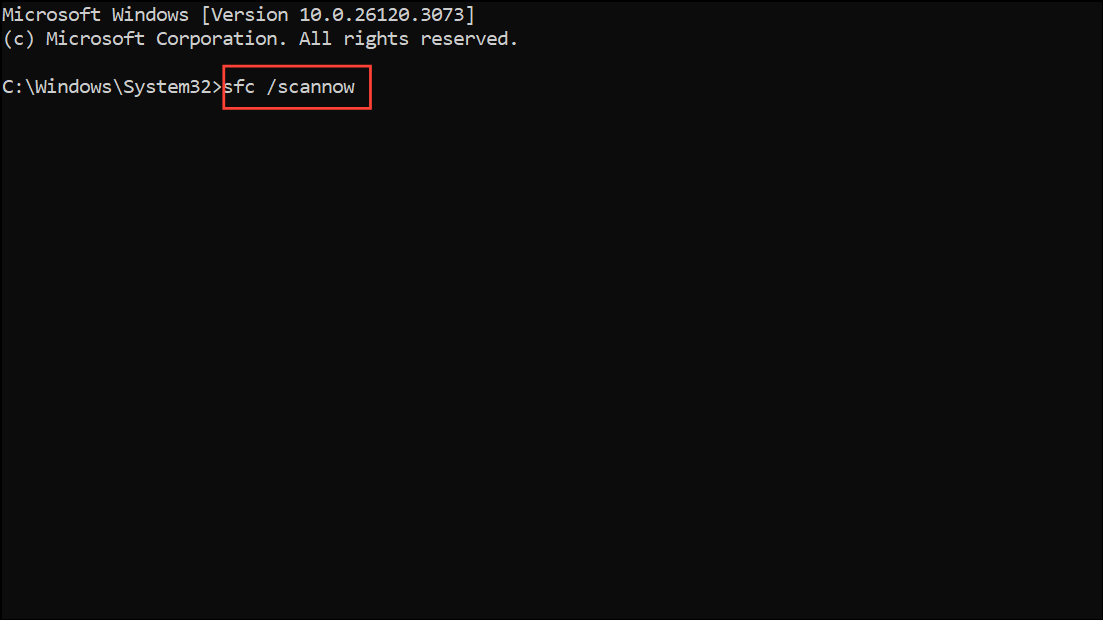
Check Disk for File System Errors
File system corruption or bad sectors can prevent Windows 11 from booting, even if system files are intact. The Check Disk utility can detect and repair these issues.
Step 1: In WinRE, open Command Prompt.
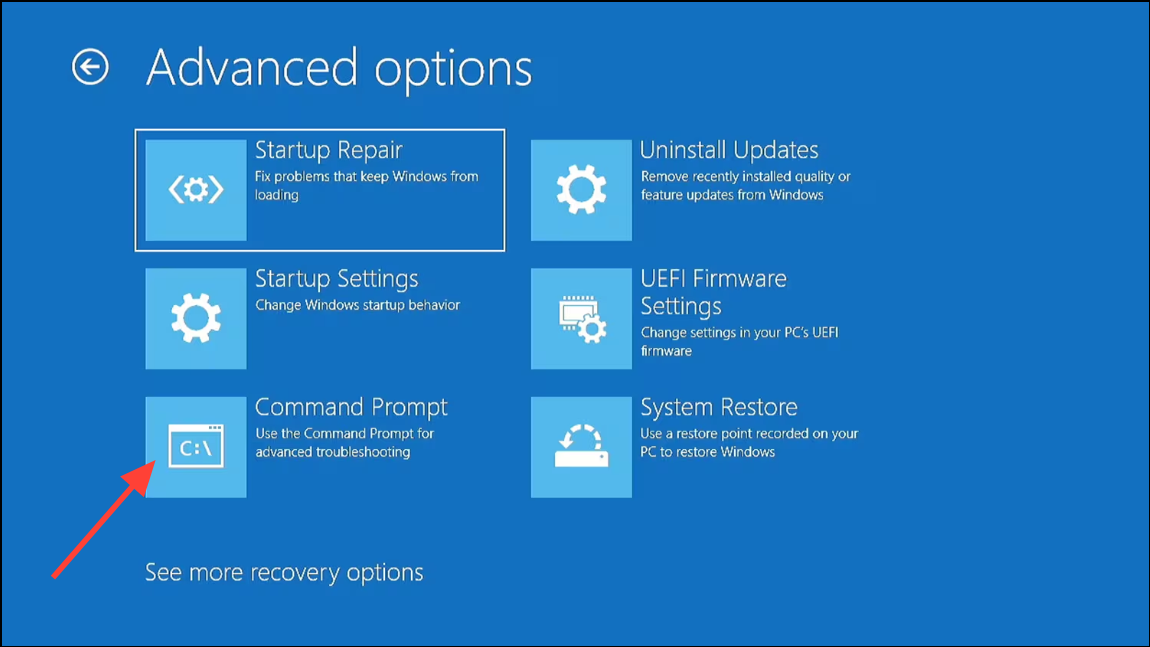
Step 2: Run the following command, replacing c: with your Windows drive letter if different:
chkdsk /r c:
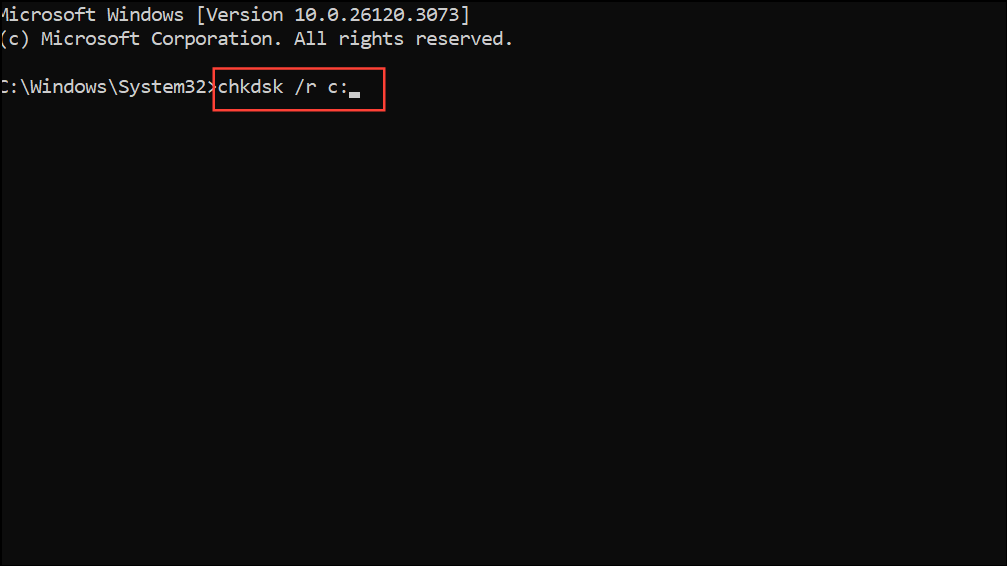
This scan may take some time, especially if errors are found. Wait for it to finish before restarting.
Restore the Registry from the RegBack Directory
Corrupted registry hives can also block Windows 11 from starting. Restoring the registry from a backup folder may resolve persistent boot failures.
Step 1: In Command Prompt from WinRE, run:
copy c:\windows\system32\config\RegBack\* c:\windows\system32\config
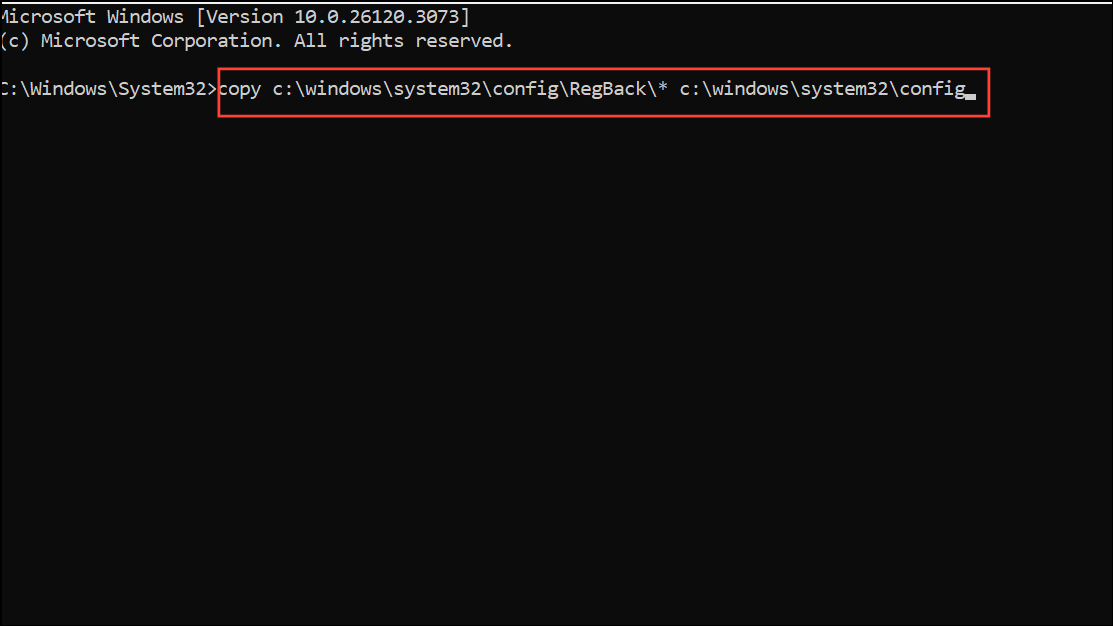
When prompted to overwrite files, type All and press Enter. This step restores registry files to their previous state.
Reset Windows 11 or Use Installation Media
If all command-line repairs fail, resetting or reinstalling Windows 11 may be necessary. Resetting preserves personal files but removes installed applications and settings.
Step 1: From WinRE, select Troubleshoot > Reset this PC. Choose to keep your files if possible. Follow the on-screen instructions.
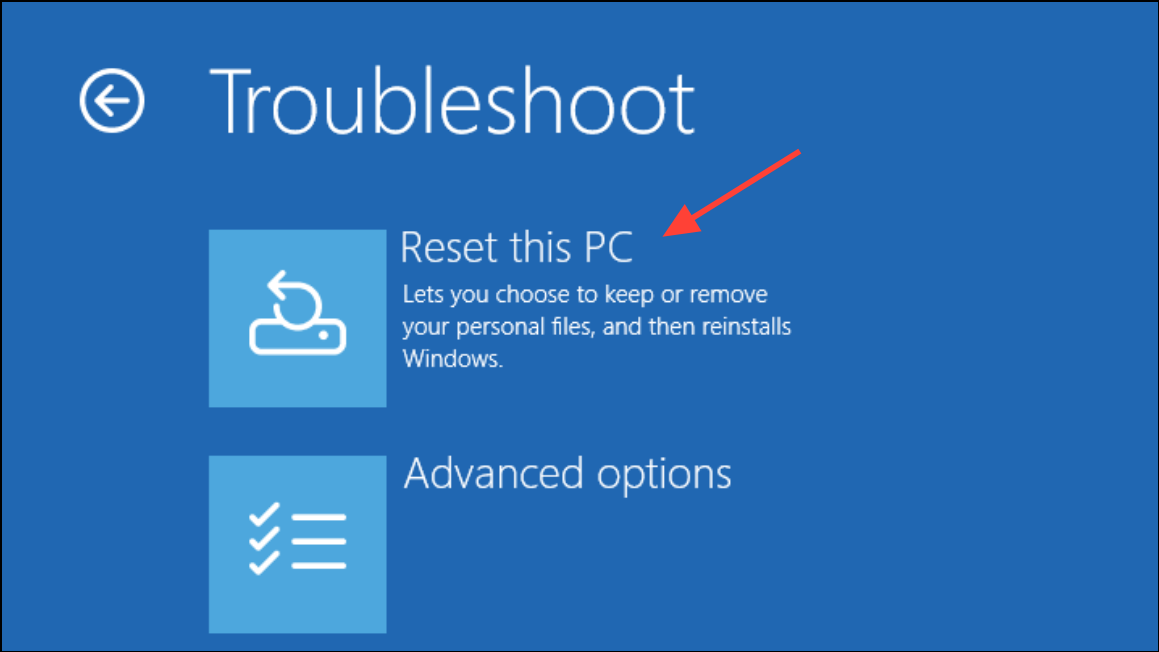
Step 2: If Reset fails or WinRE is inaccessible, create a Windows 11 installation USB using another computer. Boot from the USB, select your language, and choose Repair your computer instead of Install now. Access Troubleshoot and try Startup Repair or Command Prompt again.
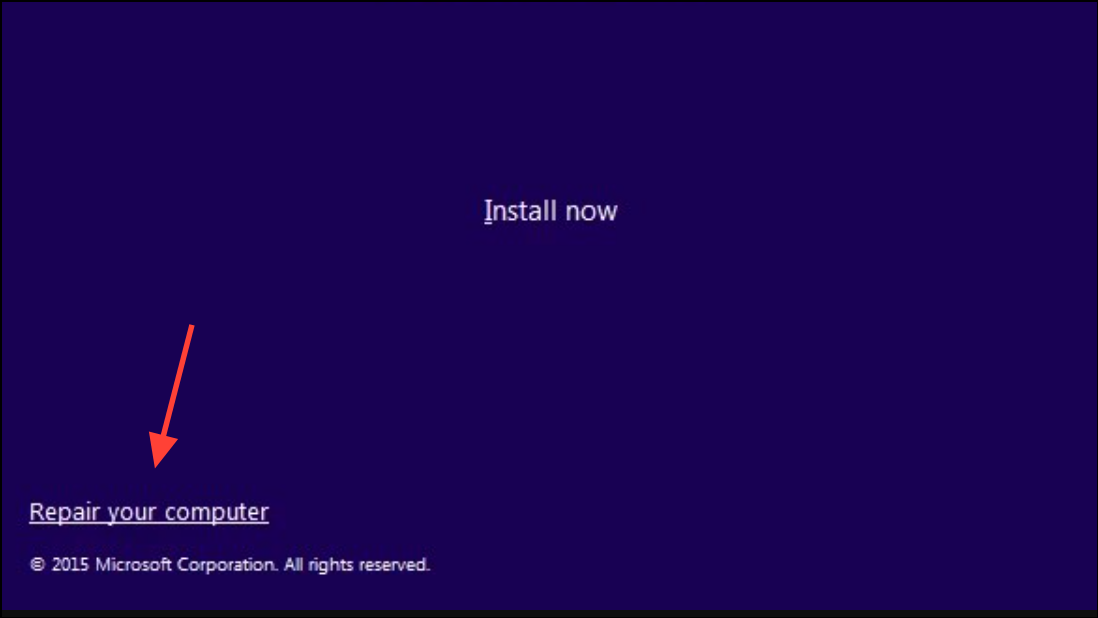
Additional Troubleshooting: BIOS and Secure Boot
Some systems block boot repairs due to Secure Boot settings in the BIOS/UEFI. If bootrec /fixboot returns “Access is denied” and bootsect /nt60 sys does not resolve it, temporarily disable Secure Boot in BIOS. Save changes, rerun the boot repair commands, then re-enable Secure Boot for security.
Persistent boot failures in Windows 11 can be resolved by systematically repairing boot records, system files, and the registry. If all else fails, resetting or reinstalling Windows 11 restores normal operation, though regular backups and restore points can prevent future data loss.