Audio dropouts, “RTC Connecting” stalls, and “No Route” errors in Discord voice channels often stem from network configuration, firewall restrictions, or software conflicts on Windows 11. These issues disrupt real-time communication, making group calls and gaming coordination unreliable until resolved.
Restart Network Devices and PC
Step 1: Power cycle your modem and router by unplugging their power cables for at least 10 seconds, then plugging them back in. This action clears temporary glitches and resets network routing tables, which can resolve underlying connectivity problems affecting Discord voice chat.
Step 2: Restart your Windows 11 PC. This refreshes system resources, clears cached network states, and ensures all networking services and drivers initialize correctly. After rebooting, launch Discord and check if voice channels are accessible without errors.
Verify Discord Server Status
Step 1: Visit https://discordstatus.com/ to check for active outages or degraded performance in your region. Discord voice errors can result from server-side issues, especially during peak usage or maintenance periods.
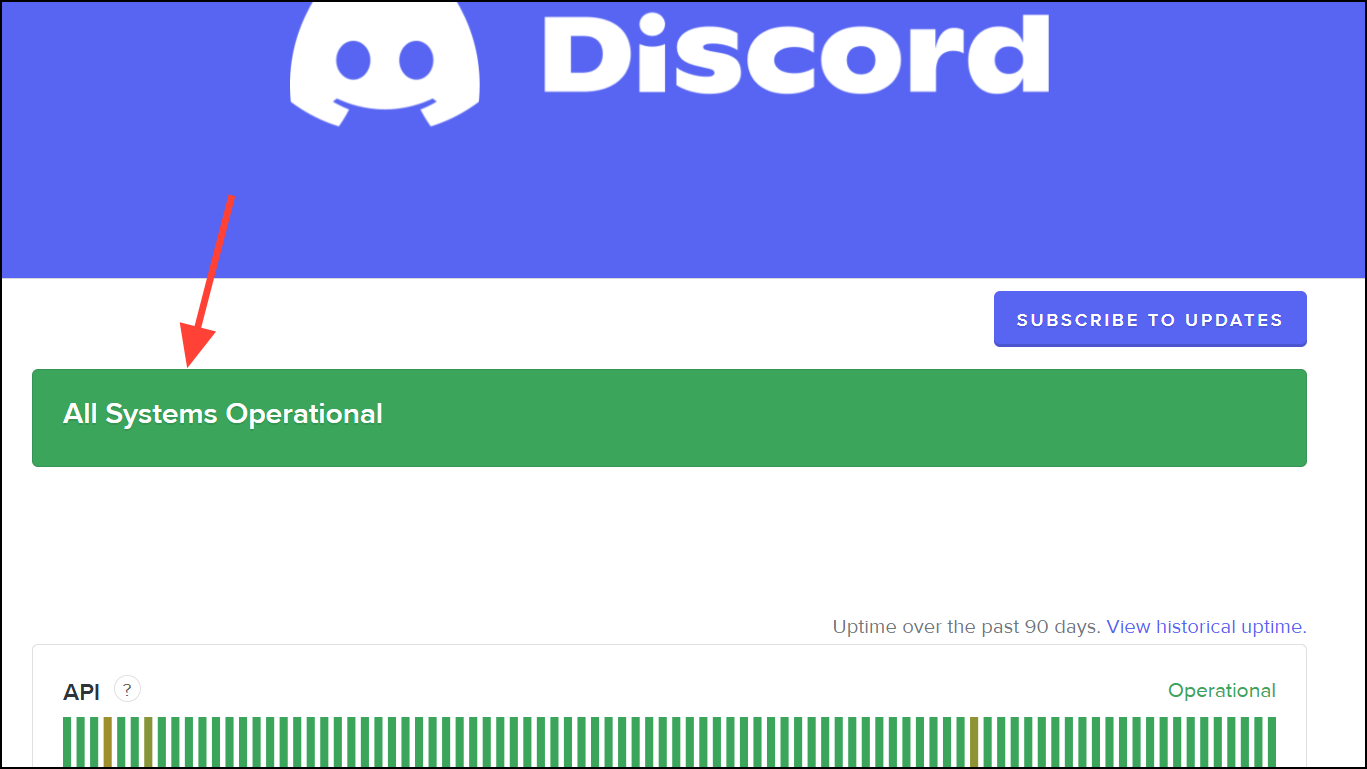
Step 2: If the status page shows ongoing problems, wait for Discord’s engineers to resolve them before troubleshooting further. If all systems are operational, continue with local troubleshooting steps.
Adjust Firewall and Antivirus Settings
Step 1: Open the Windows Security app and navigate to Firewall & network protection.
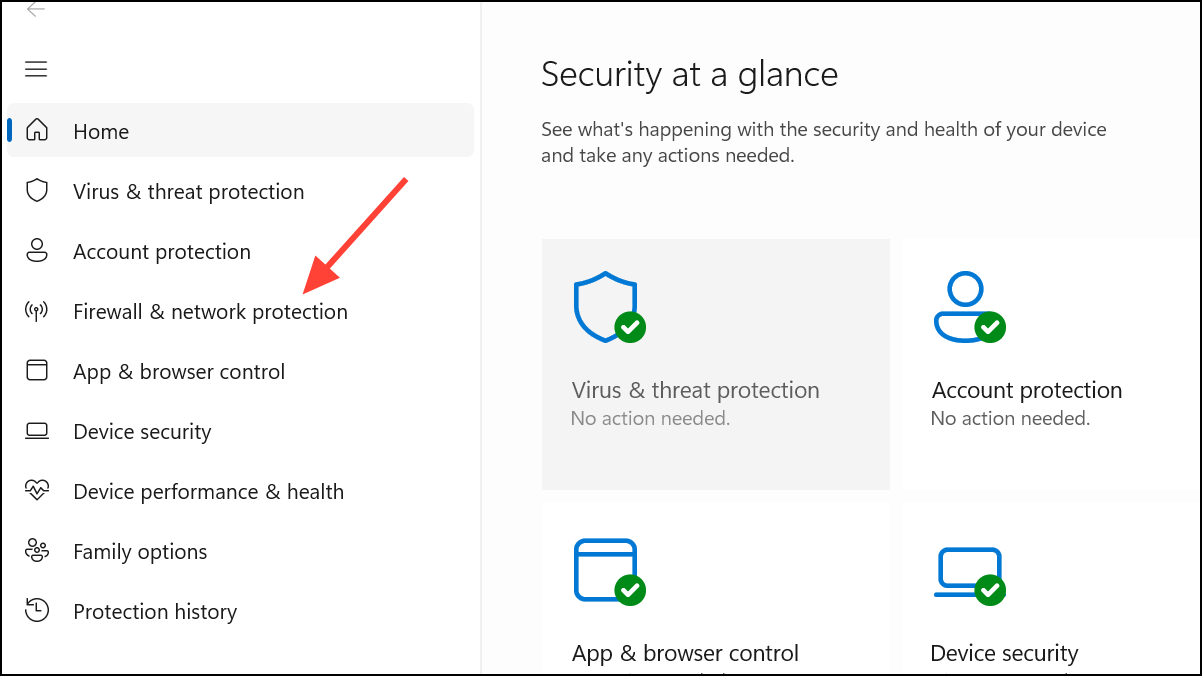
Step 2: Click Allow an app through firewall and ensure both Private and Public boxes are checked for Discord.
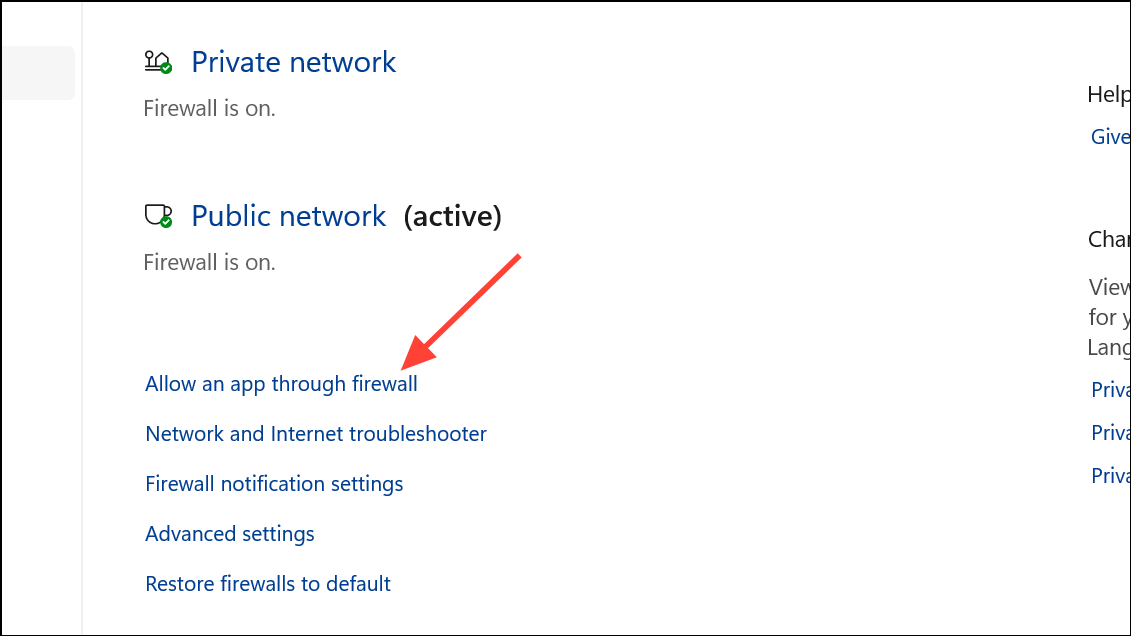
Step 3: If you use third-party antivirus software, open its dashboard and either temporarily disable its firewall or explicitly whitelist Discord. Some security tools block UDP traffic required for Discord voice channels, resulting in persistent connection errors.
Step 4: After making changes, restart Discord and rejoin a voice channel to test connectivity.
Disable or Reconfigure VPN Services
Step 1: Disconnect from your VPN if you are currently using one. Discord voice relies on UDP, which some VPNs do not support, causing connection failures or voice lag.
Step 2: If using a VPN is essential, ensure it supports UDP traffic. Check your VPN’s documentation or settings for a UDP mode and enable it. If issues persist, try switching to a different VPN provider known for reliable UDP support.
Change DNS Settings
Step 1: Open the Control Panel and go to Network and Internet > Network and Sharing Center.
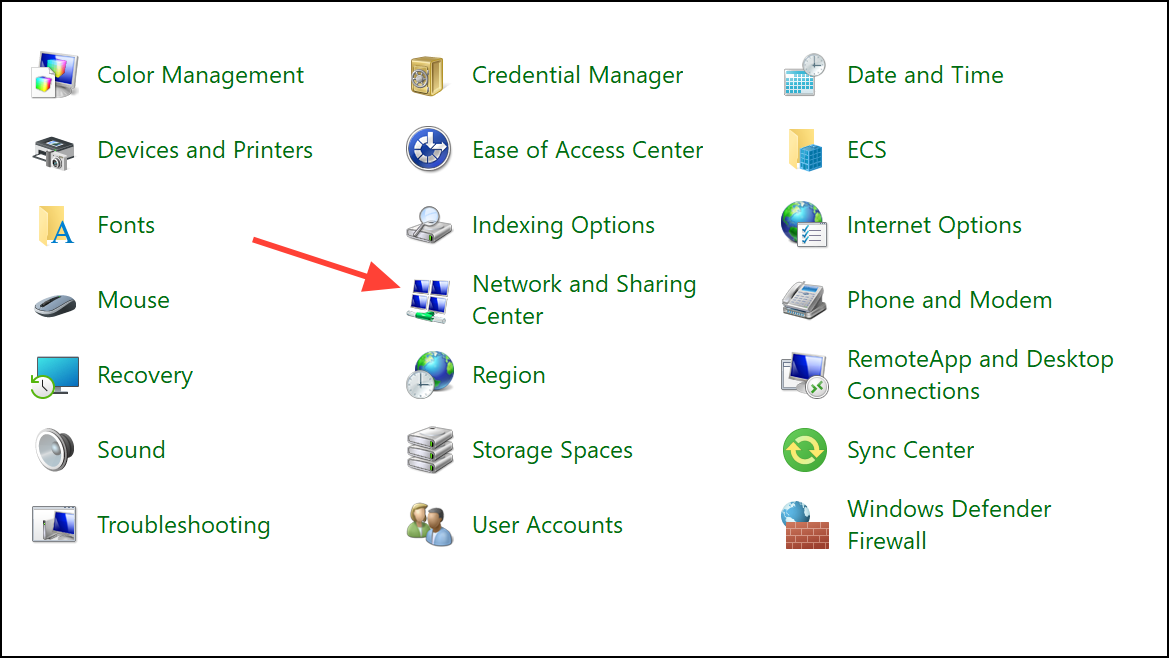
Step 2: Click on your active network connection, select Properties, then highlight Internet Protocol Version 4 (TCP/IPv4) and click Properties.
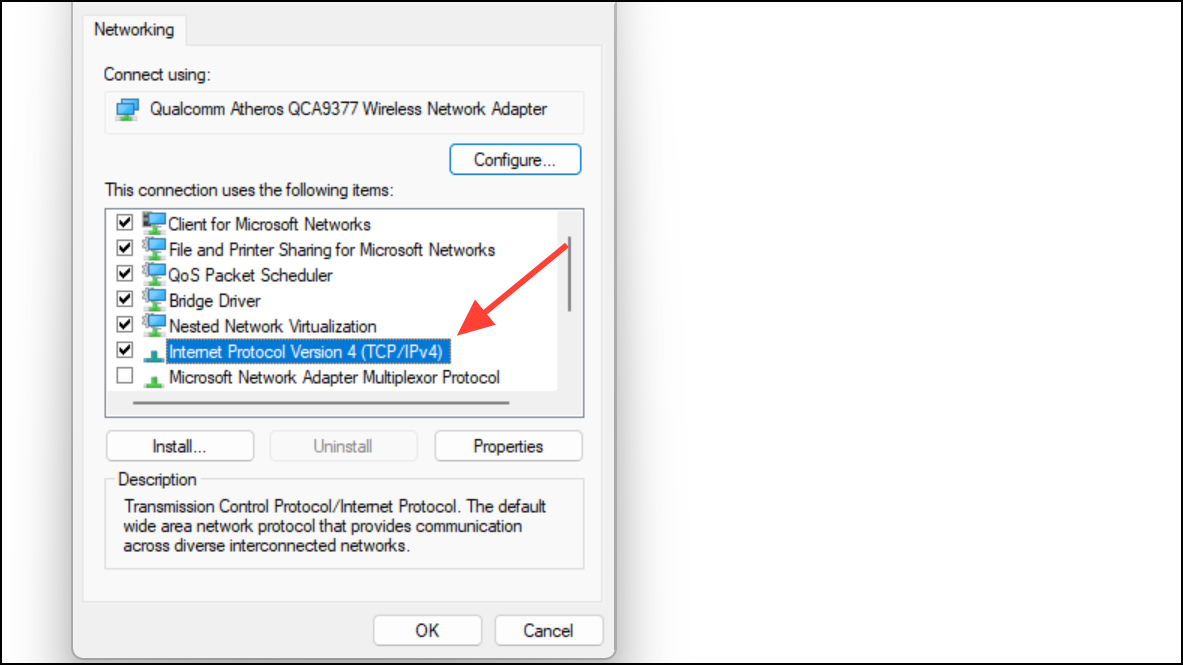
Step 3: Choose Use the following DNS server addresses and enter 8.8.8.8 for Preferred DNS and 8.8.4.4 for Alternate DNS (Google DNS). Click OK and restart your PC. This change can resolve routing issues that block Discord from reaching its voice servers.
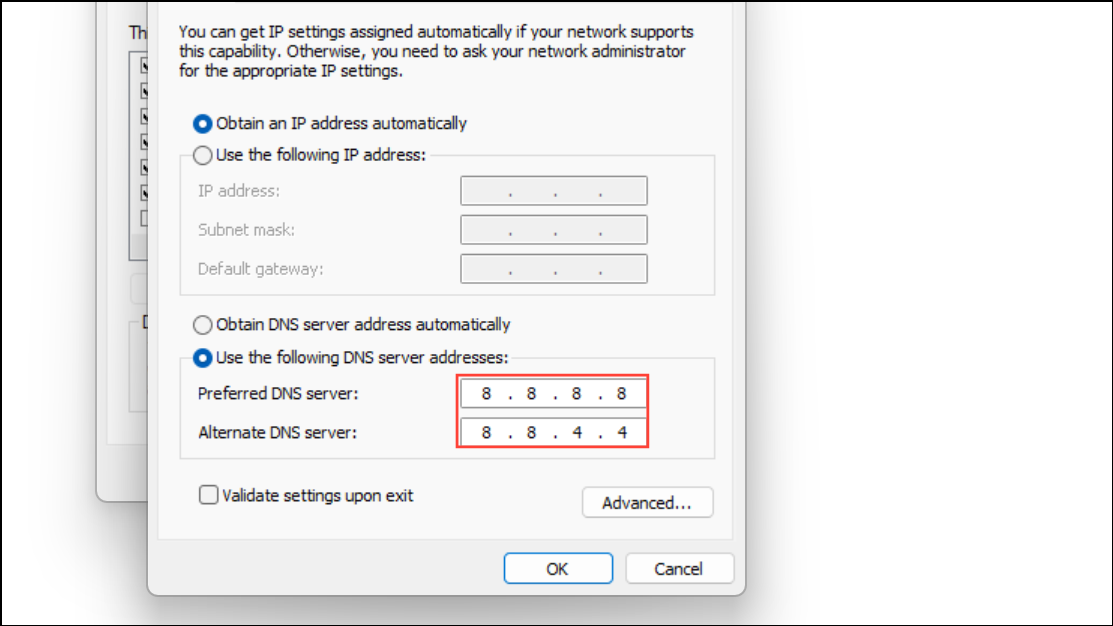
Flush DNS Cache and Reset Network Stack
Step 1: Open Command Prompt as an administrator. Type the following command and press Enter:
ipconfig /flushdns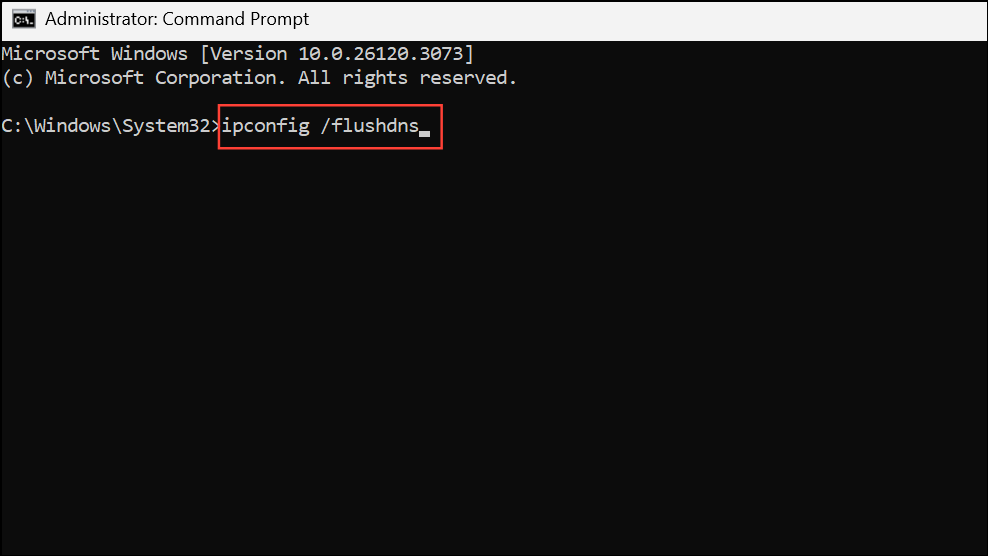
This clears old DNS records, forcing Windows to retrieve updated server addresses.
Step 2: To reset the TCP/IP stack, enter:
netsh int ip reset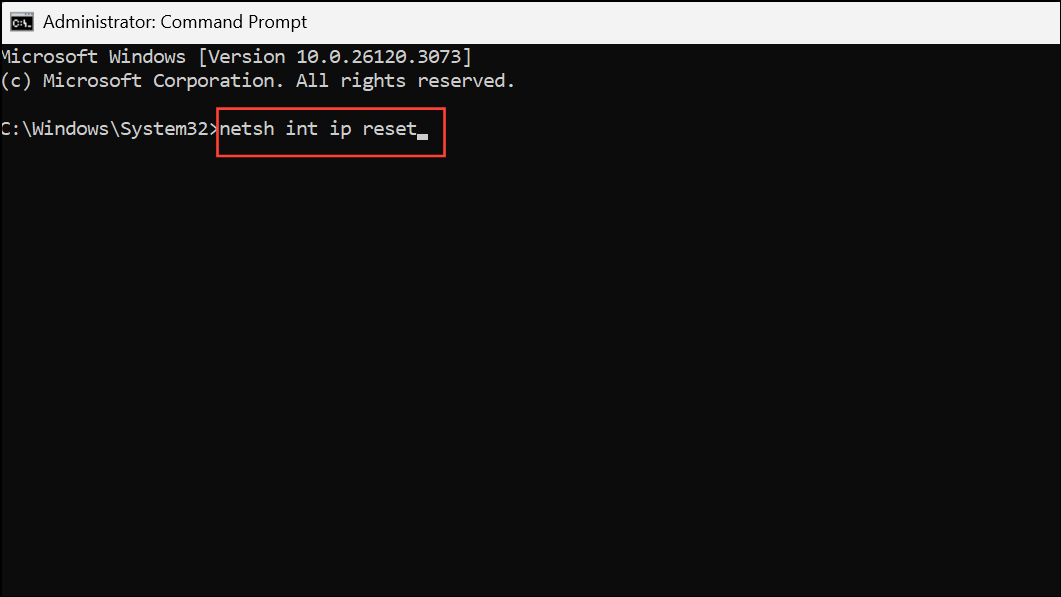
Step 3: Release and renew your IP address with:
ipconfig /release
ipconfig /renew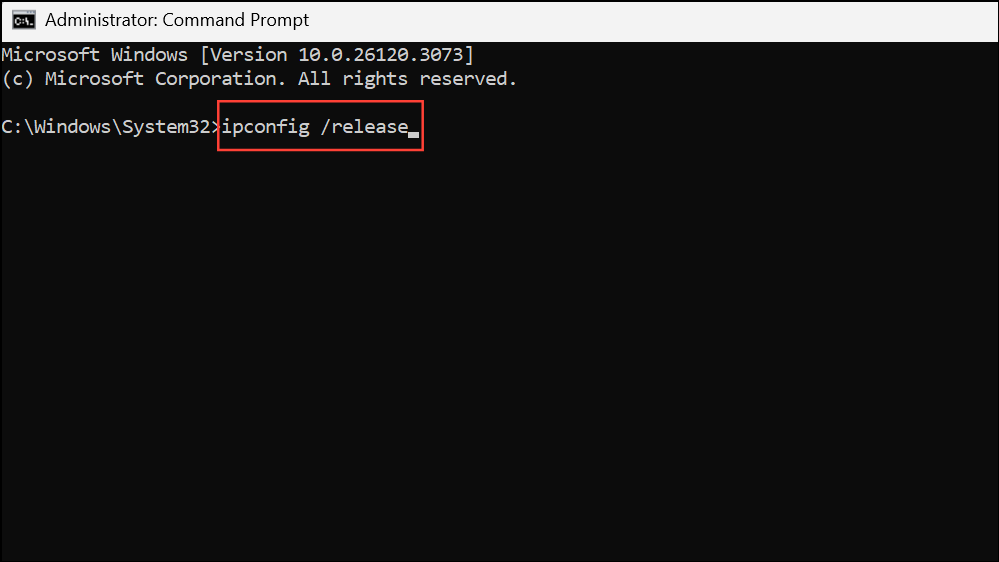
Restart your PC after running these commands. This sequence resolves many persistent networking faults that disrupt Discord voice connectivity.
Disable Quality of Service (QoS) in Discord
Step 1: Open Discord and click the gear icon next to your username to access User Settings. Navigate to Voice & Video.
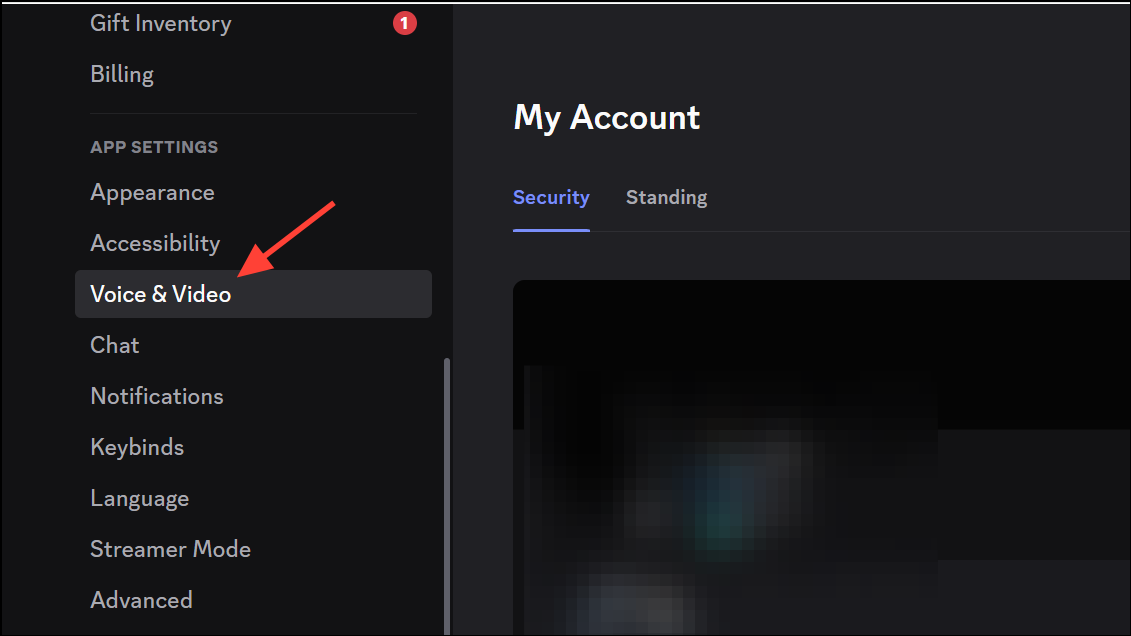
Step 2: Scroll down to the Quality of Service section and toggle off Enable Quality of Service High Packet Priority. Some networks or ISPs mishandle QoS packets, causing voice drops or connection stalls.
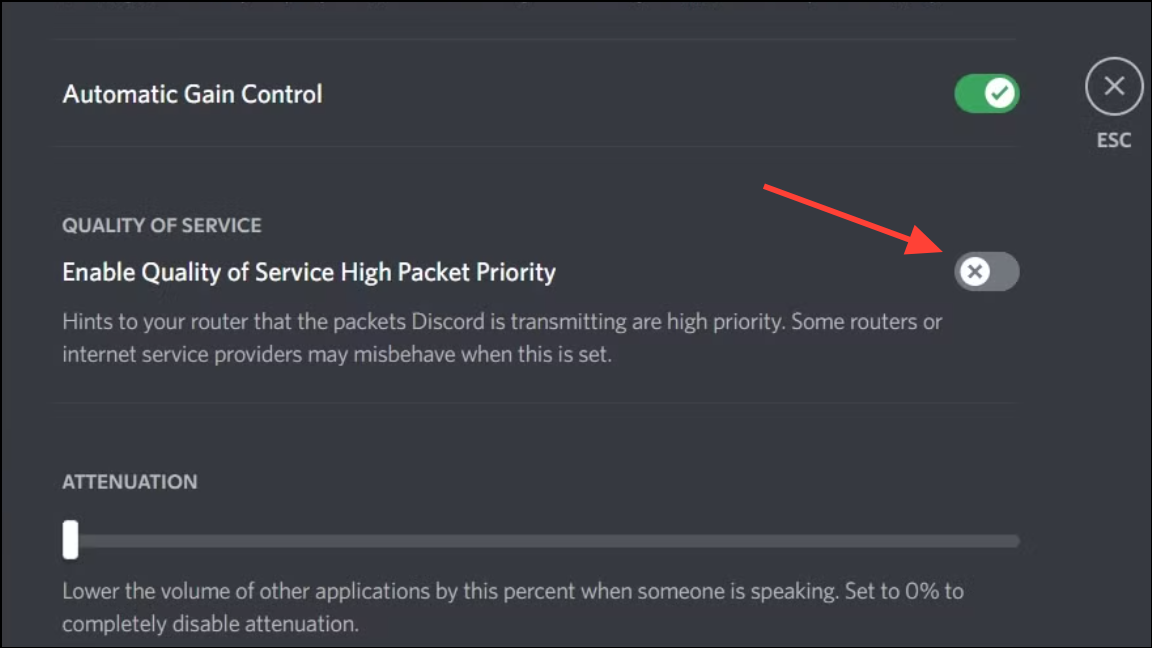
Step 3: Close and reopen Discord to apply the change.
Change Voice Region (For Server Owners)
Step 1: If you experience issues only on specific servers, right-click the affected voice channel, select Edit Channel, and locate the Region Override option.
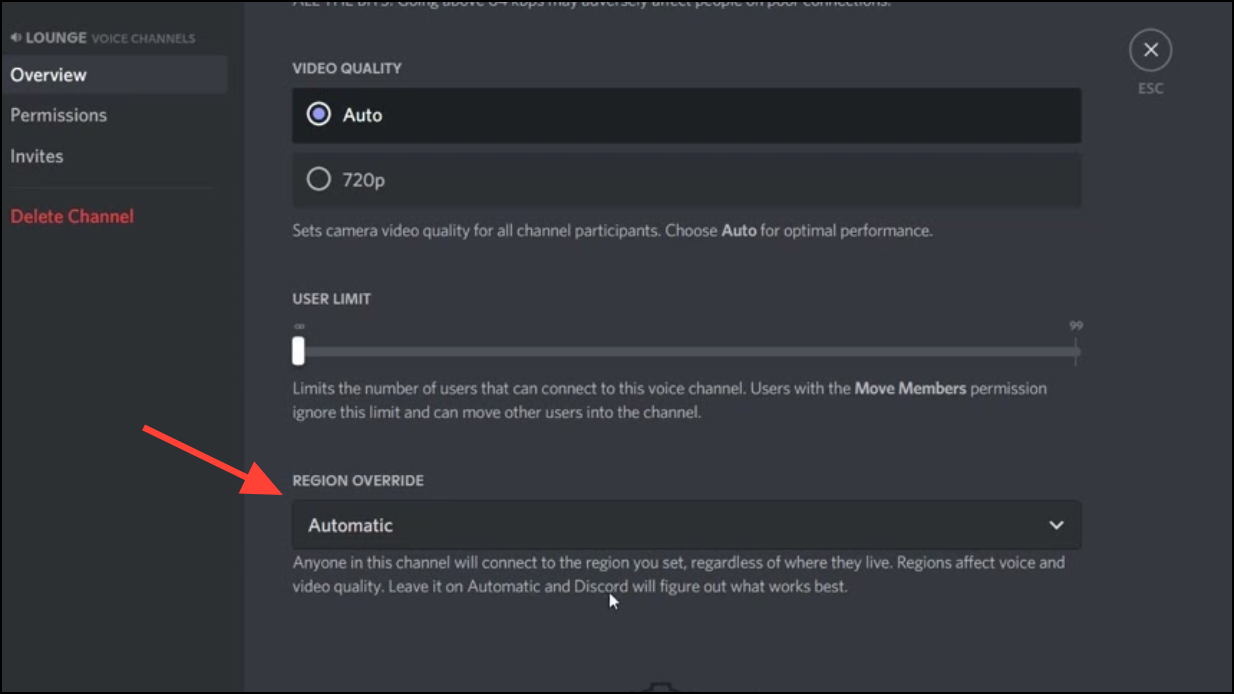
Step 2: Choose a different region closer to your location or your group’s majority. This adjustment can reduce latency and resolve “No Route” or “RTC Connecting” errors tied to regional server congestion or routing faults.
Reset Discord Voice Settings
Step 1: In Discord’s User Settings under Voice & Video, scroll to the bottom and click Reset Voice Settings. Confirm the reset in the prompt.
Step 2: This action restores all voice-related configurations to default, correcting any accidental misconfigurations that block audio input, output, or network access.
Update or Reinstall Discord and Audio Drivers
Step 1: Press Ctrl + R in Discord to force a manual update. If issues persist, uninstall Discord via Settings > Apps > Installed Apps, then download and install the latest version from the official website.
Step 2: Open Device Manager, expand Network adapters and Sound, video and game controllers.
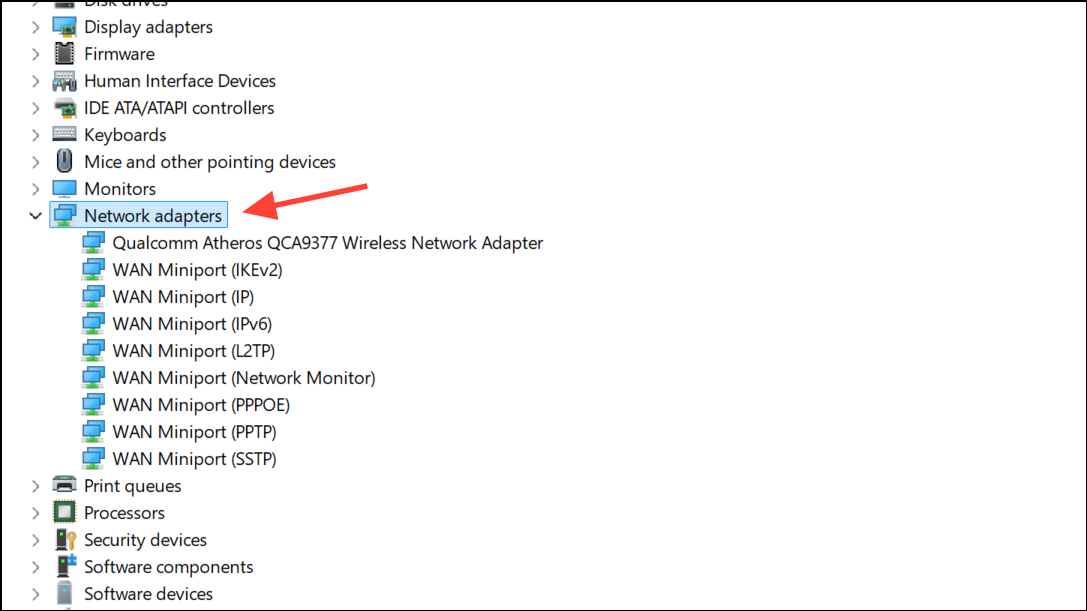
Step 3: Right-click your network and audio devices, select Update driver, and choose Search automatically for drivers. Updated drivers resolve compatibility and performance issues affecting Discord voice communication.
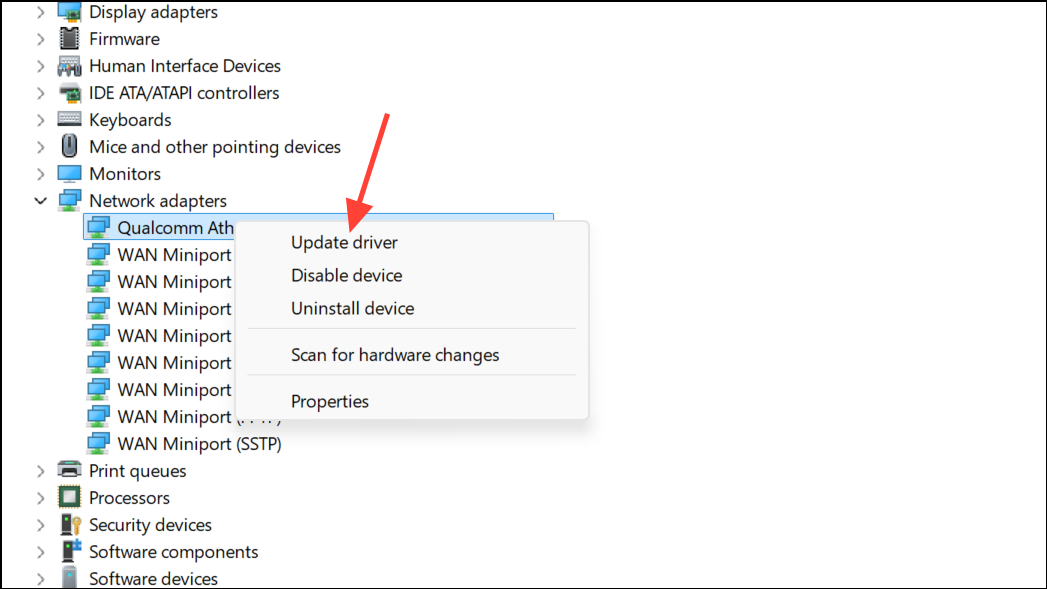
Test on Discord Web or Alternate Platform
Step 1: If the desktop app continues to fail, open Discord Web in Chrome or Firefox. Log in and join a voice channel. If voice works in the browser, the issue is isolated to the desktop client or its configuration.
Step 2: Alternatively, try Discord on a different device connected to the same network. This test helps determine if the problem is local to your Windows 11 installation or a broader network issue.
Contact Discord Support with Diagnostic Logs
Step 1: If none of the above steps resolve the issue, gather diagnostic logs. Download the Discord PTB or Canary client, replicate the error, and press Ctrl + Shift + i to open Developer Tools. Click the Console tab and take a screenshot of any error messages.
Step 2: Submit a request to Discord Support, attaching your logs and a detailed description of the troubleshooting steps you’ve already tried.
Applying these targeted fixes restores stable Discord voice chat on Windows 11, allowing for uninterrupted calls and clear audio in gaming or community channels. If issues persist, hardware or ISP-level troubleshooting may be necessary.


