The "Driver irql_less_or_not_equal" error is a common Blue Screen of Death (BSOD) issue that can occur in Windows 10. While it may seem alarming, this error can often be resolved without professional assistance. The problem typically stems from corrupted network drivers or memory-related issues. This guide will walk you through several methods to troubleshoot and fix the "Driver irql_less_or_not_equal" error on your Windows 10 system.
Check for Windows updates
Updating Windows to the latest version can often resolve driver-related issues like this one. To check for updates:
- Right-click the Start button and select "Settings"
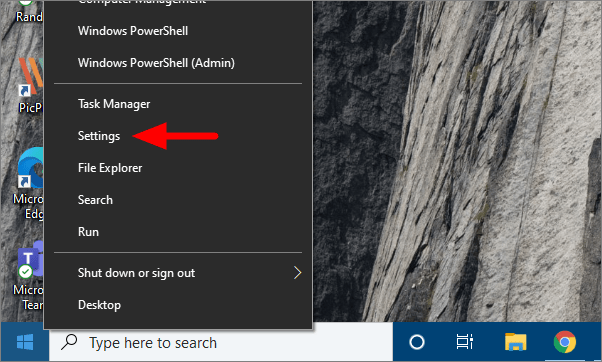
- Click on "Update & Security"
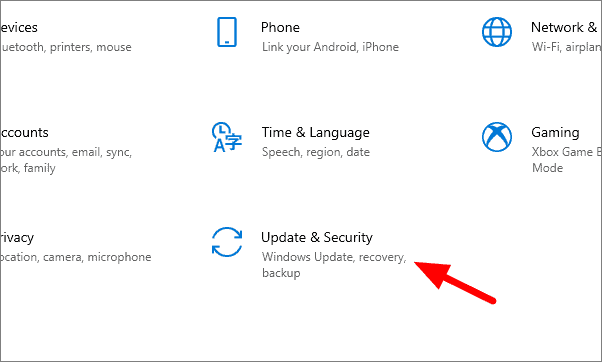
- Select "Check for updates" and install any available updates
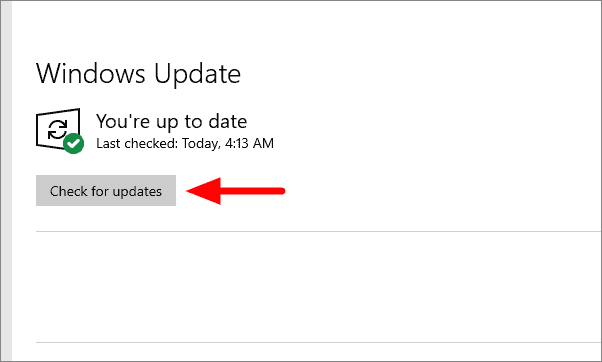
Inspect hardware components
Faulty hardware, particularly sound cards, can trigger this error. Examine your hardware components for any signs of damage or malfunction. If possible, try replacing suspect components with known working ones to isolate the issue.
Enable write caching for the hard disk
Enabling write caching can improve system performance and potentially resolve the error:
- Open Device Manager by searching for it in the Start menu
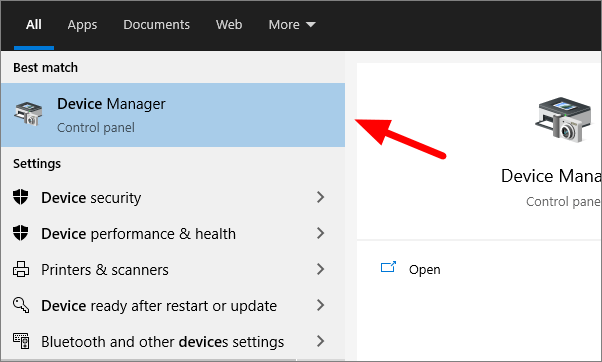
- Expand "Disk drives", right-click your hard disk, and select "Properties"
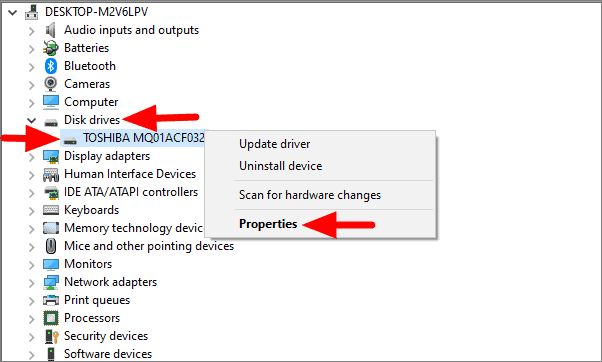
- In the Properties window, go to the "Policies" tab and check "Enable write caching on the device"
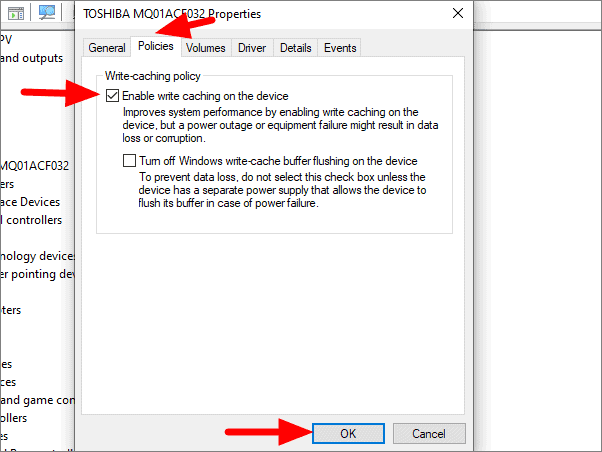
- Click "OK" and restart your computer
Run a disk check
Disk issues can contribute to the "Driver irql_less_or_not_equal" error. To check your disk:
- Open Command Prompt as administrator
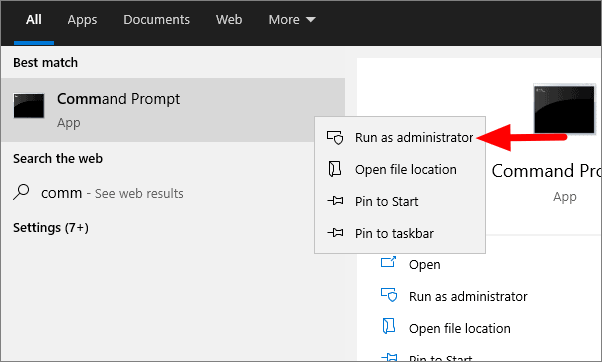
- Type the following command and press Enter:
chkdsk /f /r C:
Replace "C:" with the appropriate drive letter if Windows is installed on a different drive.
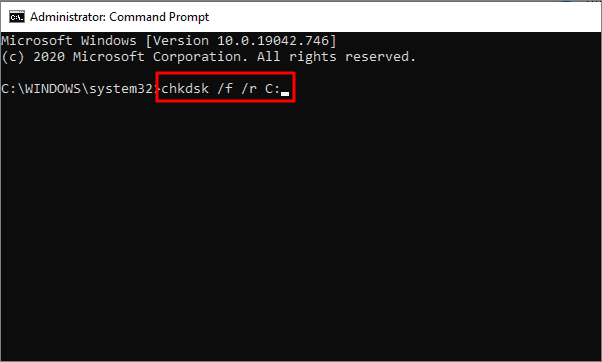
- Type "Y" to schedule the check for the next restart
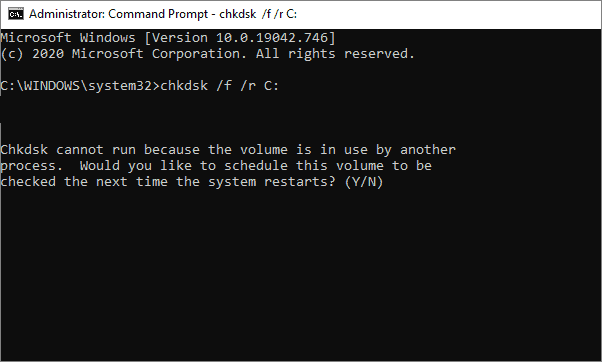
- Restart your computer to run the disk check
Remove problematic third-party applications in Safe Mode
Certain third-party applications can conflict with system processes and cause this error. To remove them in Safe Mode:
- Go to "Update & Security" settings, select "Recovery", and click "Restart now" under Advanced startup
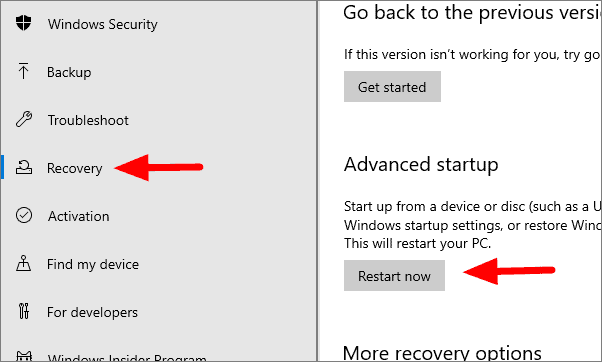
- Choose "Troubleshoot" > "Advanced options" > "Startup Settings" > "Restart"
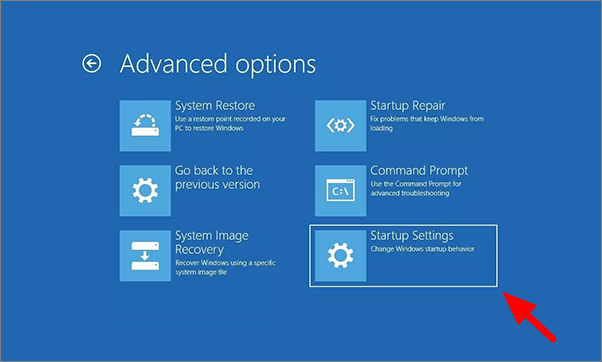
-
Press "5" or "F5" to boot into Safe Mode with Networking
-
Once in Safe Mode, press Windows key + R, type "appwiz.cpl", and click OK
-
Uninstall any recently installed or suspicious applications
-
Restart your computer normally and check if the error persists
Perform a System Restore
If you can pinpoint when the error started occurring, you can restore your system to a point before the issue began:
- Search for "Create a restore point" in the Start menu and open it
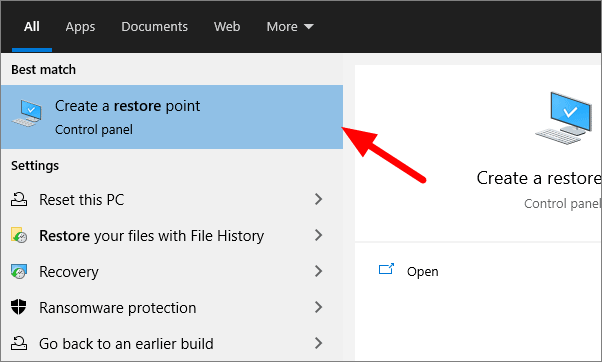
- Click "System Restore" in the System Protection tab
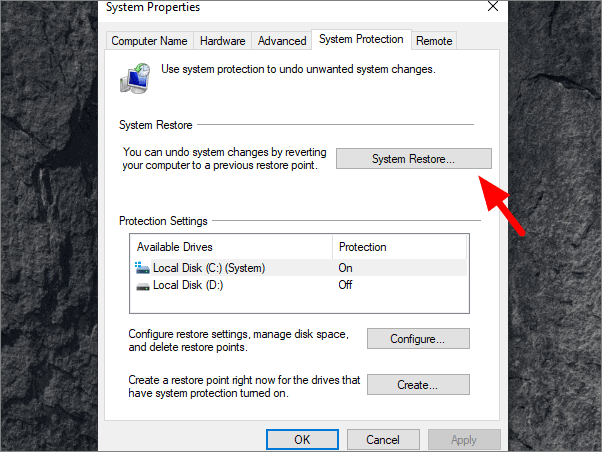
- Choose "Select a different restore point" and click "Next"
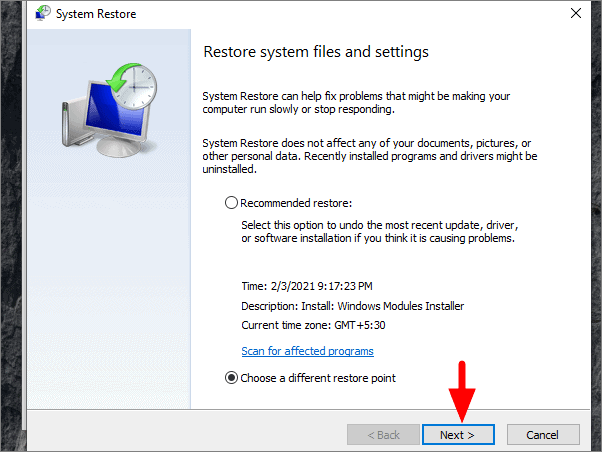
- Select a restore point from before the error started occurring
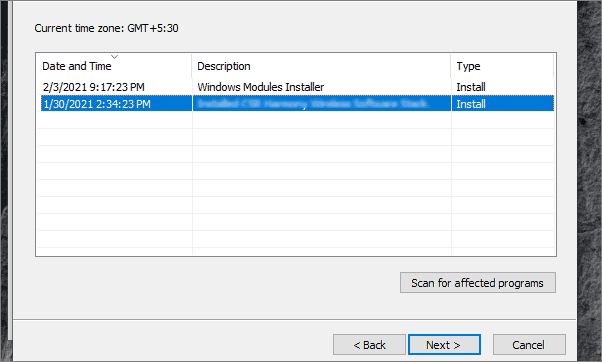
- Click "Finish" to start the restore process
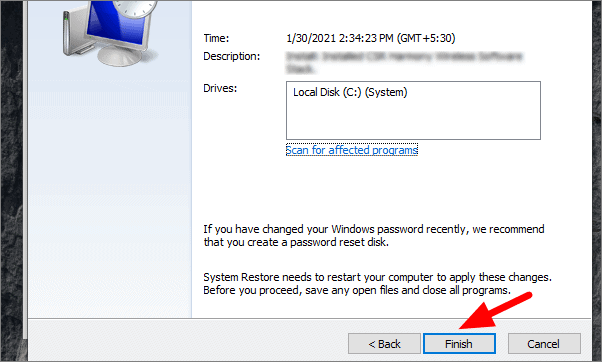
- Allow the system to restart and complete the restoration
By following these troubleshooting steps, you should be able to resolve the "Driver irql_less_or_not_equal" error on your Windows 10 system. If the issue persists, consider updating or rolling back your graphics drivers, as they are often a common cause of this particular error.

