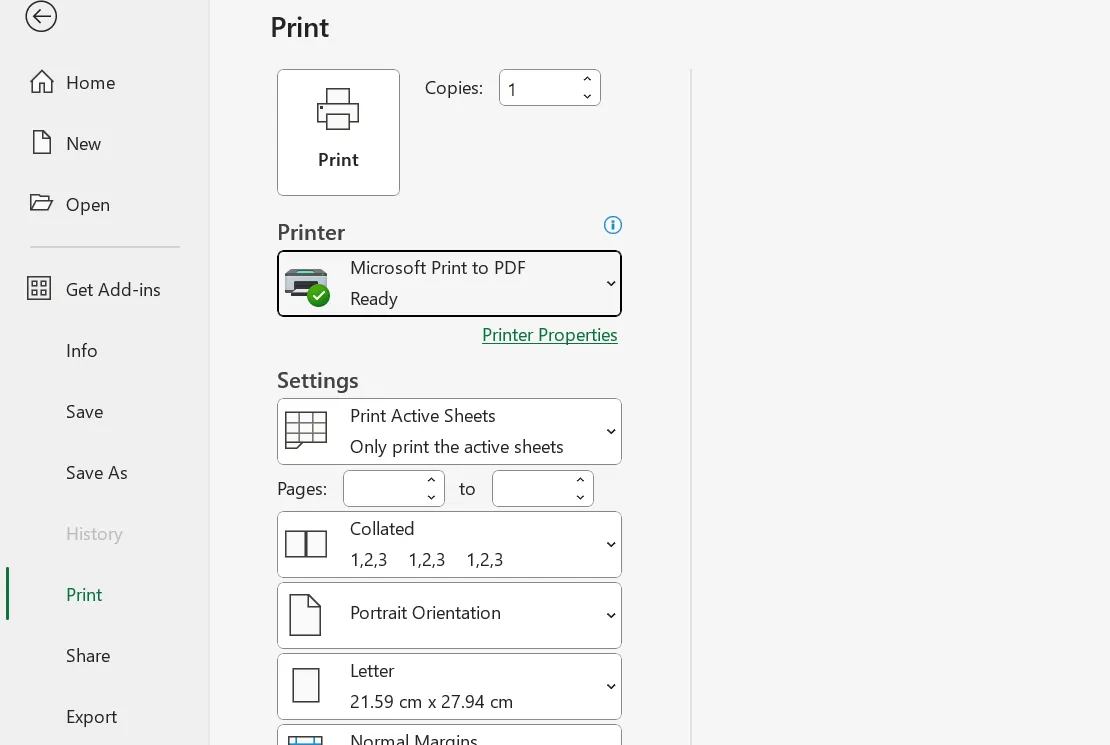Excel can appear to hang as soon as you open File > Print or switch to Print Preview. In many cases, the worksheet still responds to clicks, but the ribbon and File tab become inaccessible. A frequent indicator is the “Print Driver Host for Applications” process consuming resources; ending it in Task Manager often releases Excel until the next print action.
Fix 1: Replace or isolate the printer driver
Excel queries the default printer to build the page layout. A faulty or incompatible driver can stall the Print Preview pipeline, especially with some multifunction devices and recent Windows 11 updates.
Step 1: Change your default printer temporarily to a built‑in driver such as Microsoft Print to PDF or Microsoft XPS Document Writer, then retry File > Print. This tests whether the freeze is driver-specific.
Step 2: If the freeze goes away, remove and reinstall the problem printer using the vendor’s latest 64‑bit driver package. When available, test both PCL and PS variants to see which is stable with Excel.
Step 3: If the vendor driver still causes freezes, switch the device to a Microsoft generic class driver to confirm stability. Note: some users report the generic driver prints only a single copy; if you rely on multi‑copy jobs, keep testing vendor driver versions until one works reliably.
Step 4: Recreate the printer port and queue. Delete the printer, remove its driver package from Print Server Properties, and add it back via TCP/IP (or IPP) with a clean driver install.
Step 5: If Excel is stuck and you must recover without a reboot, end the Print Driver Host for Applications process in Task Manager to regain the UI, then proceed with driver changes.
Fix 2: Start Excel in Safe Mode and disable add‑ins
Add‑ins and COM integrations can hook into Office’s print pipeline and cause crashes, including Bluetooth or PDF integrations.
Step 1: Launch Excel in Safe Mode to bypass extensions: press Windows+R, type excel /safe, and press Enter. Try File > Print.
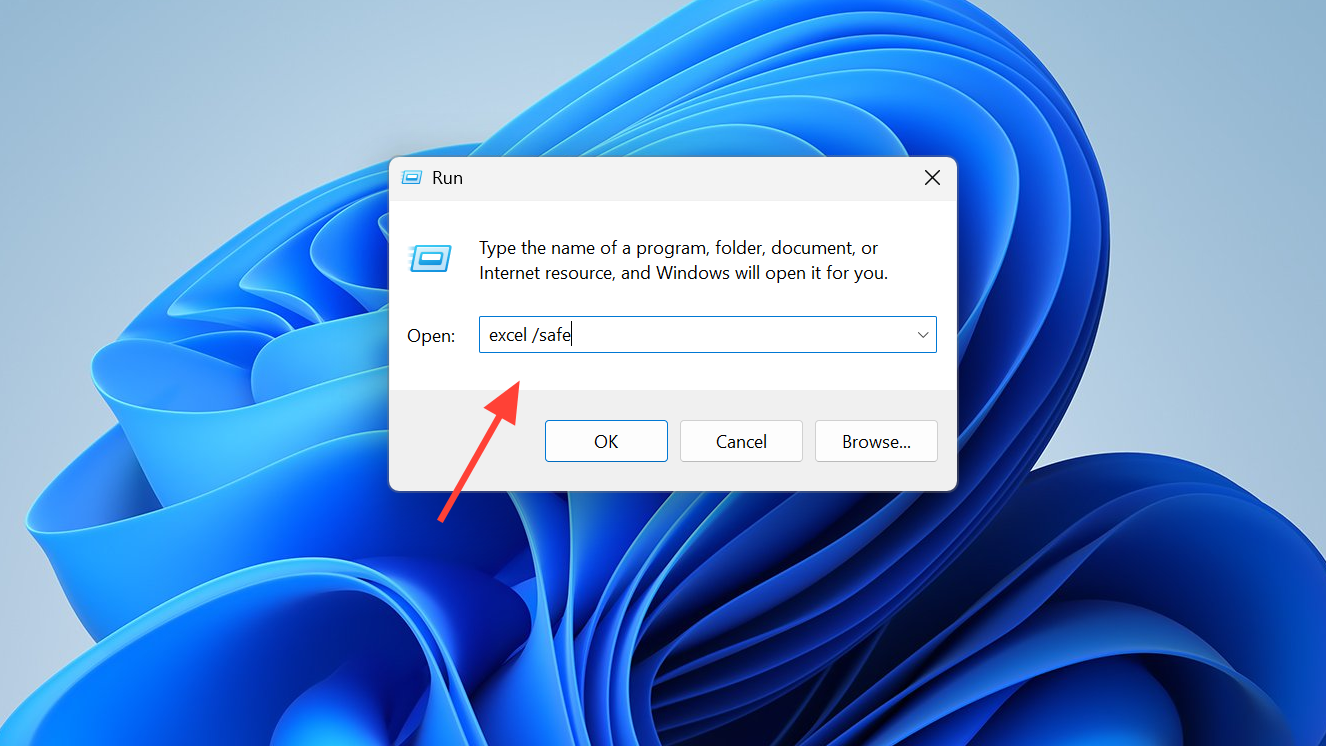
Step 2: If Print works in Safe Mode, disable COM Add‑ins: File > Options > Add‑ins > Manage: COM Add‑ins > Go. Uncheck all, OK, then restart Excel normally and test. Re‑enable add‑ins one at a time, restarting and testing after each, to find the culprit.
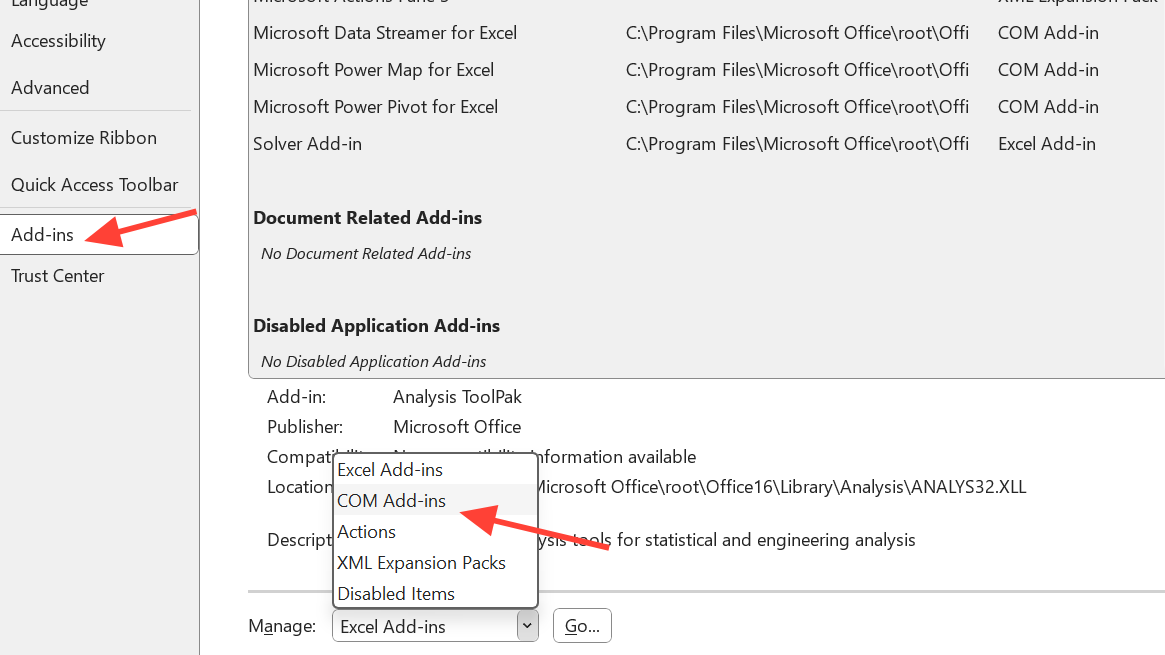
Step 3: Automate this isolation with Microsoft’s Excel check troubleshooter, which can disable add‑ins and move startup files for you. Use the official tool link once: Run the troubleshooter.
Step 4: If crashes persist, also review Excel add‑ins (Manage: Excel Add‑ins) and temporarily uncheck them, then test printing again.
Fix 3: Clean boot to find security or system conflicts
Printer spooler hooks and endpoint security can deadlock Office printing. Malwarebytes Anti‑Exploit and similar tools have been seen to block Excel when the spooler is active.
Step 1: Perform a clean boot: open msconfig, on the Services tab check “Hide all Microsoft services,” click “Disable all,” then restart. Test Excel printing.
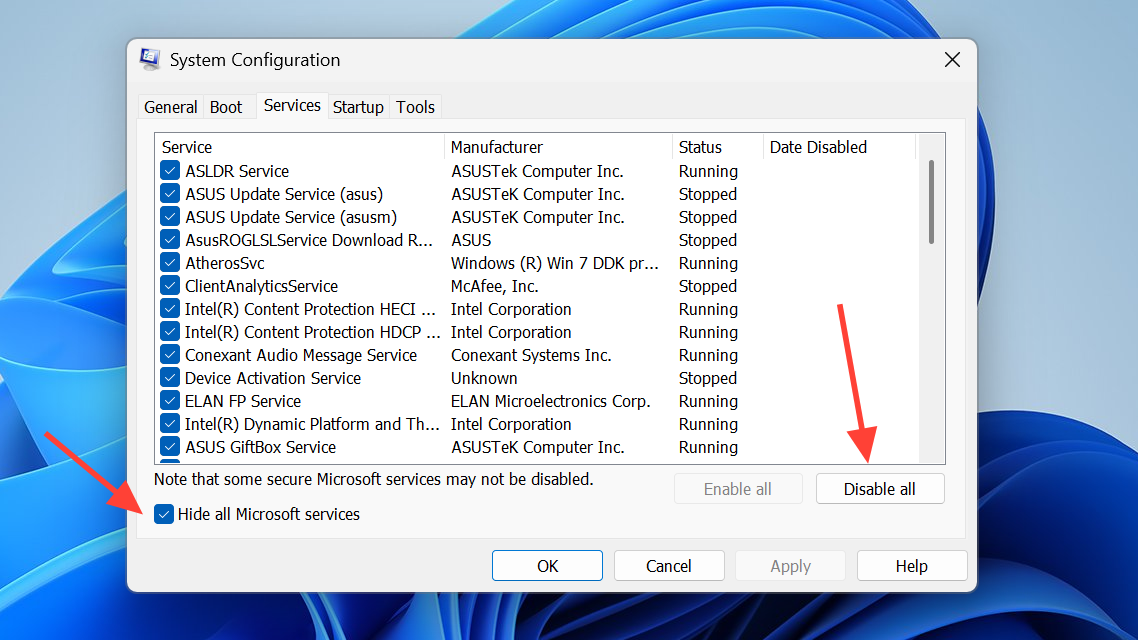
Step 2: If printing works, re‑enable services in small groups to identify the conflicting product. Pay special attention to security, anti‑exploit, and DLP components that inspect Office documents.
Step 3: Once identified, update or reconfigure the product to exclude Excel and the print spooler from exploit monitoring. Re‑enable services and retest.
Fix 4: Reset Excel UI customizations and startup files
Corrupted toolbar/custom UI files can crash Print Preview. Users have resolved repeat crashes by rebuilding the Quick Access Toolbar, particularly after removing the Insert Comment command.
Step 1: Reset Quick Access Toolbar and ribbon customizations: File > Options > Customize Ribbon > Reset > Reset all customizations. Test Print Preview.
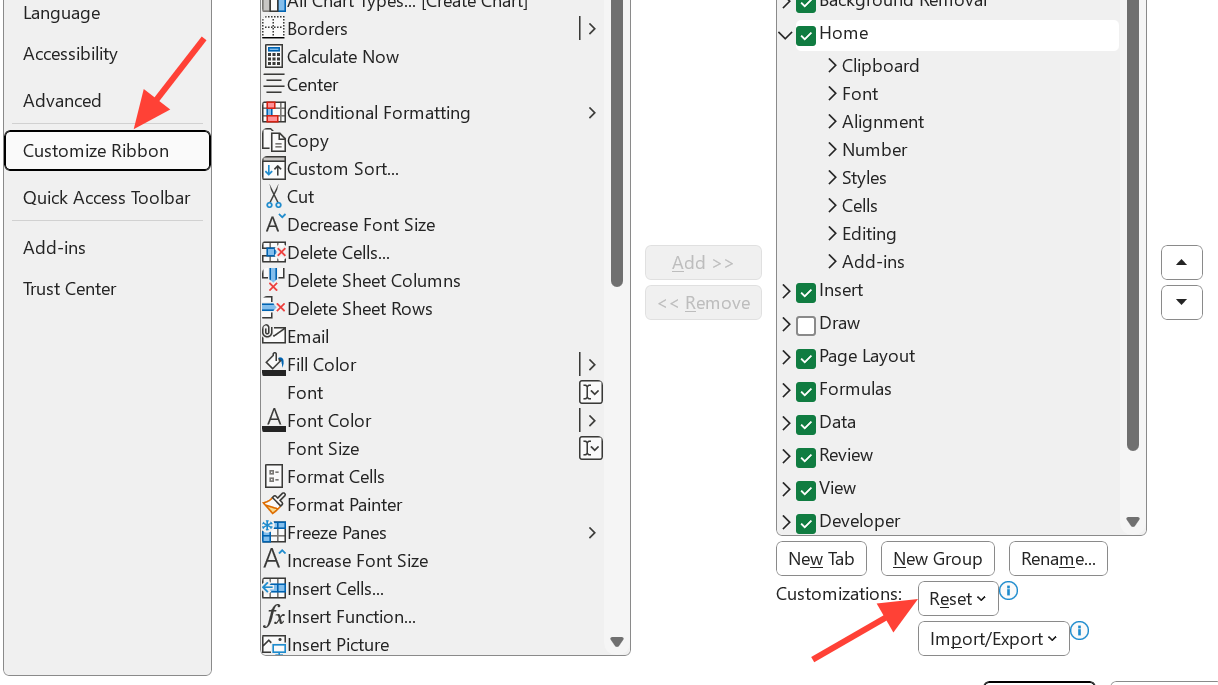
Step 2: Rename Excel’s UI files to force regeneration. Close Excel, then rename files in %AppData%\Microsoft\Excel with extension .xlb by appending .renamed. Also rename %AppData%\Microsoft\Office\Excel.officeUI if present. Reopen Excel and test printing.
Step 3: If you added “Insert Comment” to the Quick Access Toolbar, remove that command specifically and retest Print Preview.
Fix 5: Clear Windows Explorer and Excel recent file history
Excel queries recent locations; a corrupt history can cause unexpected hangs in Office dialogs.
Step 1: Clear File Explorer history: open any Explorer window, select View > Options > General tab, click “Clear” under Privacy.
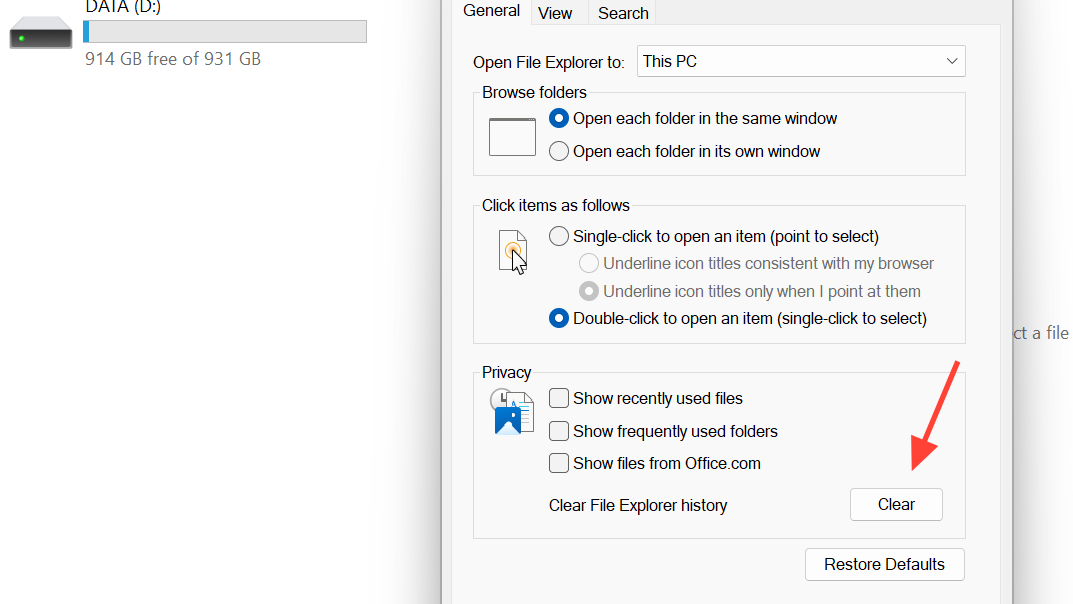
Step 2: Clear Excel’s recent list: File > Options > Advanced > Display > set “Show this number of Recent Workbooks” to 0, OK. Close and reopen Excel, then set it back to your preference.
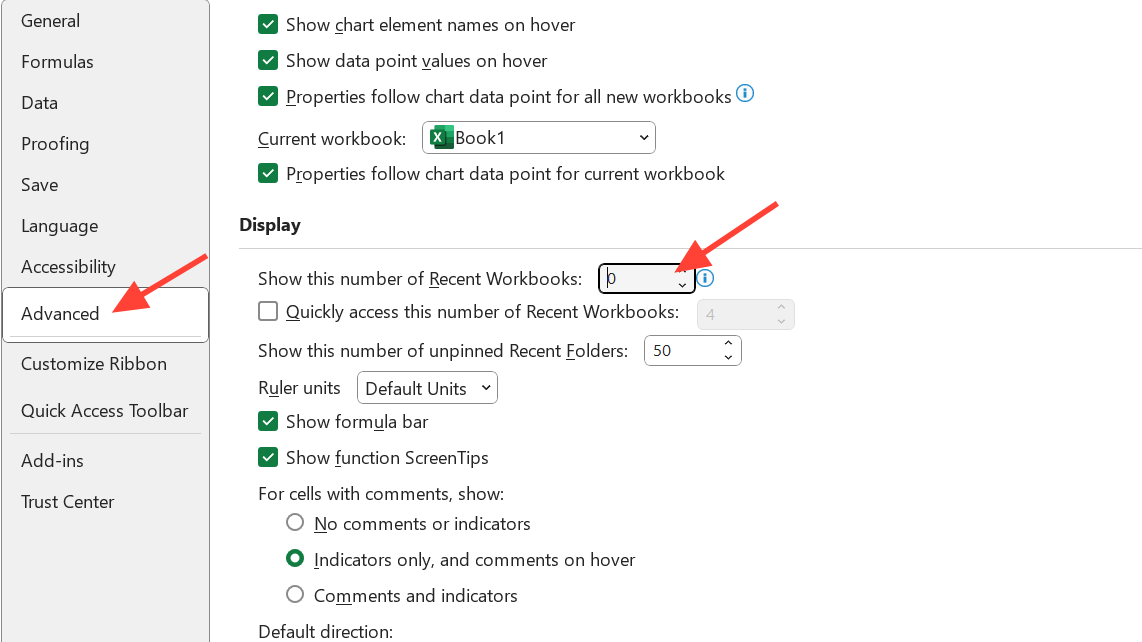
Fix 6: Update Office and repair the installation
Current Office builds include printing stability fixes and safer handling of add‑ins and customizations.
Step 1: Update Office: In any Office app, go to File > Account > Update Options > Update Now. After updating, reboot and test printing from Excel.
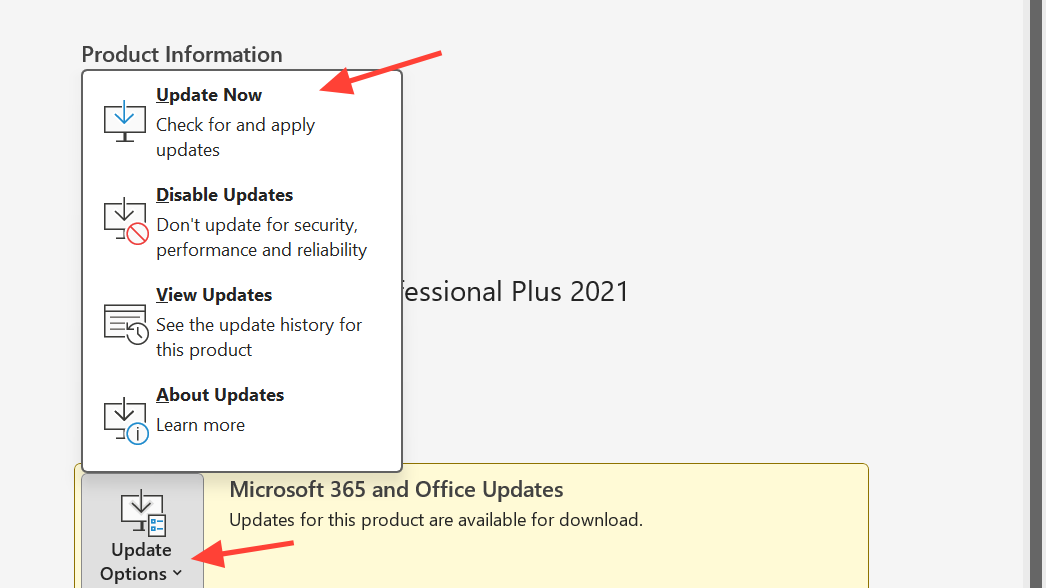
Step 2: Run an Online Repair to replace damaged components. Follow Microsoft’s official steps here: Repair a Microsoft 365 application.
Fix 7: Practical workarounds while you investigate
These options let you keep working while you stabilize the root cause.
Step 1: Export to PDF from Excel, then print the PDF using your PDF viewer. If File > Print crashes, try File > Save As > PDF to avoid entering the Print UI.
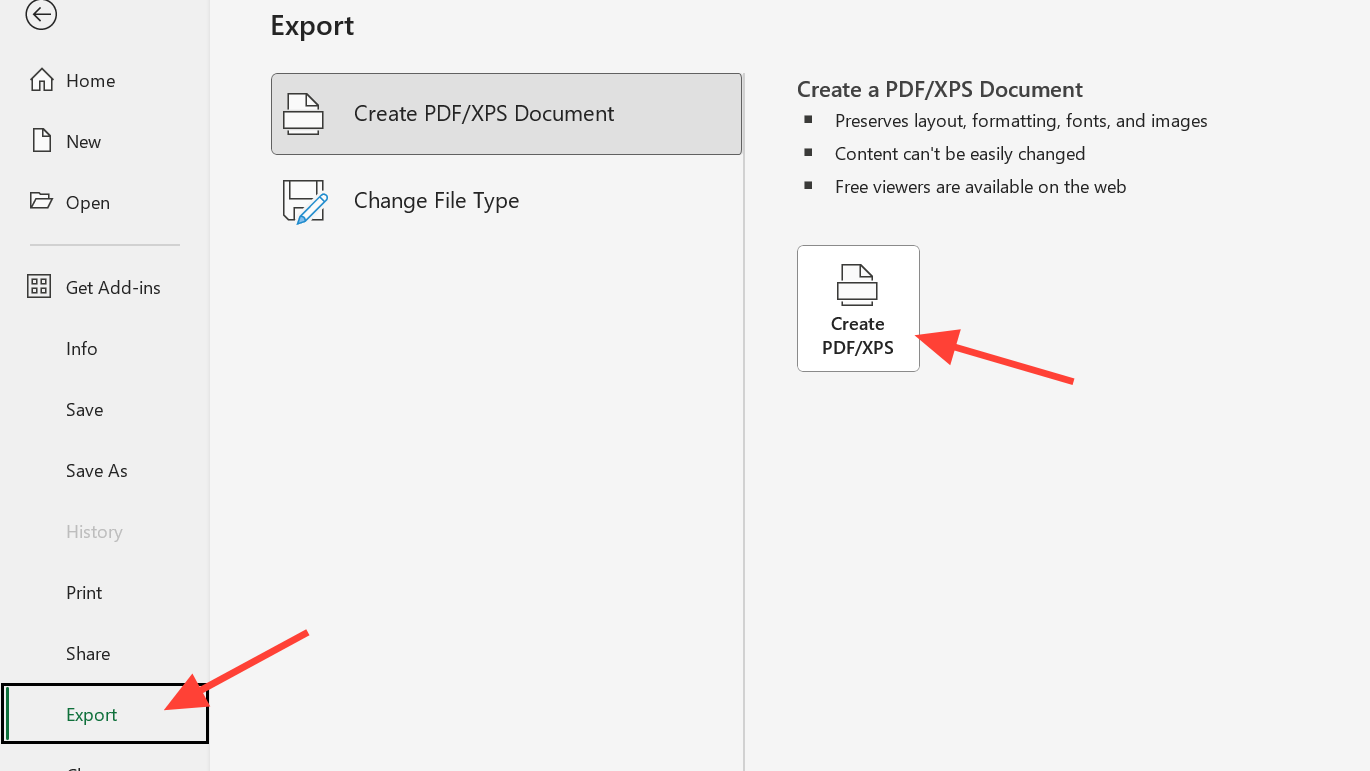
Step 2: Print from another workstation or a different Windows profile to confirm the issue is local to one user or machine.
Step 3: If a specific workbook triggers the crash, “round‑trip” it by saving to a different format (for example, .xlsx) and testing the new file.
When to escalate
Step 1: Capture details from Event Viewer > Windows Logs > Application (Event ID 1000) to identify the faulting module (for example, a printer driver DLL).
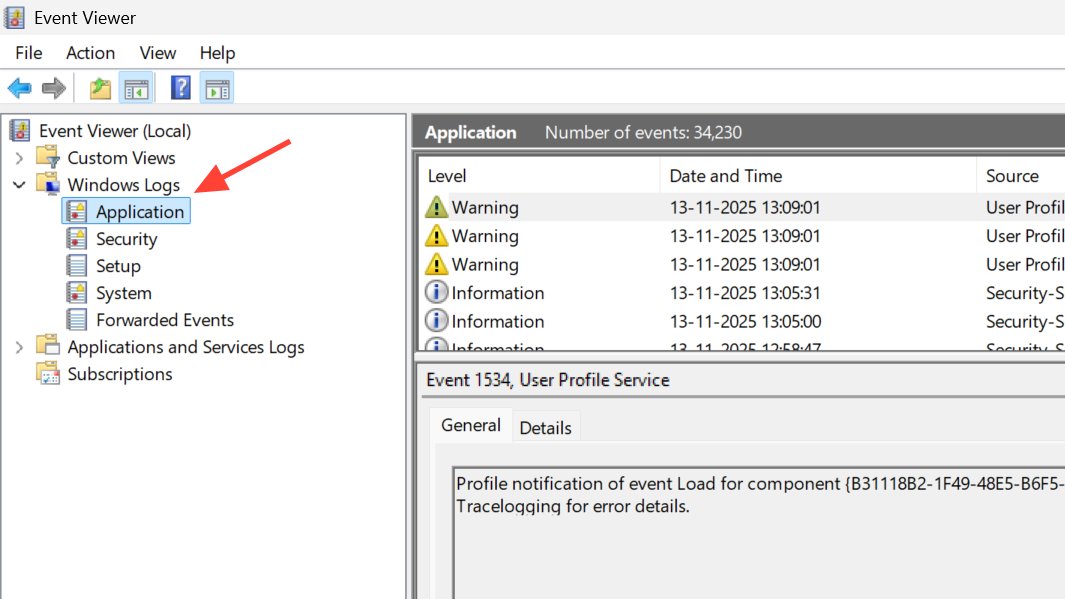
Step 2: Document the Windows build, Office version, printer model/driver, and whether switching the default printer or Safe Mode changes behavior. Provide these when opening a support case with your printer vendor and Microsoft.
Most Excel print freezes come down to the default printer driver, an add‑in, or a corrupted UI file. Work through the sections in order and you’ll usually restore stable printing quickly.