Getting a “Number changed to Primary” label after you send or receive any message on your iPhone XS or iPhone XS Max? You’re not alone. The label is related to Dual SIM feature on your new iPhone. It labels one SIM as primary, and the other as secondary. But if you’re not using Dual SIM on your iPhone yet, the label shouldn’t be showing every time you send or receive a message.
Thankfully, there’s a fix to avoid getting “Number changed to Primary” for each text. Some users were able to get rid of the label by resetting iMessage, and some did it the hard way by resetting their iPhone XS and set it up as new.
We suggest you to only reset iMessage by removing and adding your phone number from iMessage and FaceTime.
- Remove your number from iMessage and FaceTime:
– Go to Settings » Messages, and turn Off the toggle for iMessage.
– Go to Settings » FaceTime, and turn Off the toggle for FaceTime. - Add your number back to iMessage and FaceTime:
– Go to Settings » Messages, and turn On the toggle for iMessage.
– Go to Settings » FaceTime, and turn On the toggle for FaceTime. - Verify that “Number changed to Primary” label now appears only once in the Messages app
After activating iMessage again, open the Messages app, and send a text to someone. You’ll see the “Number changed to Primary” label once. Send a few more text messages, and the label should not show again.
If in case resetting iMessage doesn’t fix the problem, you need to Hard Reset your iPhone XS and restore it as new to get rid of “Number changed to Primary” label in the Messages app.

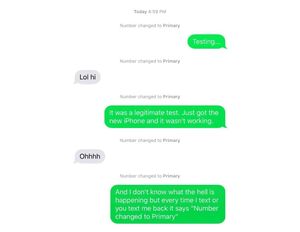








Member discussion