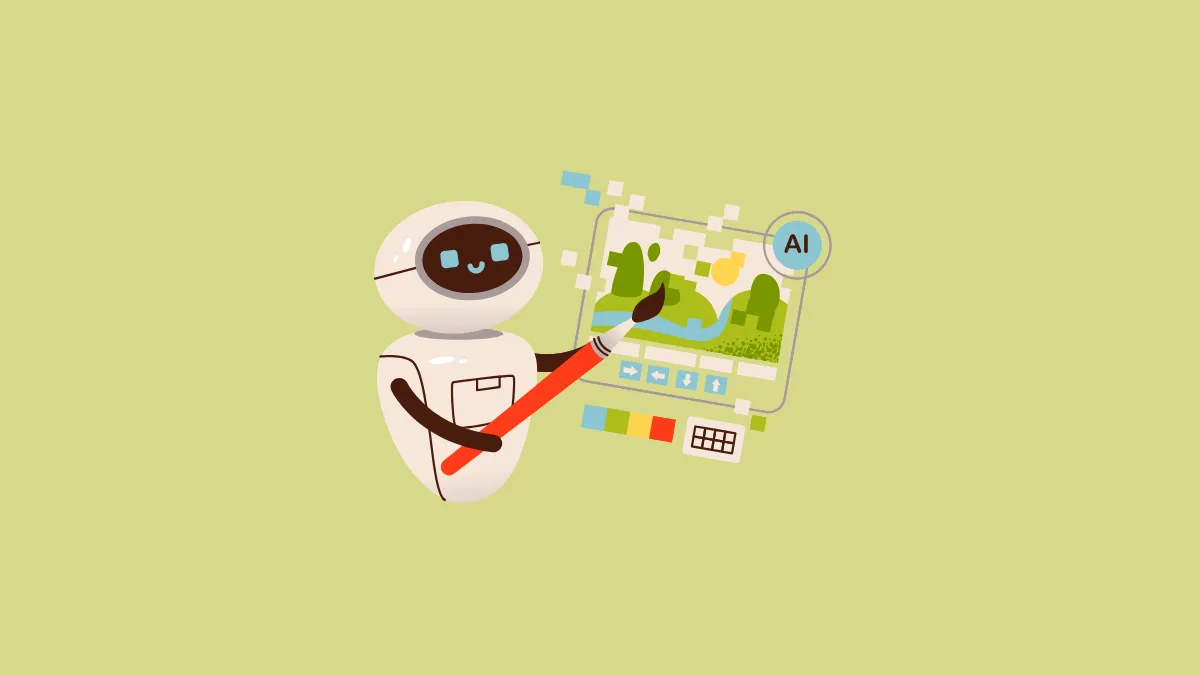In the latest round of Gemini-fication of Google products, the company has now added the ability to generate AI images in Google Docs. You can create both inline images as well as cover images using the new tool, powered by Imagen 3.
Google says that the latest model is their highest quality text-to-image model yet. It can create even better and more detail-oriented photorealistic images of people, landscapes, and more.
You can use the tool to create images for just about anything, whether you want to enhance a resume, flyer, or client pitch with custom images.
The feature will only be available to Google Workspace users with a work or school account with a Gemini for Google Workspace Add-on or to personal users with Google One AI premium.
To generate inline images, go to Insert > Image > Help me create an image. The image generation panel will appear on the right where you can enter your prompt. You can also choose a style or aspect ratio for the image when generating images. Gemini will generate multiple options for your prompt; you can select the one you want to insert in the document.
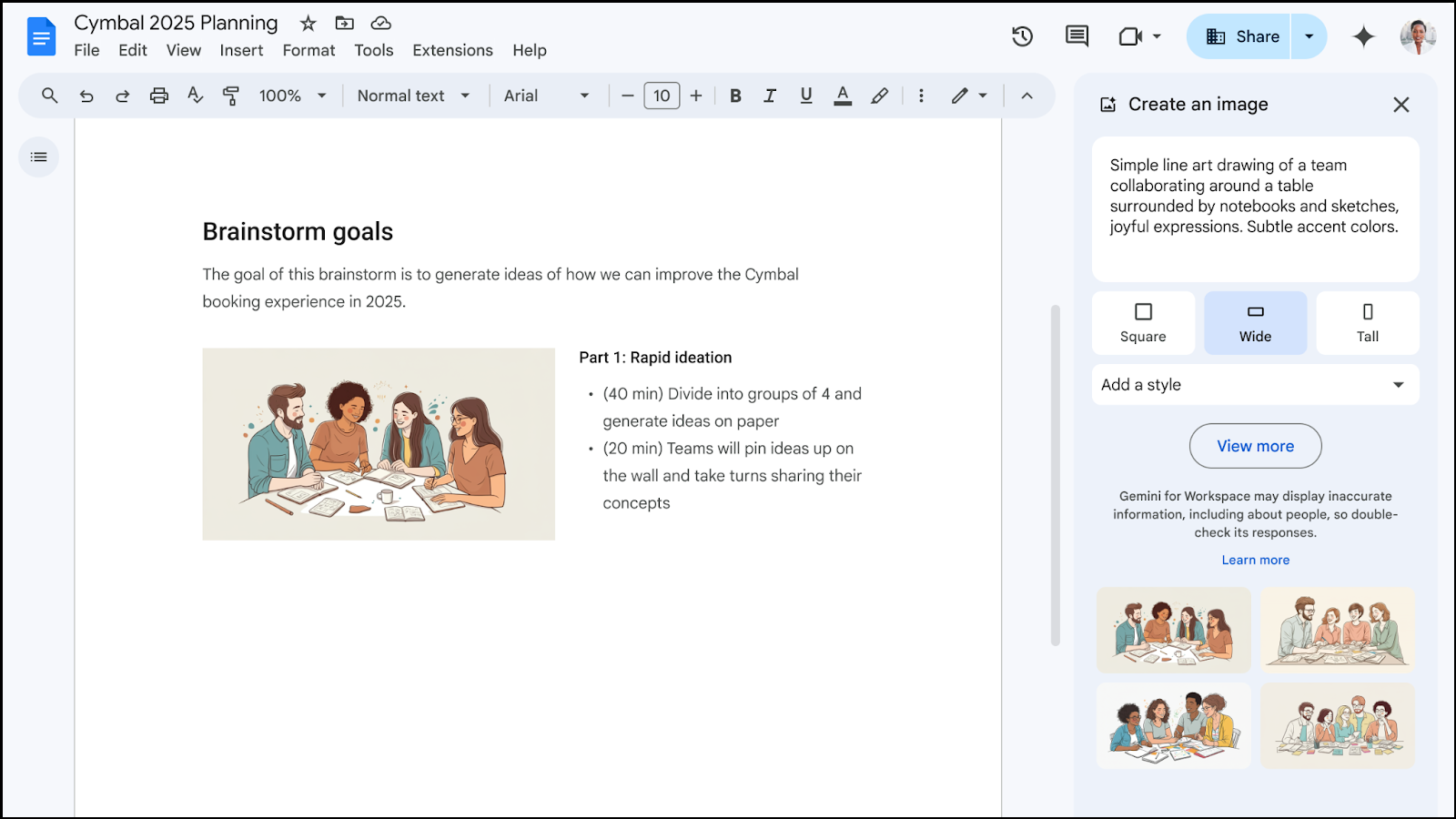
Similarly, to generate a cover image, go to Insert > Cover Image > Help me create an image. In the image generation panel on the right, enter your prompt to generate the image and select a style if you want. You can also type @ in the document and then select Cover Image > Help me create an image from the menu.
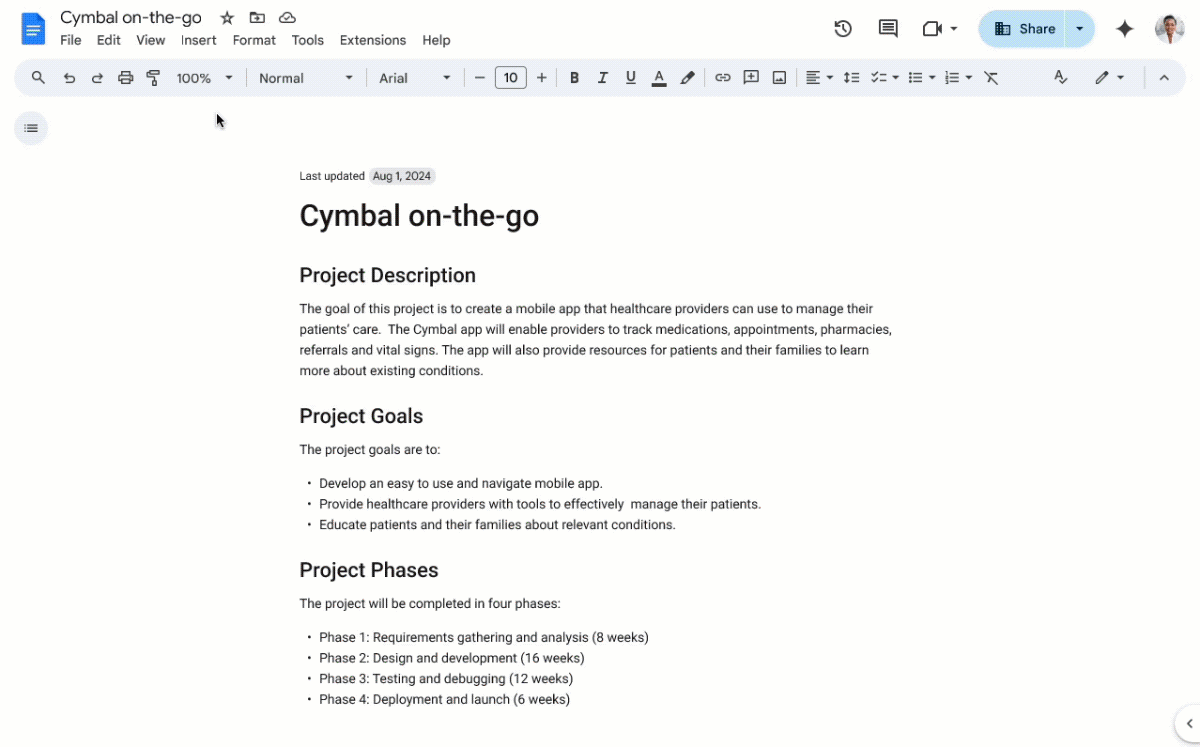
Note that cover images can only be added to pageless documents in Google Docs. If you're unable to generate a cover image, ensure that your settings are correct by navigating to File > Page setup > Pageless or Format > Switch to Pageless format.
The feature has currently started rolling out to Rapid Release domains and should be visible to all users in this domain in the next two weeks. However, for accounts in the Scheduled Release domains, the rollout will start on 15 December 2024.