To use iMessage with your phone number on your iPhone, you need to activate it properly to avoid encountering errors during activation. While the process is straightforward, certain prerequisites must be met to ensure a smooth setup.
Prerequisites for activating iMessage with phone number
Before activating iMessage with your phone number, ensure that your iPhone has an active SIM card inserted for the number you intend to use. Unlike other messaging apps, iMessage requires the SIM card to be physically present in the device for activation.
Additionally, confirm that your phone can send SMS messages. During the activation process, iMessage may send a text message to Apple's servers, which could incur charges depending on your carrier's policies. It's advisable to check with your carrier and ensure you have sufficient credits or a plan that supports sending standard SMS messages.
Lastly, make sure your iPhone is connected to Wi-Fi or has an active cellular data connection, as internet access is necessary for iMessage activation.
Activating iMessage with phone number
Step 1: Open the Settings app on your iPhone and scroll down to tap on Messages.
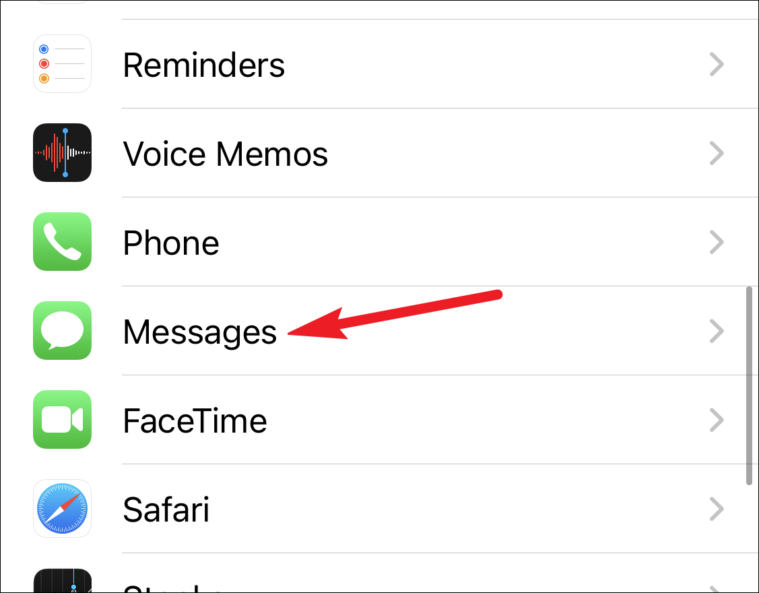
Step 2: In the Messages settings, toggle on the switch next to iMessage. A prompt may appear indicating that your carrier may charge for SMS messages used to activate iMessage. Tap OK to proceed.
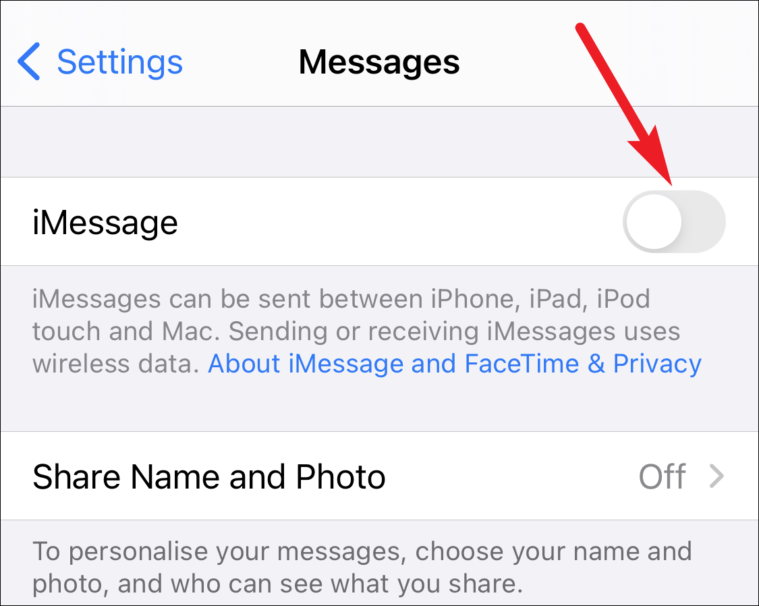
Step 3: Wait for iMessage to activate. This process may take a few minutes. During activation, you might see a message saying Waiting for activation....
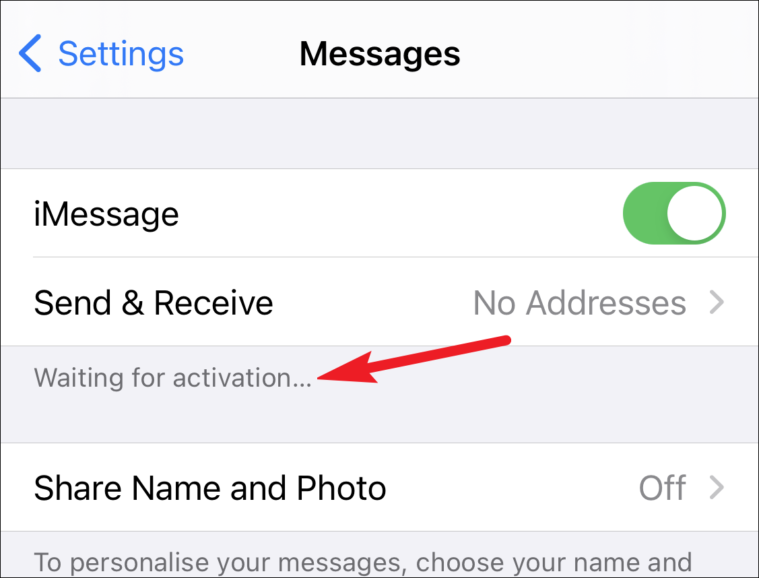
Step 4: Once iMessage is activated, tap on Send & Receive to configure your iMessage settings.
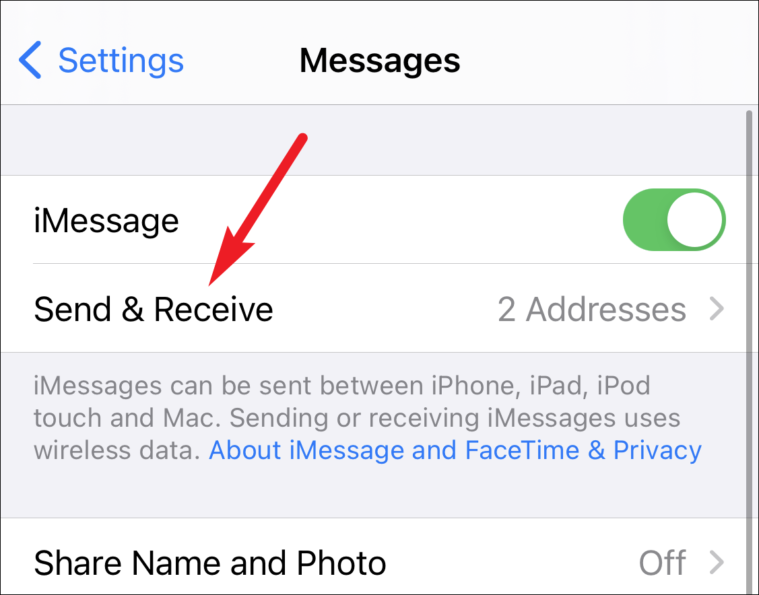
Step 5: If prompted with the option to Use your Apple ID for iMessage, tap it and sign in with your Apple ID credentials.
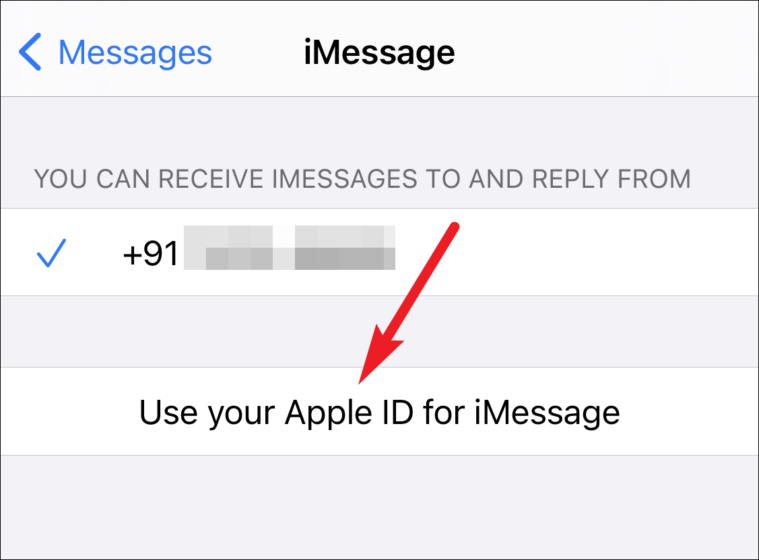
Step 6: Under the You can receive iMessages to and reply from section, ensure that your phone number is selected along with your Apple ID email address. This will enable you to send and receive iMessages using your phone number.
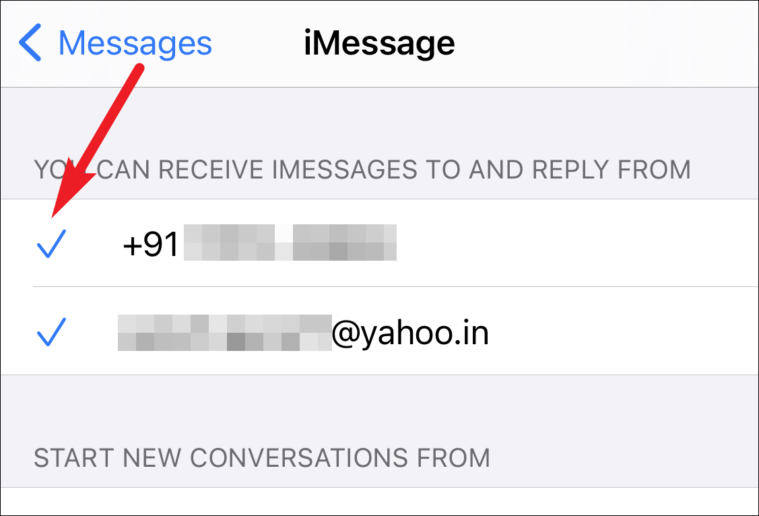
Now, you can send and receive iMessages using your phone number seamlessly.
Properly activating iMessage with your phone number allows you to communicate effortlessly with other Apple users across your devices. By following these steps, you can ensure a smooth activation process without encountering errors.










Member discussion