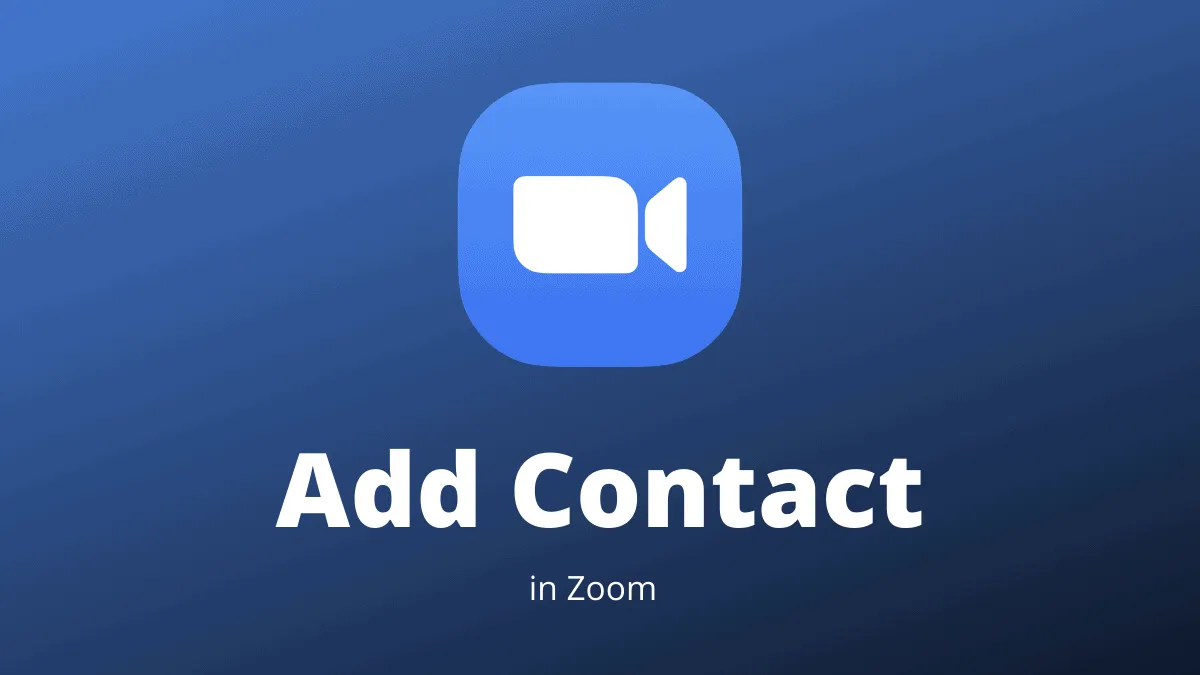Zoom has become an indispensable platform for video conferencing, allowing individuals and organizations to connect effortlessly for meetings, classes, or social gatherings. While anyone can be invited to a video meeting, adding someone as a contact on Zoom enables you to chat with them and initiate meetings more efficiently. Adding external contacts can enhance your collaboration and communication experience.
Adding an External Contact on Zoom
Step 1: Open the Zoom desktop client on your computer and sign in to your account. Once signed in, navigate to the Contacts tab located at the top of the window.
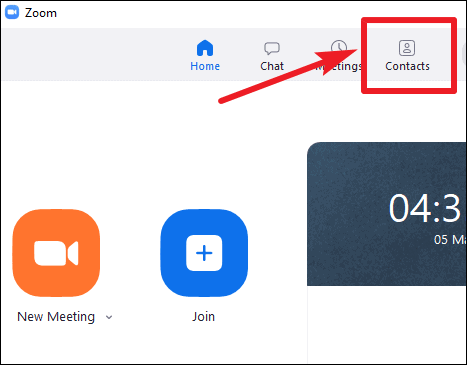
Step 2: On the left panel of the Contacts tab, click on the + icon. A drop-down menu will appear. Select Add a Contact from the options.
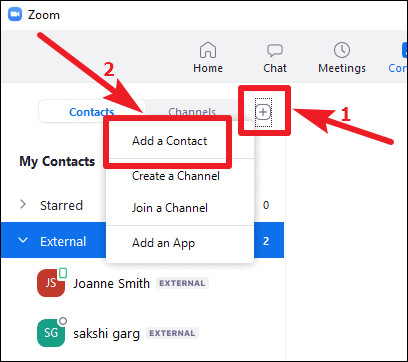
Step 3: In the dialog box that appears, enter the email address of the person you wish to add as a contact. Once you've entered the email, click on the Add Contact button.
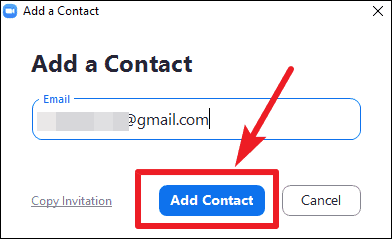
Zoom will send an invitation to the email address you provided. A confirmation message will appear, indicating that the invitation has been sent successfully.
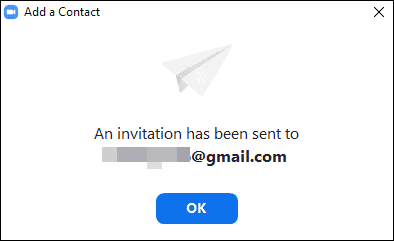
If the person you are trying to add does not have a Zoom account associated with that email address, they will receive an email invitation prompting them to create an account. If they sign up using your invitation, they will automatically be added to your contacts.
Note: You can only add one email address at a time. To add more contacts, repeat these steps for each person.
Accepting Contact Requests on Zoom
External users may also send you contact requests. To connect with them, you need to accept their invitations.
Step 1: Open the Zoom desktop client and go to the Chat tab located at the top of the window.
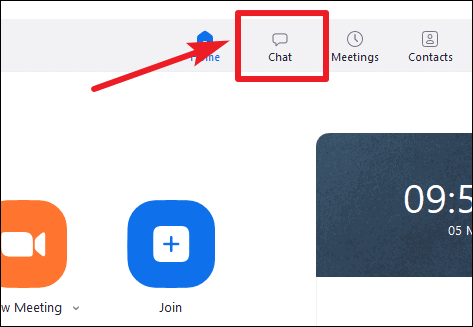
Step 2: In the Chat tab, look for the Contact Requests option on the left navigation panel. Click on it to view any pending contact requests.
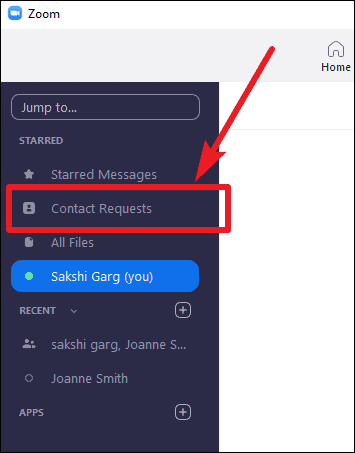
Step 3: You will see a list of received and sent contact requests. Under the received requests, click on the Accept button next to the request you want to approve. Once accepted, the person will appear under your External contacts, and you will be added to theirs. You can now easily chat and start meetings with them.
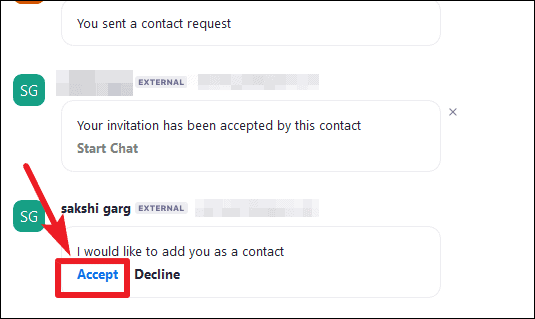
Adding contacts on Zoom enhances your ability to communicate and collaborate with others. By following these steps, you can easily add external contacts and accept requests, making your Zoom experience more efficient and connected.