Microsoft Edge's Wallet is a powerful tool that streamlines your online shopping by securely storing your payment information and automatically applying discounts and coupons at checkout. By integrating your credit cards into Edge Wallet, you can benefit from synchronized payment methods across devices and potentially save money with minimal effort.
Why Use Microsoft Edge Wallet?
While Edge can save your payment details in the browser, the Wallet feature elevates this experience by detecting your credit card provider and presenting relevant coupons and discounts directly on the webpage. It not only autofills your payment information but also automatically applies available offers, enhancing your shopping experience.
Additionally, Edge Wallet consolidates your Microsoft Reward points, password manager, and existing payment settings into a single, accessible window. This integration aims to simplify your online tasks by grouping essential tools and introducing the added advantage of discovering related deals without any extra effort on your part.
There are also rumors suggesting that Microsoft might integrate an Ethereum-based cryptocurrency wallet into Edge Wallet in the future. While there's no official confirmation yet, such an addition could potentially allow you to manage cryptocurrencies directly from Edge Wallet. You can learn more about the Wallet’s features in our separate guide below.
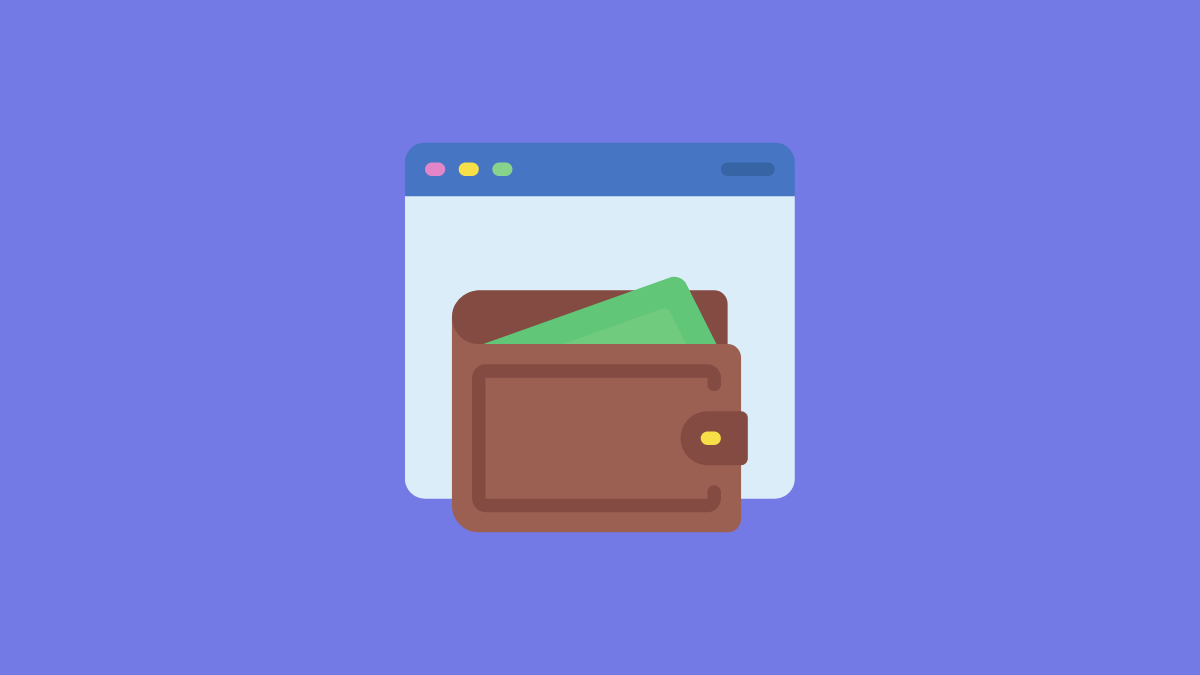
How to Add a Card to Microsoft Edge Wallet
Step 1: Open the Start Menu on your computer and type Edge in the search bar. Click on the Microsoft Edge application from the search results to launch the browser.
Step 2: Once Edge is open, click on the 'Ellipsis' button (three dots) located at the top-right corner of the window. From the dropdown menu, select the 'Settings' option to proceed.
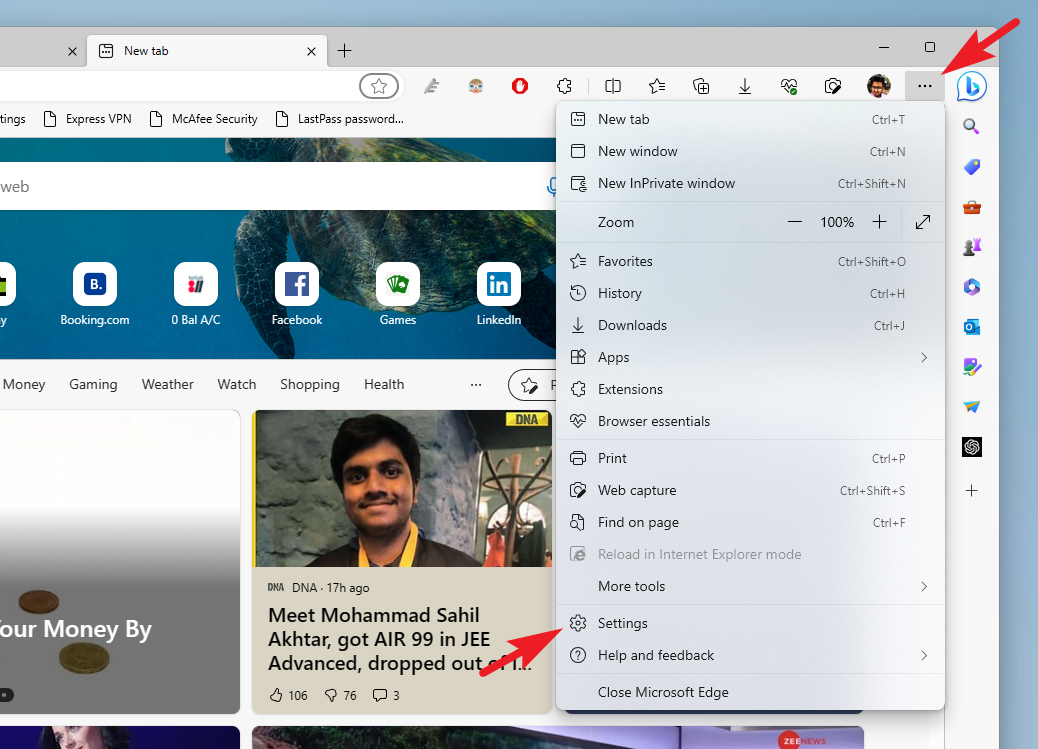
Step 3: In the Settings menu, ensure that the 'Profiles' tab is selected in the left sidebar.
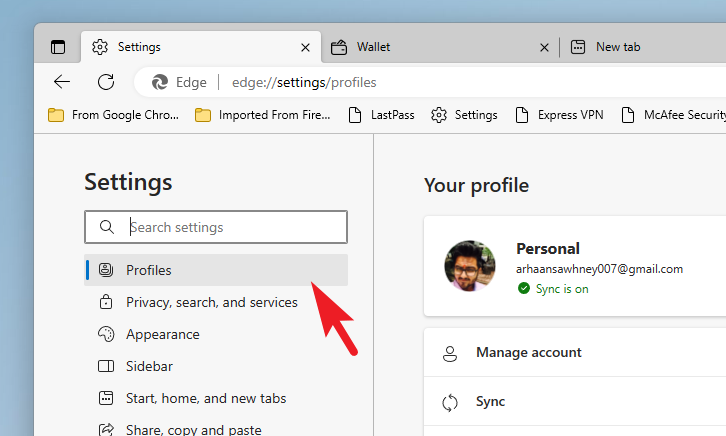
Step 4: From the right pane, click on the 'Passwords' option to access password and payment settings.
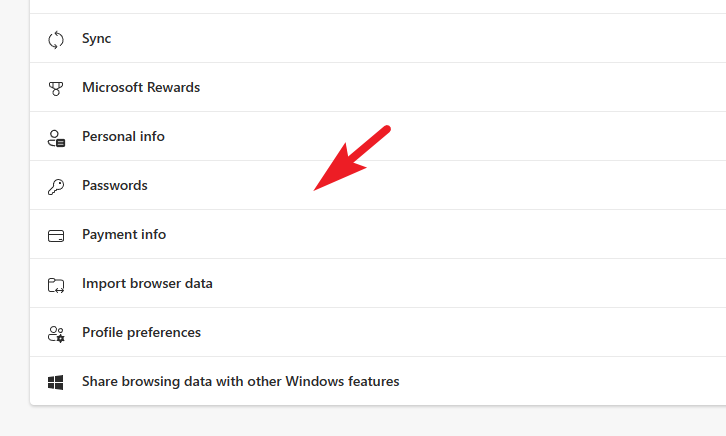
Step 5: On the Passwords page, locate and click the 'Go to Wallet' option. This action will open the Edge Wallet in a new tab.
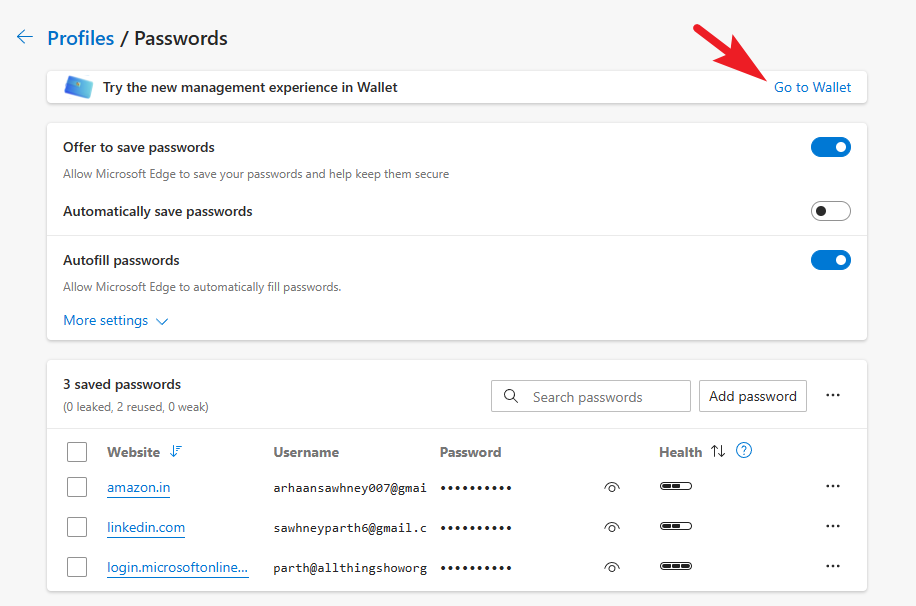
Alternatively, you can directly access the Wallet by typing edge://wallet into the address bar and pressing Enter.
Step 6: In the Wallet tab, make sure the 'Payment Methods' option is selected from the left sidebar. Then, click on the 'Add card' button on the right to begin adding your credit card information.
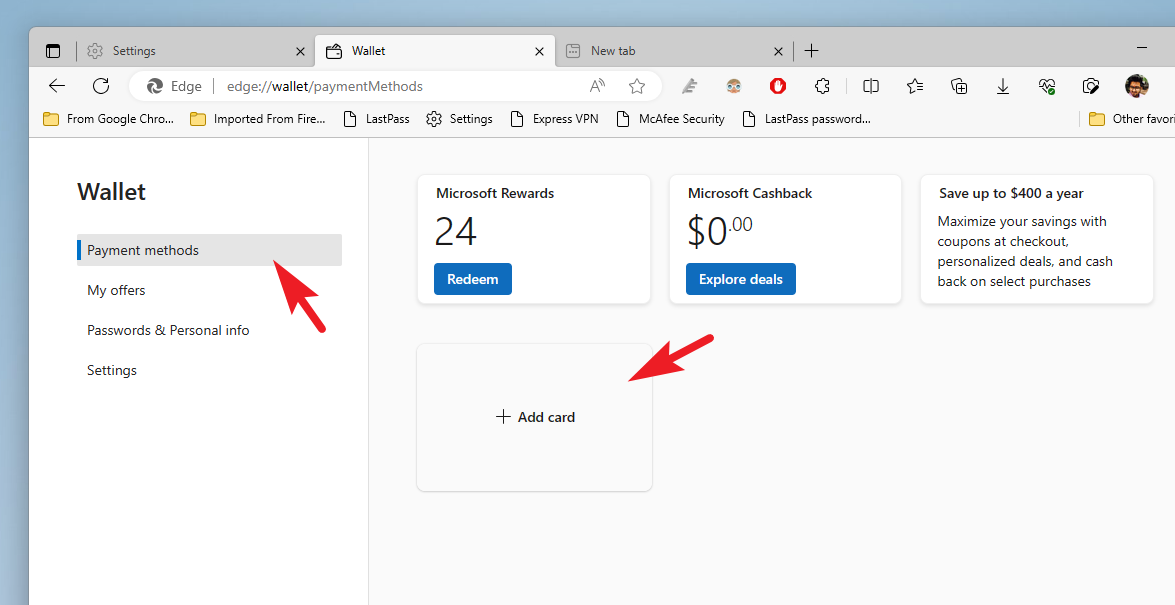
Step 7: A form will appear where you can enter your card details. Fill in the required information such as the card number, name on the card, expiration date, and billing address. If you want to save this card to your Microsoft account for use across devices, enable the toggle labeled 'Save to Microsoft Pay' at the top of the form. After entering all the details, click the 'Save' button to add the card to your Wallet.
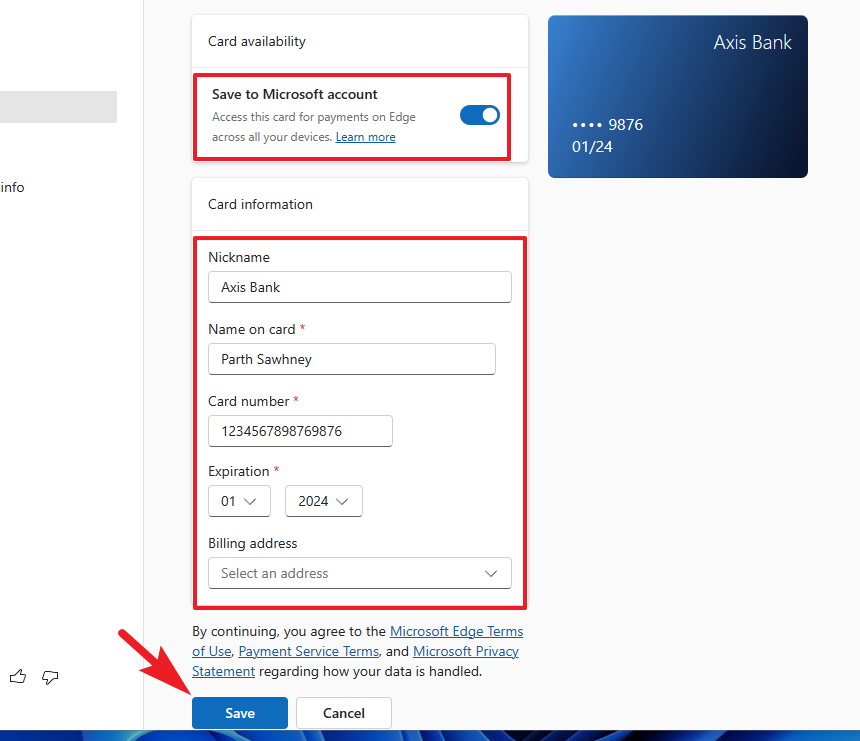
Step 8: Once your card is successfully added, it will appear on your Wallet dashboard. For security purposes, viewing the full card details will require authentication using your Windows password or biometric login methods.
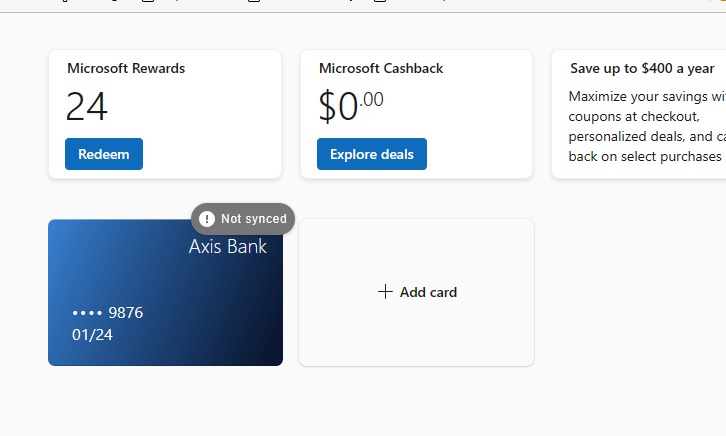
In addition to managing your payment methods, Edge Wallet allows you to track orders from select websites, manage memberships and tickets, and access saved passwords—all from within the Wallet interface. Simply click on the respective tabs in the left sidebar to explore these features.
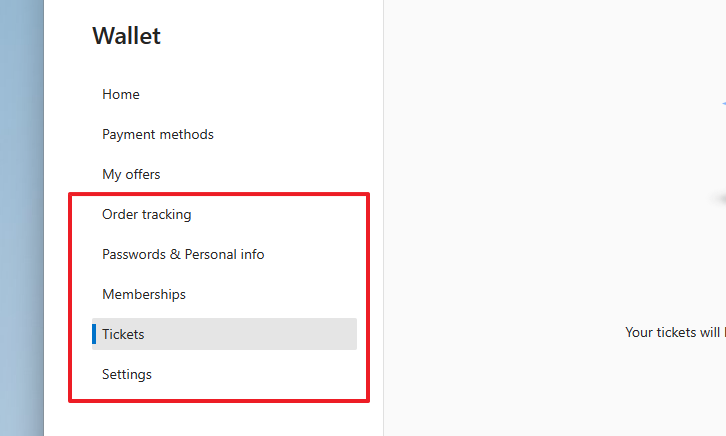
Edge Wallet is a valuable feature for streamlining your online transactions and managing various aspects of your digital life in one place. With the potential addition of cryptocurrency support in the future, it could become an even more comprehensive solution for users seeking convenience and efficiency.

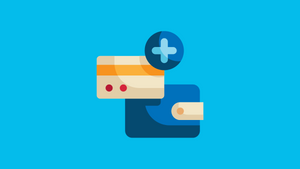










Member discussion