It’s always exciting to explore fresh features that come with the latest iOS updates. But old features shouldn't be forgotten either. Wait, should we call it an old feature? After all, it only came out last year with iOS 16. Still, as we're all gearing up for iOS 17, iOS 16 certainly isn't the talk of the town.
Let's get to the matter at hand. With the launch of iOS 16, Apple finally decided to step into the ring with a much-awaited feature — the ability to unsend an iMessage! Now, your typo-ridden, accidental, or impulse messages don't have to be a permanent mark in your digital conversation. However, like any new tech innovation, this feature comes with its own set of quirks and conditions, which can confuse users. So, let’s dive deep into the 'when' and 'what' of unsending an iMessage – precisely when can you unsend it? For the 'how' part, why not mosey over to our guide below?

What is the 'Undo Send' Window?
You might be wondering: "How long do I have to retract my message?" Well, if you thought you had all day to ponder, think again. The key to mastering the unsend feature lies in swift decision-making.
You have exactly 15 minutes — roughly the duration of a quick Quidditch match (faster than a quarter-hour Quidditch match) — to retract that message once you hit send.
Unsending an iMessage also requires both sender and receiver to be on the same page — or, more accurately, the same (or greater) versions. The unsend feature only works if your recipient is also on iOS 16 or later. Unfortunately, if your recipient is rocking an older version, your unsend command will hit a dead-end. It's the digital equivalent of shouting "Accio Message" at a brick wall.
The magic of unsending an iMessage is as easy as sending one. Head into the conversation thread containing the rogue message, long-press it, and tap 'Undo Send'.
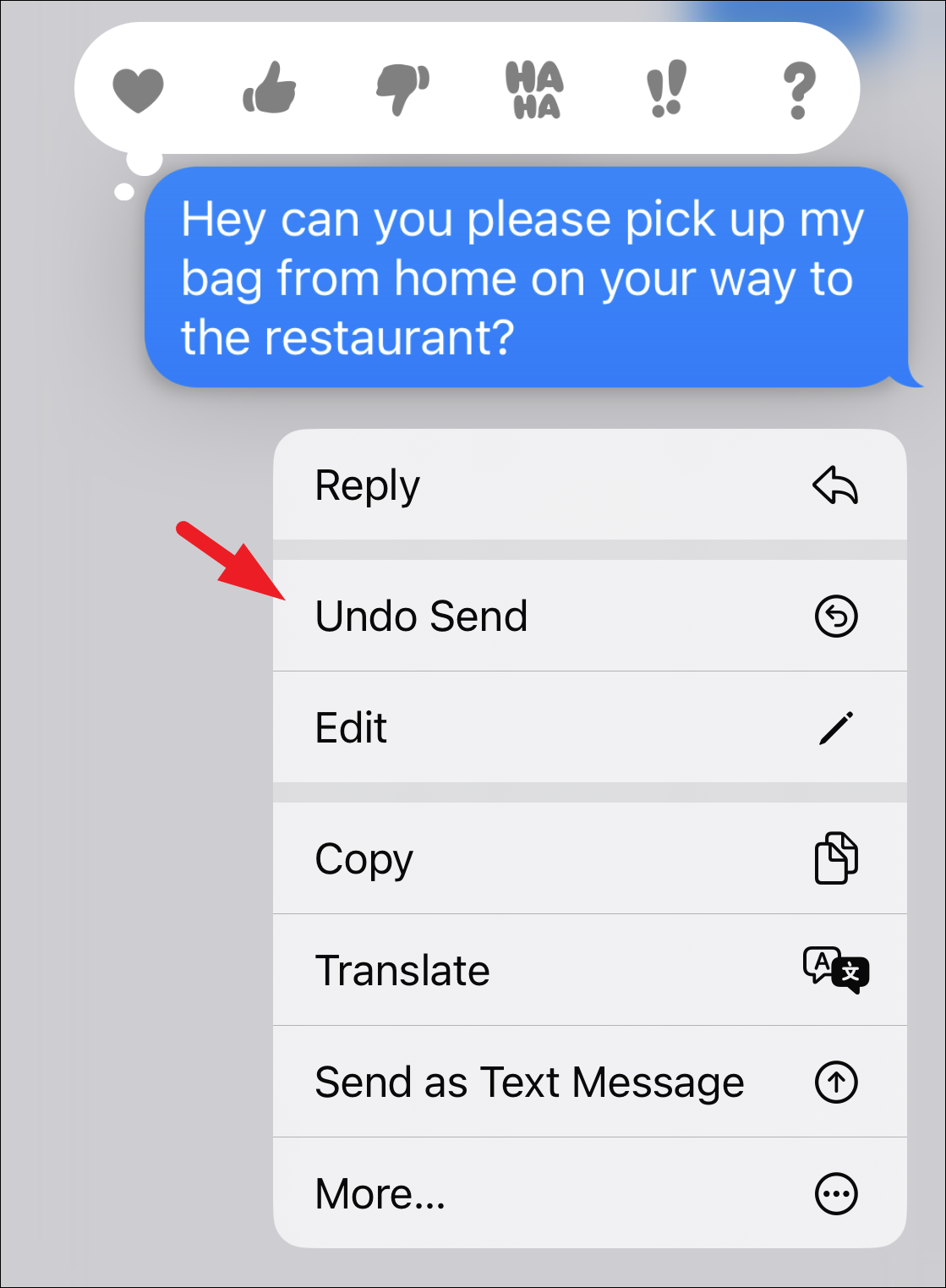
And voilà, it's like it was never there. Well, almost. Your recipient will see a notification that a message has been removed. It's the virtual equivalent of an empty picture frame where a rogue photo once hung. Still, it’s a minor price to pay in the grand scheme of avoiding awkward conversations, right?
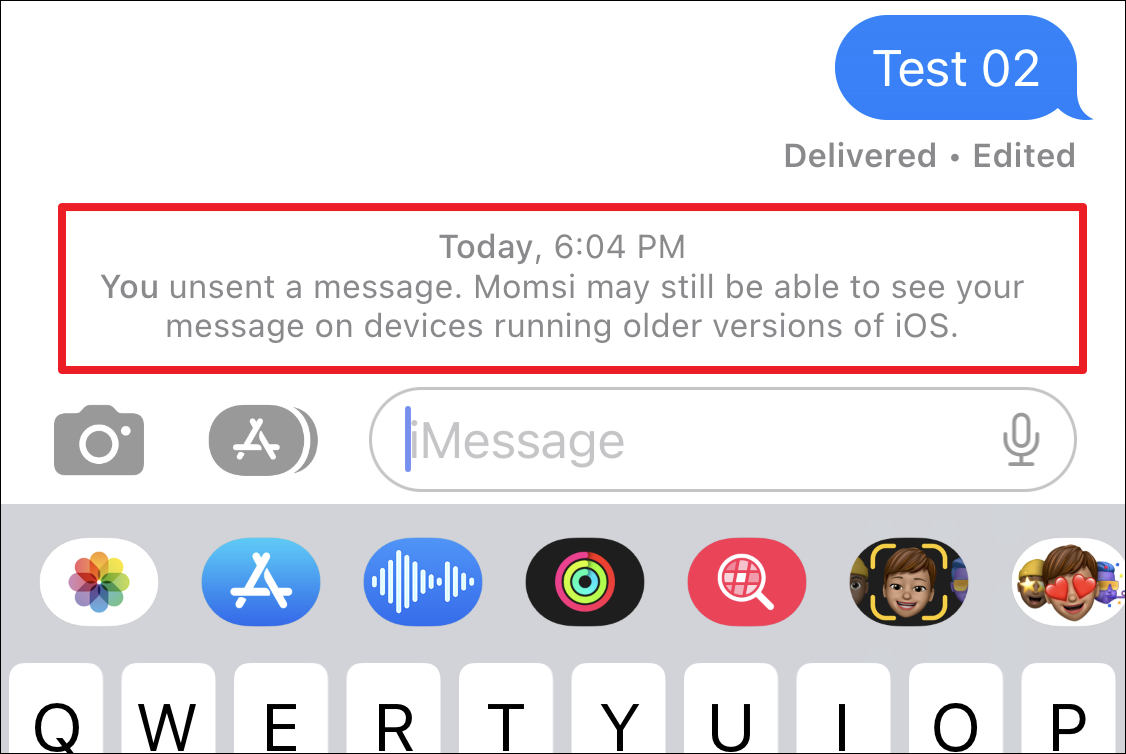
Now, if your message error is a simple typo, don't reach for the unsend button. The 'edit' feature is your trusty sidekick here. Save your unsend power for those messages that really need to disappear, and tackle typos with a quick edit. Not so curiously, the window for editing the message is the same as unsending it – 15 minutes.

That's all the wizardry for today! The journey to mastering the unsend feature in iMessage may be filled with restrictions, but it's a promising leap in the right direction. Equipped with the knowledge that even the most persistent digital footprints can be altered, albeit only for 15 minutes, go on and type those iMessages furiously and fearlessly.

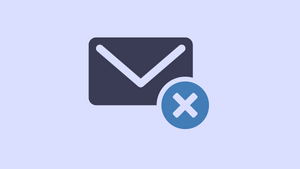





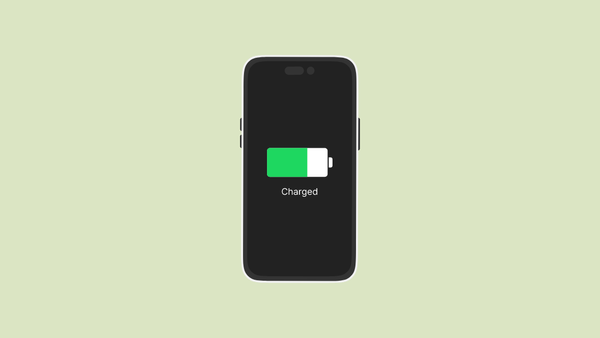
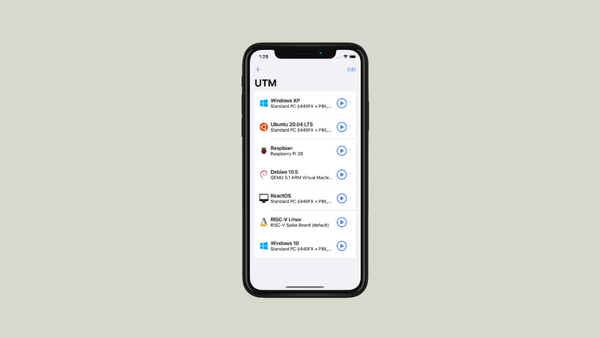

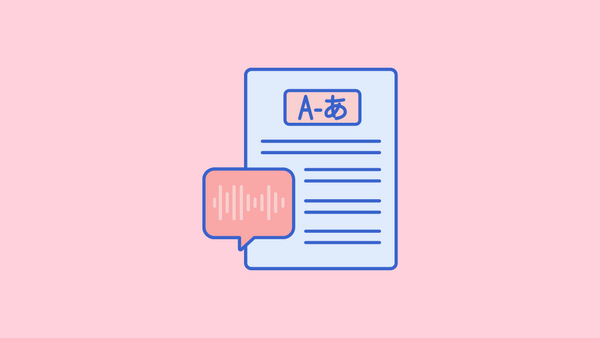
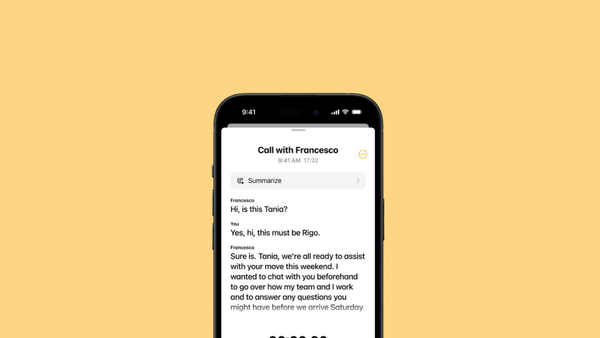
Member discussion