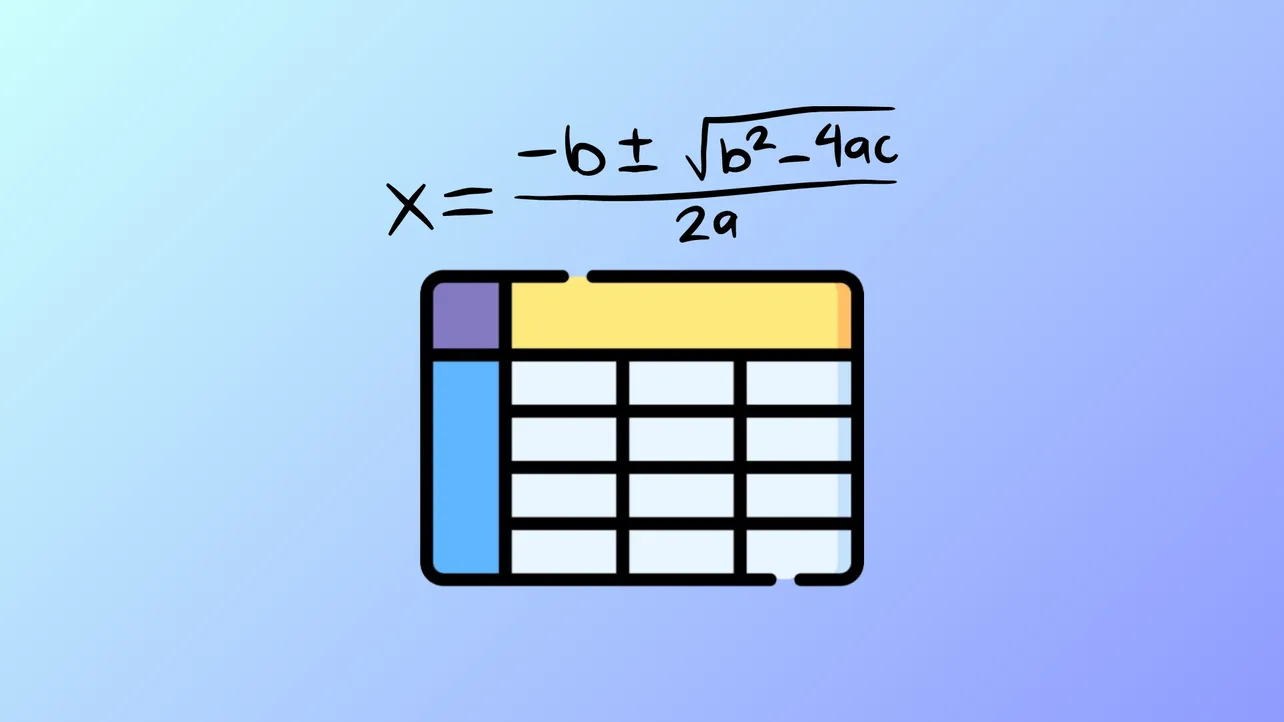Adding formulas directly to tables in Microsoft Word streamlines calculations for reports, proposals, and structured documents. Instead of switching to Excel, you can sum totals, compute averages, and perform other basic calculations right inside your Word table. This approach reduces manual errors and saves time, especially when you need to present up-to-date figures within your document.
Insert a Formula in a Word Table
Step 1: Click into the table cell where you want the calculation result to appear. If the cell already contains content, delete it to avoid conflicts with the formula output.
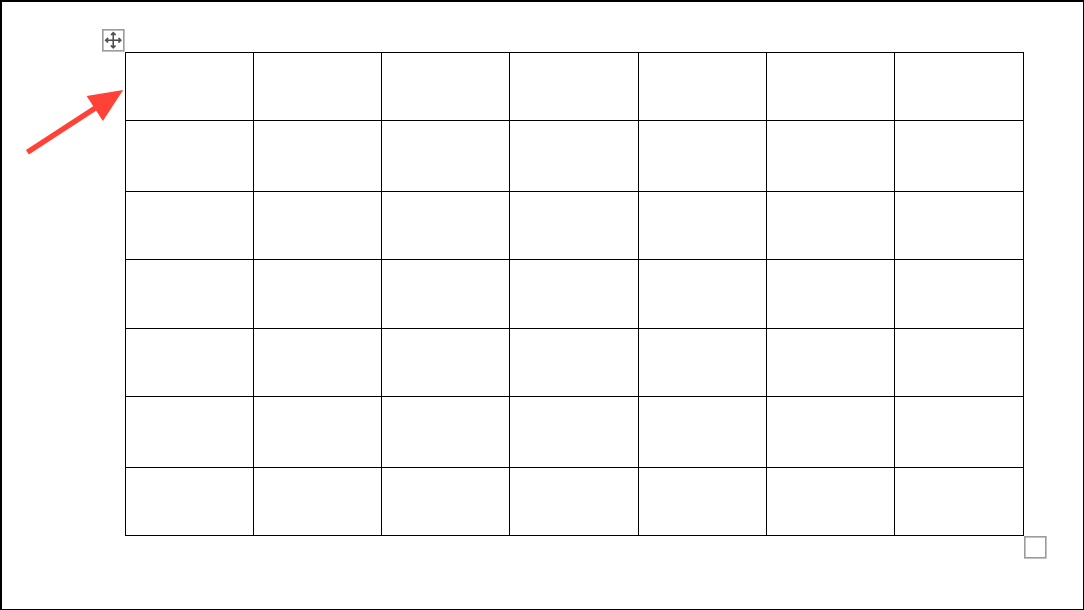
Step 2: Go to the Table Layout tab, which appears when you select a table. Find the Data group on the right side of the ribbon and click Formula. This opens the Formula dialog box.
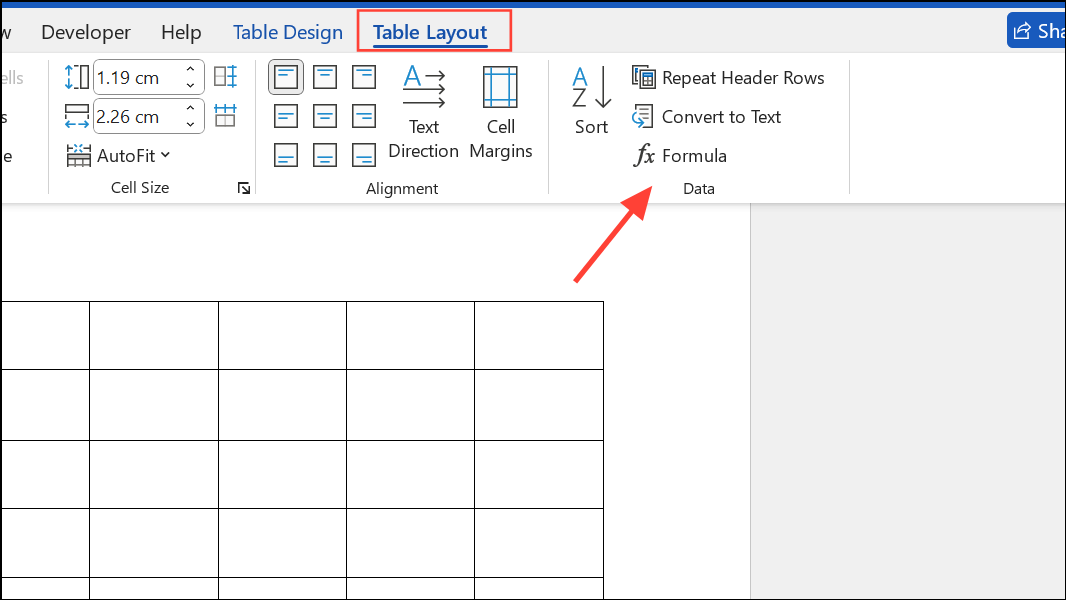
Step 3: In the Formula dialog, Word may suggest a default formula, such as =SUM(ABOVE), based on your cell's position. If this fits your needs, simply click OK. Otherwise, type your desired formula in the Formula field. For example, to sum all cells to the left, use =SUM(LEFT).
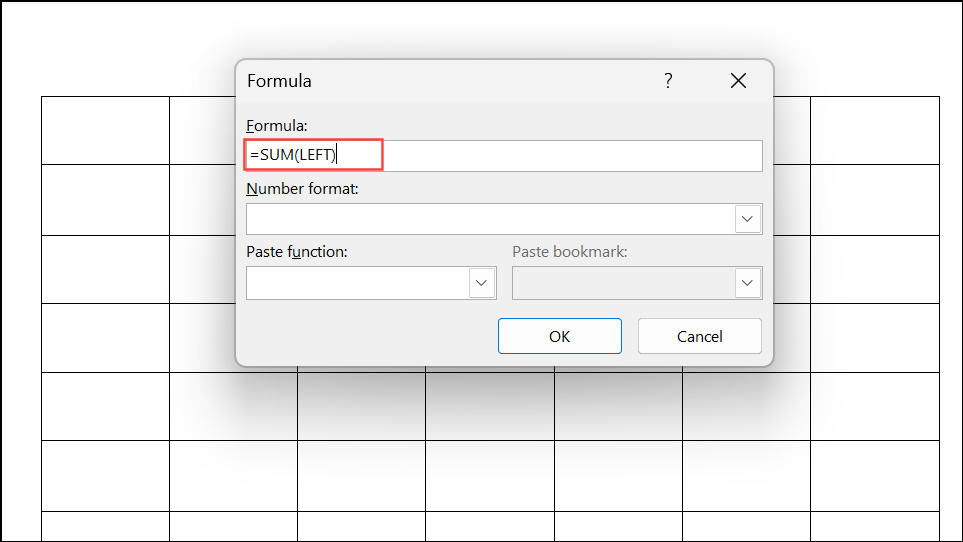
Step 4: Optionally, select a number format for your result, such as currency or percentage, from the Number format dropdown. This ensures the calculated value matches your document’s formatting needs.

Step 5: Click OK to insert the formula. The cell will display the calculated result, not the formula itself.
Formula Syntax and Functions
Word formulas start with an equal sign and support several functions, including:
SUM()– Adds numbers in specified cells.AVERAGE()– Calculates the mean value.COUNT()– Counts numeric values.MIN()andMAX()– Finds the smallest or largest value.PRODUCT()– Multiplies values.
Within the parentheses, use positional arguments such as LEFT, RIGHT, ABOVE, or BELOW to reference adjacent cells. For example, =SUM(ABOVE,LEFT) adds values above and to the left of the formula cell.
For more precise calculations, reference specific cells using Excel-style (A1, B2) or RnCn (R1C2) notation. For instance, =A2+C1 adds the values from cell A2 and C1. Insert field brackets for custom formulas by pressing Ctrl+F9, then type the formula inside the brackets.
Updating Formula Results
Word formulas do not automatically update when you change table data. To ensure your calculations reflect the latest values, you need to manually refresh them:
Step 1: Select the cell containing the formula result (not just the cell itself, but the field value).
Step 2: Right-click and choose Update Field, or press F9 on your keyboard. The formula recalculates based on current table data.
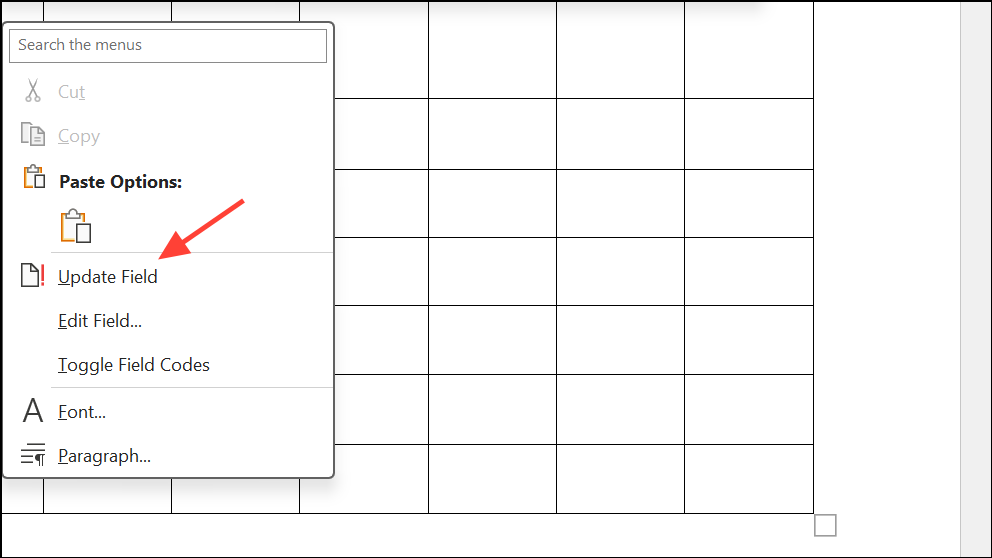
To update all formulas in a table at once, select the entire table and press F9. For the whole document, press Ctrl+A to select all content, then F9 to refresh every field, including formulas, cross-references, and dates.
Using Formulas for Specific Calculations
When you need to perform calculations involving only certain cells, use cell references. For example, to add the values in cells A2 and C1, insert a formula field using { =A2+C1 }. Press Ctrl+F9 to insert the curly brackets, type the formula, then press F9 to update the field and display the result.
For more complex calculations, such as multiplying values across different rows or columns, combine functions as needed. For example, =SUM(PRODUCT(B3,B4),PRODUCT(C3,C4)) calculates the sum of two products.
Limitations and Alternative Approaches
Word’s table formulas are best suited for straightforward calculations. They do not update automatically with every data change—manual refresh is required. For advanced math, dynamic updates, or larger data sets, consider embedding an Excel worksheet into your Word document. This provides access to Excel’s full feature set while keeping your data visible in Word.
Alternatively, use form fields or macros for interactive forms or automated updates, though these methods are more complex and may not work across all platforms.
Word’s built-in formula tools make it quick to calculate totals, averages, and more without leaving your document. For basic needs, this feature streamlines your workflow and reduces manual calculation errors.