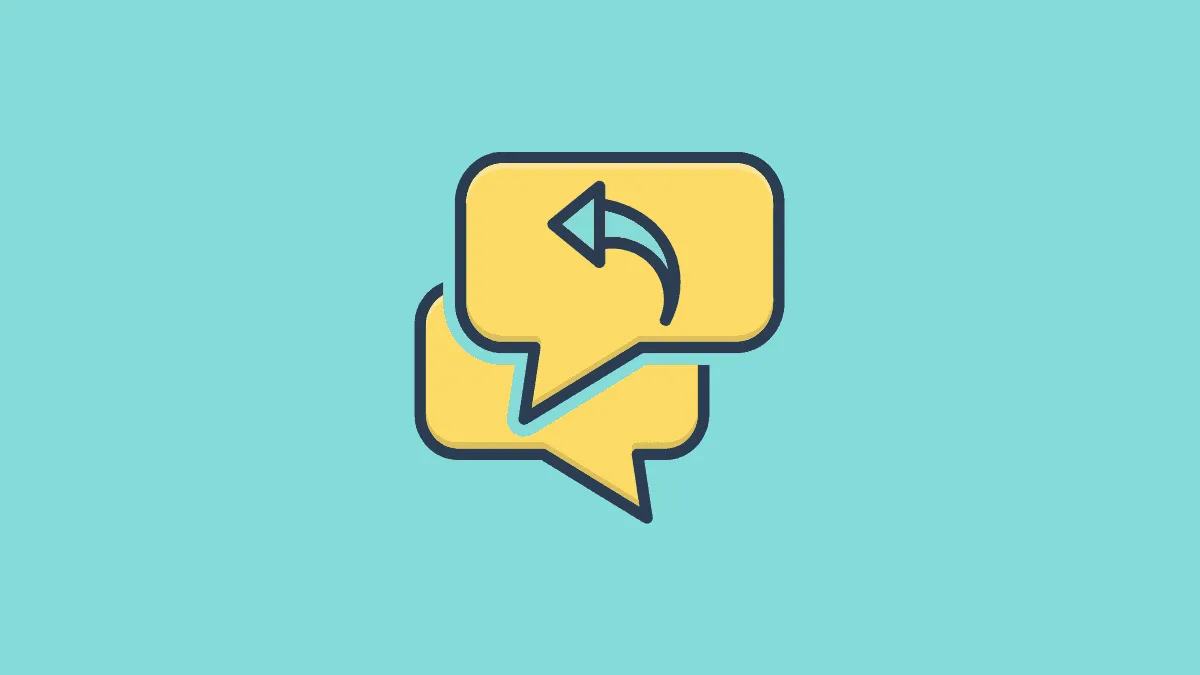People message a lot more than they call these days. With a call, you can set a message to let them know you’re busy, and you’ll get back to them later. It would be great if there was such an option for messages, as well.
Great news, there is! At least for iPhone users who communicate using iMessages. You can set up your iPhone to reply to people when you’re busy, so they don’t think you’re ignoring their texts. And it’s really quite easy and simple. But the only trick with it is that you won’t find it under the settings for Messages. That’s also the reason why it skips the notice of many people.
Sending Auto Replies in iOS 14
If you’re using iOS 14, which is the latest public version, you can easily set auto-reply for your messages when your phone is in DND. But that’s the thing. The auto-reply feature will only work in DND.
Open your iPhone settings, and tap the option for ‘Do Not Disturb’.
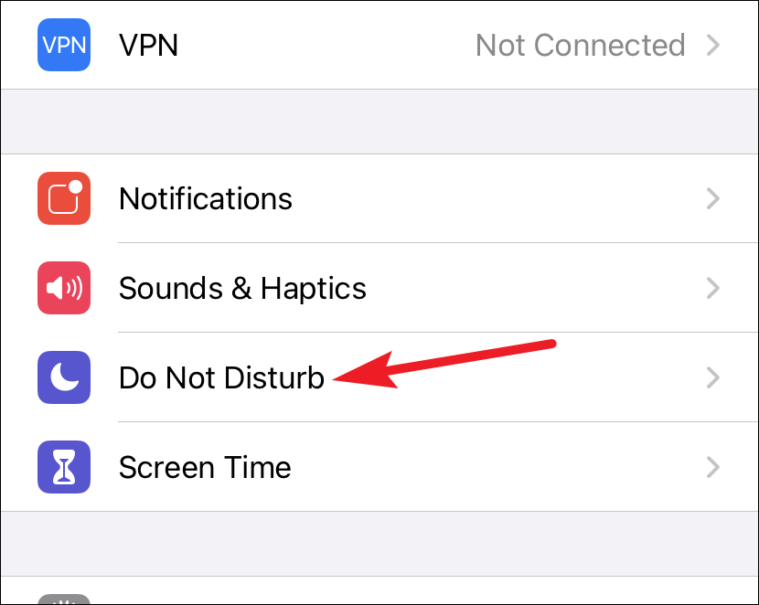
Scroll down to the very bottom and tap the option for ‘Auto-Reply To’.
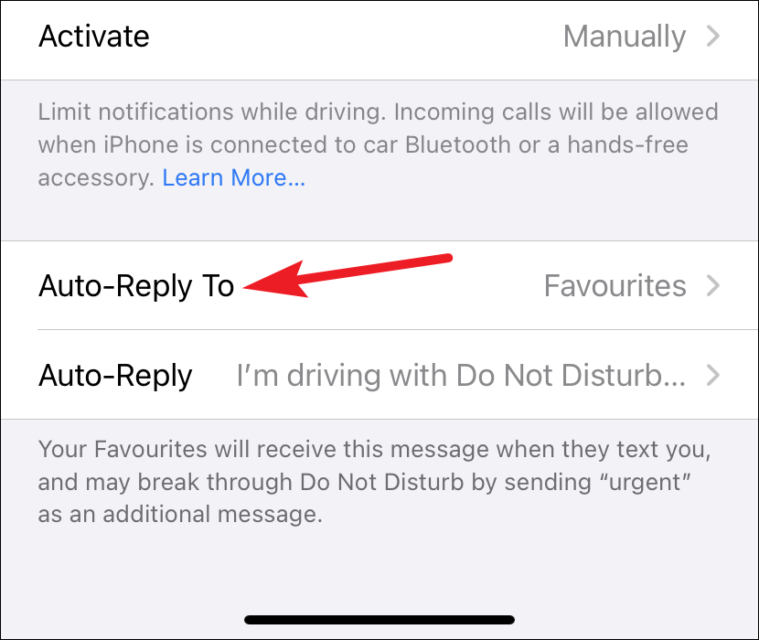
You can choose to auto-reply to only your Favorites, or Recent Contacts, or All Contacts. Tap the option you want to choose.
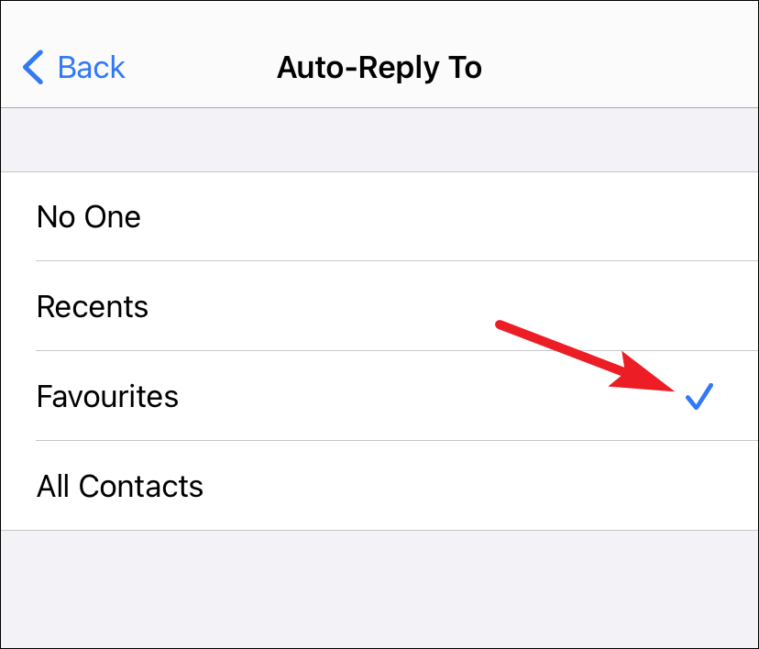
Then, go back and tap the ‘Auto-Reply’ option to set what message to send.
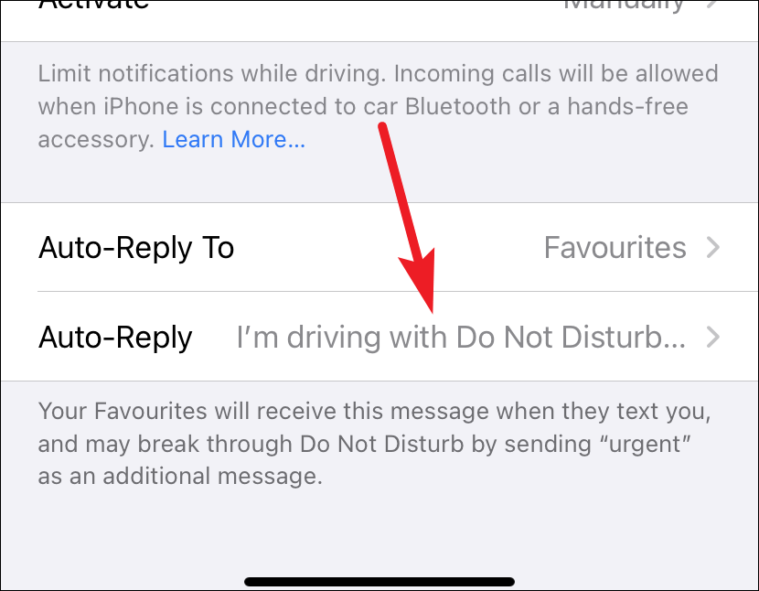
iOS already has a default message in place. You can choose to keep it or edit it to what you want.
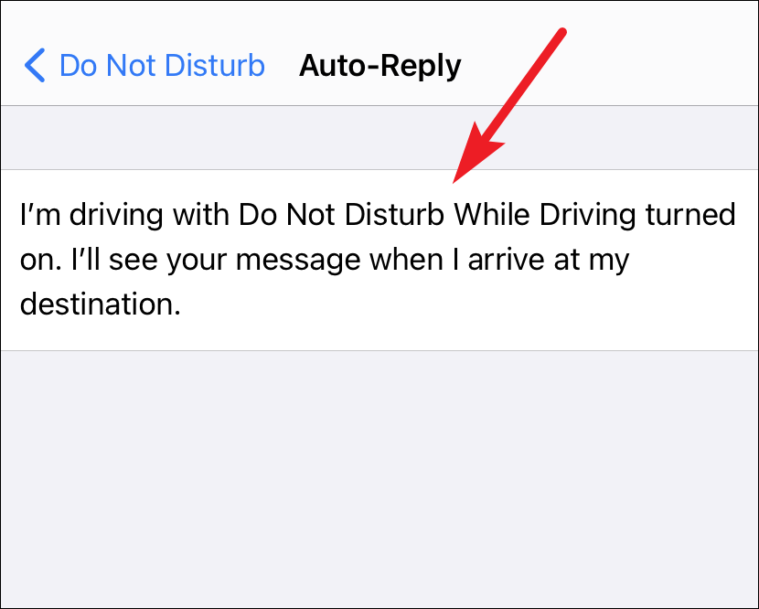
Now, whenever your phone is in DND and someone messages you, they’ll get the auto-reply provided they fall under the category you’ve selected. They can break through the Do Not Disturb by sending you the message – “Urgent,” and your iPhone will alert you to the message instead of silencing it.
Sending Auto Replies in iOS 15
With iOS 15, Apple is changing some things with DND. Although iOS 15 will come to the public in the fall, the developer’s beta version is already out. If, in a bout of FOMO, you’ve already got your hands on it and are trying it out, here’s the whole gist for sending auto-replies to messages iOS 15.
With iOS 15, DND is part of a larger mode, known as Focus. Now, there’s more than one option available to you to put your phone into when you’re busy. You have Work Focus to silent notifications from everyone else but work. Likewise, there’s Personal, Driving, Fitness, etc. Sleep and DND fall under this mode too.
Focus also has a new ‘Share Focus Status’ feature. When this feature is on, which it is by default, people will get a notification about your status when they message you. So, people who are not part of the group that you’re allowing notifications from in a particular focus mode will know that you’re silencing your notifications and not actually ignoring their messages.

To enable or disable Focus status entirely, open your iPhone settings and go to ‘Focus’.

Then, tap the option for ‘Focus Status’.
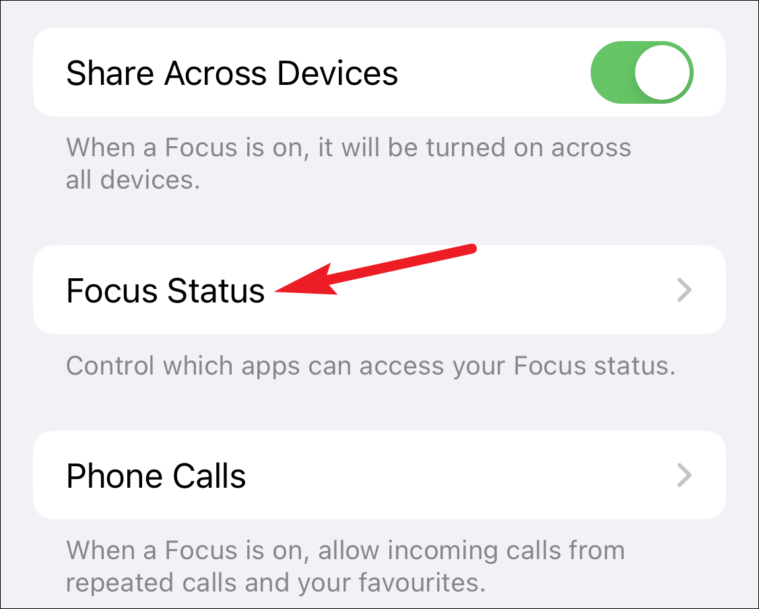
To share your Focus status in Message, turn on the toggle for ‘Messages’. It lets the Messages app see your status so it can share it. This only gives the app access.
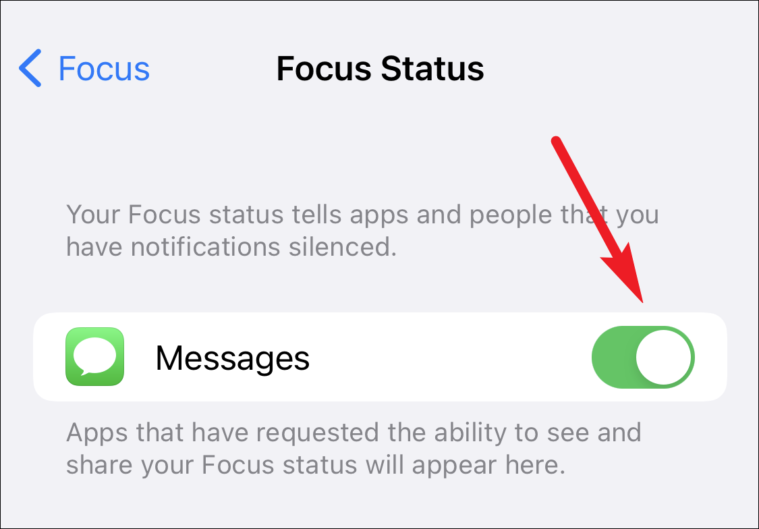
Finally, turn on the toggle for ‘Auto-Reply’. Now, when People iMessage you with Focus on, iPhone will notify them that you have Focus mode on.
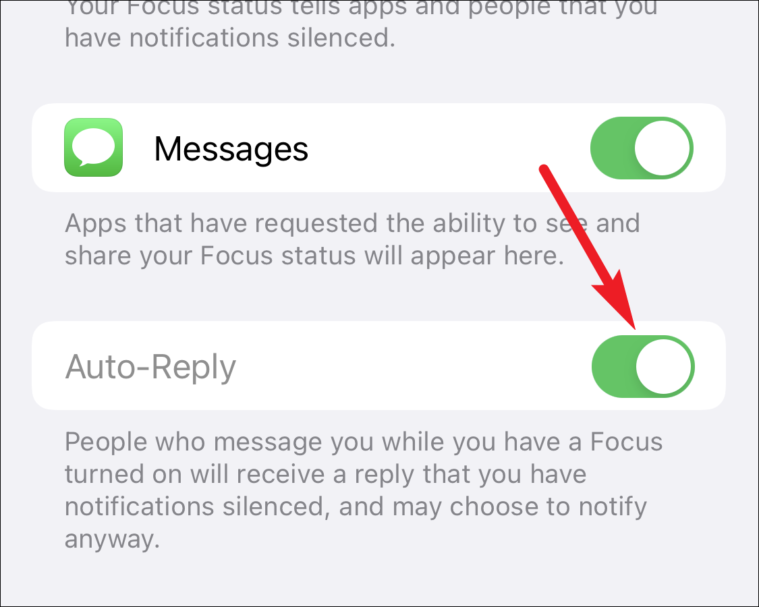
People can still choose to notify you by tapping the ‘Notify anyway’ option on their screens.
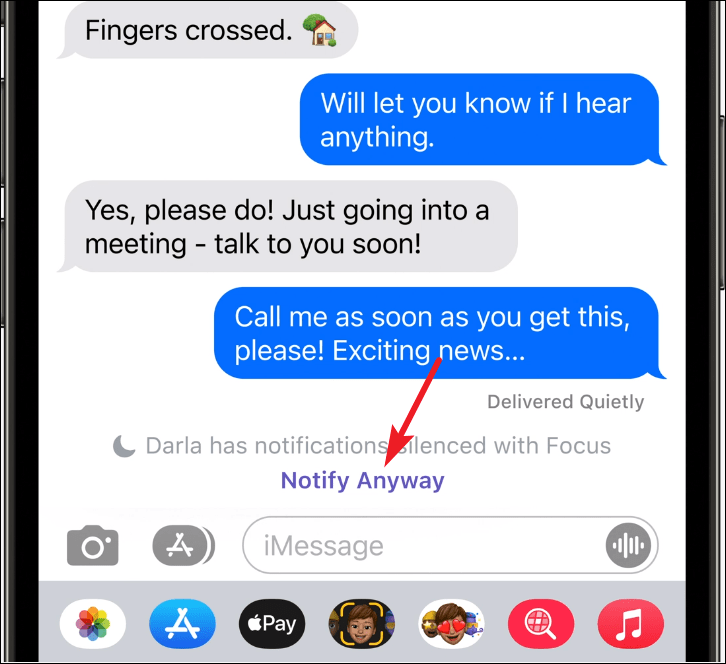
The message will come through breaking the barrier of the Focus mode, and the sender will also get a message that you’ve been notified.
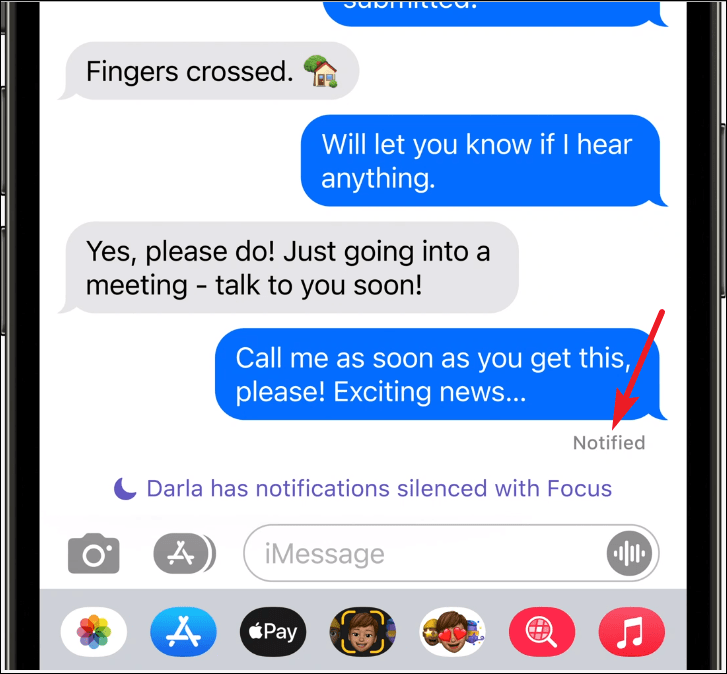
You can also choose to turn off status sharing for particular Focus modes while keeping it on for others. Tap the Focus mode you want to change these settings for.
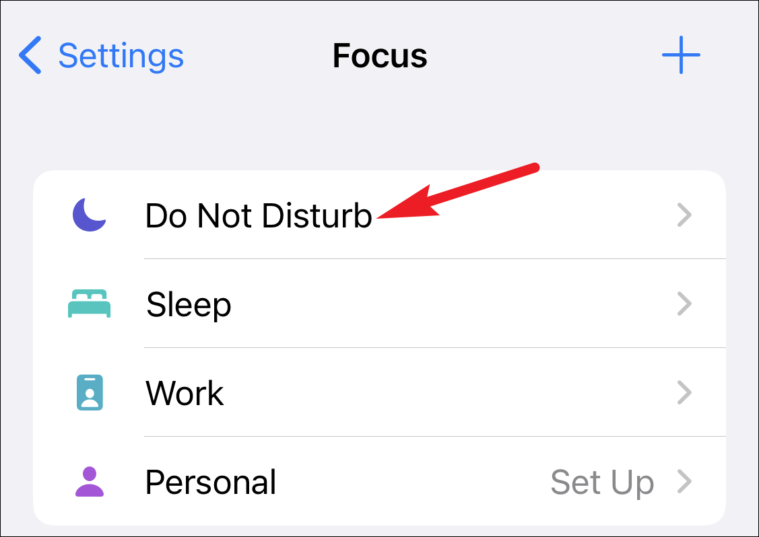
Then, turn off the toggle for ‘Share Focus Status’.
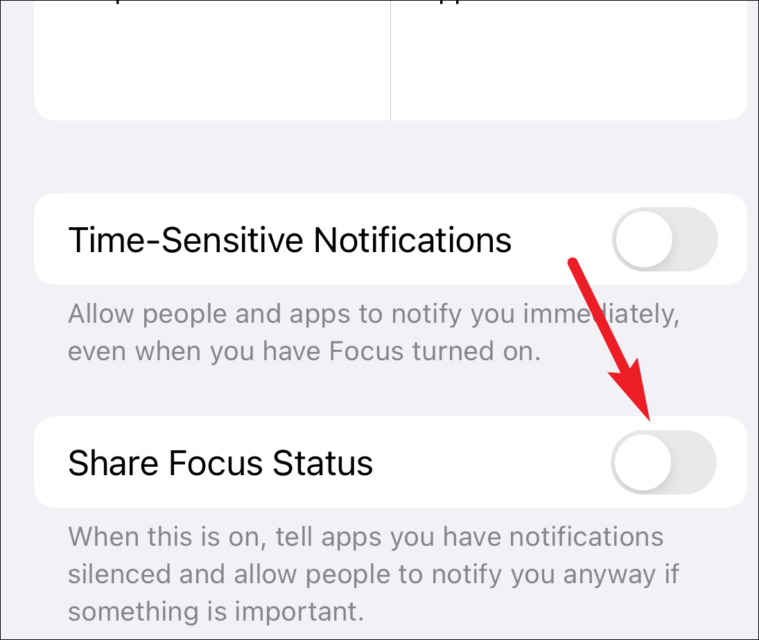
Auto-Replies are a rather cool feature in iMessage that prevents any misunderstandings that may arise. Now, people won’t think that you are ignoring them on purpose when you’re busy.