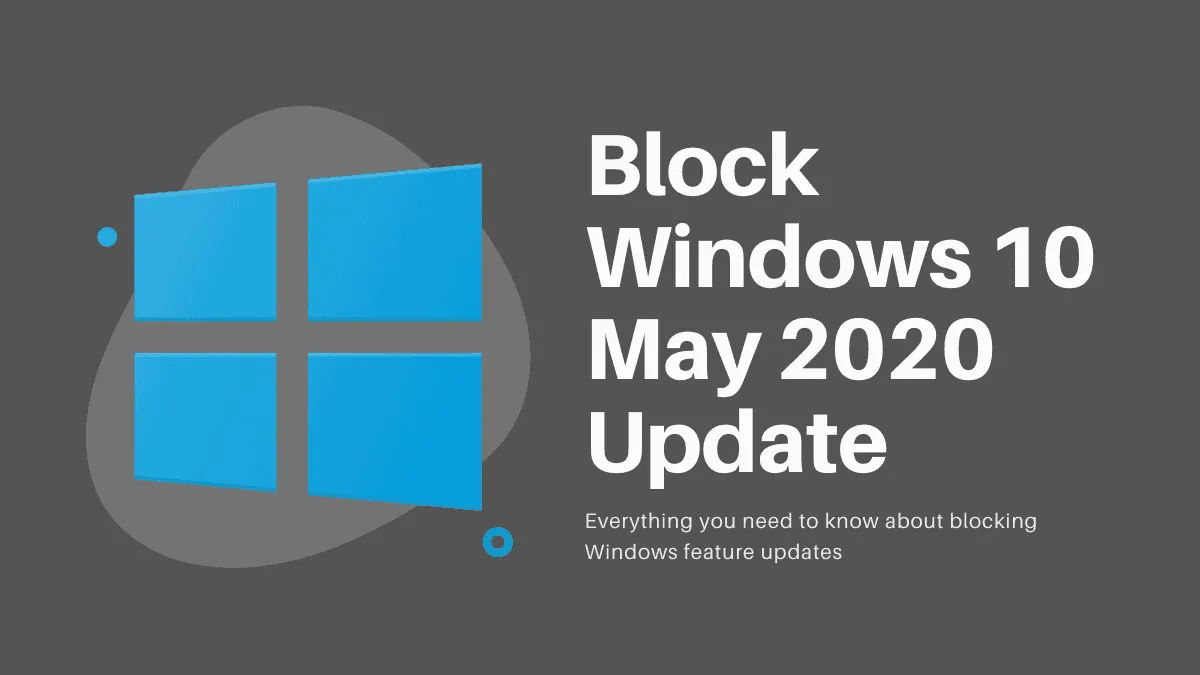Windows 10 updates often introduce new features and security enhancements, but they can sometimes bring unexpected issues as well. If you prefer to wait before installing major updates to ensure they are stable and bug-free, you might want to block the Windows 10 May 2020 Update, version 2004, from automatically installing on your computer.
Will the Windows 10 May 2020 Update Install Automatically?
It depends on the version of Windows 10 you're currently using.
If you're running Windows 10 version 1903 or 1909, the May 2020 Update won't automatically install on your PC. Starting with version 1903, Microsoft changed how feature updates are delivered. When a new feature update is available, you’ll receive a notification with a 'Download and install' option in Windows Update settings. Unless you manually initiate the update, it won't install on its own.
If you're using Windows 10 version 1803 or 1809, the May 2020 Update may be automatically offered to your system. In some cases, it could download and install during a restart without explicit permission.
To check which version of Windows 10 you're currently using, open the Run dialog by pressing Win+R, type winver, and press Enter.
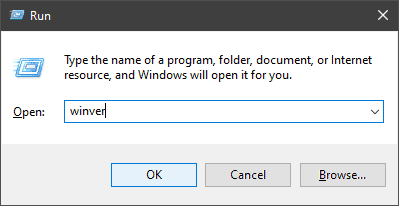
The winver command opens the 'About Windows' window, where you can see your Windows 10 version information.
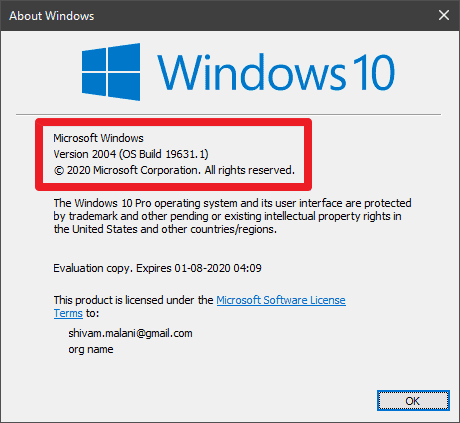
How to Block the May 2020 Update
For users on Windows 10 version 1903 or 1909:
You don't need to take special action to prevent the update from installing automatically. Simply avoid clicking the 'Download and install' option when it appears in your Windows Update settings. The update will remain available until you choose to install it.
For Windows 10 Pro Edition users on versions 1809, 1803, or earlier:
Step 1: Click the Start menu and select Settings (the gear icon) to open Windows Settings.
Step 2: In the Settings window, choose Update & Security.
Step 3: In the Windows Update section, click on Advanced options.
Step 4: Under the 'Choose when updates are installed' section, you can defer feature updates. Set the number of days you wish to delay the installation of feature updates to postpone the May 2020 Update.
For Windows 10 Home Edition users:
The Home edition doesn't offer a built-in option to defer or block feature updates. However, you can use third-party tools like Windows Update Blocker to prevent unwanted updates from installing on your system.
Step 1: Download the Windows Update Blocker tool from the official website.
Step 2: Extract the downloaded file and run the application.
Step 3: In the application window, select 'Disable Updates' and click 'Apply Now'. This will stop Windows from automatically downloading and installing updates.
While delaying major updates can help you avoid initial bugs and issues, it's important to eventually install them to benefit from the latest features and security improvements for your system.