If you've recently updated your PC to Windows 10 version 2004 (May 2020 Update) and are encountering unexpected issues, uninstalling the update might help restore your system's performance. Rolling back to the previous version can temporarily resolve problems until Microsoft releases fixes.
Step 1: Open the Windows Settings on your computer. Click the Start menu button on the taskbar, then select the Settings gear icon to access the settings menu.
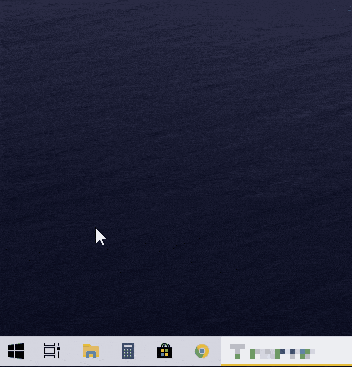
Step 2: In the Settings window, scroll down and click on Update & Security to manage your system updates and security settings.
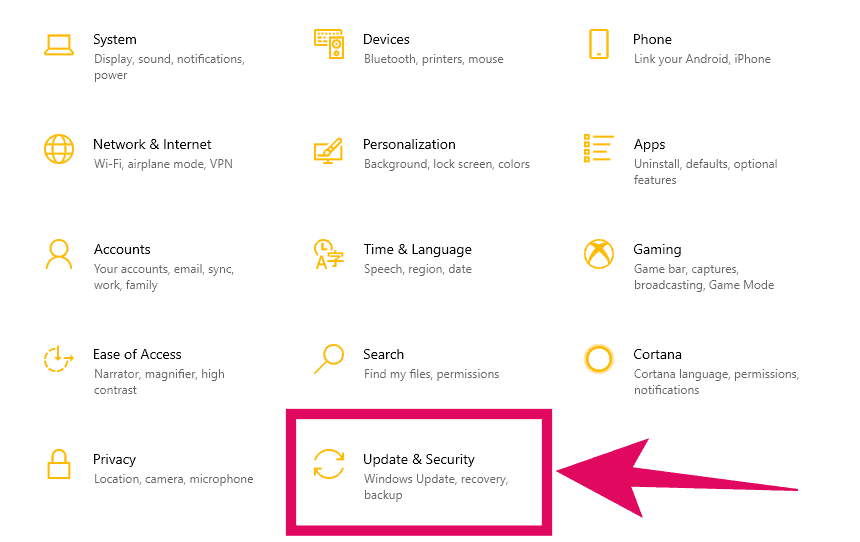
Step 3: On the Windows Update tab, click the View update history link to see a list of all the updates recently installed on your PC.
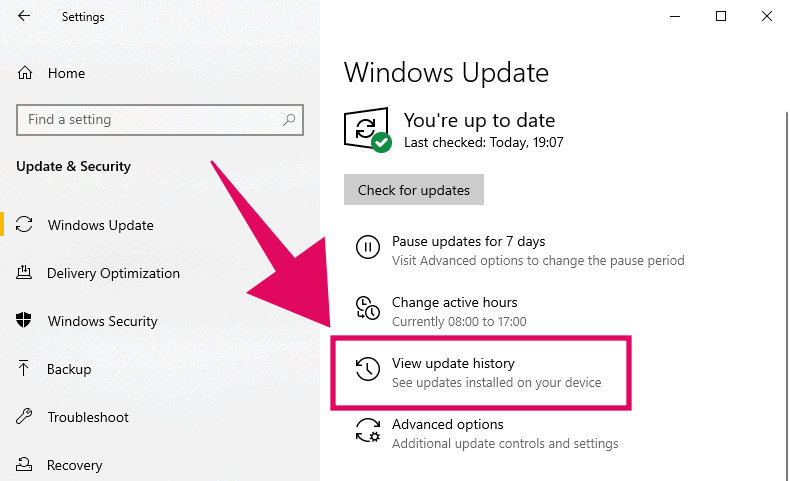
Step 4: At the top of the Update history page, click on the Uninstall updates option. This action will open the Control Panel with a list of installed updates.
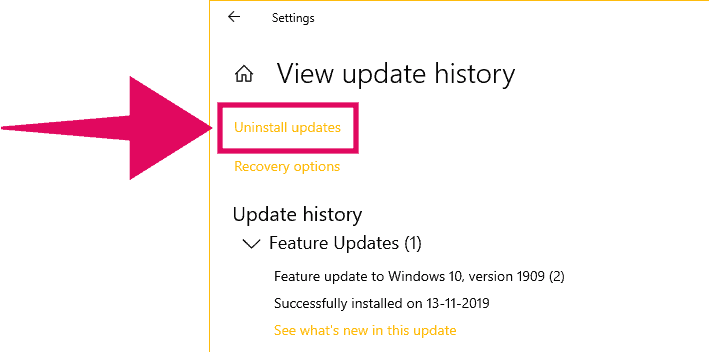
Step 5: In the Control Panel window, locate the entry titled "Feature Update to Windows 10 Version 2004..." in the list of installed Microsoft Windows updates.
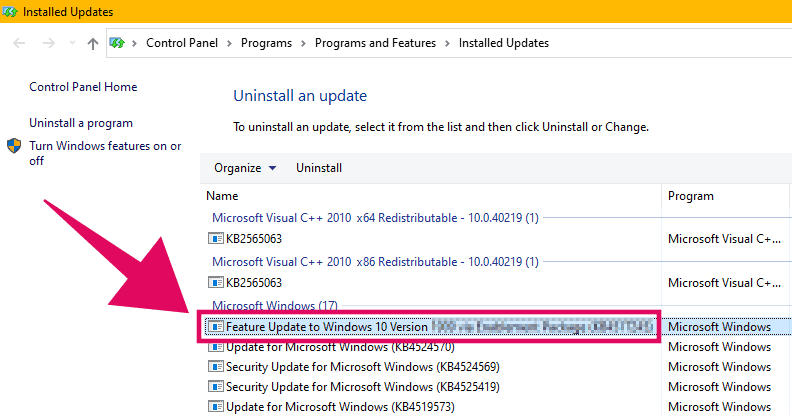
Step 6: Double-click on the "Feature Update to Windows 10 Version 2004..." entry. When prompted for confirmation, click Yes to proceed with uninstalling the May 2020 update.
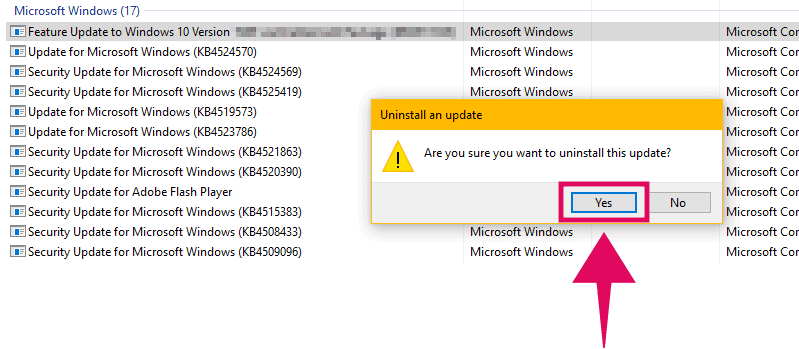
Step 7: The uninstallation process will begin. Once completed, you will be prompted to restart your computer. Click on Restart Now to finalize the removal of the update.
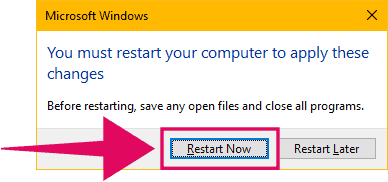
Verify Windows 10 version after uninstalling the update
After your PC restarts, you can verify that the May 2020 Update has been removed by checking your Windows version using the winver command.
Step 1: Open the Start menu and type winver into the search bar. Click on the winver command in the search results to open the About Windows window.
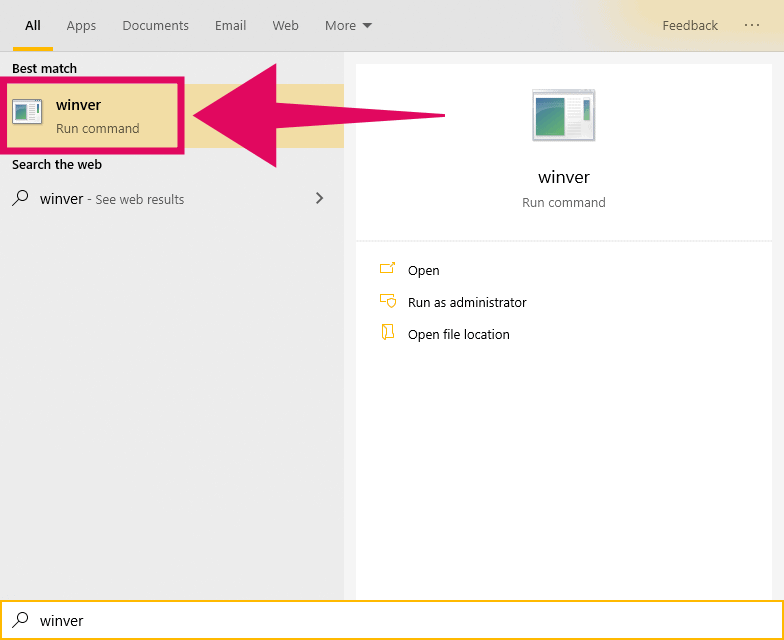
Step 2: In the About Windows window, you should see the previous Windows 10 version listed, such as version 1903 with its corresponding OS build number.
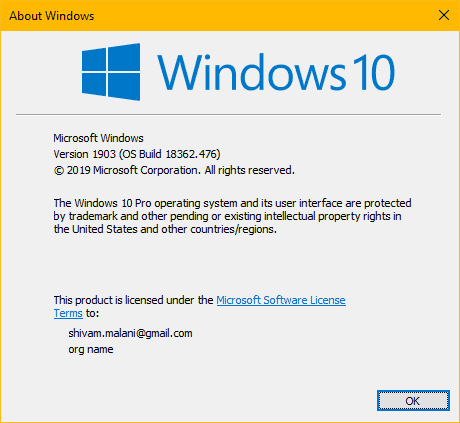
By following these steps, you can revert to a previous Windows 10 version and potentially resolve any issues caused by the May 2020 Update.

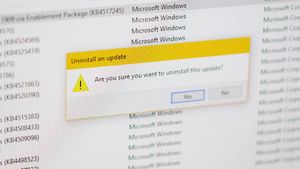








Member discussion