Video conferencing from home can sometimes reveal more of our surroundings than we'd like. To help maintain privacy and minimize distractions during meetings, Microsoft Teams provides a feature that lets you blur your background.
Step 1: While on a video call in Microsoft Teams, locate the toolbar at the bottom of the screen.
Step 2: Click on the More options button, which appears as three dots (...).
Step 3: From the menu that appears, select the option labeled Blur my background.
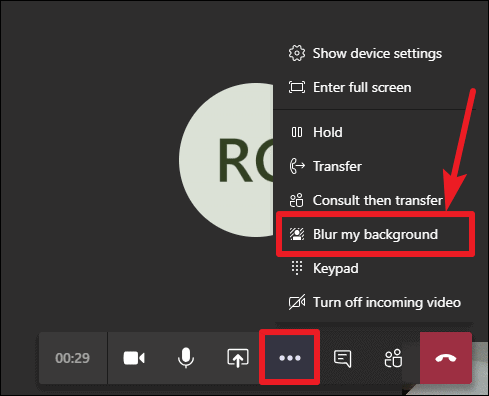
Once activated, the background blur will immediately obscure your surroundings, keeping the focus on you. The feature intelligently tracks your movements, allowing you to move naturally without revealing your background. If you wish to disable the blur effect, simply repeat the steps and select the option to turn it off.
Utilizing the background blur is particularly helpful when working remotely, as it helps maintain professionalism during virtual meetings by hiding any potential distractions behind you.
Microsoft has introduced a customized backgrounds feature for Microsoft Teams meetings. This feature allows users to set custom images as their background during video calls, providing more personalization and further reducing distractions. See an example below:

By using the background blur and custom background features in Microsoft Teams, you can ensure your meetings remain professional and free from unwanted distractions.

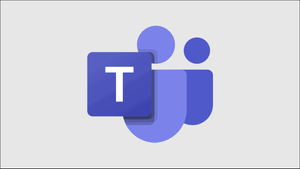








Member discussion