There may come a time when you need to remove yourself from a team or organization in Microsoft Teams. Whether you've completed a project or are no longer part of an organization, it's important to know how to leave properly. This guide will walk you through the steps to leave an organization and a team in Microsoft Teams.
🏢 How to leave an organization in Microsoft Teams
Leaving an organization in Microsoft Teams isn't as straightforward as leaving a team since there isn't a direct option within the Teams app. You'll need to manage your organizations through the Microsoft account portal. Follow these steps to remove yourself from an organization.
Step 1: Open your web browser and navigate to myapps.microsoft.com. Sign in with your Microsoft account if you're not already logged in.
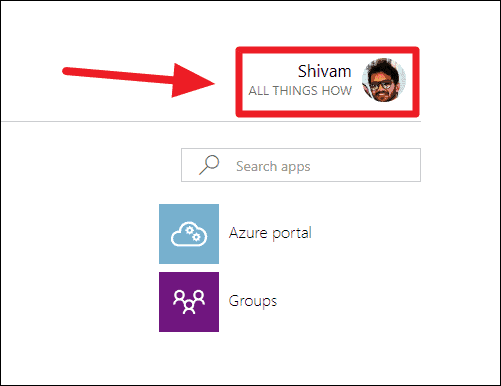
Step 2: Once signed in, click on your profile name or icon located at the top-right corner of the page to open a dropdown menu.
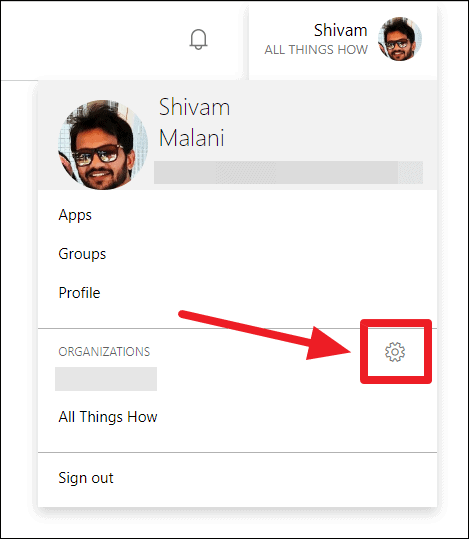
Step 3: In the dropdown menu, click on the Settings gear icon next to the Organizations section.
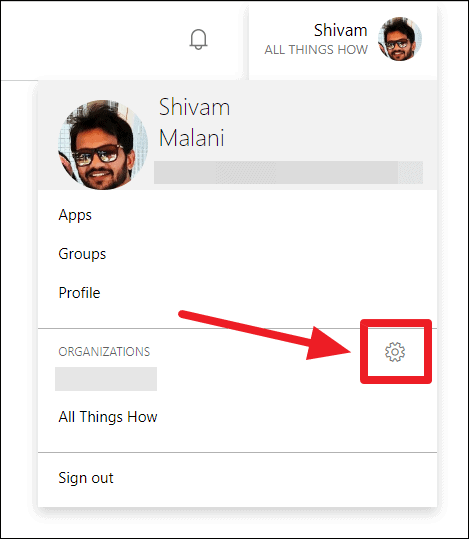
Step 4: You'll see a list of organizations associated with your Microsoft account. Find the organization you want to leave and click on the Leave organization link next to it.
If you see a Sign in to leave organization link instead, click on it to switch to that organization's account.
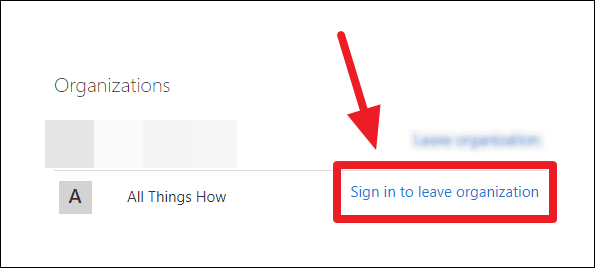
Step 5: After signing in to the organization's account, click on your profile name or icon again, and select the Settings gear icon next to Organizations.
Step 6: You should now see the Leave organization link next to the organization you wish to leave. Click on it.
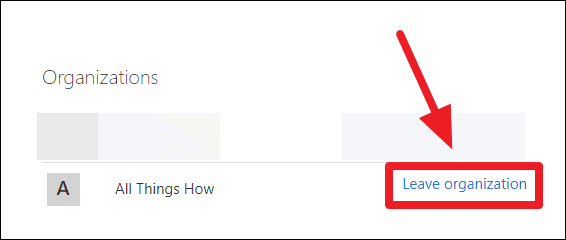
Step 7: A confirmation dialog will appear. Click on the Leave button to confirm that you want to leave the organization.
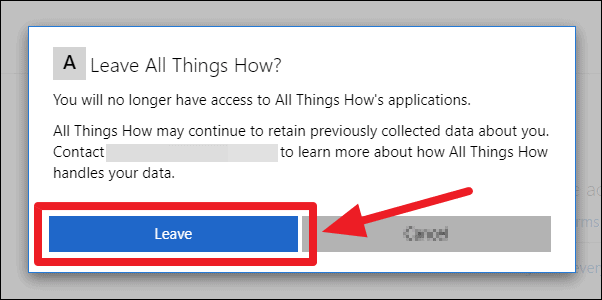
Step 8: The page will refresh, and you will be removed from the organization. To verify, go back to the Organizations settings. The organization you left should no longer be listed under your account.
If you were signed into the organization in Microsoft Teams, you might receive an error message stating that you're no longer a member.
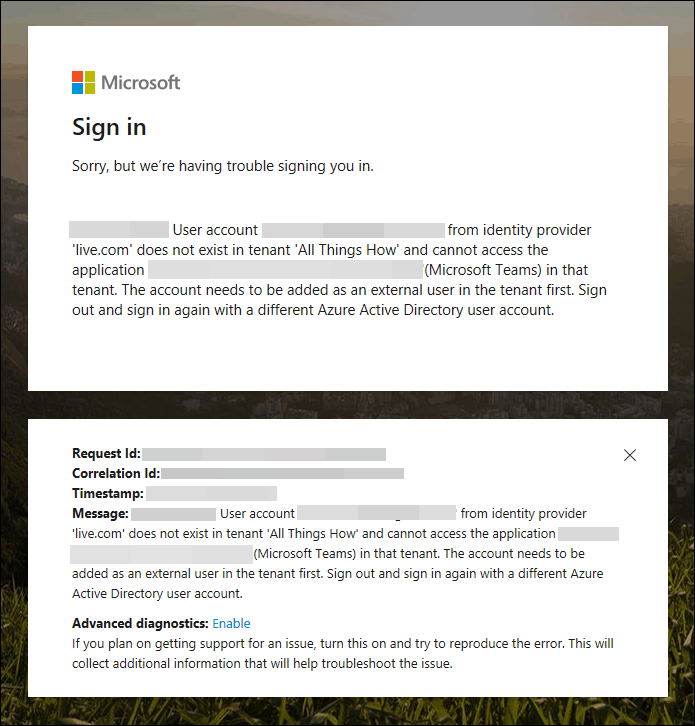
To resolve this, switch to a different organization within Microsoft Teams.
🚶♂️ How to leave a team in Microsoft Teams
If you have completed your work in a team or no longer need to be part of it, you can leave the team directly from the Microsoft Teams app. Here's how to do it.
Step 1: Open the Microsoft Teams desktop app on your computer or access the web version by visiting teams.microsoft.com in your browser. Sign in if necessary.
Step 2: In the Teams interface, click on the Teams icon on the left navigation bar to view your teams.
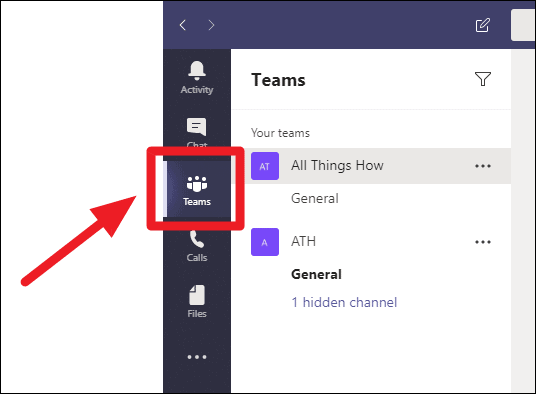
Step 3: Under the Your teams section, locate the team you want to leave. Click on the three-dot menu icon (more options) next to the team's name.
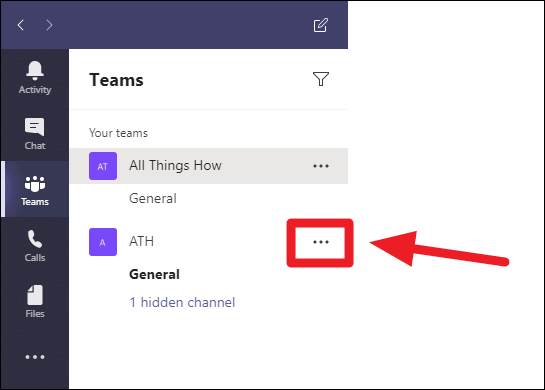
Step 4: In the dropdown menu, select the Leave the team option.
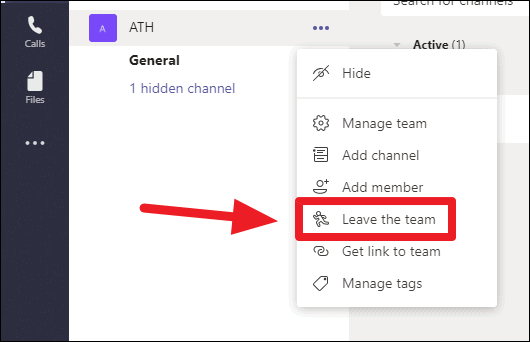
Step 5: A confirmation dialog will appear. Click on the Leave the team button to confirm that you want to leave.
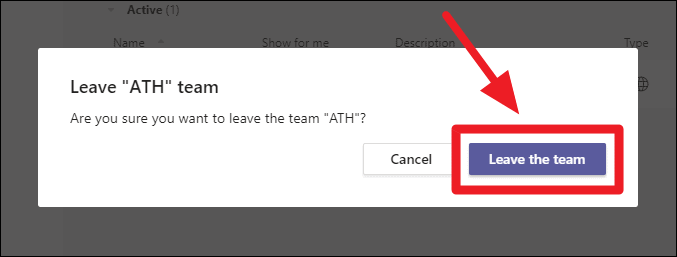
You will be immediately removed from the team, and it will no longer appear in your teams list.
Knowing how to leave a team or organization in Microsoft Teams ensures you can manage your collaborations efficiently. Whether stepping away from a project or moving on from an organization, these steps help you maintain an organized Teams experience.

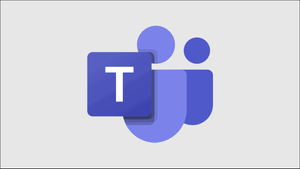



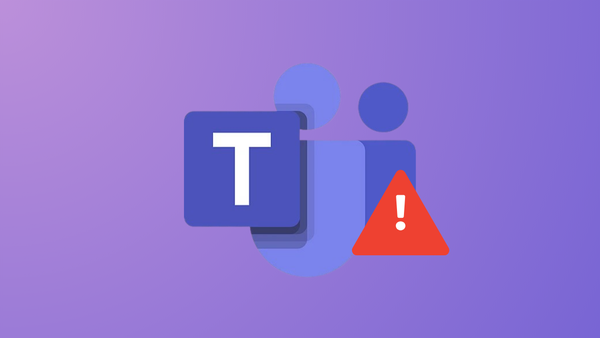
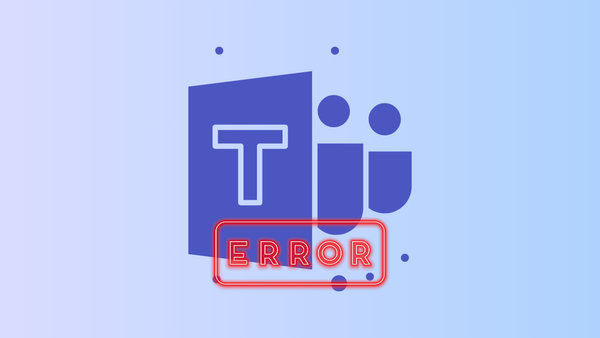
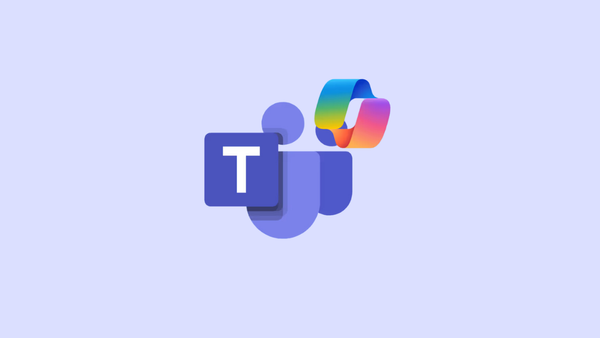
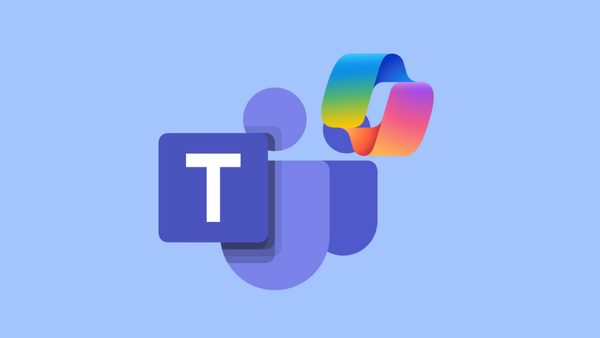
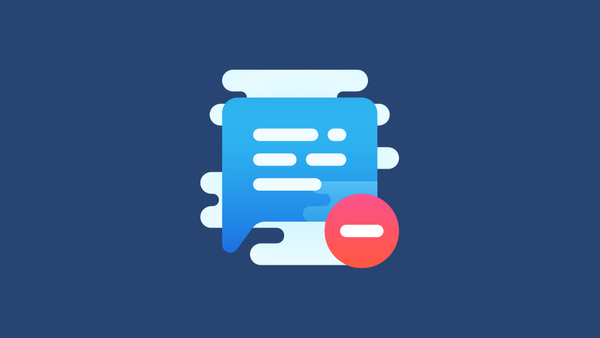
Member discussion