The Microsoft Store customizes your app and payment options based on your region settings. Having the correct country or region selected ensures you have access to the apps and features specific to your area. However, if you're traveling or need to access content from a different country, you might need to change your Microsoft Store region. This guide will walk you through the steps to change your country or region settings in Windows 11.
Change country or region in Windows settings
- Open the Settings app by clicking the Start menu and selecting
Settings, or by pressingWindows+ion your keyboard.
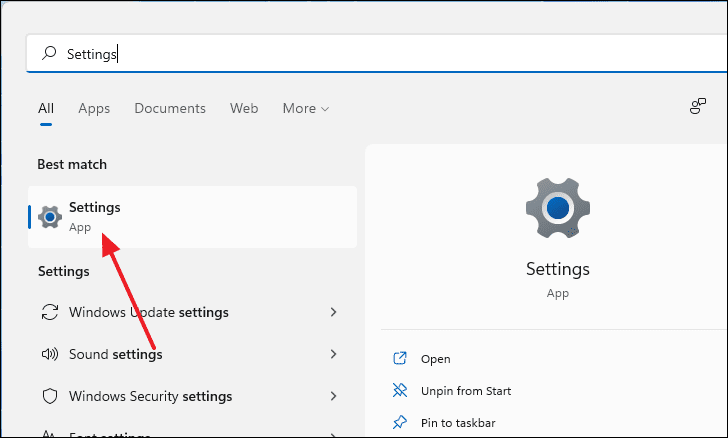
- In the Settings window, select Time & language from the left sidebar, then choose Language & region on the right.
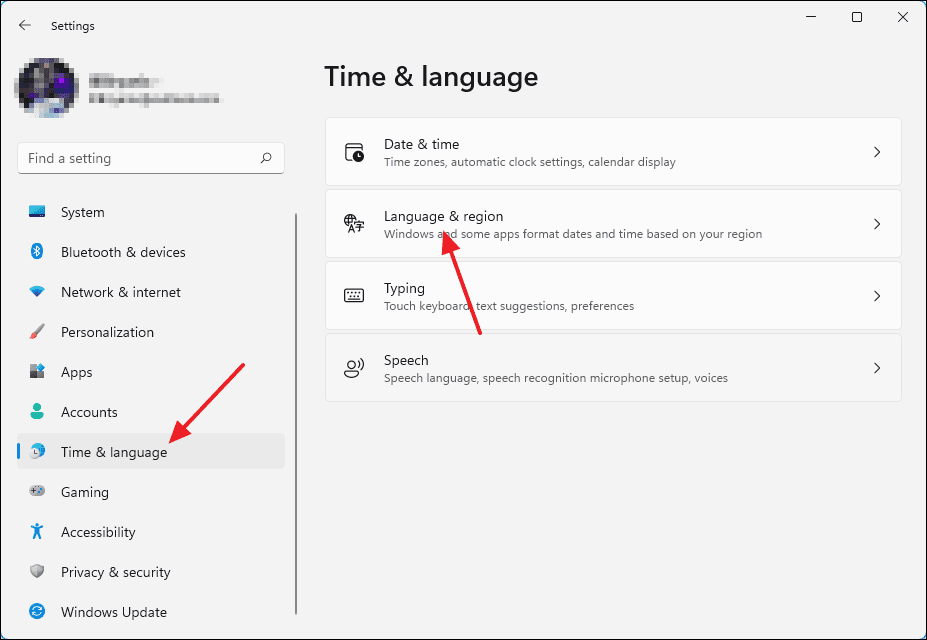
- Scroll down to the Region section and click the drop-down menu next to Country or region.
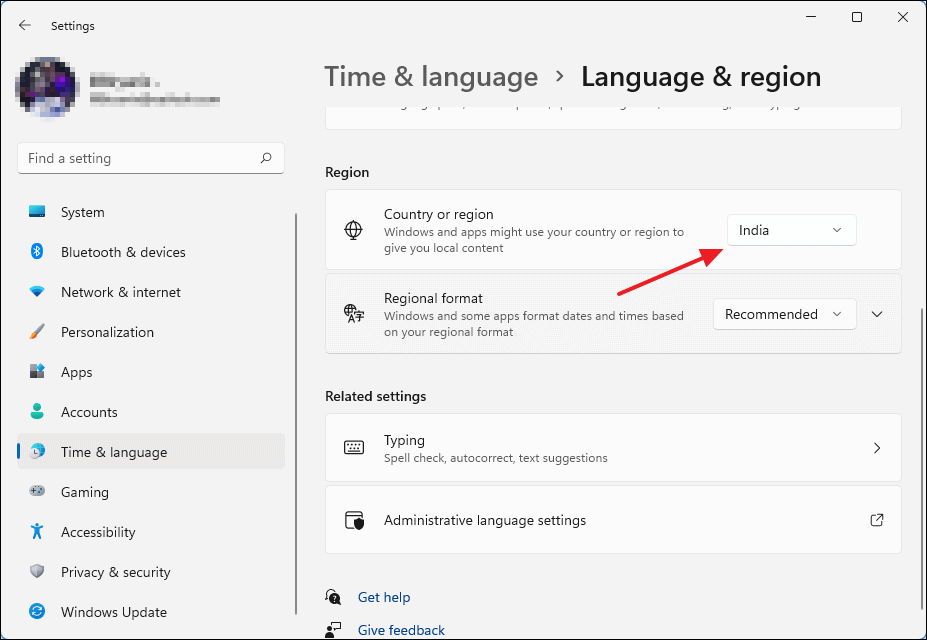
- Select your desired country or region from the list.
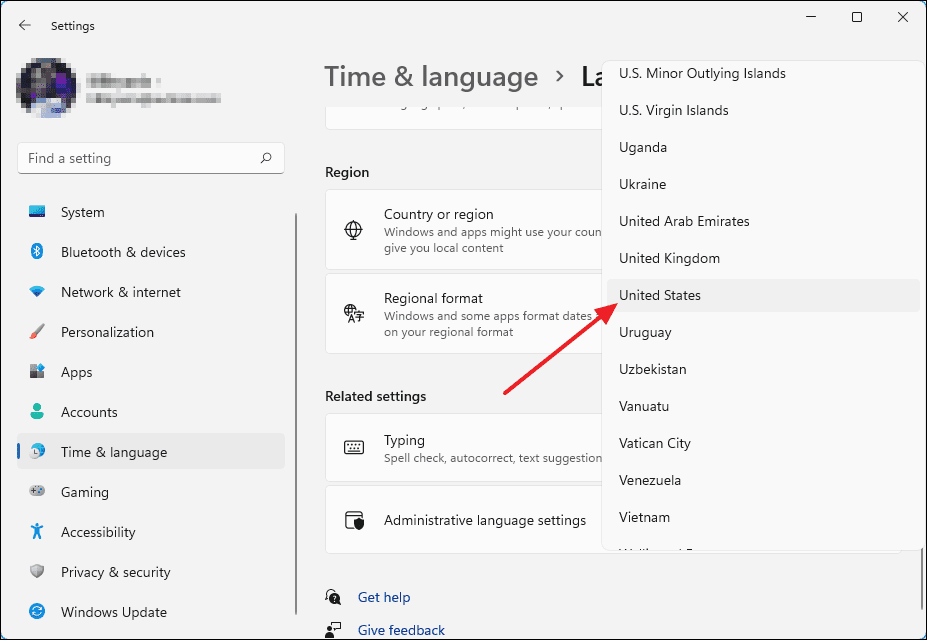
After selecting the new region, the Microsoft Store will update to reflect your changes. You can verify the region change by checking the currency displayed for paid apps; for example, prices may now be shown in USD.
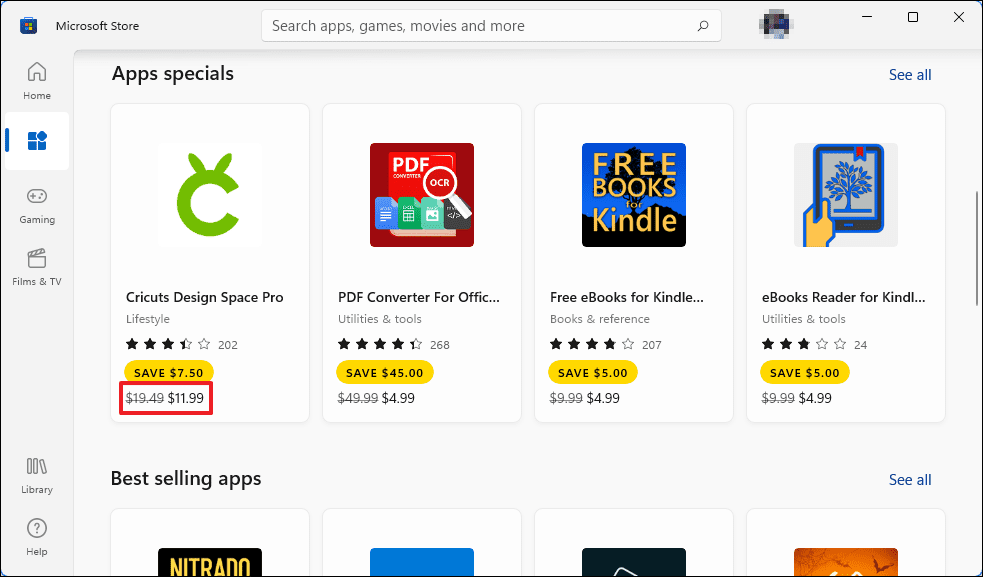
Note: Changing your Microsoft Store region may affect available payment methods, and you'll be charged in the currency of the new region. This does not impact free apps.
That's how you can change the country or region in the Microsoft Store on your Windows 11 PC.

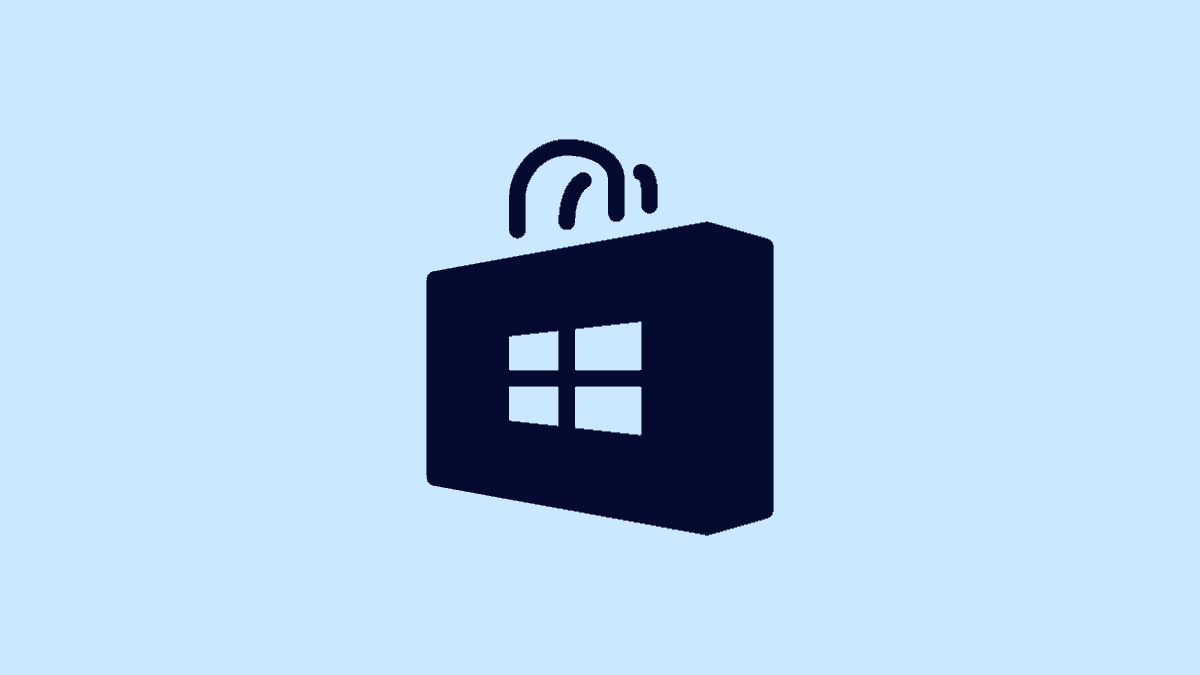




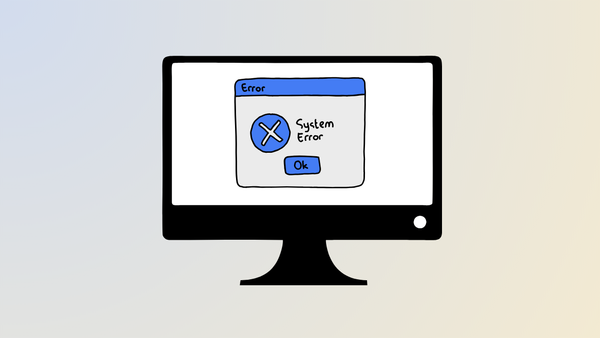
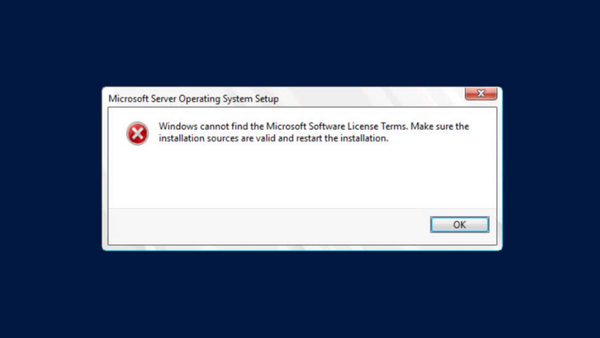
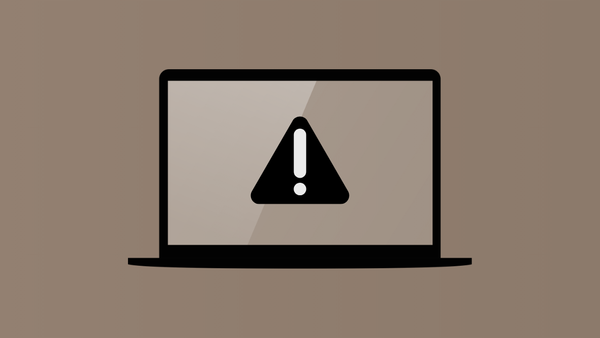
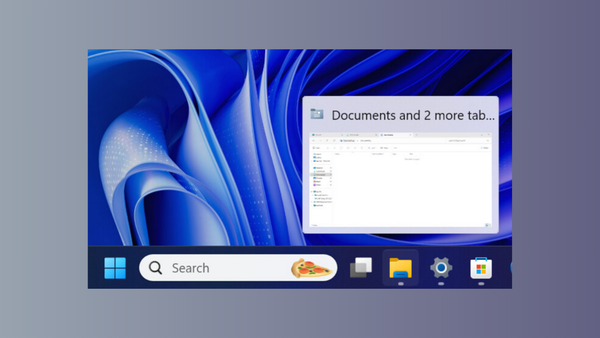
Member discussion