Have a wrong spelling in your name on Microsoft Teams? Or the most common mistake of not using capitals for your initials, or maybe you want to add/remove your middle name or last name, whatever be the reason. If you are using Teams for work, you must get your name right in the service.
Thankfully, it’s pretty easy to change your name in Microsoft Teams. You can do it in a jiffy from the Teams app on both your desktop and mobile device.
Change Name in Teams app on Desktop
Launch the Microsoft Teams app on your computer and click on the profile icon/picture at the top-right corner of the screen to open the Teams menu options.
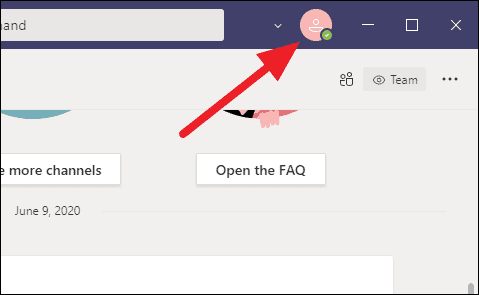
Then, click on the ‘Edit Profile’ link below your name in the Teams menu.
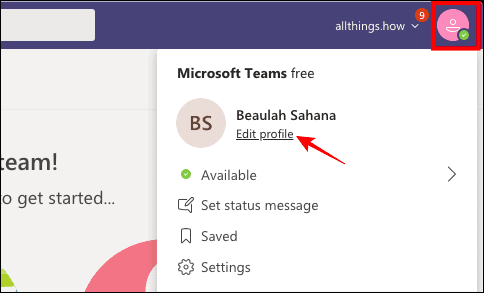
A popup window will open with options to edit your name and change your profile picture. In here, click on the text field where your name is shown and edit/change it to your preference. Click ‘Save’ when you’re done making changes.
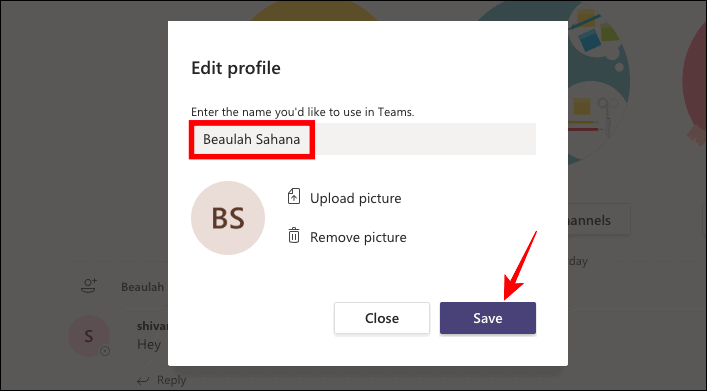
Change Name in Teams app on Mobile
First, open your Microsoft Teams app on your phone and tap on the 3 horizontal lines (the hamburger icon) at the top-most left corner.
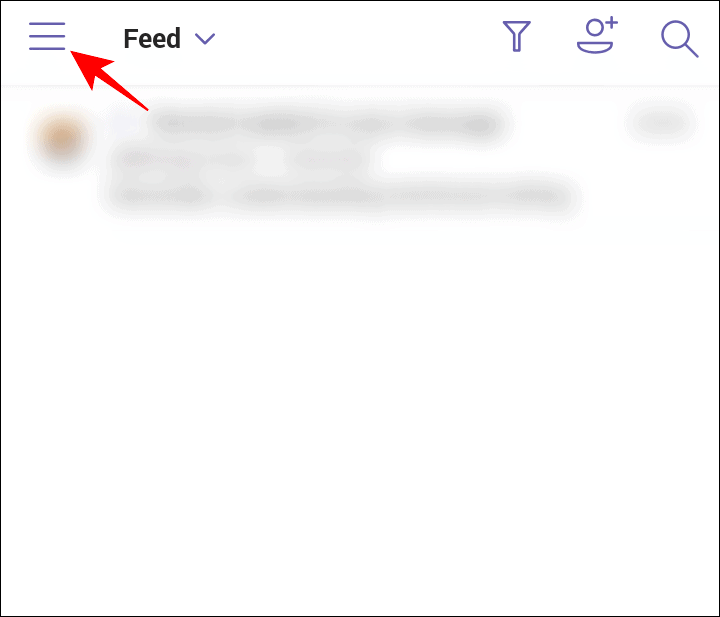
Tap on your name right below your profile picture (or initials) in the Teams app menu.
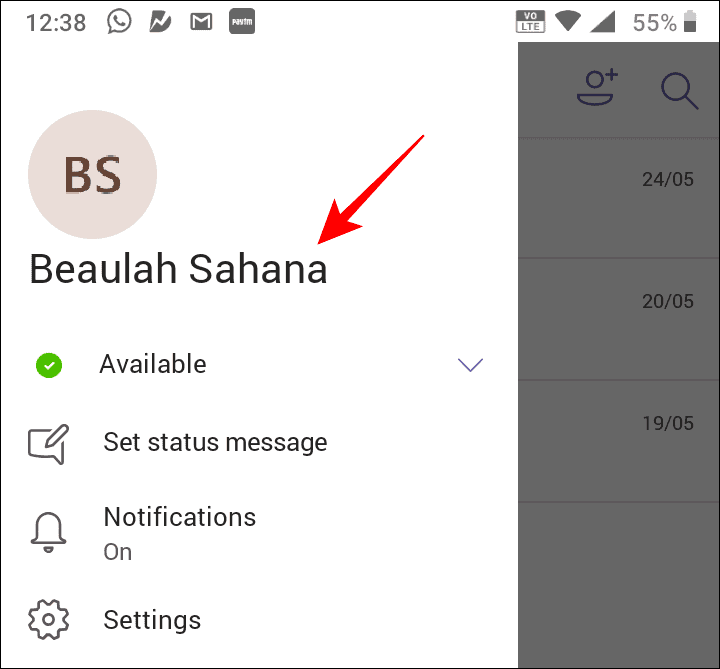
Next, tap on the ‘Pencil’ icon on the top-right corner of the screen to edit your name. If you’re using an iPhone or iPad, tap on your name again to edit it.
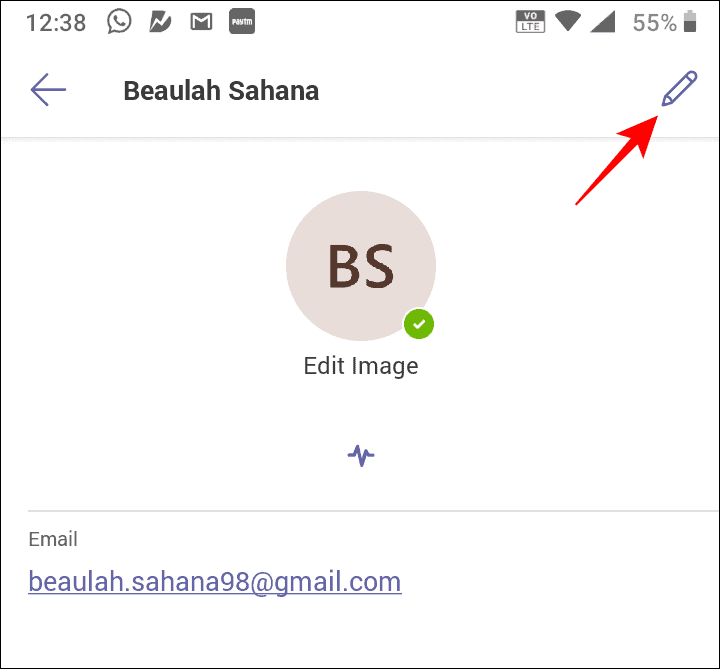
Edit/change your name to your preference and tap either the ‘Save’ or ‘Tick mark’ option on the top-right corner to apply the changes.
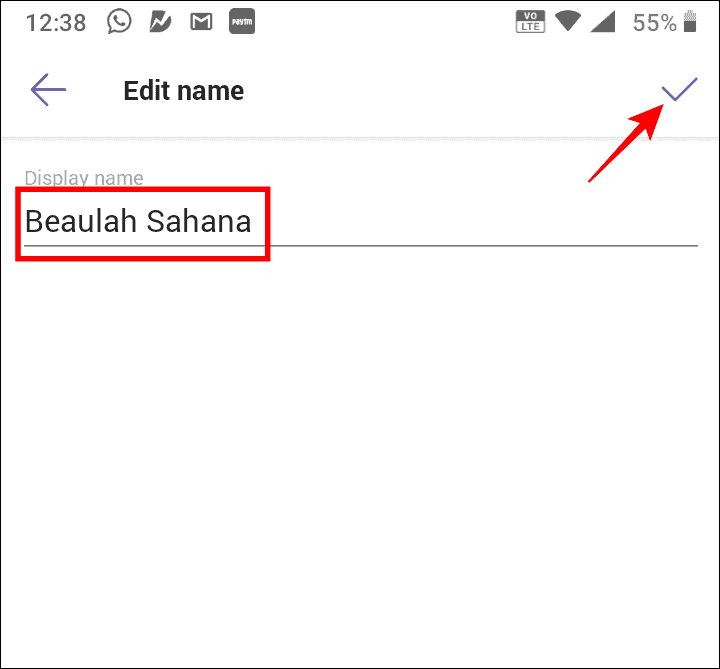
And there you have it. A few easy steps to change your display name on Microsoft Teams.

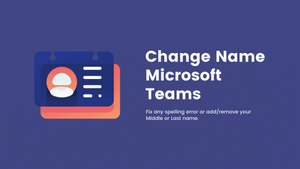








Member discussion