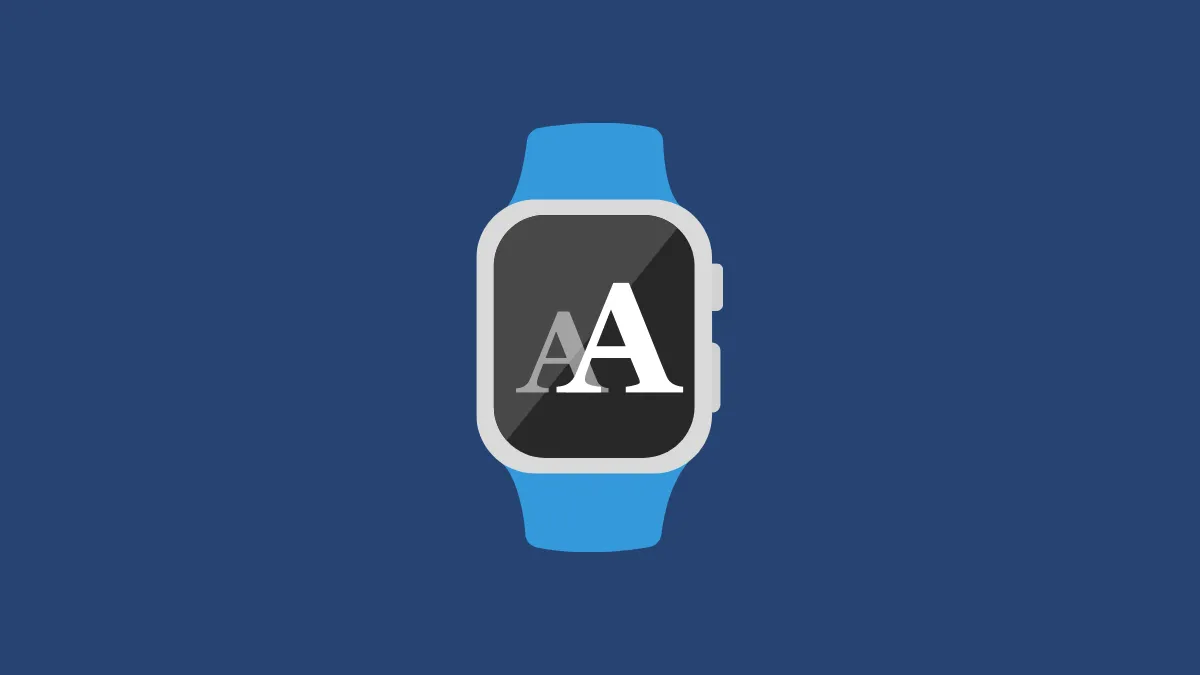Apple Watch when paired with the iPhone has almost unlimited use cases, be it being able to locate your iPhone or click pictures with its help, or just glancing at its screen to quickly absorb the information that is being received on your iPhone.
However, a watch cannot have a screen size of a phone. And for obvious reasons of space constraints, the information present on its screen has to be in a much smaller font. As a result, not many of us can be comfortable reading the information relayed by our iPhone to the little window of light on our wrists.
Fortunately, Apple does allow you to change the text size on your watch for better readability. Hence, if you have also been bringing your wrist closer than you should whenever a notification arrives, it is high time that you change the text size on your Apple Watch.
Changing the font size allows you to adjust the text size that appears in any place on your watch that supports Dynamic Type, such as the Settings app. Not only is the process very simple, but it can also be achieved using either the paired iPhone or the watch itself.
Change Font Size of your Apple Watch from the Paired iPhone
As mentioned earlier, the process of changing the font size is as plain sailing as it gets. You will need to head to the ‘Watch’ app on your paired iPhone and choose the font size you prefer, and the changes will immediately reflect on your connected Apple Watch.
First, head to the ‘Watch’ app either from the home screen or the App Library of your iPhone.

After that, make sure you have selected the ‘My Watch’ section from the bottom section of the screen to proceed.

Next, locate and click on the ‘Display & Brightness’ option from the list to continue.
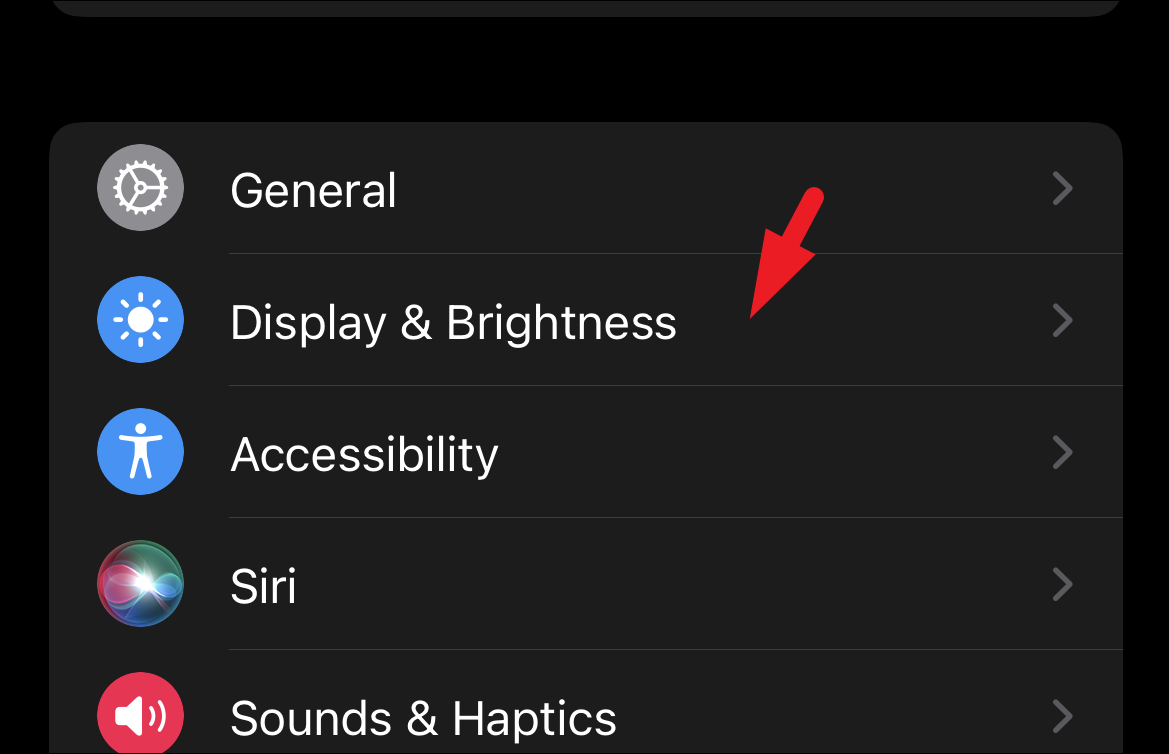
Now, on the next screen, locate the ‘Text Size’ section and drag the slider present underneath to the right side to increase the font size on your Apple Watch. As you drag the slider across, you will be able to see the font size increasing in real-time on your Apple Watch. Once you have achieved the desired font size on your Apple Watch that is comfortable to read for you, stop dragging the slider and the font size will be immediately applied to your watch.
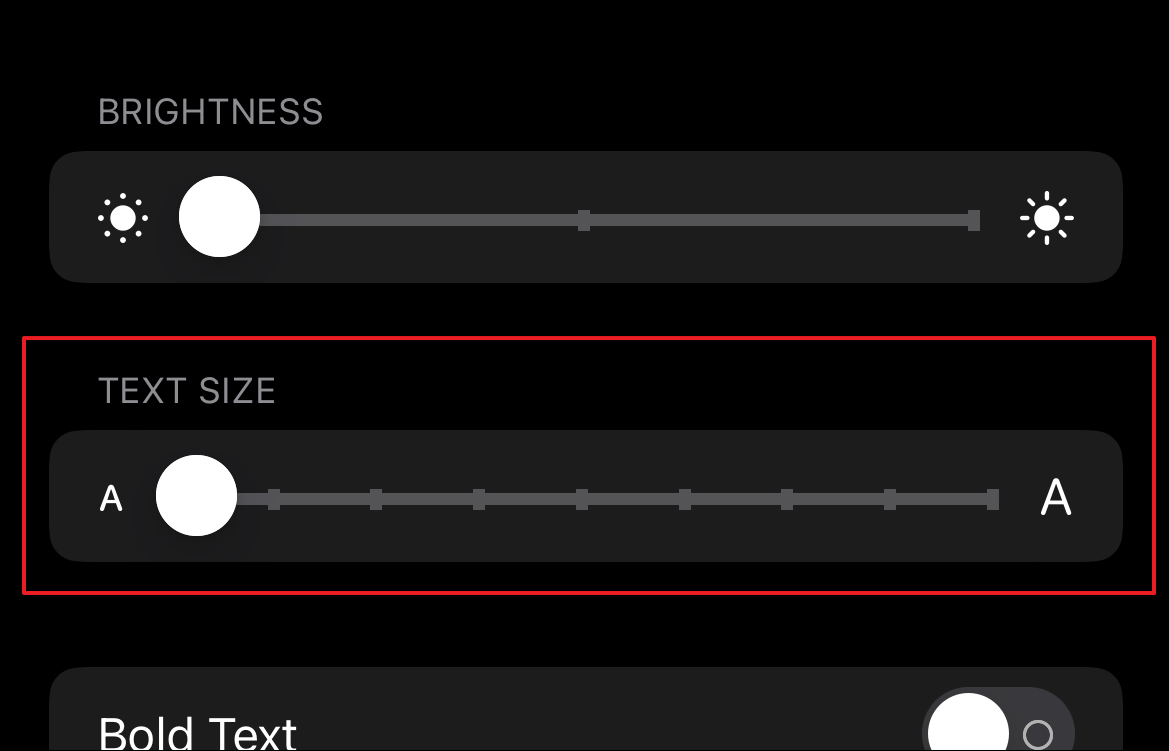
Change the Font Size Right from your Apple Watch
You can also change the font size on your Apple Watch on-the-fly without using the paired iPhone. Though this method offers you the convenience to change the font size as and when needed, as a trade-off you will have to intricately maneuver the settings menu on that little screen of the Apple Watch.
To change the font size right from the Apple Watch, first, press the Crown/Home button on the watch to head to the home screen, if not already present there.

After that, locate and tap on the ‘Settings’ icon from the app grid or the app library to proceed.

Then, locate and head to the ‘Display & Brightness’ option from the list to continue.
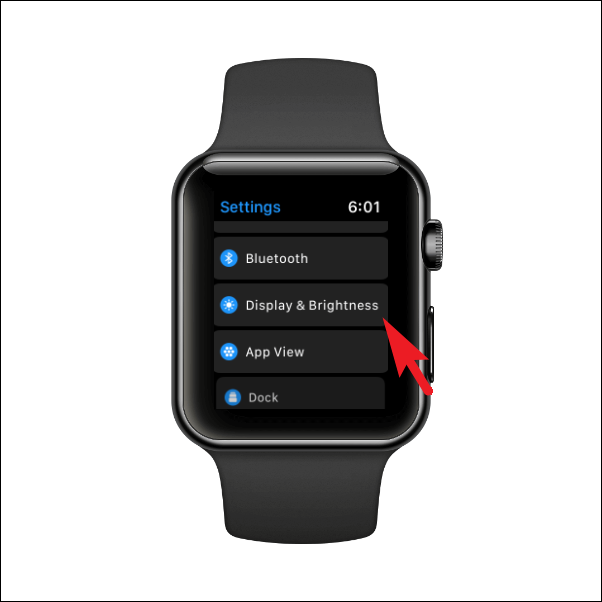
From the ‘Display & Brightness’ settings screen, locate and click on the ‘Text size’ tile to continue.
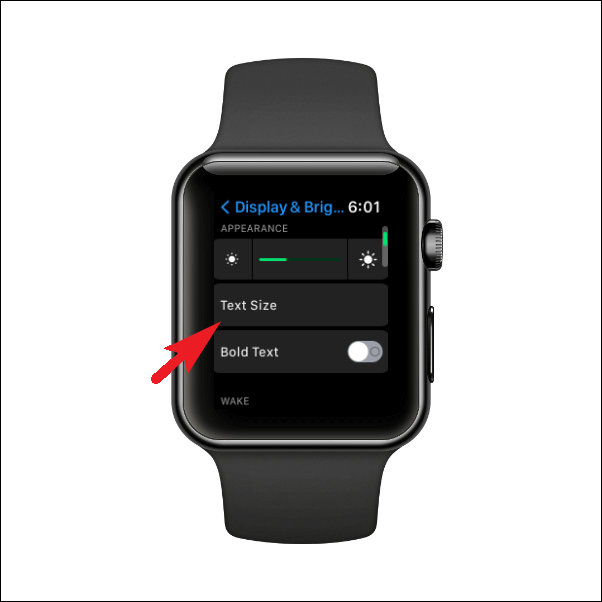
Now, on the next screen, tap on the characters displayed on the right-most edge of the screen to increase the font size. You can also turn the digital crown to adjust the text size. You should be able to see a preview of the increased font size in the bottom section of the screen on the same page.
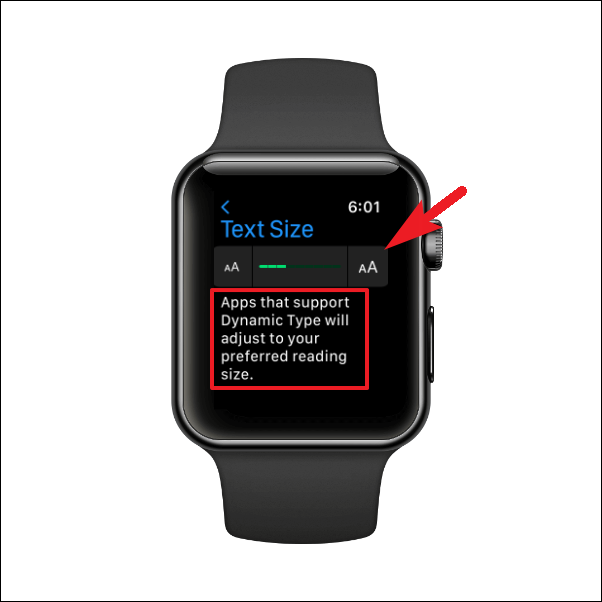
Once you have reached the desired font size, press the back button from the top left corner of the Watch screen. The change will apply to the Watch immediately.
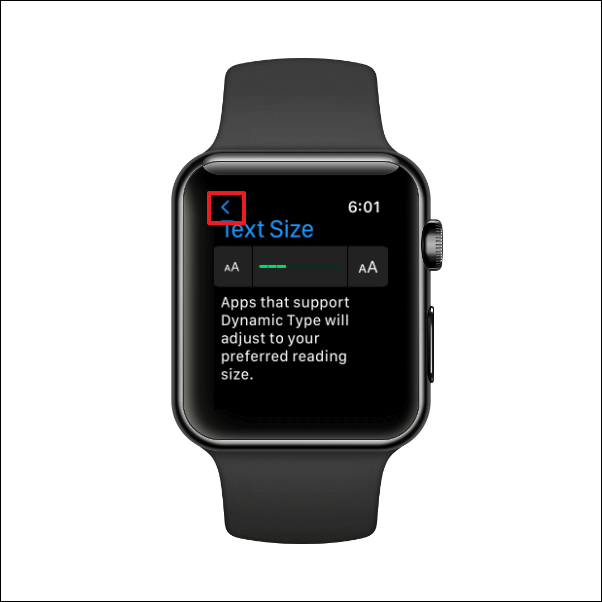
That’s it, folks! If you feel too much strain on your eyes trying to read the stuff on your Apple Watch, do not hesitate to increase the font size.