Different people have different choices, and they also reflect on the sorting order of contacts. Some prefer to have them sorted by their Last name, while others prefer to have them by their First name.
You must have noticed that the contacts in your iPhone are displayed alphabetically. Sorting of your contacts defines the way the contacts are grouped together under alphabets. By default, the sort order on your iPhone is Last, First. That means that the contacts in your phonebook are sorted by the first alphabet of the last name.
So with this sorting, all the contacts whose last name starts with an A will be grouped under A, the ones with the last name starting with B under B, and so on. If there is no last name, then the first alphabet of the First name is considered. So, the A category will include all the contacts whose Last Name starts with an A as well as the ones that don’t have a Last Name and the First Name starts with an A.
However, you can quickly change it from the Settings app on your iPhone.
Switch the Sort Order of Contacts Using the Settings App
As mentioned above, switching the sorting order of contacts only requires a couple of taps from your side.
First, head to the Settings app from the Home Screen or the app library of your device.
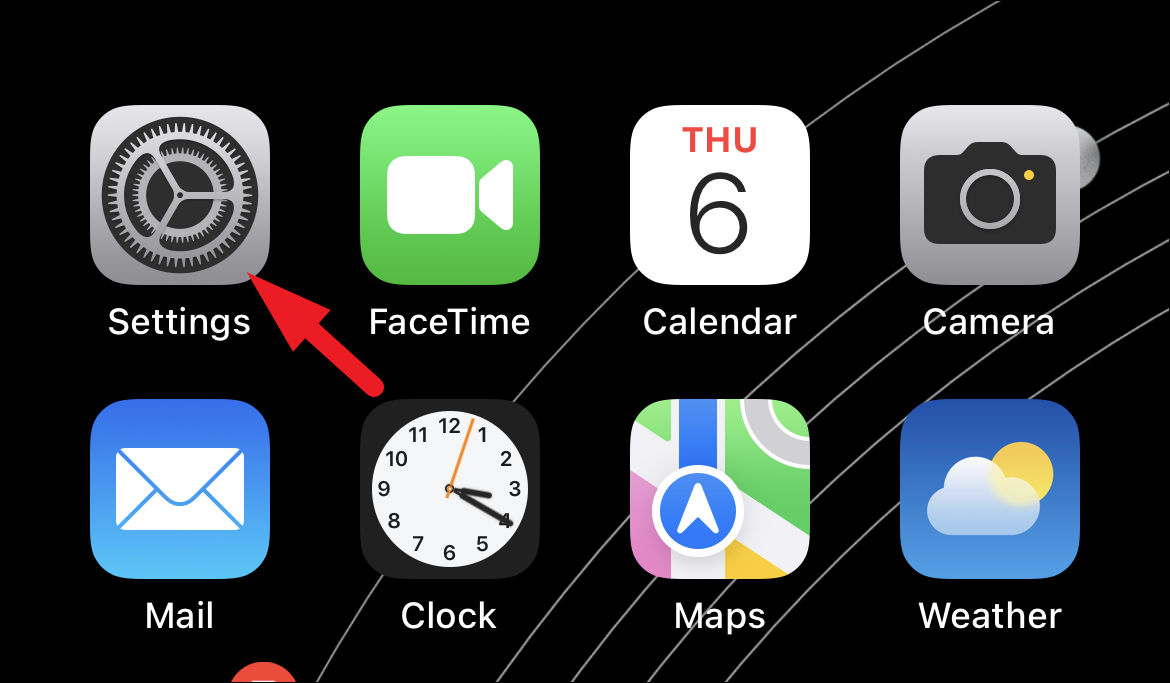
After that, locate and tap on the ‘Contacts’ option from the list to continue.
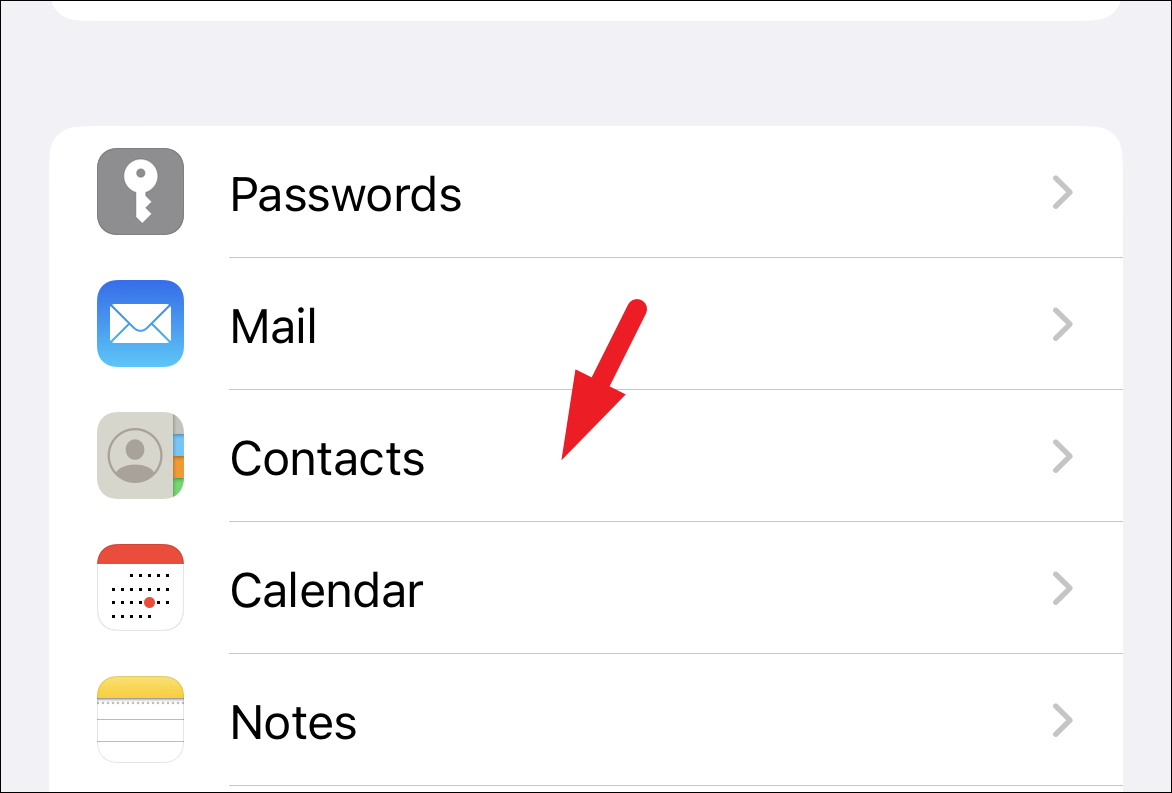
Next, tap on the ‘Sort Order’ option to proceed.
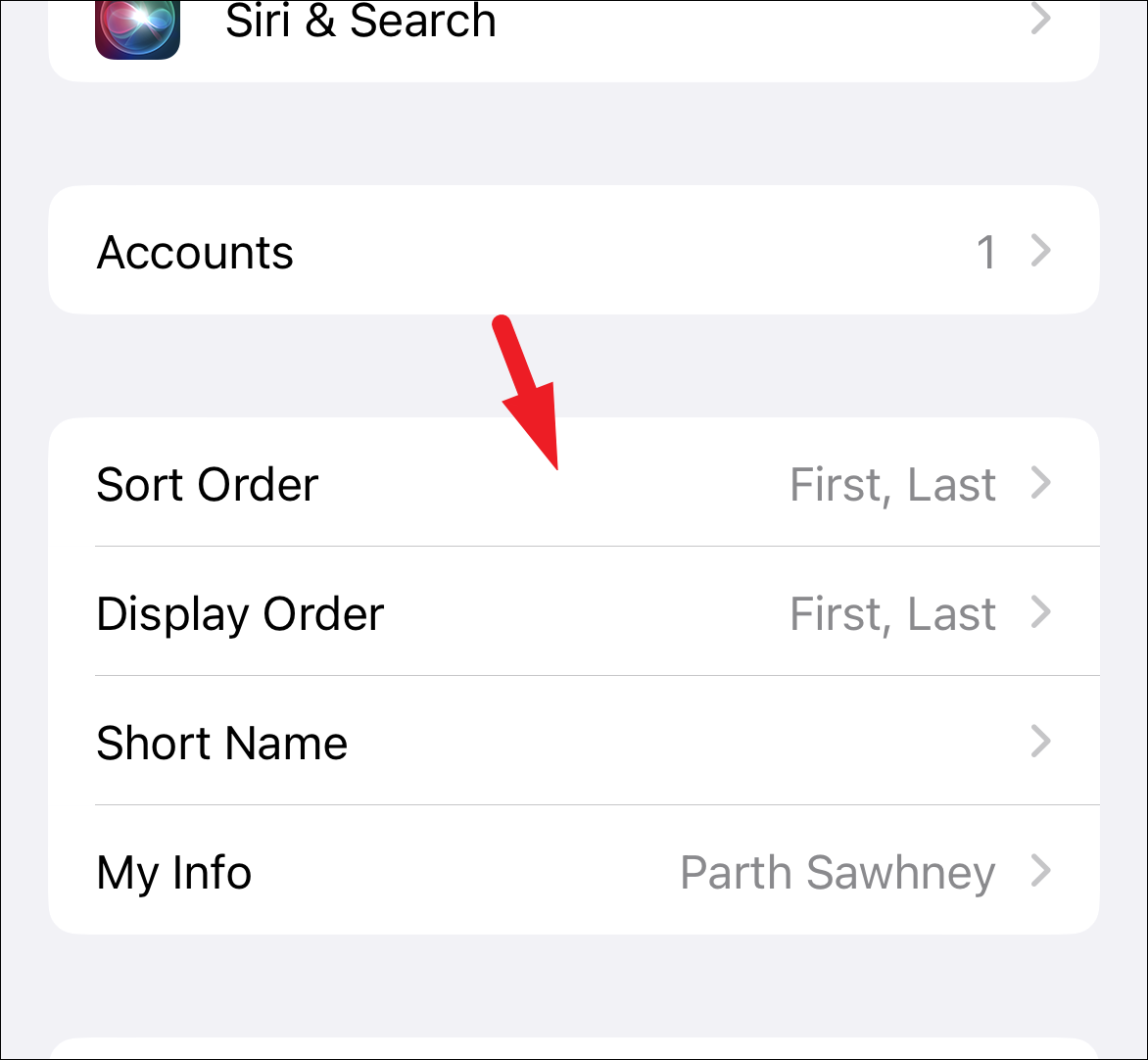
After that, tap on the order by which you’d prefer to have your contacts sorted. First, Last would do exactly the opposite of Last, First sorting that we explained above. With this sorting, contacts would be sorted with the first alphabet of the First name, and then it would consider the first alphabet of the last name.
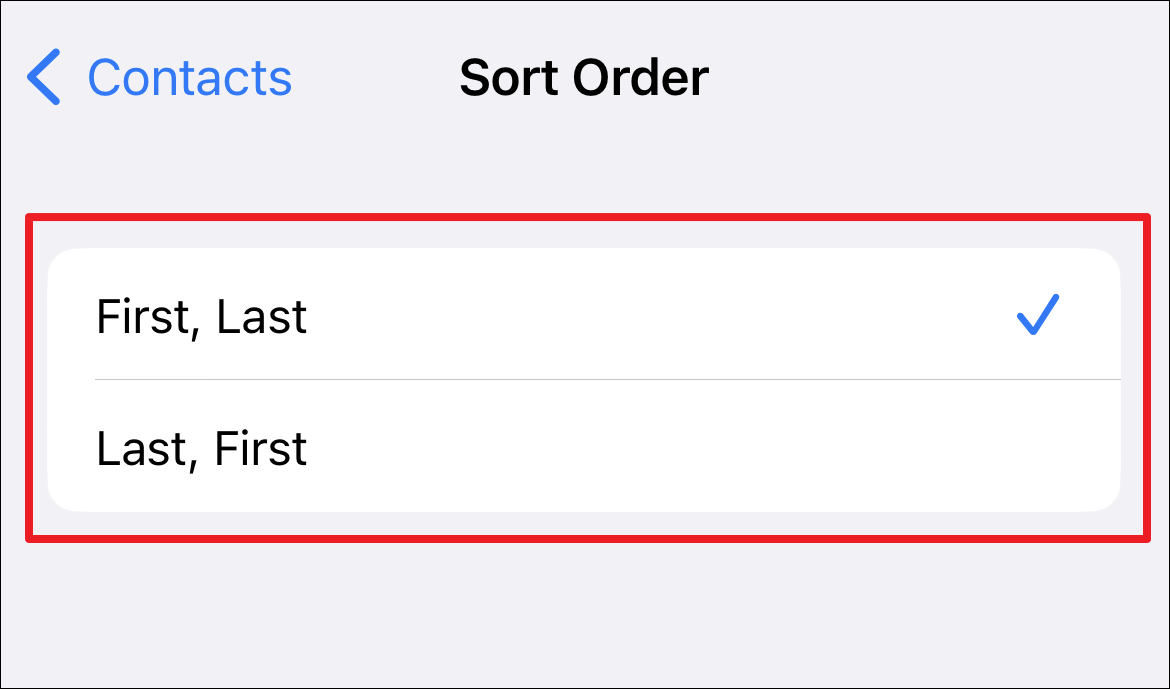
Do note that this will change only the sort order and not the display order. If you wish to change the display order, head to the next section.
How to Change the Display Order of Contacts
Changing the sort order does not change the display order in your contact book. Display order is the manner in which your contacts are displayed. However, changing it is just as easy as changing the sort order of contacts.
First, Last would show the name in this order while Last, First would show the Last name and then the First name. So, you can select whether the names are displayed as Steve Jobs or Jobs Steve.
Display order and Sort order are completely independent of each other. With Last, First display order and Last, First Sort order, the contact Steve Jobs would be displayed under the alphabet J, but as Jobs Steve.
Note: Names in languages such as Chinese, Japanese, and Korean that follow a fixed order won’t be affected.
From the Settings app, tap on the ‘Contacts’ tile from the list to proceed.
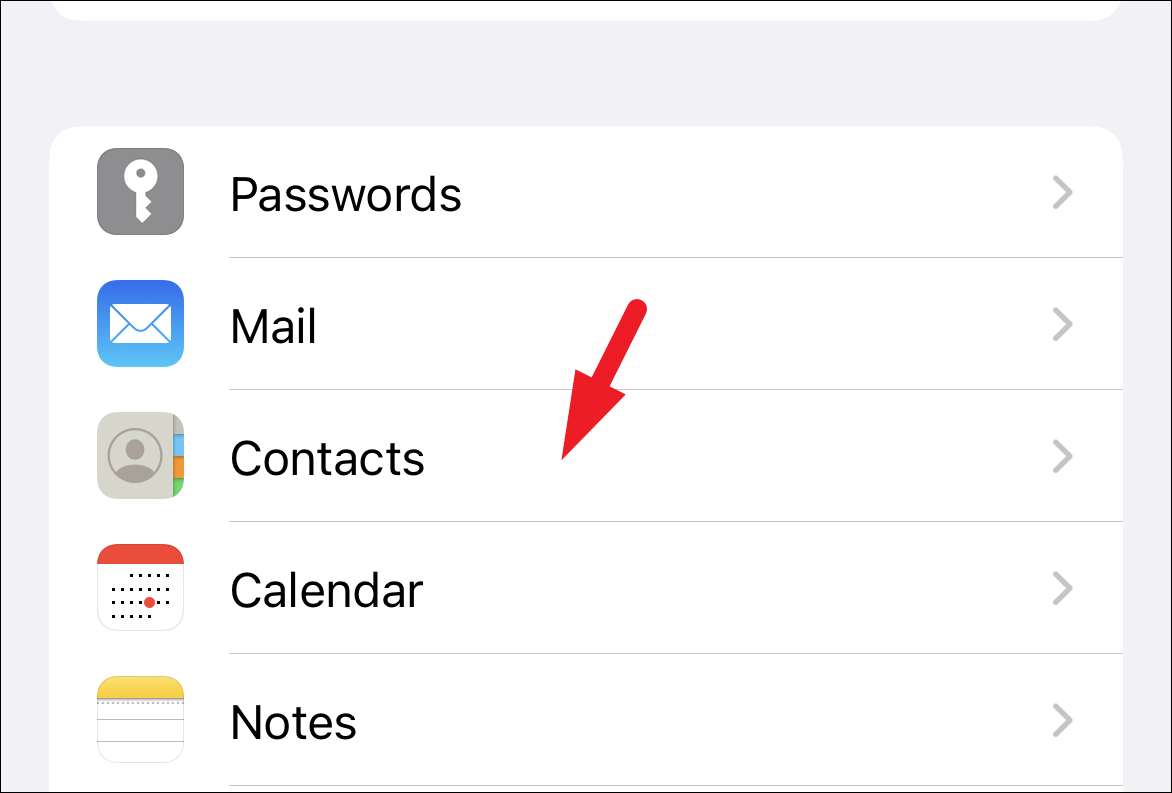
After that, tap on the ‘Display Order’ tab from the list.
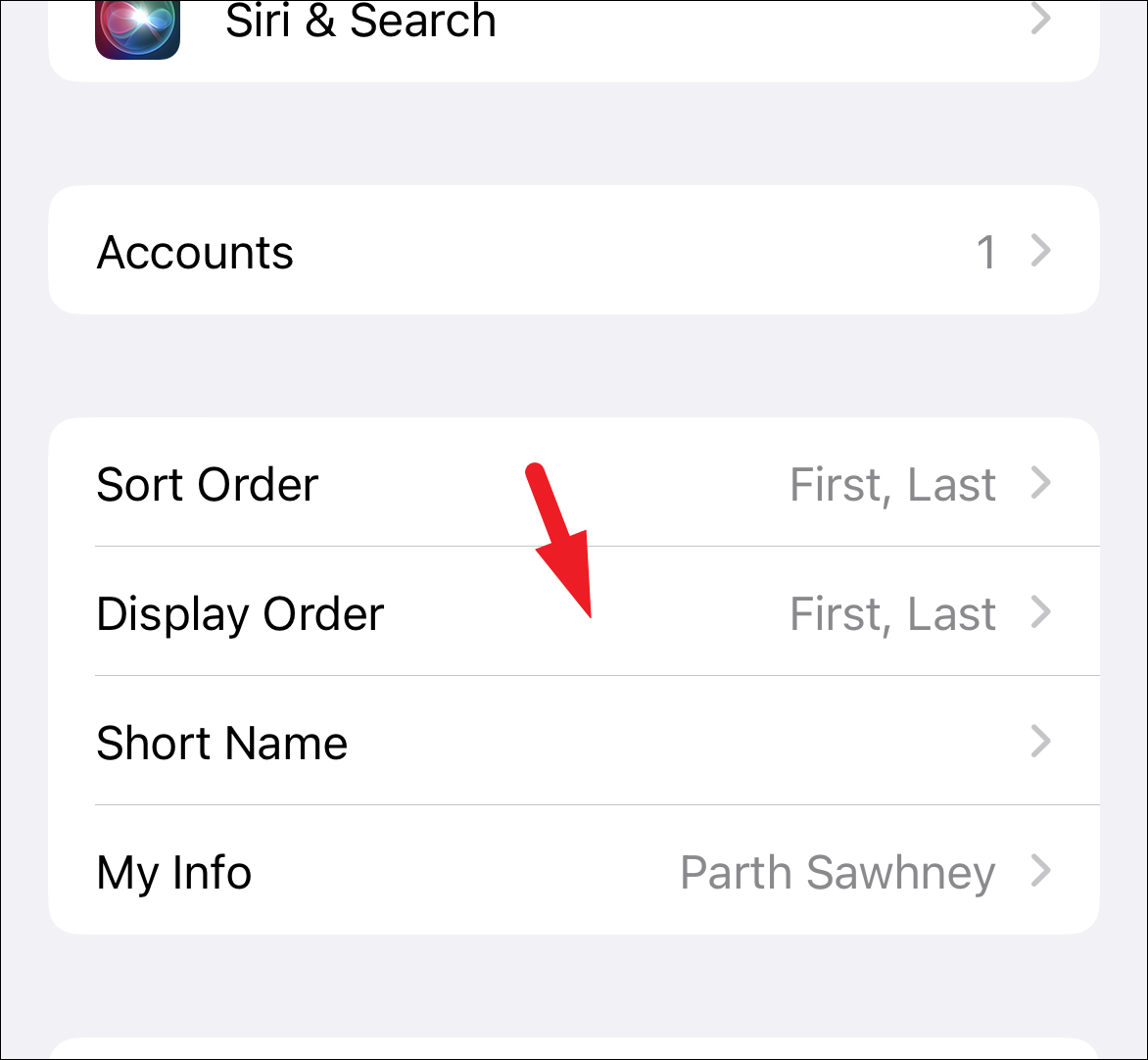
Next, tap on your preferred order of display option.
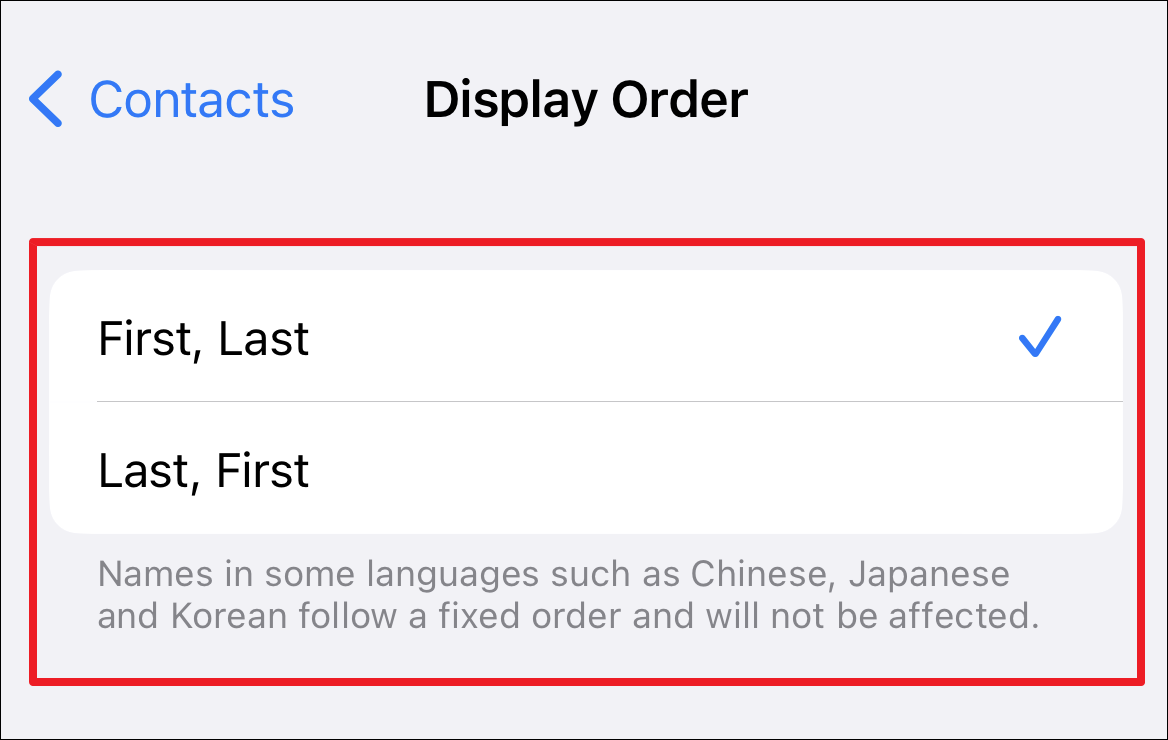
There you go people, changing the sorting order of the contacts or changing the display order is as plain sailing as it gets. Hopefully, this guide enabled you to change it to your preference and enjoy iOS’s extensive customization.











Member discussion