Wallpapers are a fun way to customize your iPhone. Whether you like aesthetic wallpapers or personal photos, they offer you a chance to personalize your iPhone. And with the iPhone 14, there’s a ton of customization available. Not only that, but you can also quickly change your wallpaper on the fly right from the lock screen. How sweet is that! Let’s dive right in.
Change your Wallpaper from the Lock Screen
On iPhone 14, you can change your wallpaper right from the lock screen without needing to hop the menus in the Settings app. This makes the process much more convenient and straightforward.
To change the wallpaper this way, tap and hold on the lock screen to bring up the wallpaper selector screen. Make sure you unlock the phone using Face ID before this.
Then, tap on the ‘Add new wallpaper’ button to proceed. This will bring an overlay window to your screen.
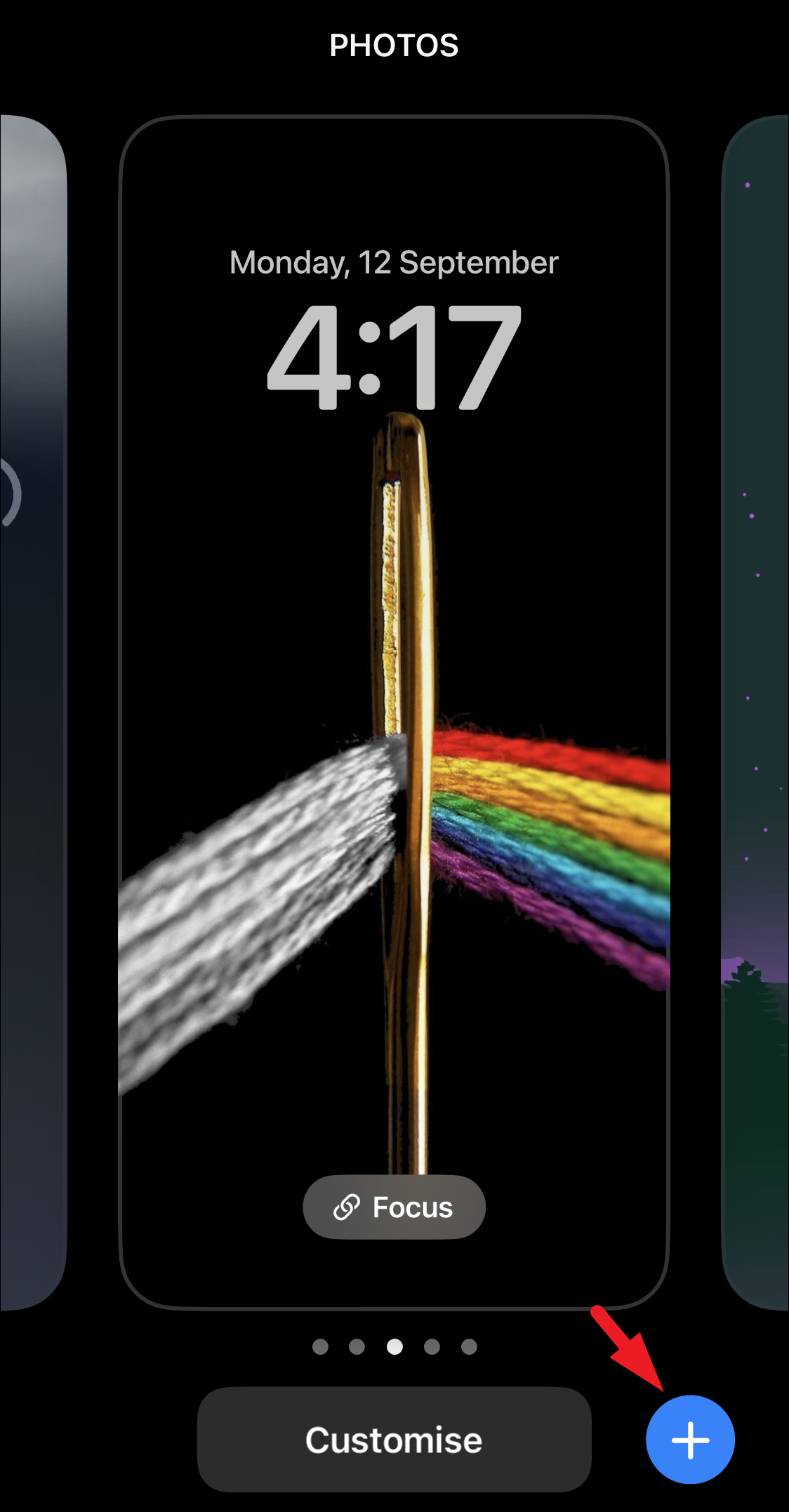
If you wish to change or customize the current wallpaper only, click on the ‘Customize’ option.
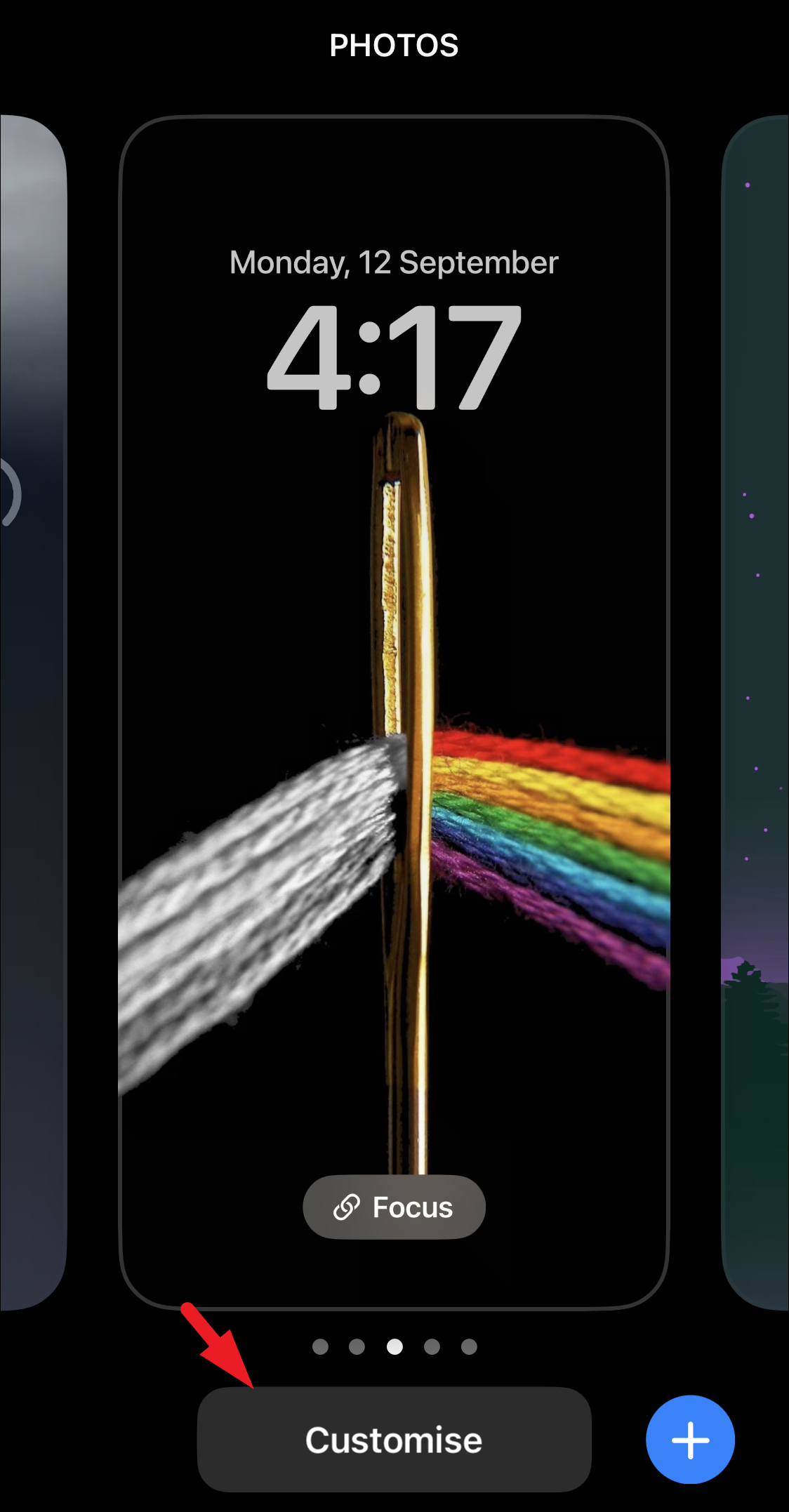
If you choose the ‘Customize’ option, tap on the ‘picture’ icon from the bottom left corner to continue. This will bring the gallery in an overlay window to your screen.
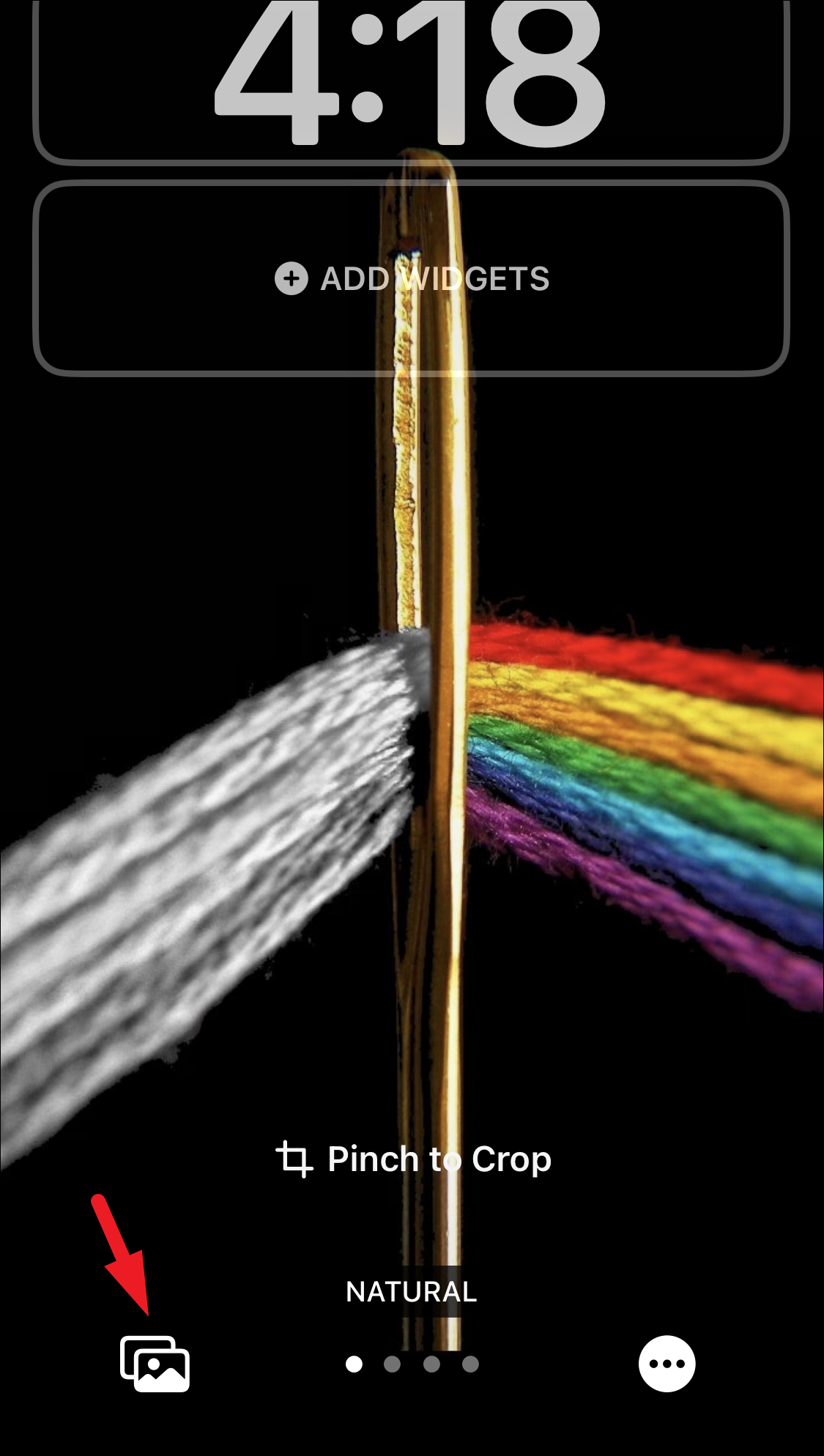
Then, select the picture you wish to set as your wallpaper by tapping on it.
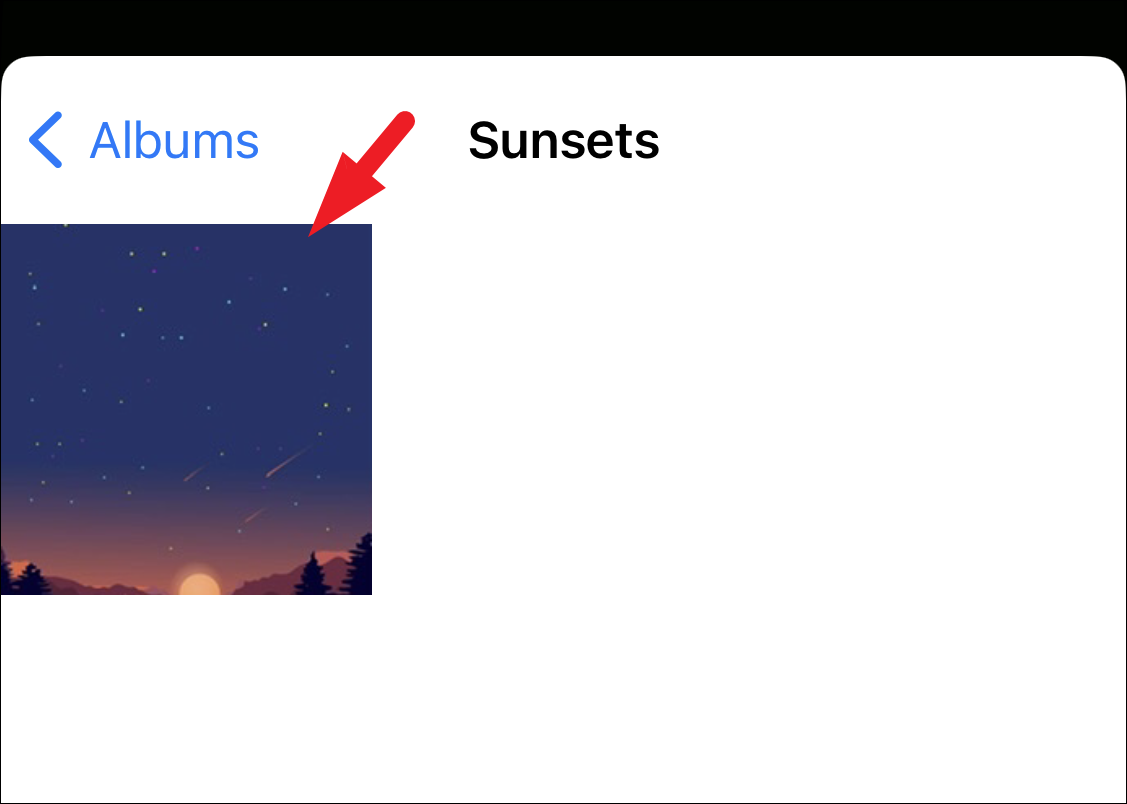
After that, swipe left to right on the screen if you wish to apply a filter on the wallpaper. At the time of writing this article, you could select from the ‘Natural‘, ‘Black & White’, ‘Duotone‘, and ‘Colorwash‘.
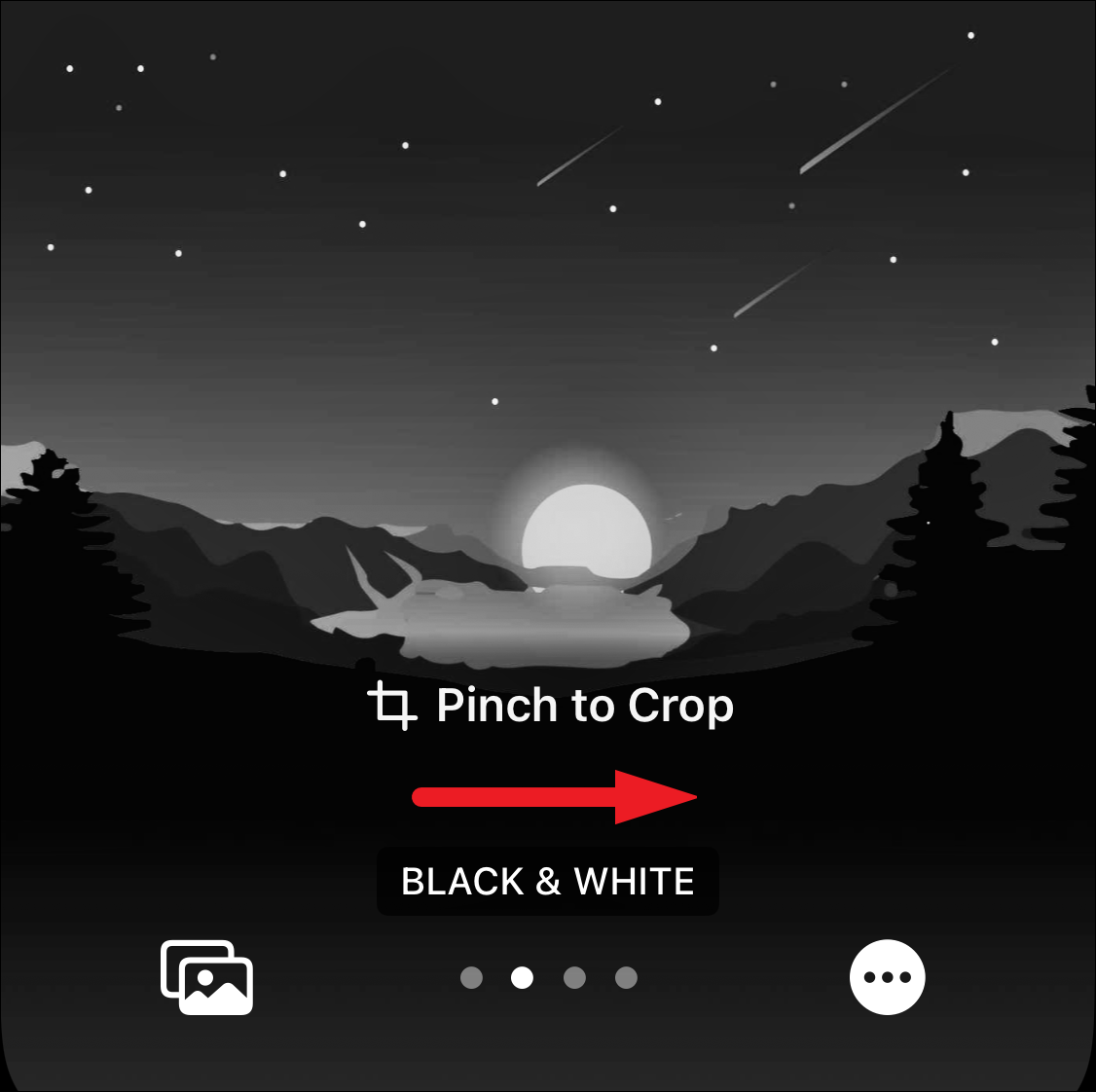
You can also toggle the Depth Effect by tapping on the ‘ellipsis’ icon and then tapping on the ‘Depth Effect’ button.
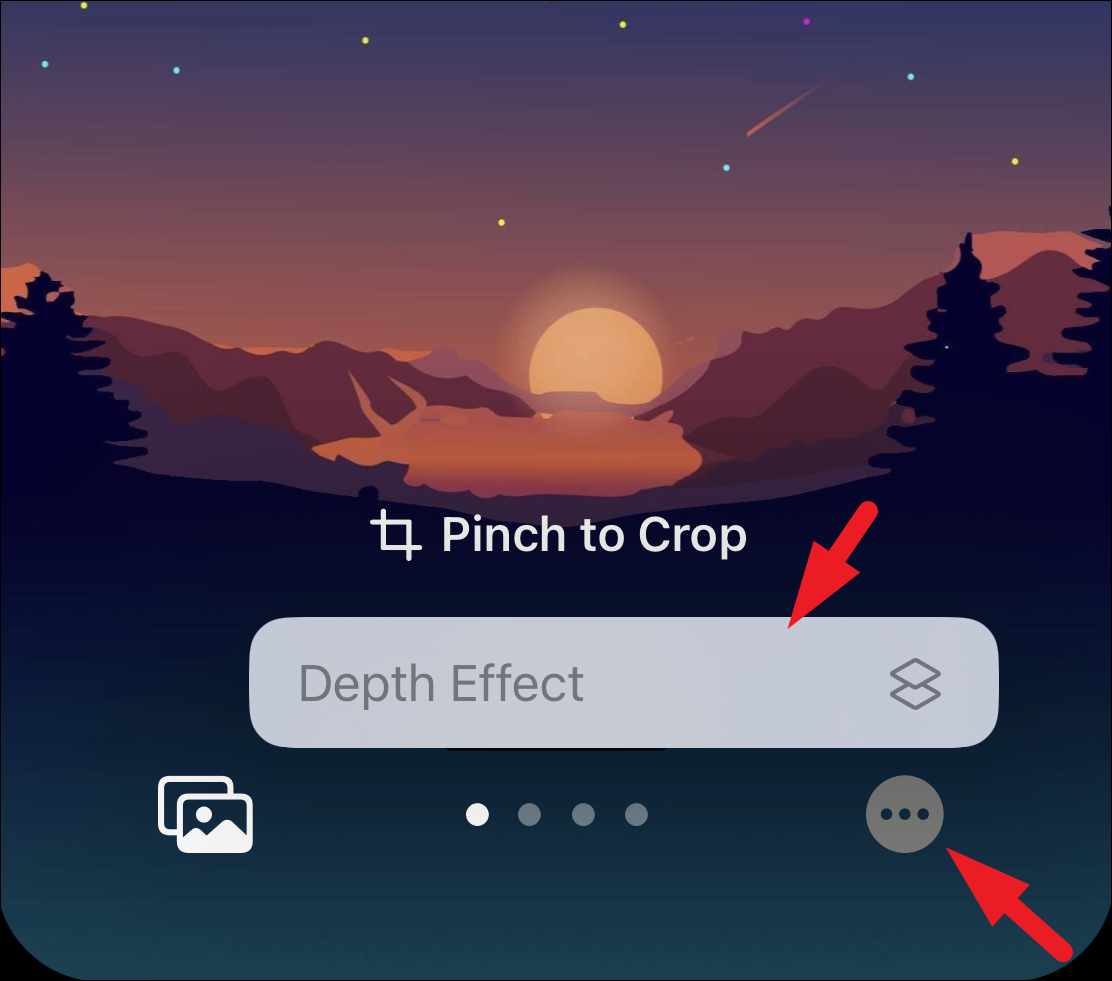
If you choose the ‘Add new Wallpaper’ option, there are multiple sections from which you can choose a wallpaper. You can either use the ‘Featured’ section, the ‘Weather & Astronomy’, the ‘Emoji’, or you can use the ‘Color’ section. In case you wish to set a wallpaper from your Photos gallery, tap on the ‘Photos Wallpaper’ option.
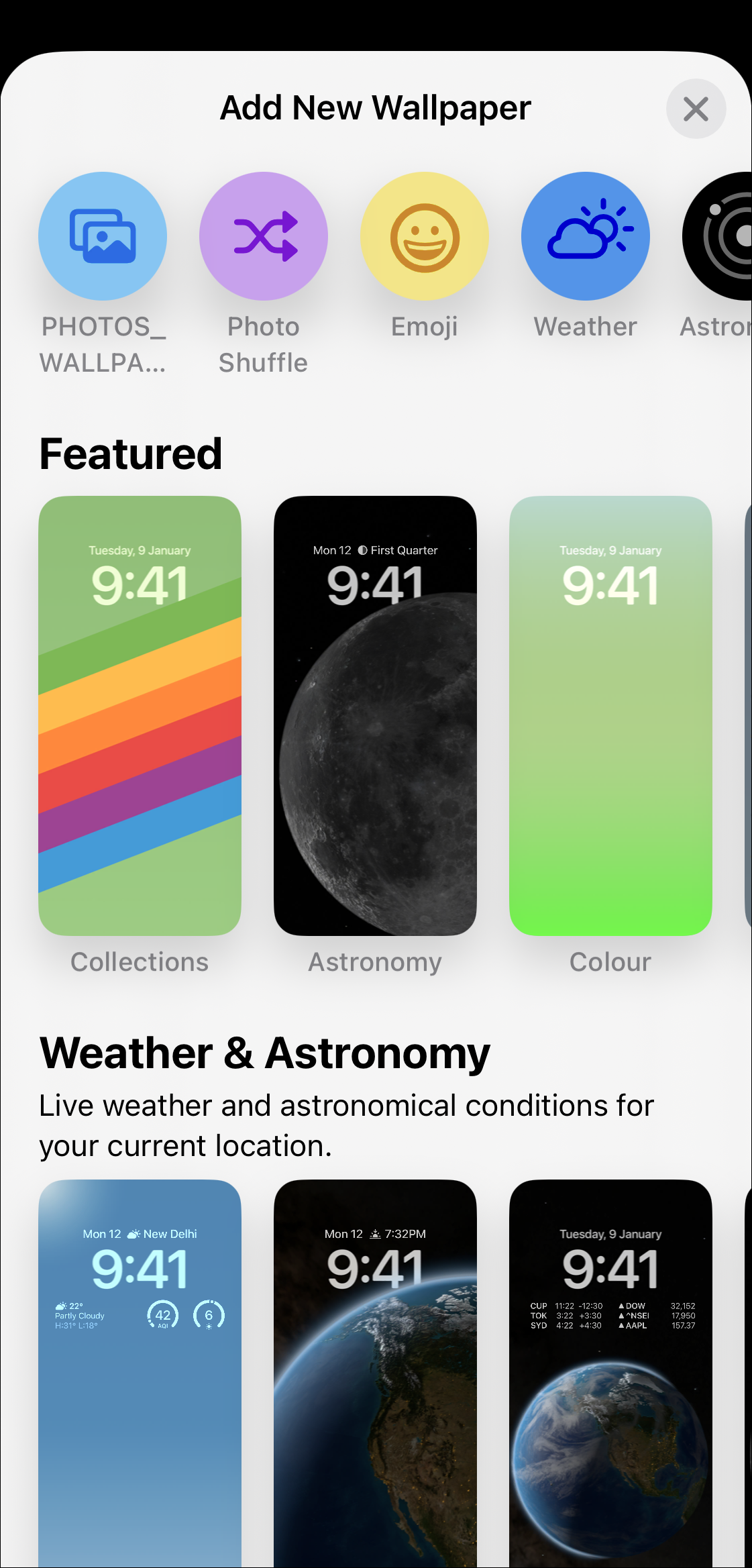
Do keep in mind that the wallpapers displayed in the sections below can only be customized. But if you choose a category from the top icons, you can choose all the elements of the wallpaper from scratch as per your preference.
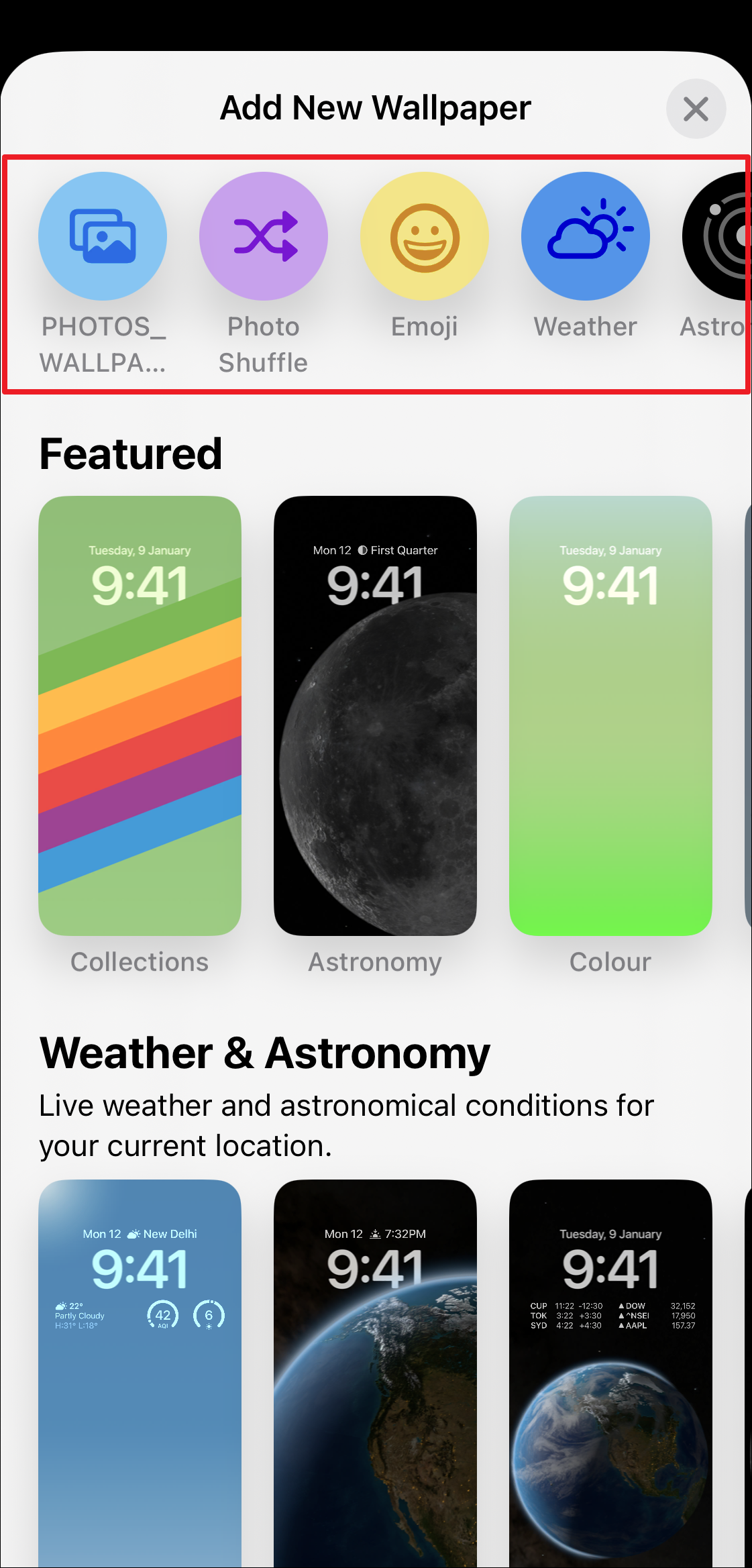
To create an entirely new wallpaper, tap on any of the categories. To showcase, we will be using the ‘Emoji’ category.
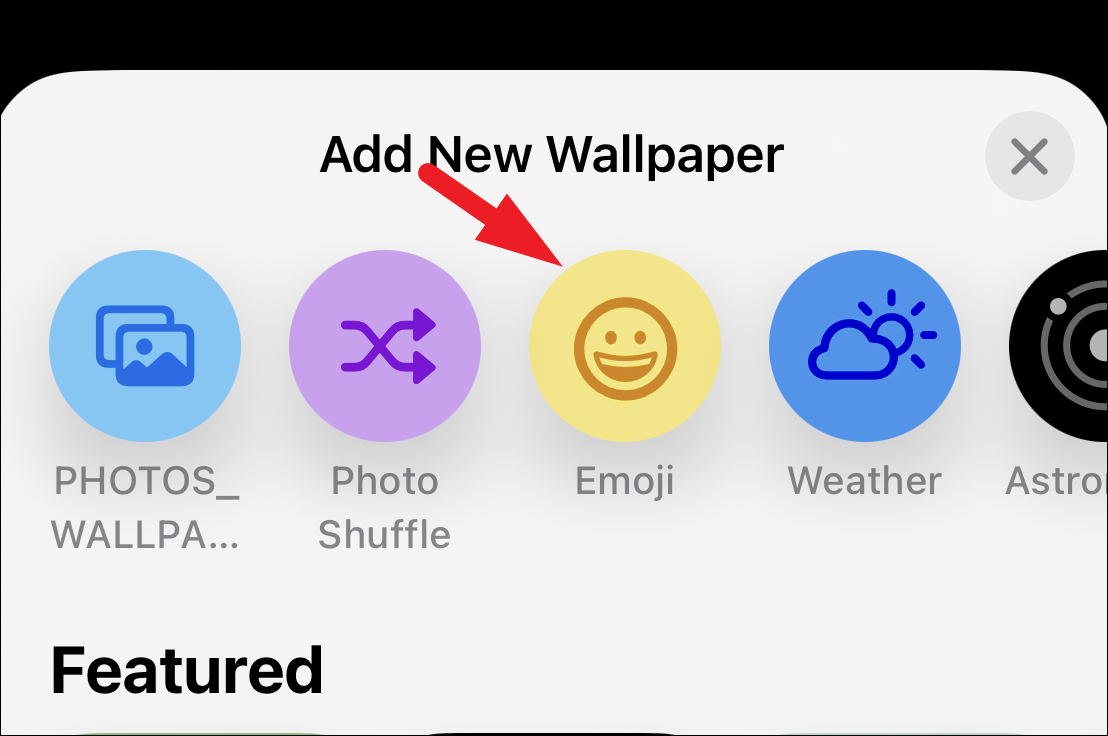
After that, enter the emojis you wish to create a wallpaper with. You can select up to 6 emojis.
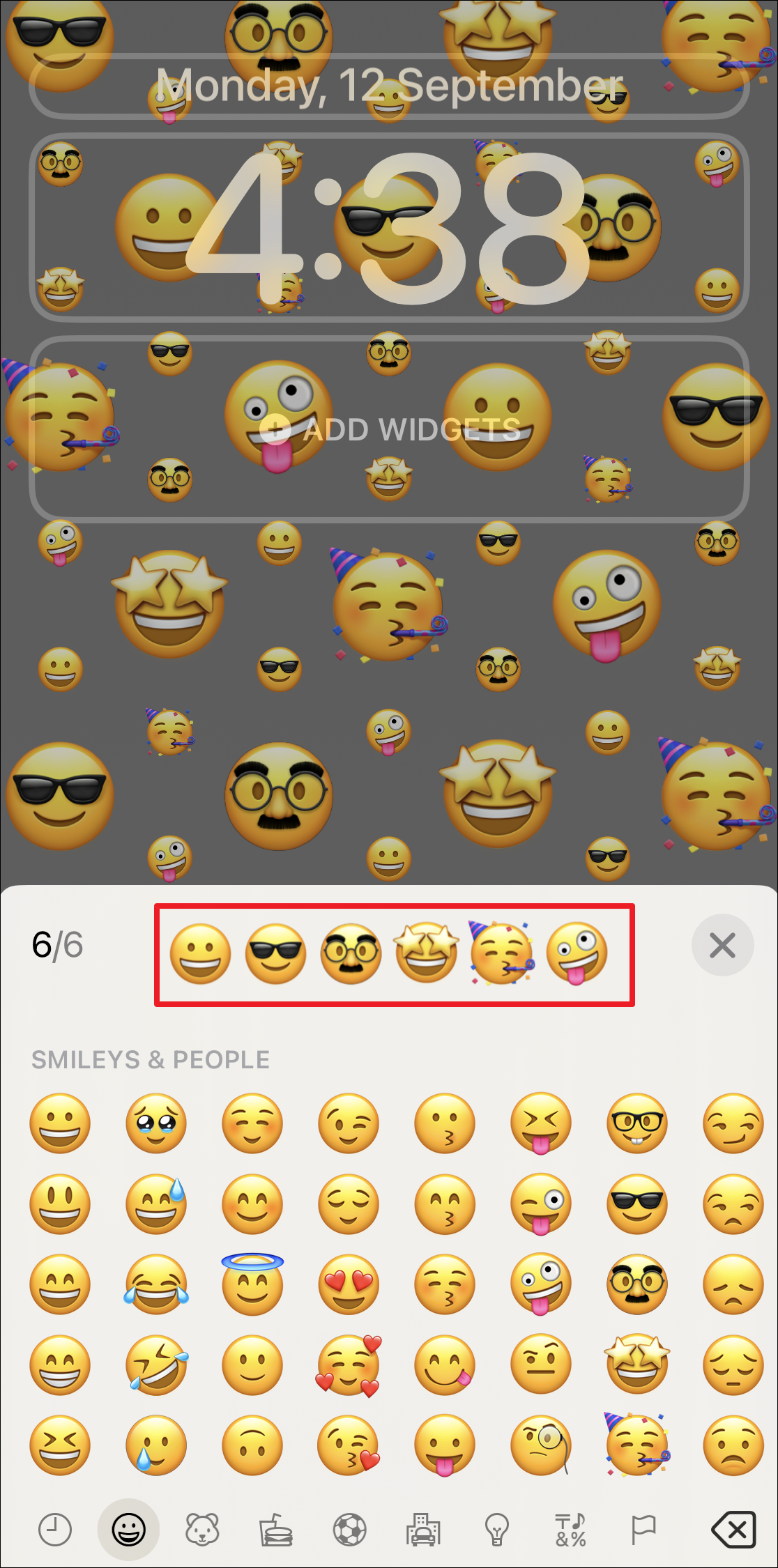
Next, you can also change the arrangement of emojis by swiping right to left on your screen. You can either have them in ‘small grid‘, ‘medium grid‘, ‘large grid‘, ‘rings‘, or in ‘spiral‘ formations.
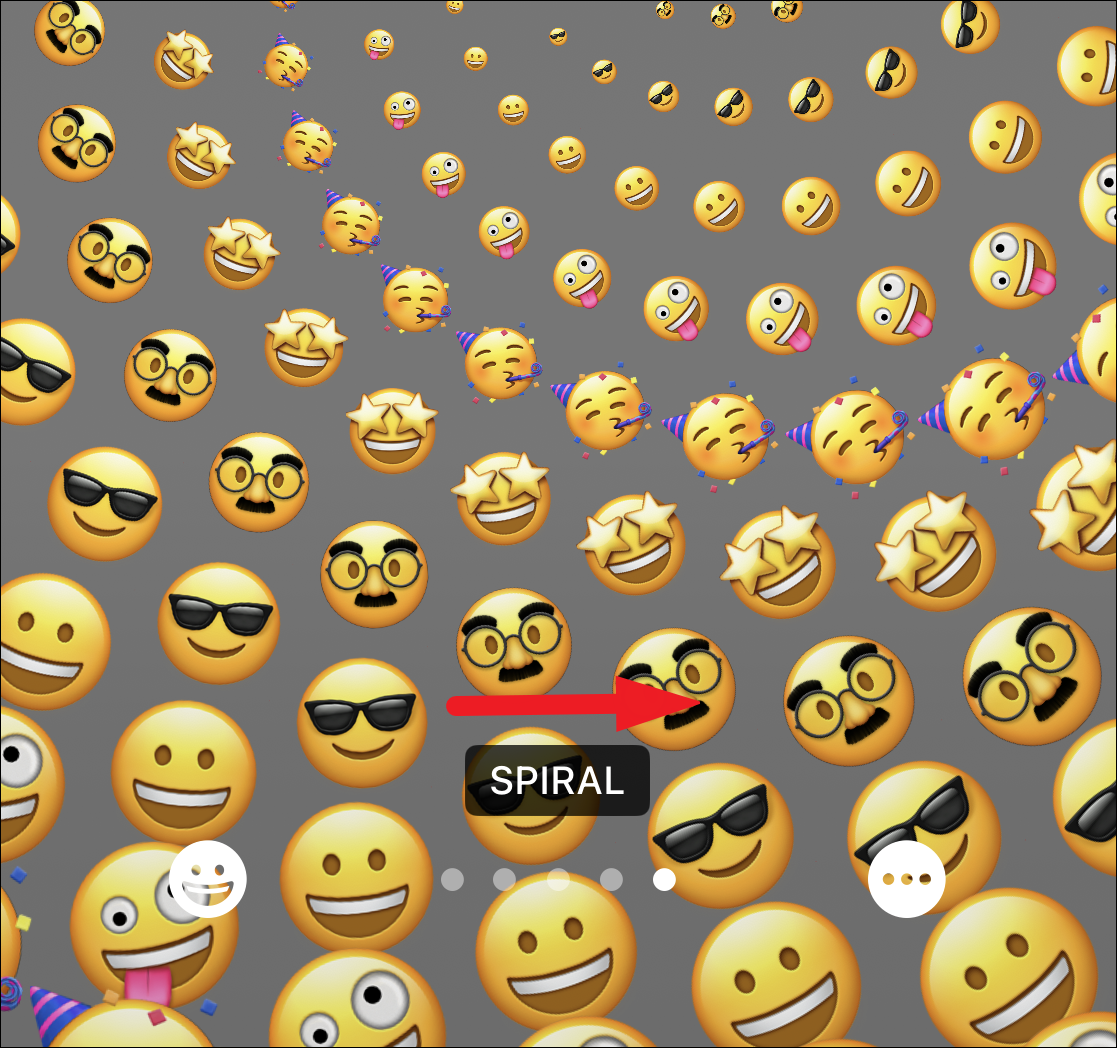
After that, tap on the ‘ellipsis’ icon and then select the ‘Background’ option to change the background using a color picker.
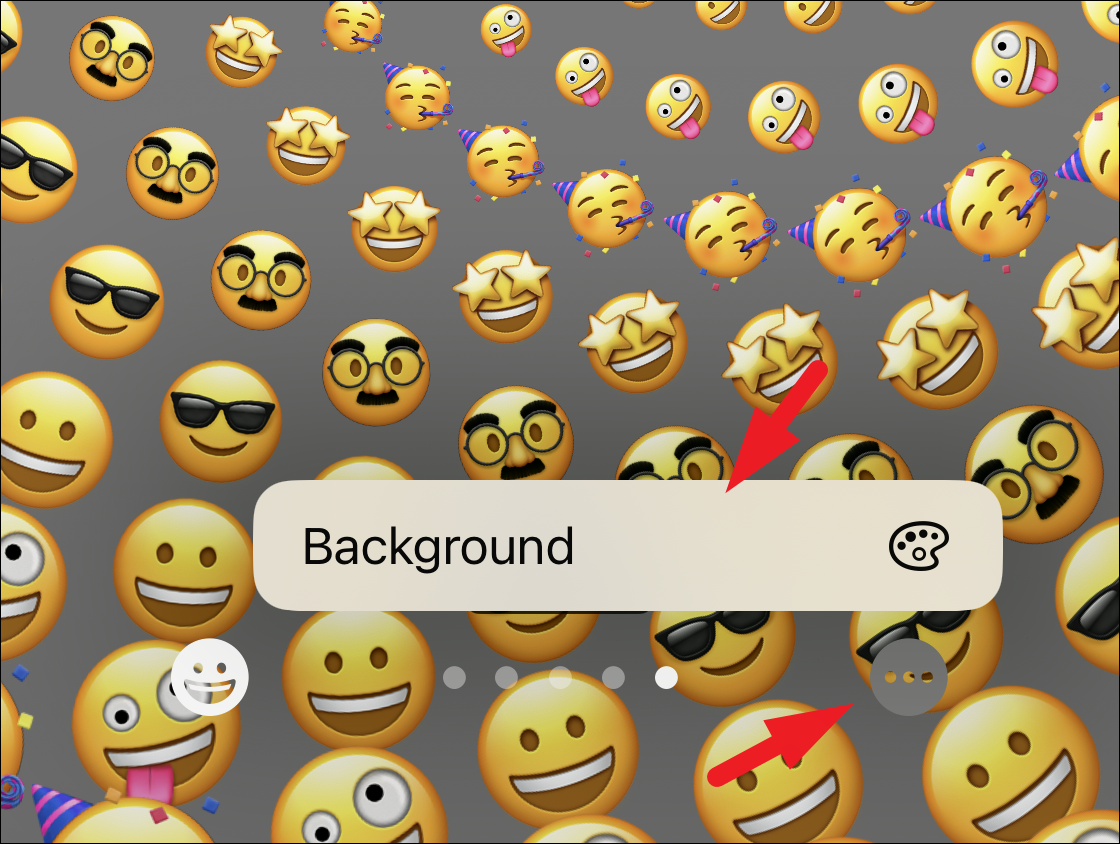
Once all the preferences have been set, tap on the ‘Done/Add’ button to set it as your new wallpaper.
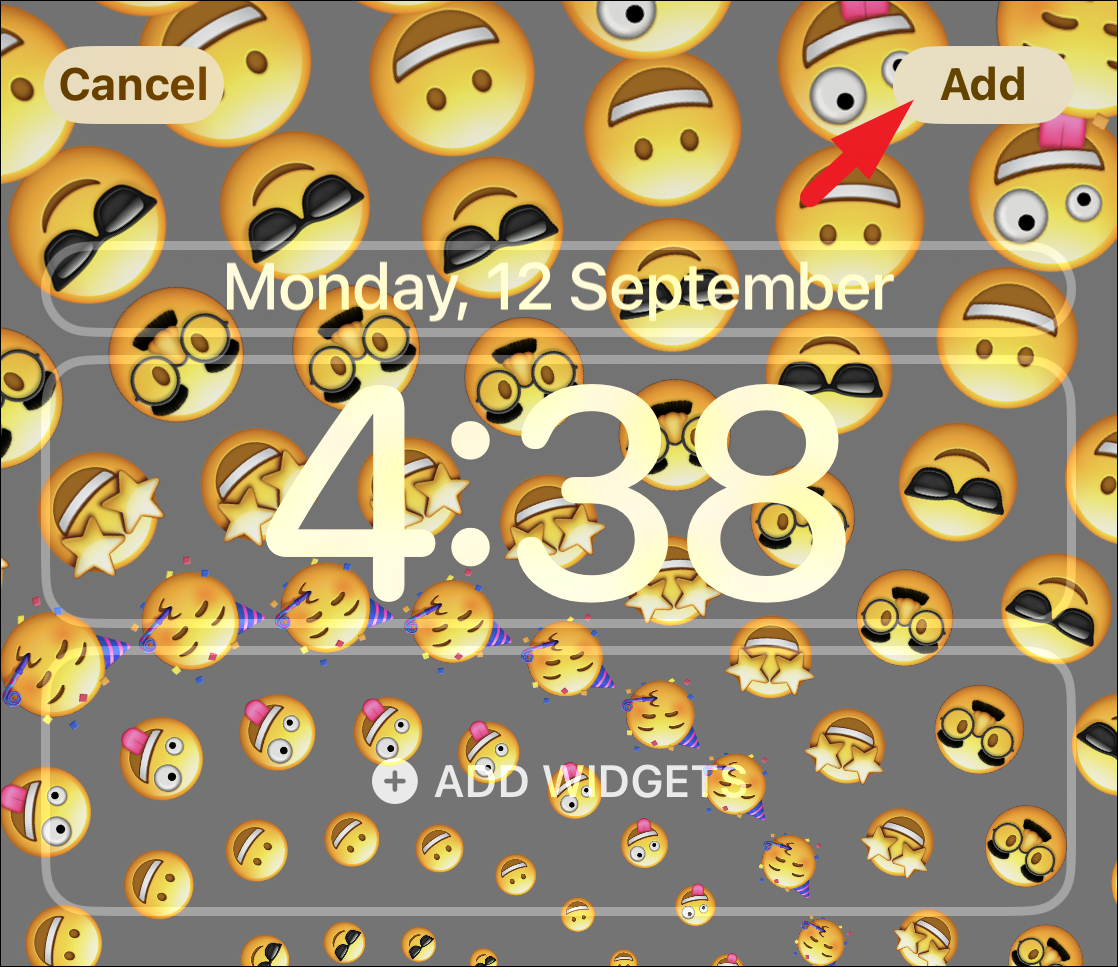
After that, tap on the ‘Set as Wallpaper Pair’ option if you wish to set the customized wallpaper as the home screen and lock screen. Otherwise, tap on the ‘Customize Home Screen’ option to set a home screen wallpaper of your preference.
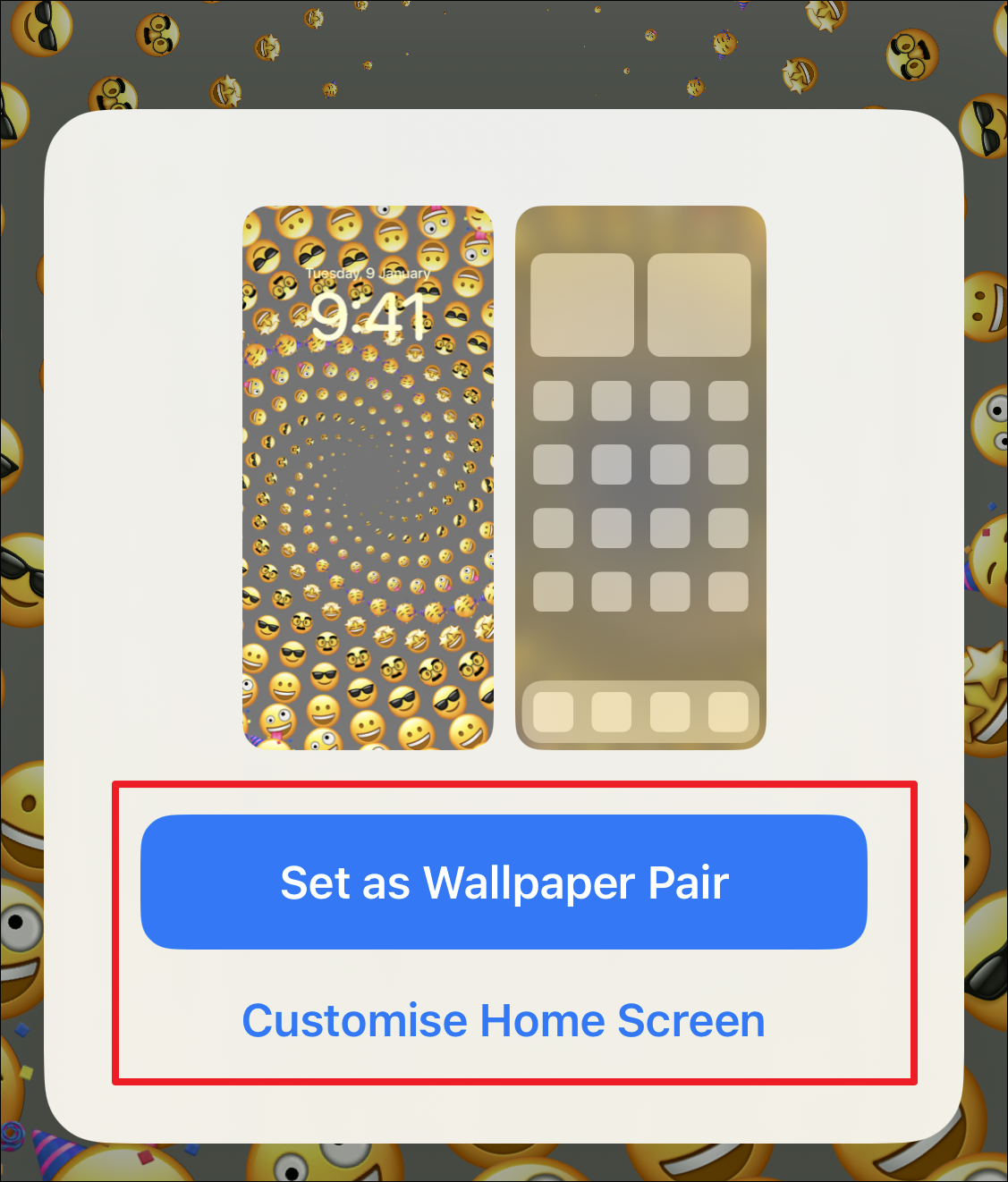
Customizing Home Screen Wallpaper
If you tap the ‘Customise Home Screen’ option, you can edit the home screen wallpaper. By default, ‘Original’ will be selected, which uses the same wallpaper as the lock screen. You can either choose a solid color or gradient by tapping these options.
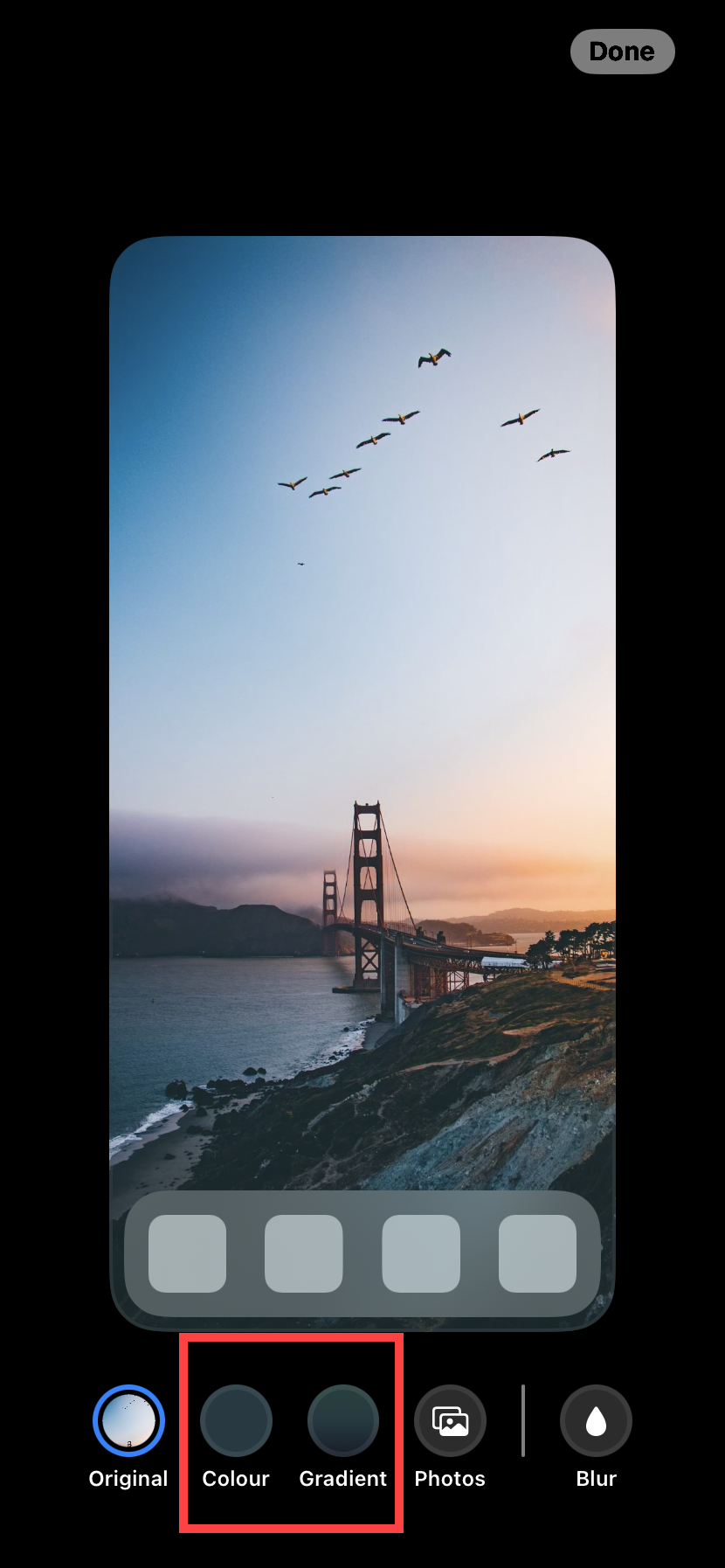
Then, tap them again to bring up the color selector.
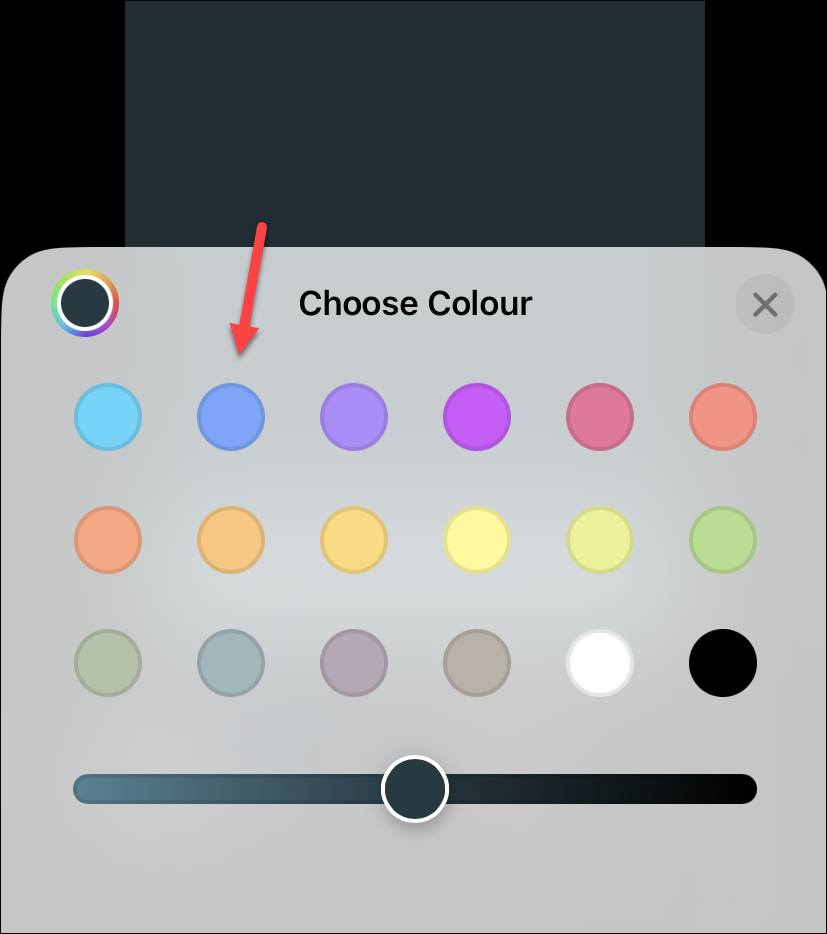
Tap ‘Photos’ to select a photo from your gallery. You can also tap the ‘Blur’ option to blur the wallpaper after adding it.
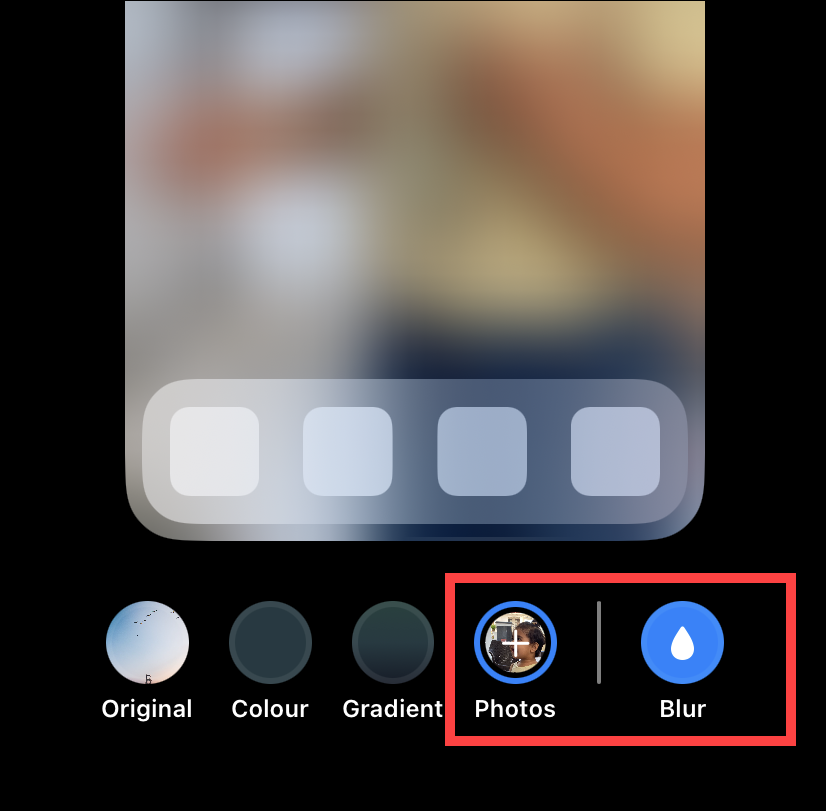
Then, tap ‘Done’ in the upper-right corner.
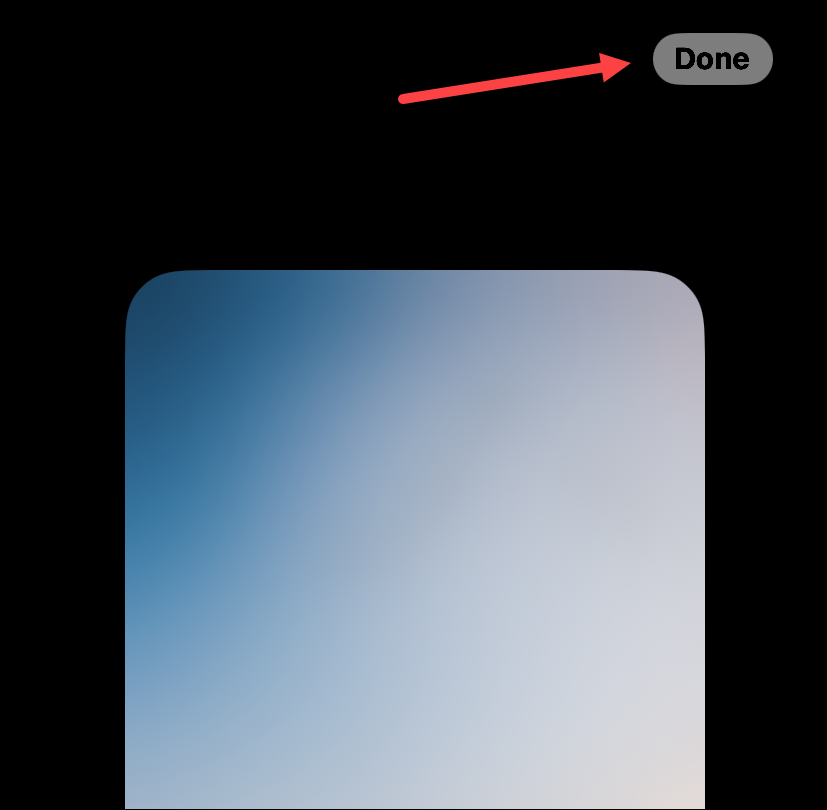
Change your Wallpaper from the Settings App
This method has been present in the iPhone for ages and was the only way before iOS 16. If you liked things the old way, this method might suit you better. Moreover, the process to set up the wallpaper is largely similar to what you would be going through when setting it up from the lock screen.
First, head to the ‘Settings’ app either from the home screen or the app library.
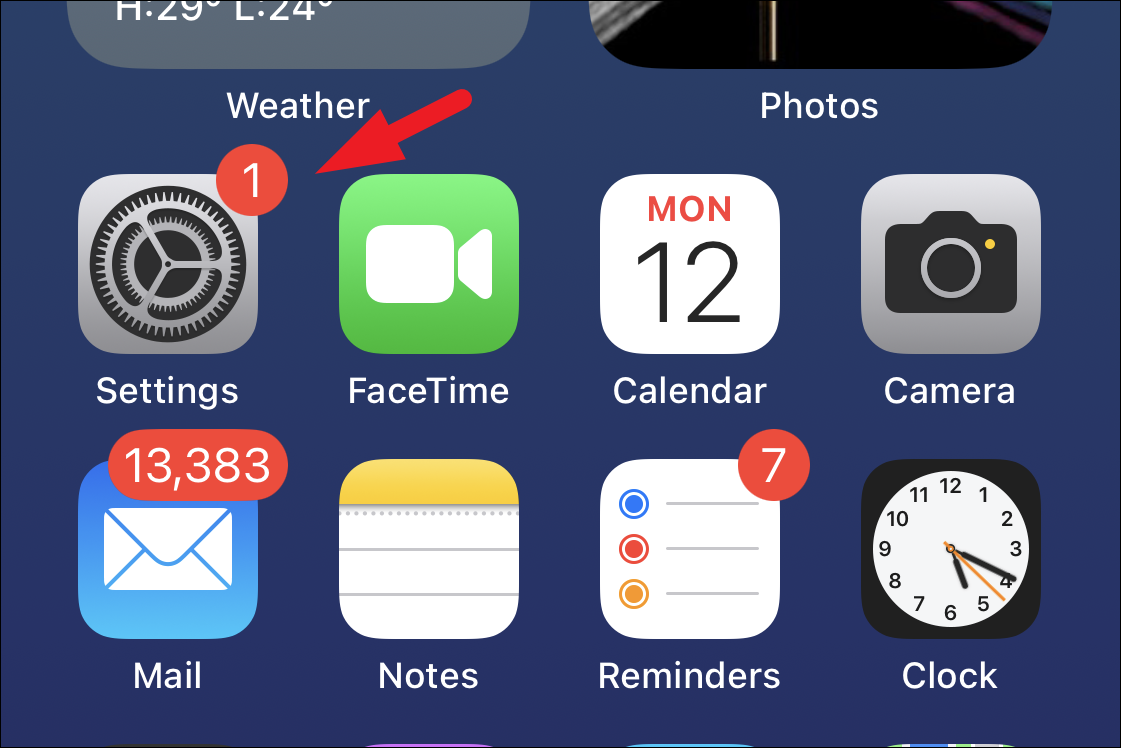
Next, tap on the ‘Wallpaper’ tab from the list to proceed.
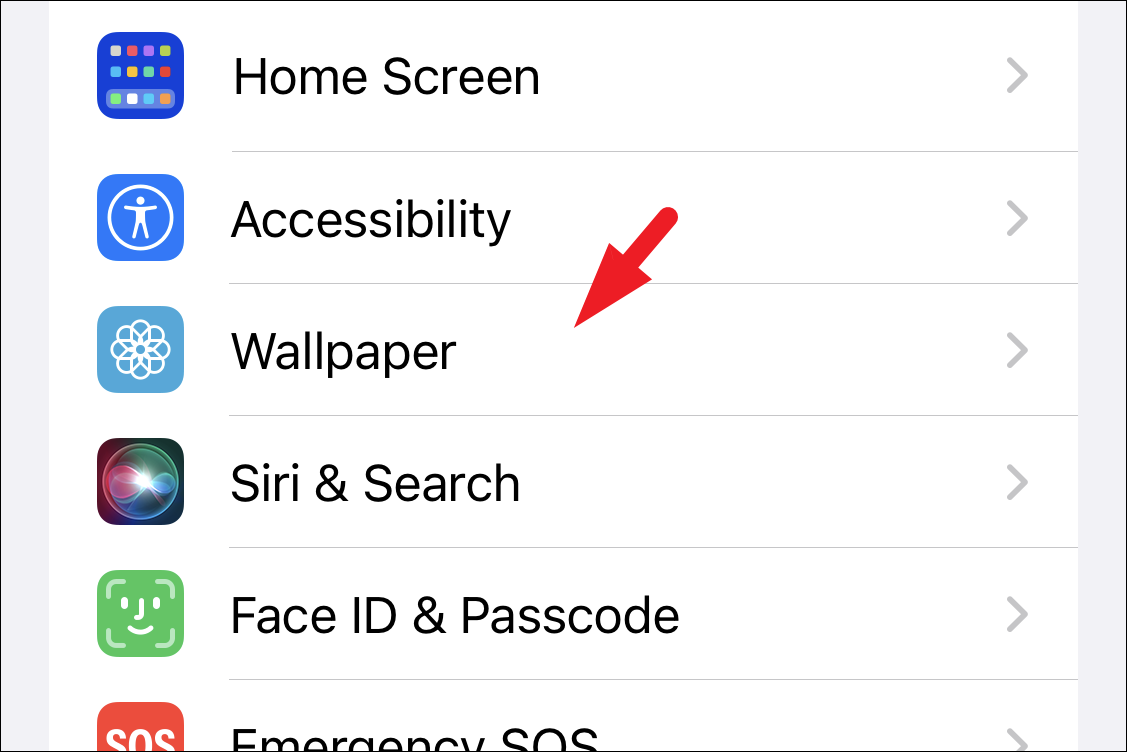
Next, tap on the ‘Add new wallpaper’ button. Otherwise, tap on the ‘Customize’ button under the home screen layout if you wish to only customize the current wallpaper or change it up with a picture from your gallery on the home screen. To customize the lock screen, tap on the one present under the ‘Lockscreen’ layout.
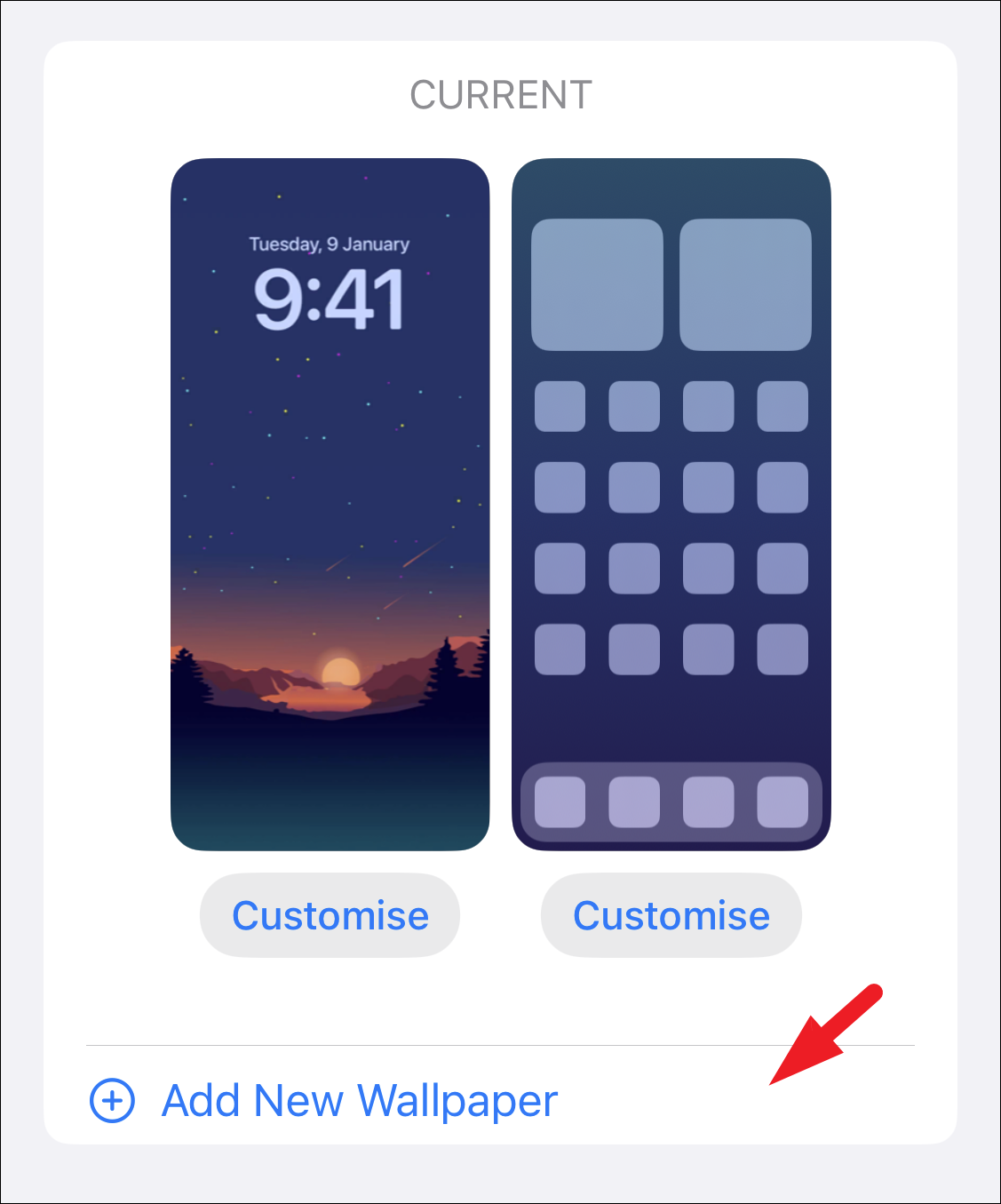
Then, follow the same steps stated in the earlier section, as they are completely identical.
That’s about it, people. Changing the wallpaper on iPhone 14 is easier than ever since you don’t even need to go into the Settings app. You can even have multiple lock screens ready at your fingertips and change them in a jiff.











Member discussion