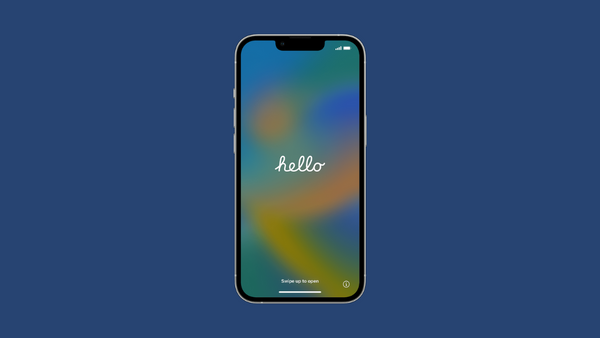
How to Set Up iPhone 14
Whether you want to transfer data from an old iPhone, an Android device, or want to set up your iPhone as new, it's easy to set it up.
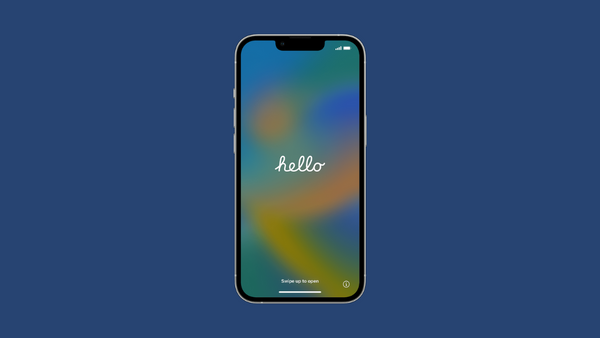
Whether you want to transfer data from an old iPhone, an Android device, or want to set up your iPhone as new, it's easy to set it up.
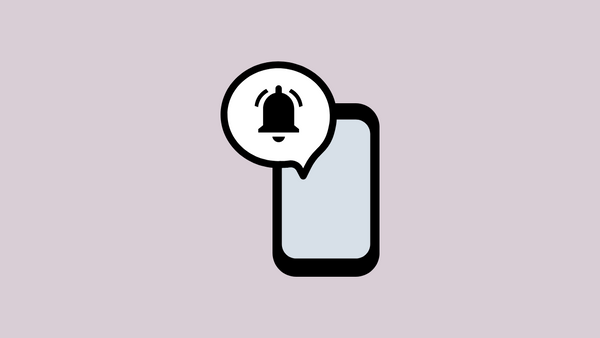
The entire iPhone 14 lineup now has a startup sound that plays when you turn your iPhone on or off. Learn how to enable it.

Find out all about this newest mode in the iPhone 14 lineup that lets you capture moving shots like a GoPro!
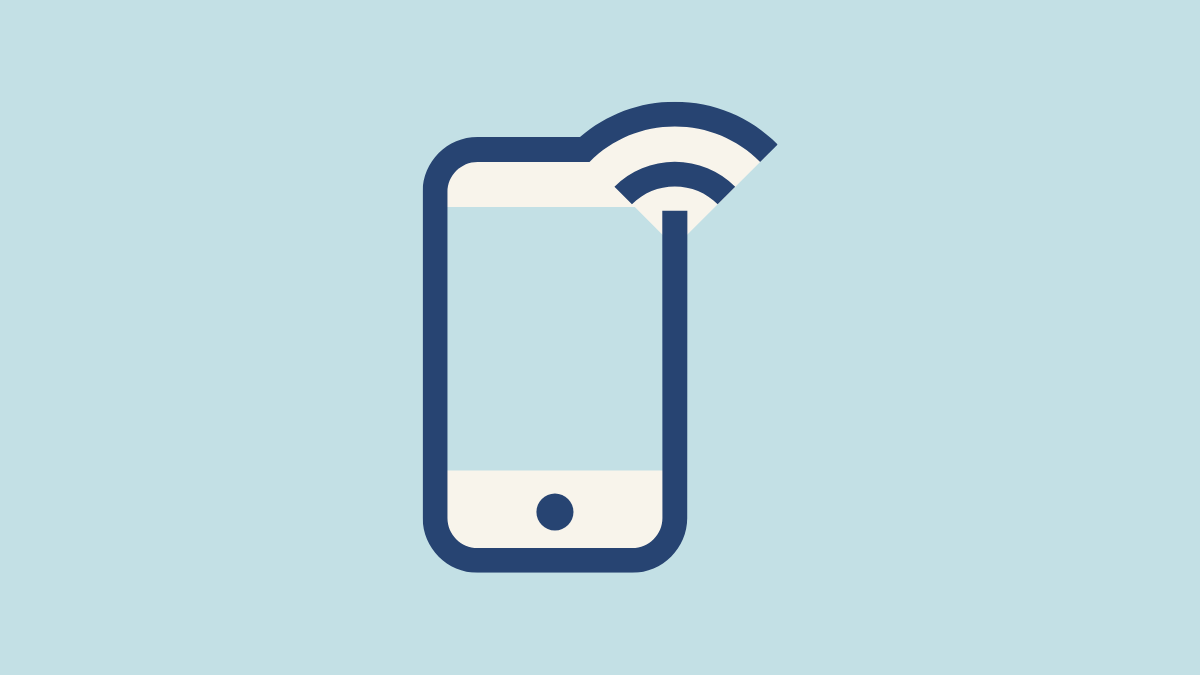
Easily enable Wi-Fi calling from the Settings app on your iPhone and enjoy uninterrupted calls whenever you have a Wi-Fi network available.

Reset your iPhone right from your device or use iTunes or Finder on your computer to roll the device back to the factory state.
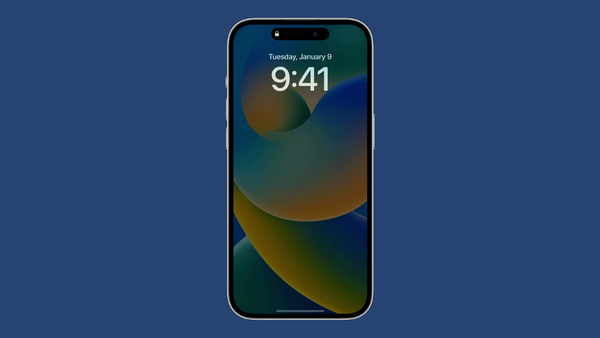
Always-On Display going dark at certain times or not turning on at all? Ensure it is enabled and learn more about why that happens.

Clear or force close the open apps by a single swipe gesture on your iPhone 14 and help your device run faster and smoother.

If your iPhone 14 isn't responding or turning off with the normal process, force restart it by just pressing a few buttons.
Enable the battery percentage and keep track of the juice left in your device with a single glance on the screen.
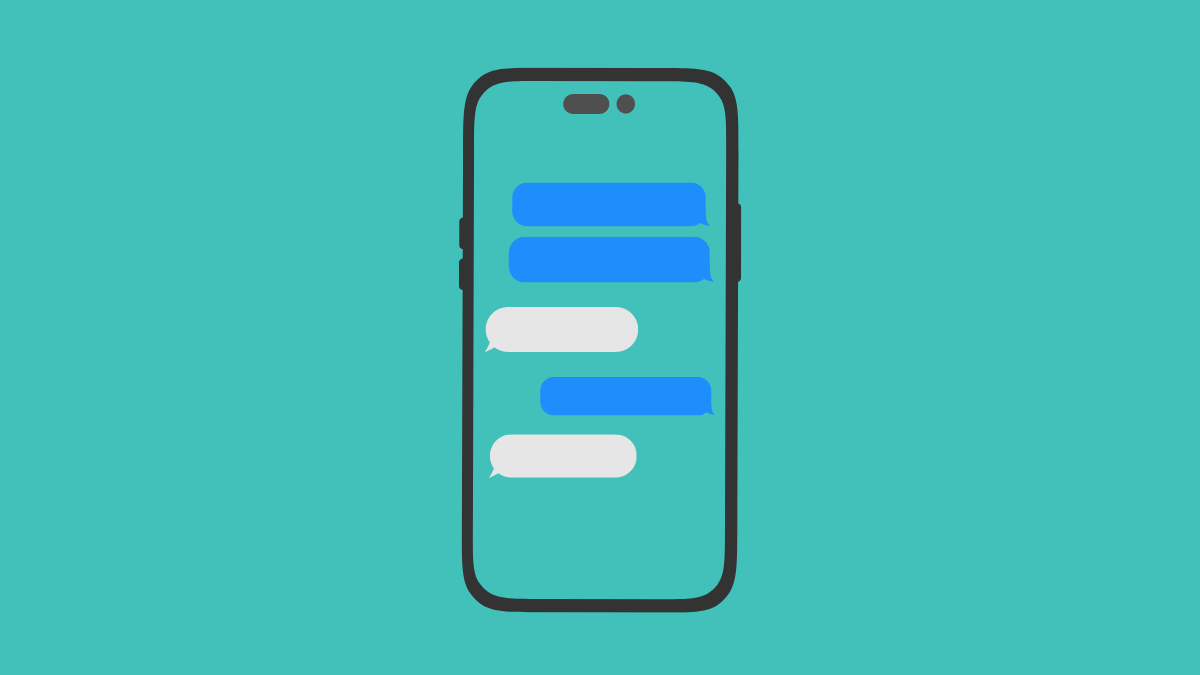
Quickly enable iMessage from the settings app and start chatting away with other iPhone, iPad, or Mac users.
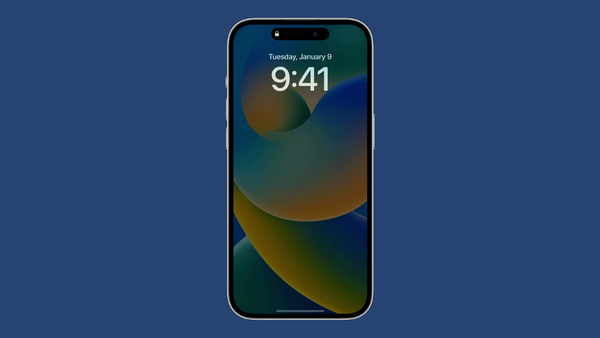
Always On Display on the new iPhone 14 Pro series might not be for everyone. Fortunately, it's a piece of cake to disable it.

Use the physical buttons, assistive touch, or assign a gesture to quickly take a screenshot on your iPhone 14.

Quickly turn on the flashlight either from the lock screen or add it to your control center to keep it handy whenever you require it.
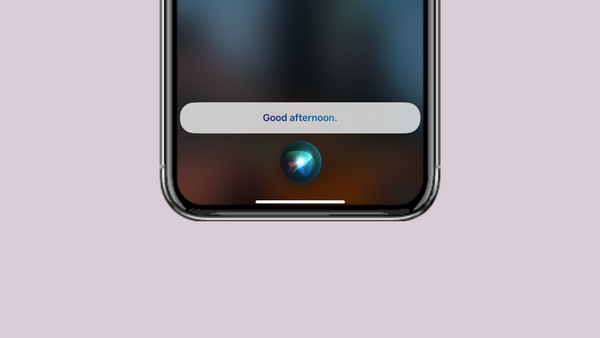
The complete guide you need to set up, configure and use Siri to perform tasks on the iPhone 14 lineup, even hands-free.
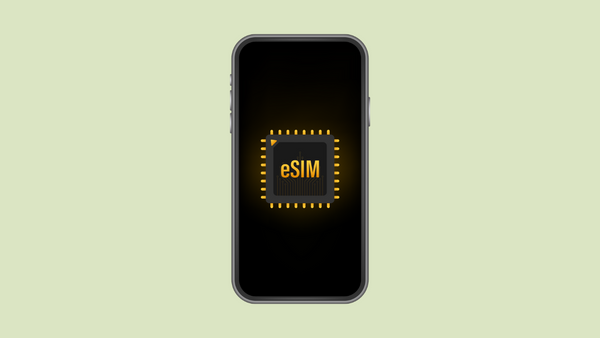
Transferring your existing plan as an eSIM on your new iPhone is easy if your carrier supports it, whether it was a physical SIM or an eSIM.