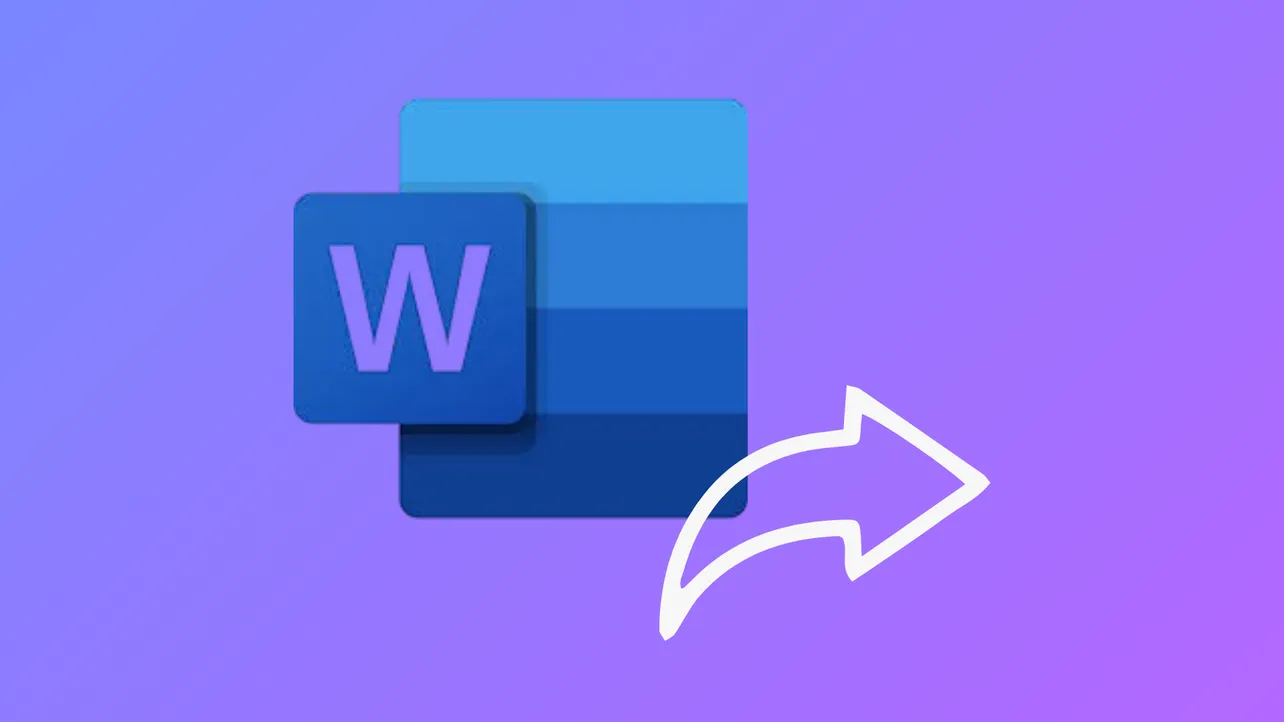Real-time document collaboration in Word lets multiple people work on the same file, see each other's changes instantly, and streamline feedback without the confusion of multiple versions or endless email attachments. This approach solves the hassle of merging edits and tracking contributions, especially for teams working remotely or across different locations. Below you'll find detailed instructions for the most effective way to collaborate and share documents in Word, along with alternative methods for specific needs or limitations.
Collaborating and Sharing Documents Using Word and OneDrive
Storing a Word document in OneDrive or SharePoint and using Word’s built-in sharing features enables real-time co-authoring and robust document control. This method is the most reliable and feature-rich for collaboration.
Step 1: Save your document to OneDrive or SharePoint. Open your Word document and select File > Save As, then choose OneDrive or SharePoint as your storage location. This cloud storage is essential for enabling sharing and real-time collaboration features.
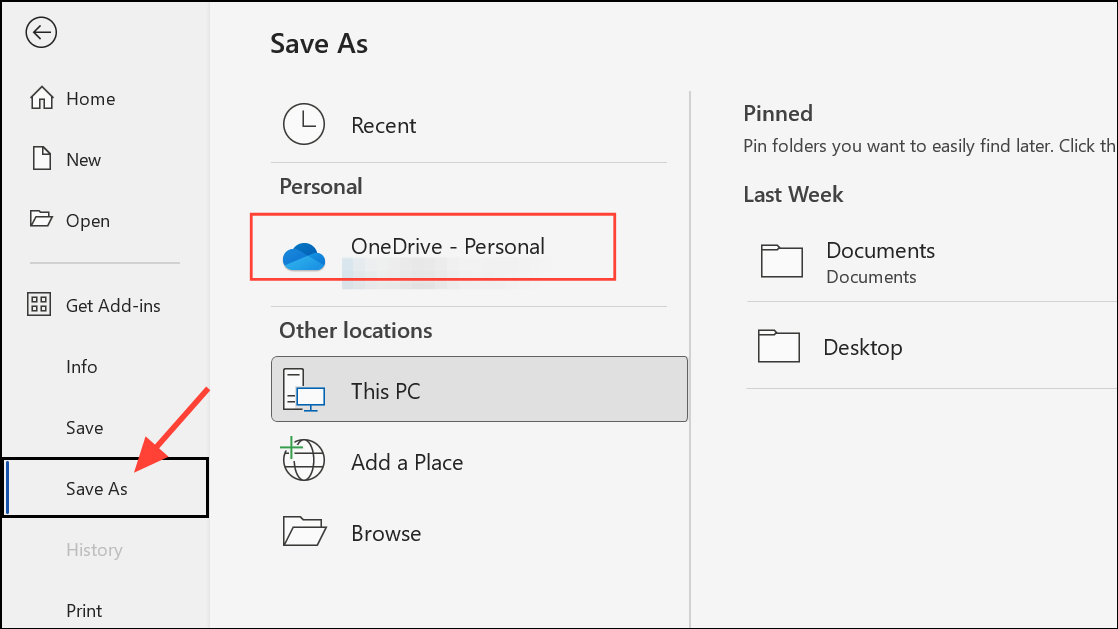
Step 2: Share the document. Click the Share button in the upper-right corner of the Word window. If the file is not yet in OneDrive or SharePoint, Word will prompt you to upload it.
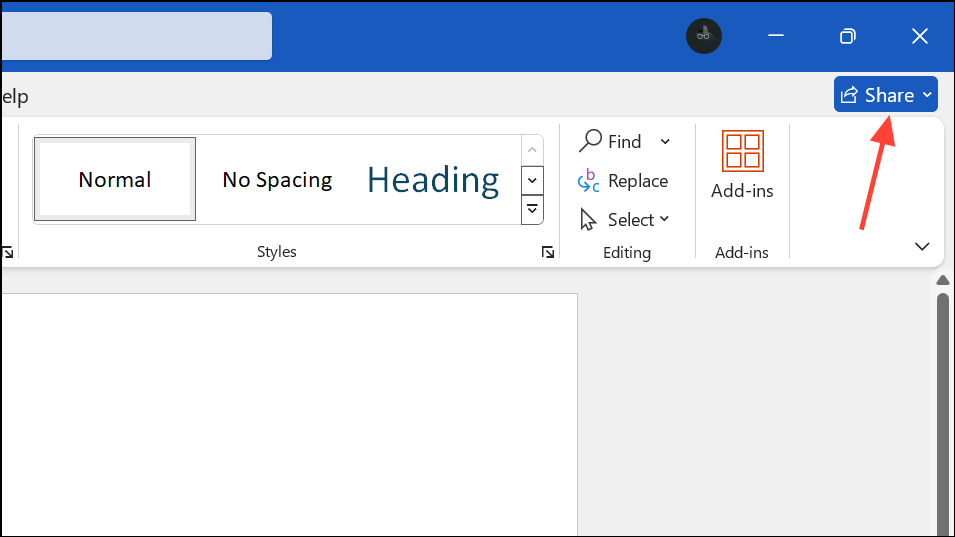
Step 3: Set permissions and invite collaborators. In the sharing dialog, enter the email addresses of those you want to collaborate with. Choose the appropriate permissions—either allowing editing or restricting to view-only. You can add an optional message before sending the invitation. Click Send to distribute the link.
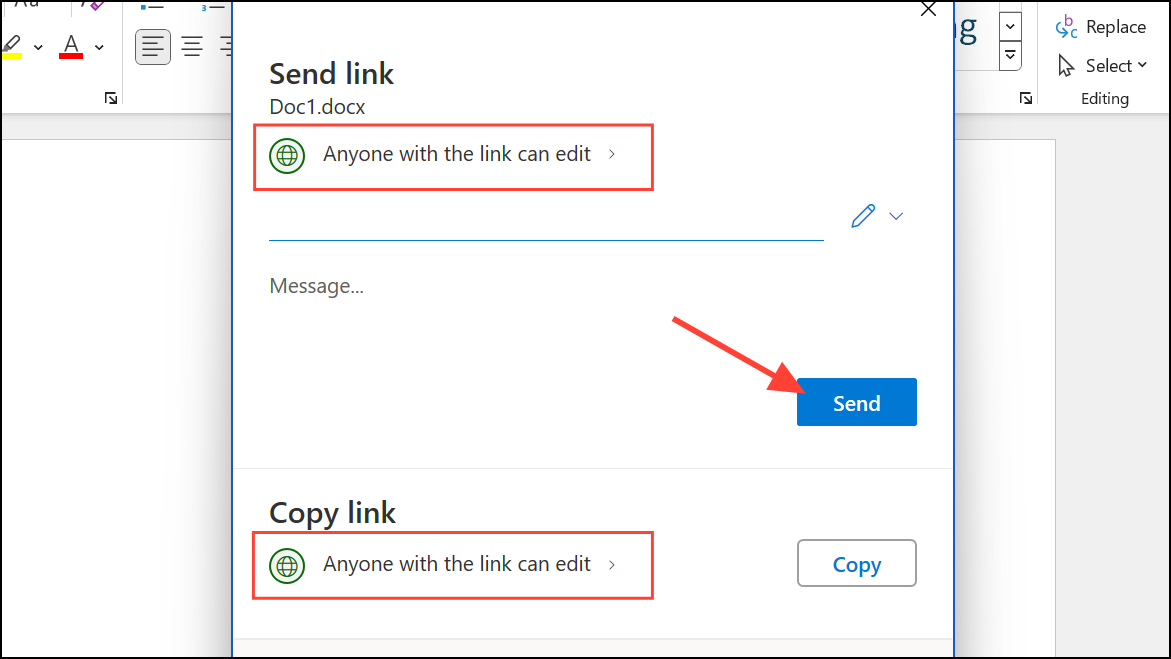
Step 4: Start real-time co-authoring. Once collaborators open the document via the shared link, you’ll see colored flags or presence indicators showing where others are making changes. Edits appear in real time, allowing everyone to see updates as they happen. If you need to mention someone directly, type @ followed by their name in a comment.
Step 5: Track changes and add comments. To keep a record of edits, go to the Review tab and select Track Changes. All insertions, deletions, and formatting changes will be marked for review. Use New Comment to leave feedback or suggestions for others, which appears in the document margin.
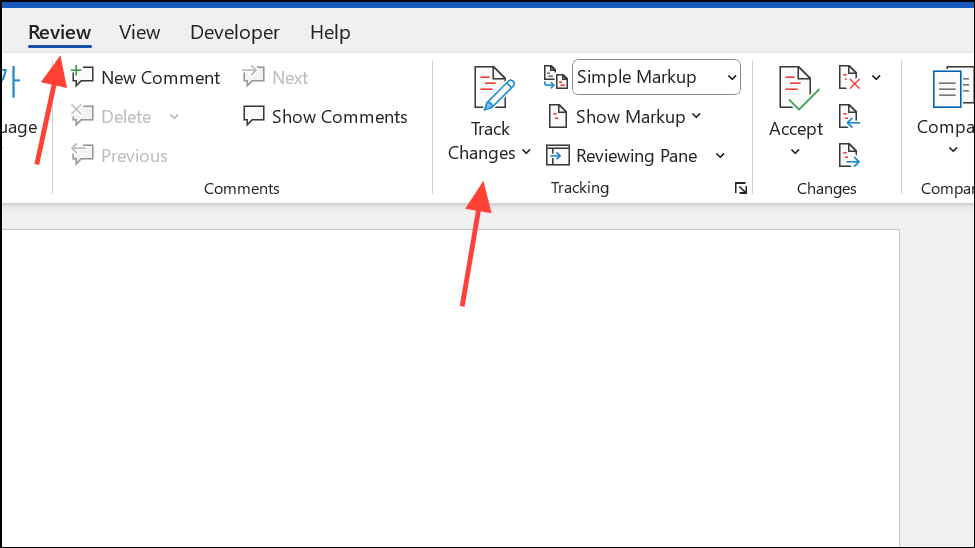
Step 6: Accept or reject changes. Still in the Review tab, use the Accept or Reject buttons to approve or dismiss tracked changes. You can process changes individually or accept/reject all at once for a clean final draft.
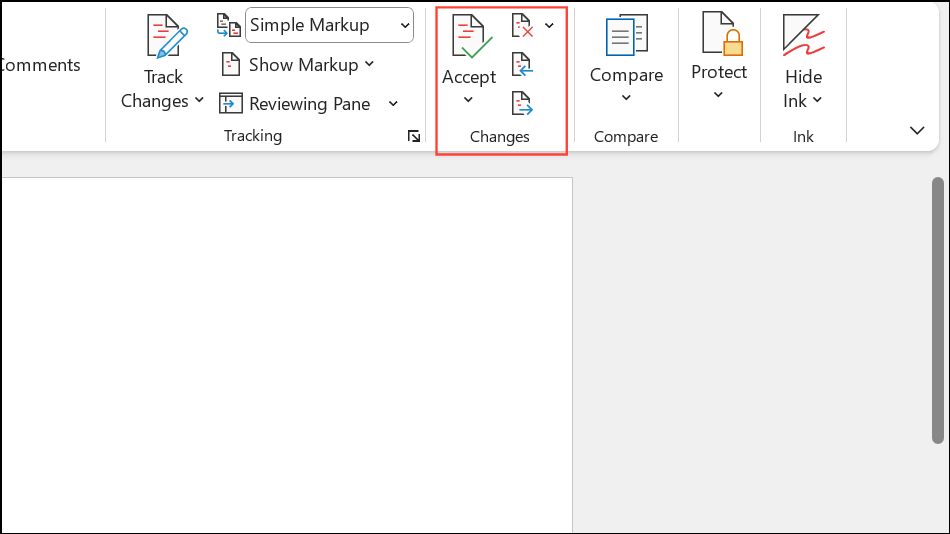
Step 7: Restore previous versions if needed. If a mistake is made or unwanted changes are saved, select File > Info > Version History. Browse previous document versions and restore the one you need to recover lost content or undo errors.
Collaborating in Word for the Web
Word for the web offers a browser-based editing experience that supports real-time collaboration, even if some users do not have the desktop app. This is particularly useful for teams with mixed devices or those who do not all have Microsoft 365 subscriptions.
Step 1: Open the shared document link in your browser. When you receive a link to a shared Word document, clicking it will launch Word for the web. You can begin editing immediately without needing to install any software.
Step 2: Edit and comment in real time. Multiple users can work on the document simultaneously, with each person’s changes appearing instantly. Comments can be added via the Review tab, and tracked changes are available for collaborative editing and review.
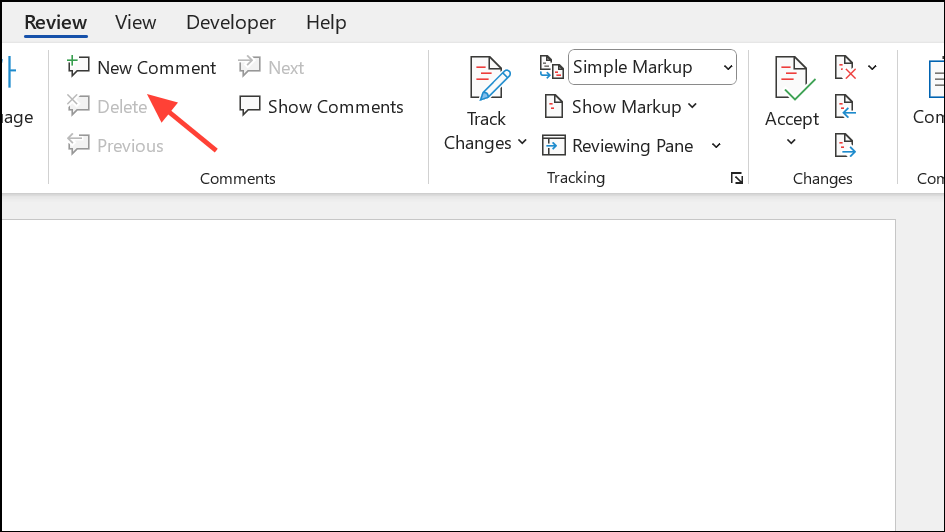
Step 3: Switch to desktop app if needed. If you prefer the full functionality of the Word desktop app, select Open in Desktop App from the toolbar.
Sharing Documents by Sending Copies or Attachments
When real-time collaboration is not possible—such as when recipients do not have access to OneDrive, SharePoint, or a Microsoft account—you can share Word documents by sending copies as email attachments. This method does not support live co-authoring, so edits must be merged manually.
Step 1: Save your document locally. Choose File > Save As and store the document on your device.
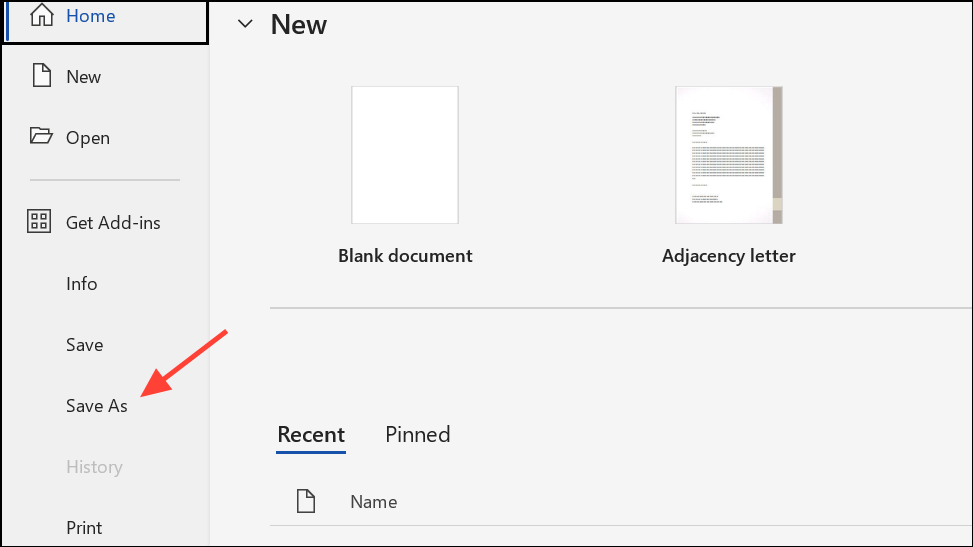
Step 2: Attach the document to an email. Open your email client and create a new message. Attach the Word document file, or choose to send it as a PDF or HTML if needed for compatibility.
Step 3: Recipients download and edit the file. Each collaborator will work on their own copy, then send revisions back by email. To merge changes, use Word’s Compare and Combine features, or manually review and incorporate edits.
Important Tips and Cautions
- For real-time co-authoring in the Word desktop app, all collaborators must be signed into a Microsoft account and the document must be saved to OneDrive or SharePoint.
- Anonymous editing is possible in Word for the web with an edit link, but desktop apps require sign-in for collaboration.
- Track changes and comments are stored as metadata. Before sharing documents externally, remove sensitive comments and accept or reject all tracked changes to avoid disclosing internal notes or privileged information.
- If you accidentally accept or reject changes, or need to recover earlier content, use the version history feature in OneDrive or SharePoint.
- For advanced collaboration, integrate documents with Microsoft Teams meetings to discuss and edit files together in real time.
Collaborating and sharing documents in Word is much more efficient when using cloud storage and built-in sharing tools. Following these steps reduces confusion, streamlines teamwork, and keeps everyone on the same page.