Working with weight measurements from different unit systems can be complex, especially when combining data from various countries. Excel offers built-in tools to seamlessly convert between kilograms and pounds, facilitating accurate and efficient data management.
Converting kilograms to pounds using the CONVERT function
The CONVERT function in Excel is a versatile tool that allows you to convert a number from one measurement system to another. This function not only handles weight units but also length, temperature, volume, and more.
Step 1: Select the cell where you want the converted result to appear. Enter the formula using the CONVERT function. For converting kilograms to pounds, the formula is:
=CONVERT(number, "kg", "lbm")Replace number with the cell reference or the numerical value in kilograms that you wish to convert.
Step 2: Press Enter to see the result in pounds. For example, if you're converting 20 kilograms, your formula would look like:
=CONVERT(20, "kg", "lbm")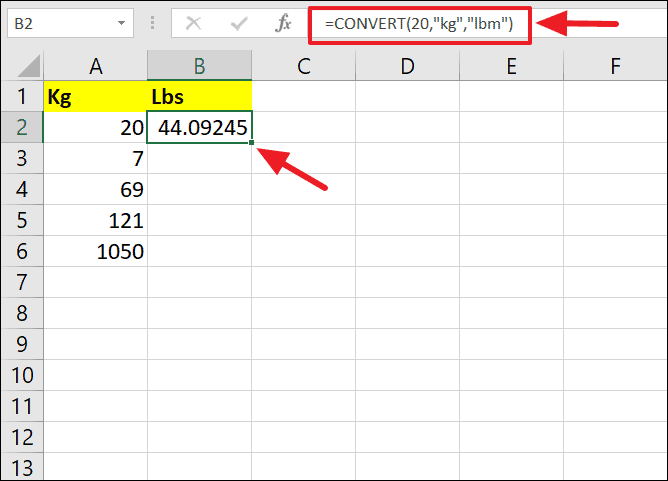
Step 3: Alternatively, reference a cell containing the kilogram value. If cell A1 holds the weight in kilograms, the formula becomes:
=CONVERT(A1, "kg", "lbm")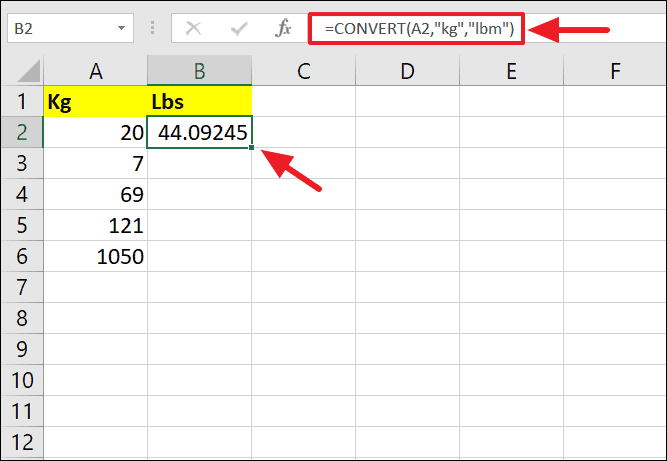
Step 4: To convert multiple values, use the fill handle to drag the formula down to other cells.
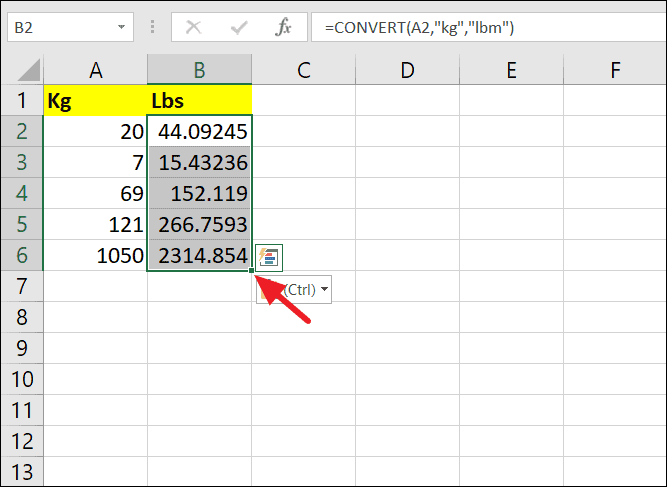
Note that in the CONVERT function, "kg" represents kilograms and "lbm" represents pounds mass. While "lbs" is a common abbreviation, Excel requires "lbm" for accurate conversion.
Converting pounds to kilograms using the CONVERT function
The process for converting pounds to kilograms is similar.
Step 1: In the desired cell, enter the formula:
=CONVERT(number, "lbm", "kg")Replace number with the cell reference or value in pounds.
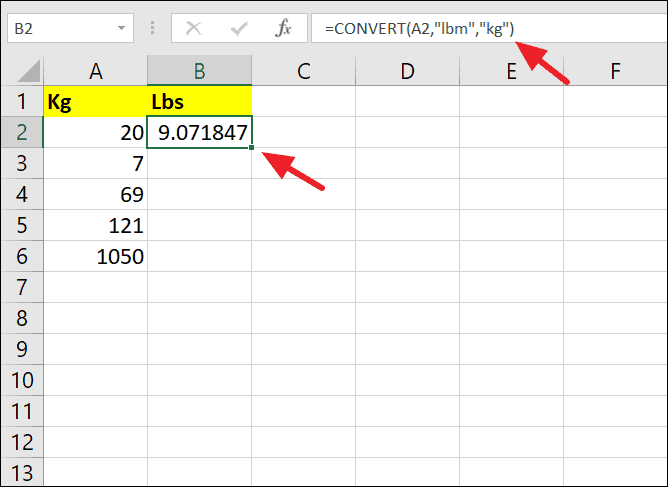
Step 2: Press Enter to obtain the result in kilograms.
Manual conversion using multiplication or division
If you prefer not to use the CONVERT function, you can manually convert between kilograms and pounds using basic arithmetic operations.
To convert kilograms to pounds, use the conversion factor where 1 kg equals approximately 2.2046226218 lbs.
Step 1: In the target cell, type the formula to multiply the kilogram value by the conversion factor:
=number * 2.2046226218Or, divide by the reciprocal conversion factor:
=number / 0.45359237For example, to convert 20 kg to pounds:
=20 * 2.2046226218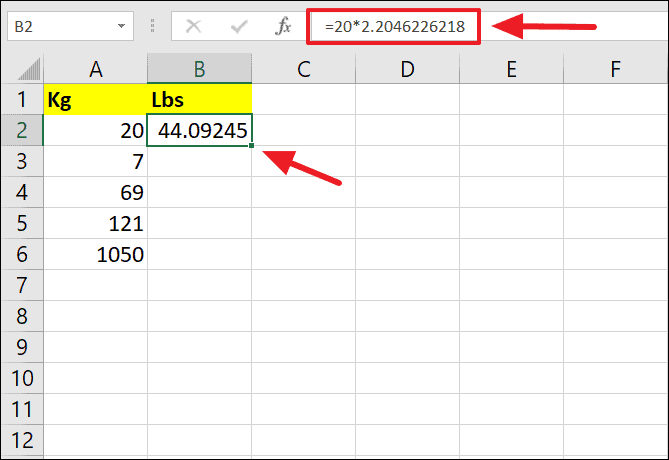
Or:
=20 / 0.45359237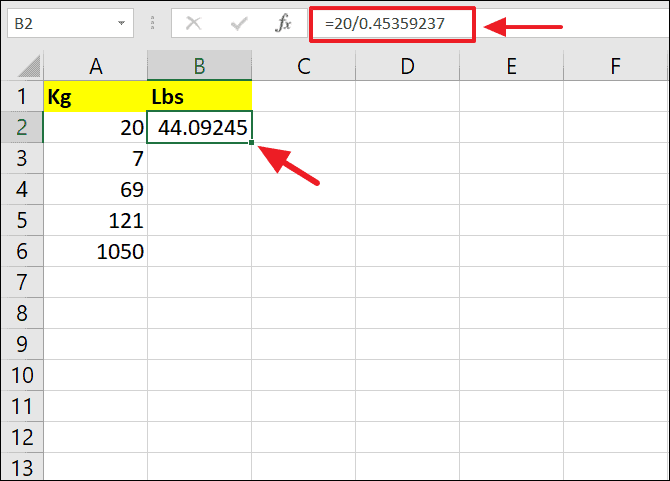
Step 2: To convert pounds to kilograms, multiply by 0.45359237 or divide by 2.2046226218.
=number * 0.45359237=number / 2.2046226218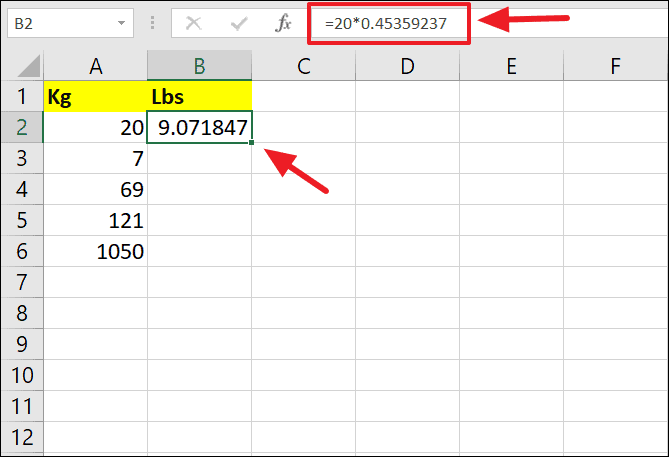
By utilizing these methods, you can easily convert between kilograms and pounds in Excel, enhancing your data analysis across different measurement systems.

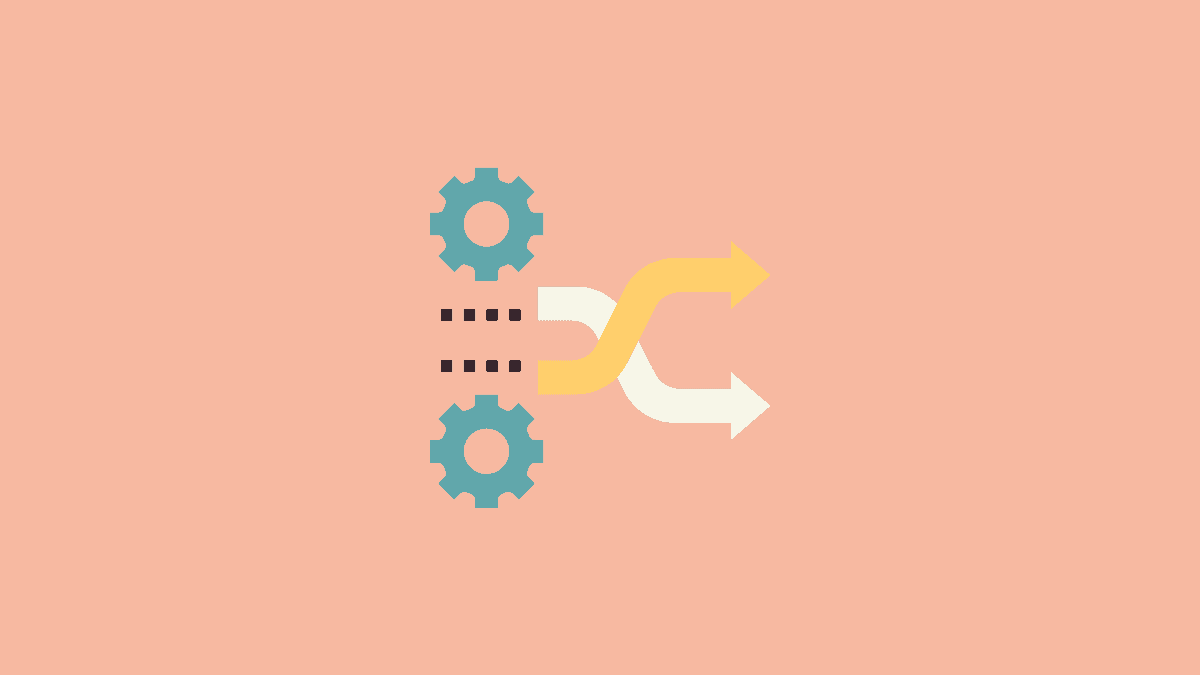









Member discussion