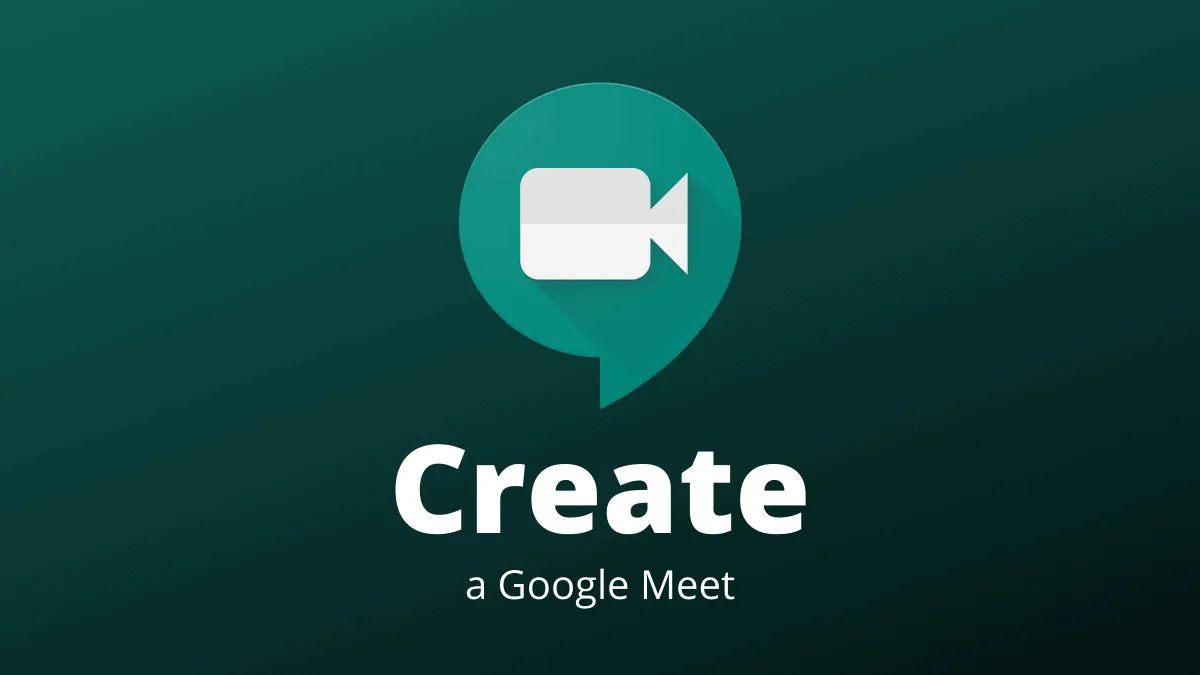Google Meet is a powerful platform that facilitates virtual meetings and collaboration for organizations, schools, and individuals alike. With the ability to host meetings for up to 250 participants, it provides a secure environment for all your communication needs. There are several ways to create a Google Meet, whether you want to schedule one in advance or start an impromptu session.
Create a Google Meet in Advance from Calendar
Scheduling a meeting in advance ensures that all participants are informed and can prepare accordingly. To set up a Google Meet through Google Calendar, start by opening Google Calendar and signing in with your G Suite account.
Step 1: Click on the Create button located at the top-left corner of the page to begin scheduling your meeting.
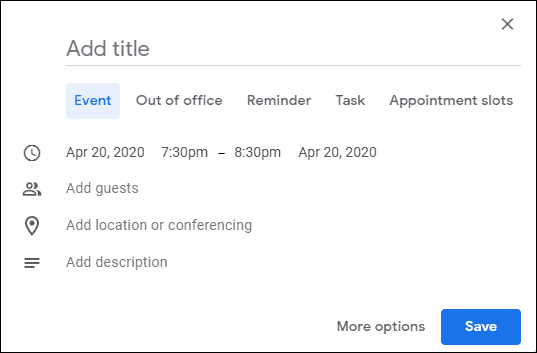
Step 2: In the event details window, enter the necessary information such as the meeting title, date, and time. If you have specific guests you want to invite, add their email addresses in the Add guests field. Upon adding guests, a Google Meet link will automatically be generated and attached to the event.
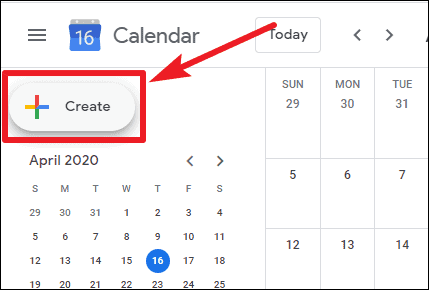
Step 3: If you do not add any guests, you can manually generate a Google Meet link by clicking on the Add location or conferencing option. From the expanded options, select Add conferencing, and a meeting link will be created for you.
Step 4: After filling in all the details, click on Save to schedule the meeting. Invitations with the Google Meet link will be sent to your guests, and they can join the meeting at the scheduled time using the provided link.
For more detailed instructions, you can read our comprehensive guide on scheduling a Google Meet using Google Calendar.
Create a Google Meet Link and Meeting Code
If you need to host a spontaneous meeting, Google Meet makes it quick and straightforward. Access meet.google.com and sign in with your G Suite account.
Step 1: Click on the Join or start a meeting button displayed on the homepage.
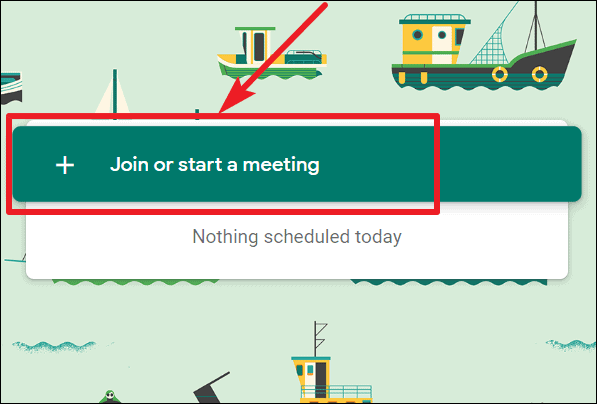
Step 2: A dialog box will appear prompting you to enter a meeting nickname. You can enter a nickname that members of your organization can use to quickly join the meeting, or you can leave it blank to generate a unique meeting link. Afterward, click on the Continue button.
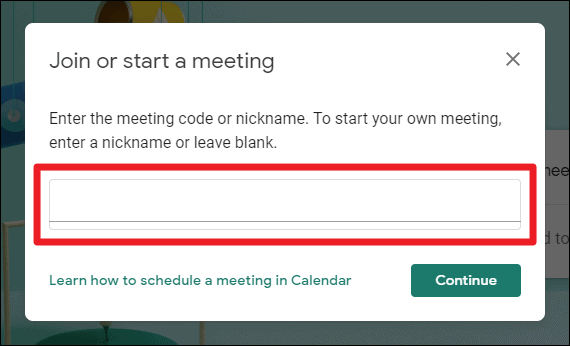
Step 3: Once the Meet room is created, you'll see a Meeting ready screen displaying your Google Meet link. This link can be shared with anyone you wish to invite, including those outside your organization.
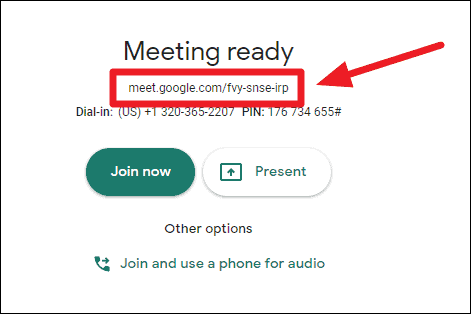
Example of a Google Meet Link:meet.google.com/fvy-snse-irp
To extract the meeting code from the link, copy the part after the /. In the example above, the meeting code would be fvy-snse-irp.
You can share either the Google Meet link or the meeting code with participants. Guests can join the meeting using either method, regardless of whether they are part of your organization or have a Google account.
Note: If you use a nickname for your meeting, only members within your organization can join using that nickname. Others will need the direct link or code.
You can also refer to our guide on how to join a meeting on Google Meet for additional information.
Create a Google Meet in Google Classroom
For educators using Google Classroom, integrating Google Meet provides a seamless way to conduct online classes. This integration allows teachers to create a dedicated meeting link that students can access directly from the Classroom dashboard.
Step 1: Navigate to classroom.google.com and sign in with your institution's G Suite account.
Step 2: Select the class for which you want to generate a Google Meet link. Click on the Settings icon in the top-right corner of the class page.
Step 3: In the General section of the settings, find the option labeled Generate Meet link and click on it. This will create a unique Google Meet link for the class.
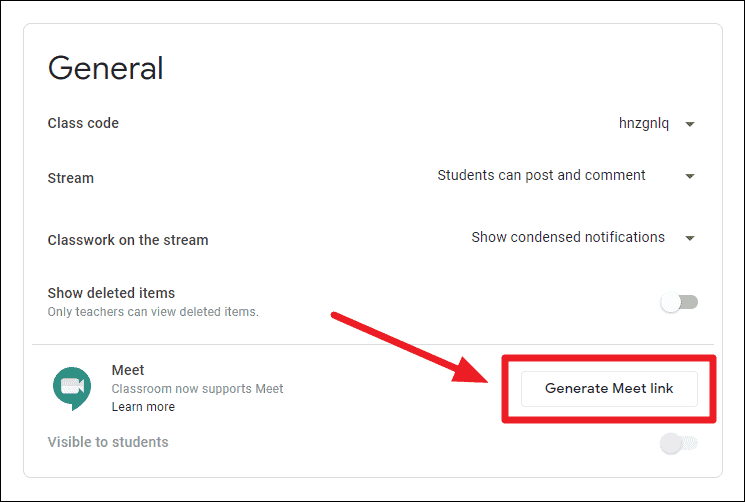
Step 4: Make sure the option to display the Meet link to students is toggled on. The link will now be visible on the class dashboard.
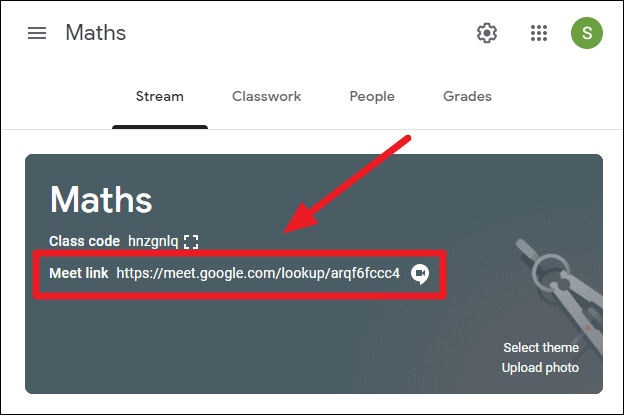
Students can join the class meeting by clicking on the Meet link whenever you are conducting a session. This eliminates the need to send invites or meeting links for each class.
For a detailed walkthrough, visit our article on how to use Google Meet in Google Classroom.
Creating meetings in Google Meet is straightforward, whether you're scheduling in advance or starting one on the fly. By leveraging tools like Google Calendar and Google Classroom, you can optimize your virtual meetings and classes to be efficient and accessible for all participants.