Scheduling meetings in advance is crucial to ensure that all participants are available and prepared. Google Meet, a widely used video conferencing tool, offers convenient ways to schedule meetings directly through Google Calendar or via its website. This guide will detail both methods to help you organize your meetings efficiently.
Scheduling a Google Meet Directly from Google Calendar
Step 1: Open your web browser and go to calendar.google.com. Log in using your Google account if you're not already signed in.
Step 2: On the Google Calendar homepage, click on the Create button located at the upper left corner of the screen to start a new event.
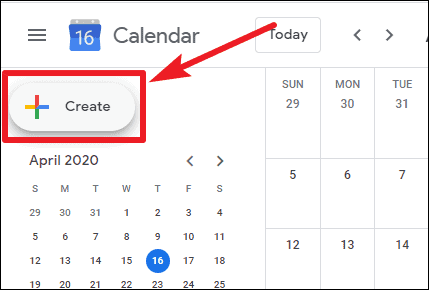
Step 3: A 'Create event' dialog box will appear. Enter a title for your meeting in the Add title field. Specify the date and time of your meeting by selecting the appropriate options in the date and time fields.
Step 4: To add a Google Meet link to your event, click on the Add Google Meet video conferencing button. This will generate a unique meeting link for your event.
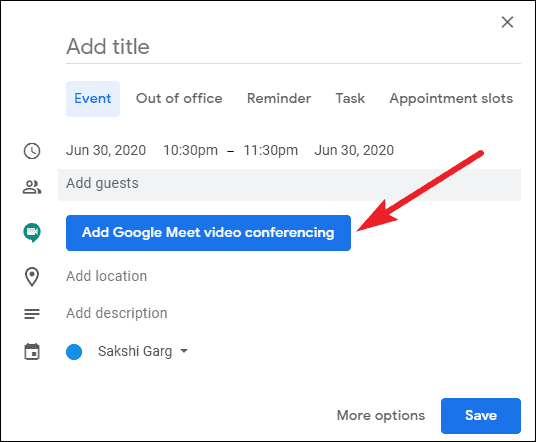
Step 5: In the Add guests field, input the email addresses of the individuals you want to invite. You can add multiple guests by separating their email addresses with commas.
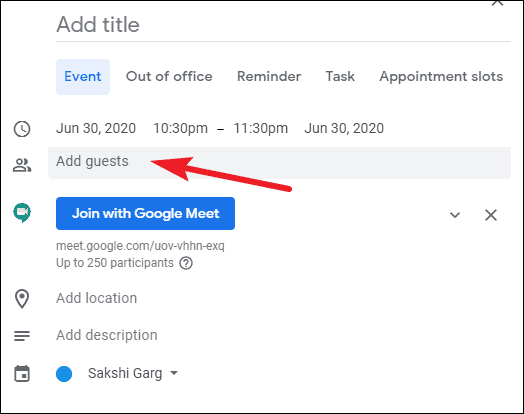
Step 6: If you have access to your guests' calendars, you can check their availability by clicking on See guest availability. This feature helps you choose a meeting time that suits everyone's schedule.
Step 7: After filling in all the necessary details, click on the Save button at the bottom right corner of the dialog box to schedule your event.
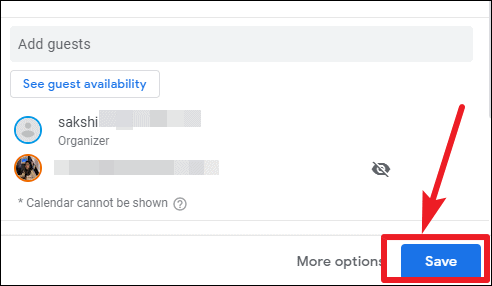
Step 8: A prompt will appear asking if you want to send invitation emails to your guests. Click on Send to notify them about the meeting.
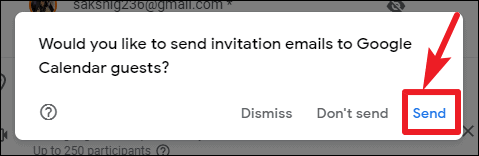
If you're using a G Suite account provided by your organization and have added guests outside your organization, an additional prompt will appear. It will notify you that some guests are external. Click on Invite external guests to proceed or Continue editing to make changes.
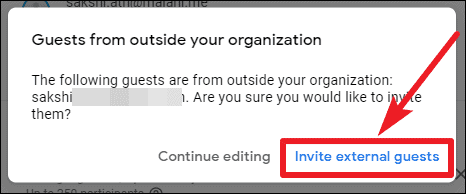
Your meeting is now scheduled. Guests will receive an email invitation and can RSVP to confirm their attendance. The event, along with the Google Meet link, will appear on their Google Calendar once they accept the invitation.
Scheduling a Google Meet Through the Google Meet Website
Step 1: Navigate to meet.google.com using your preferred web browser. Sign in with your Google account if necessary.
Step 2: On the Google Meet homepage, click on the Schedule a video meeting from Google Calendar option. This will redirect you to the Google Calendar event creation page.
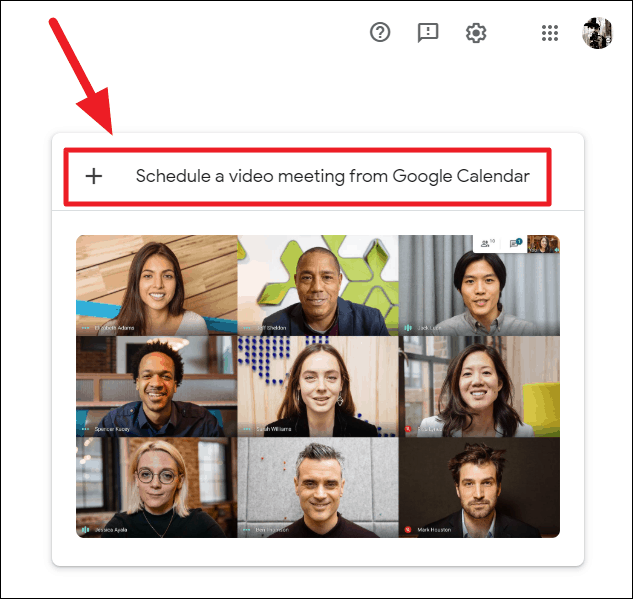
Step 3: In the event creation page, enter a title for your meeting in the Add title field. Choose the desired date and time for your meeting.
Step 4: Add guests by entering their email addresses in the Add guests field. You can invite multiple people by separating their email addresses with commas.
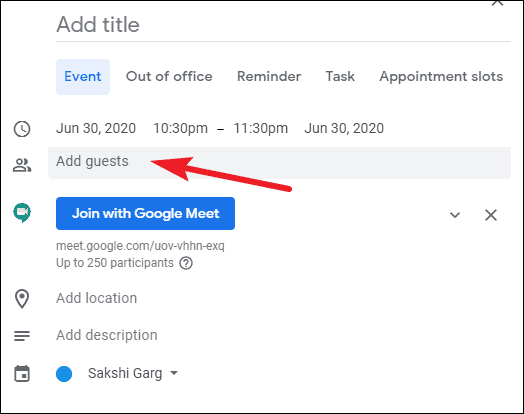
Step 5: To find a time that works for all guests, click on See guest availability. This feature displays your guests' availability if you have access to their calendars.
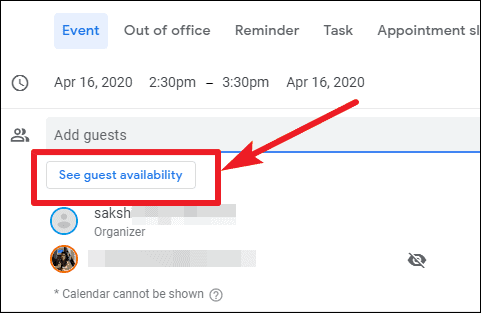
Step 6: After entering all the details, click on the Save button to schedule the meeting.
Step 7: You will be prompted to send invitation emails to your guests. Choose Send to notify them.
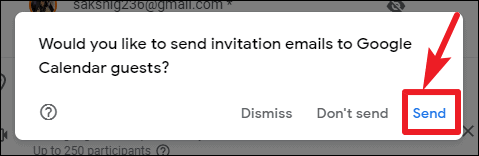
If you've included guests from outside your organization, you'll see a notification indicating that some guests are external. Confirm by clicking on Invite external guests or select Continue editing to adjust your invitation.
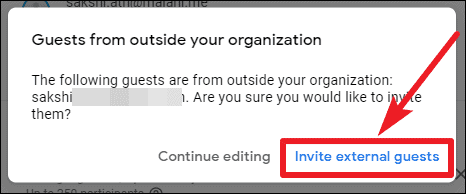
Your meeting is now set up. Guests will receive invitations via email and can RSVP to indicate their attendance. Upon acceptance, the event will appear on their Google Calendar with the meeting link included.
By scheduling your meetings in advance with Google Meet, you ensure that all participants are informed and can prepare accordingly. Whether through Google Calendar or the Google Meet website, the scheduling process is straightforward and helps facilitate effective communication.

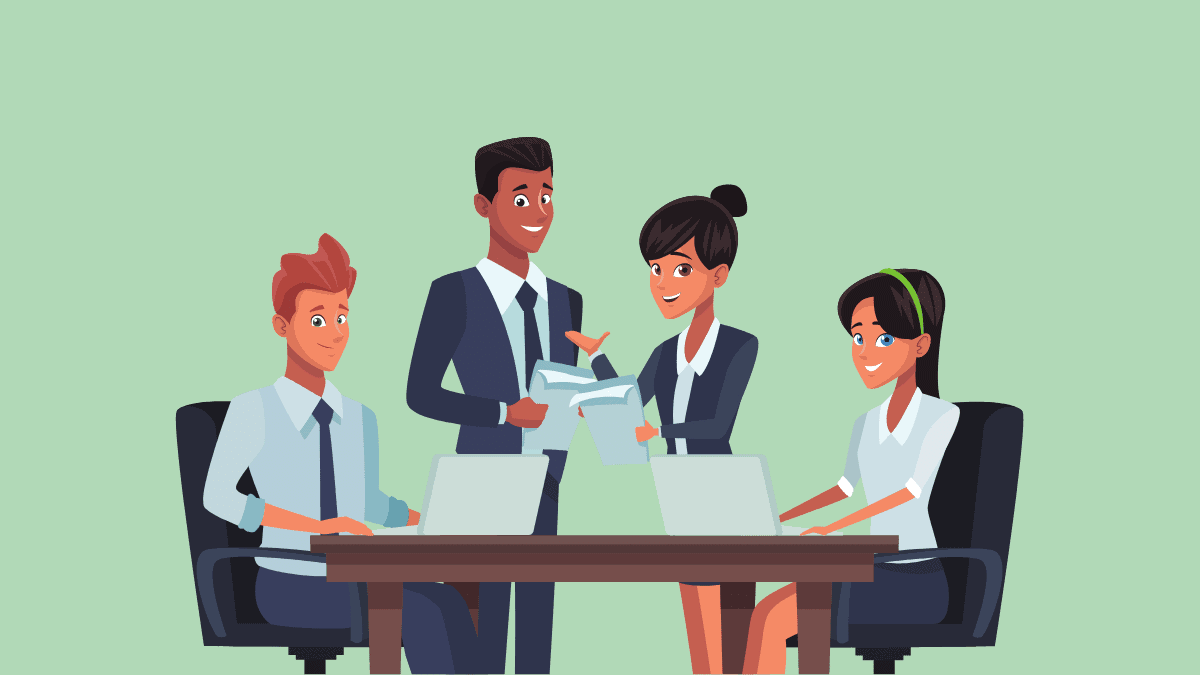



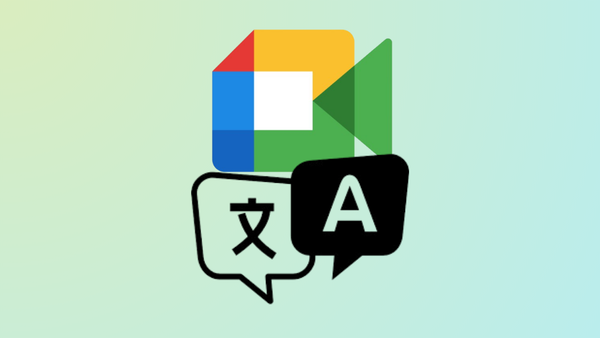




Member discussion