With the increasing reliance on virtual classrooms, educators are seeking efficient ways to conduct online classes. Integrating Google Meet with Google Classroom offers a seamless solution for teachers to connect with their students in a virtual environment.
Google Classroom provides a centralized platform for managing classes and assignments, and by incorporating Google Meet, it becomes even more powerful for conducting live sessions. This integration simplifies the process for both teachers and students, minimizing repetitive tasks and ensuring easy access to online meetings.
Benefits of Using Google Meet in Google Classroom
While it's possible to create meetings directly in Google Meet, doing so repeatedly for regular classes can be time-consuming. By generating a Google Meet link within Google Classroom, teachers can create a persistent meeting link for each class.
This means you only need to set up the meeting link once, and it remains accessible to all enrolled students. The link is prominently displayed on the class dashboard, making it convenient for students to join the online class without needing individual invitations each time.
It's important to note that Meet links generated through Google Classroom do not expire automatically, unlike those created directly on the Google Meet website, which can expire within 30 seconds after everyone leaves the meeting. This reliability ensures uninterrupted access for scheduled classes.
How to Generate a Google Meet Link in Google Classroom
Creating a Google Meet link within Google Classroom is straightforward and requires just a few steps.
Step 1: Open your web browser and navigate to classroom.google.com. Sign in using the G Suite account provided by your educational institution.
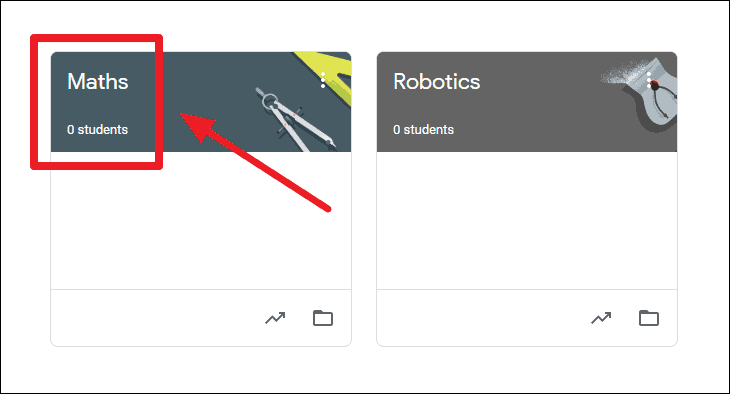
Step 2: From the list of classes, select the class for which you want to create a Google Meet link.
Step 3: On the class dashboard, click on the Settings gear icon located at the top-right corner of the page to access the class settings.
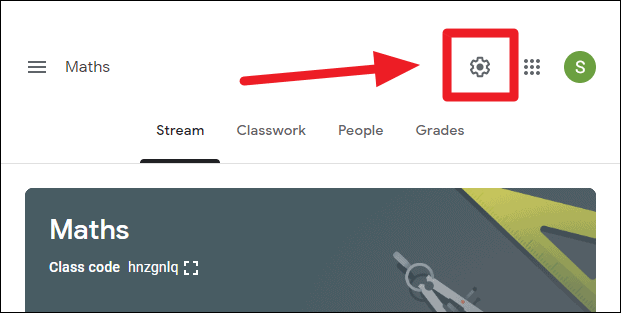
Step 4: Scroll down to the General section within the settings. Here, you'll find an option for Google Meet. Click on the Generate meet link button to create a unique meeting link for your class.
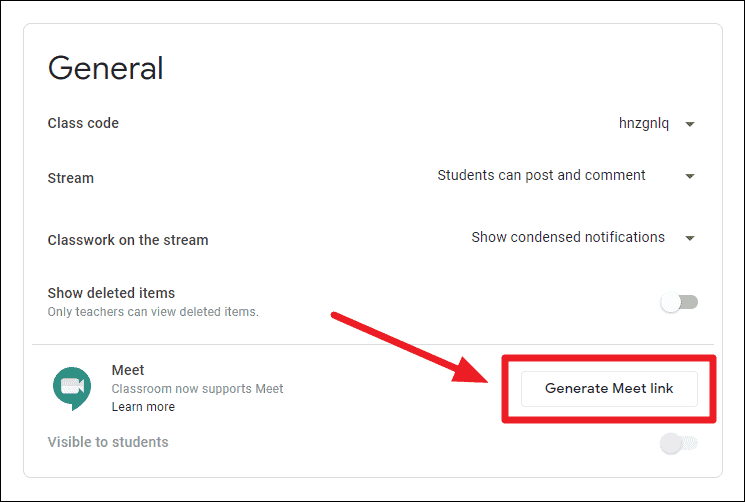
Step 5: Once the Meet link is generated, you have the option to copy it by clicking on the link and selecting Copy. This can be useful if you need to share the link through other means.
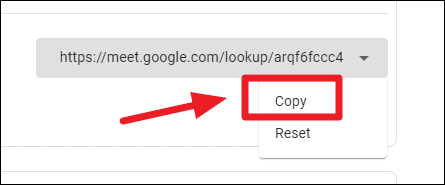
Note: The Meet link is accessible only to students who are enrolled in your class and are signed in with their institutional G Suite accounts. If someone who isn't enrolled tries to use the link, they'll receive an "Invalid video call name" error message.
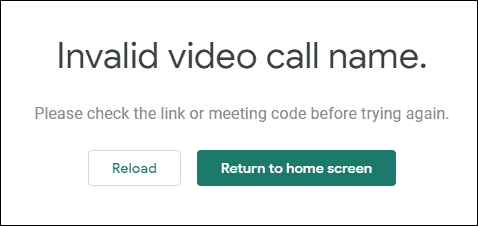
Step 6: By default, the Visible to students toggle is enabled, allowing students to see the Meet link directly on the class page. If you prefer to hide the link and share it manually, you can disable this option.
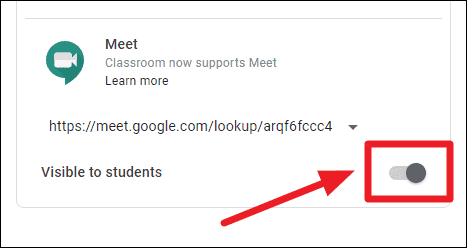
Step 7: After configuring the Meet link settings, click the Save button at the top-right corner of the settings page to apply your changes.
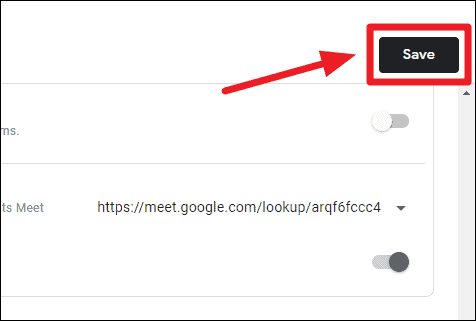
Step 8: You will be redirected back to the main class page. If you kept the Visible to students option enabled, the Google Meet link will now appear on the class header, making it easy for students to join your online sessions.
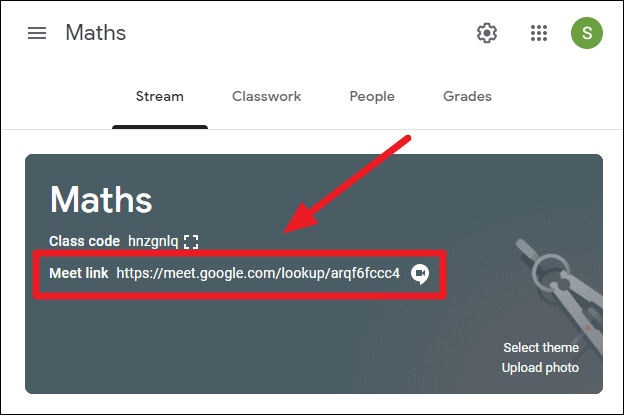
Now, inform your students to log in to Google Classroom and click on the Meet link displayed in the class to join your virtual classes. This streamlined process ensures that both you and your students can focus more on learning and less on logistics.
Integrating Google Meet with Google Classroom simplifies the transition to online teaching, providing a consistent and accessible platform for live instruction. By following these steps, you can create a reliable virtual classroom environment for your students.

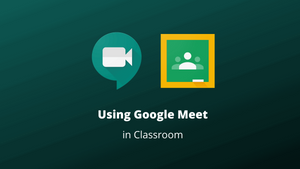



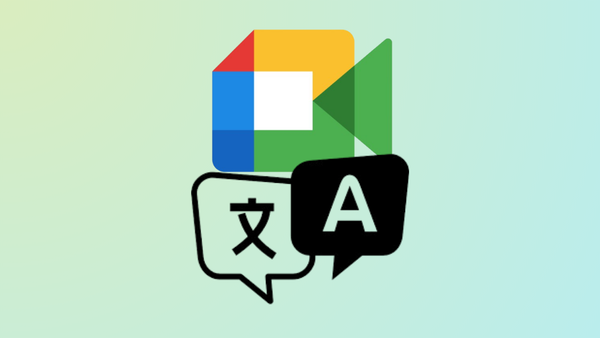




Member discussion