iOS 14 has created quite a stir in the iPhone users’ community. And it’s quite right too. It is, after all, one of the biggest iOS updates in the past few years. From adding Home screen customization with App Library to redesigning Siri to adding widgets to the Home screen, there’s a lot that’s new and better this year.
Automations, too, have got an upgrade in iOS 14. There are quite a few new additions to the number of ways you can automate your iPhone. You can now add automation for Sleep, Emails, Messaging, and Charging. You can have a lot of fun with them, like automating Siri to talk every time you connect your phone to the charger.
But if you are new to iPhone or automation, it’s rather easy to get lost – especially when it comes to deleting one. There’s no straightforward button to delete the automation on the screen. And like deleting a Shortcut, tapping and holding it doesn’t work either. So, how do you delete an automation you no longer want around? Or are you stuck with it for all eternity? Fortunately, you’re not. And there’s nothing too complicated about deleting it either.
Deleting an Automation
Just open the Shortcuts app and go to the ‘Automation’ tab from the navigation bar at the bottom.

Then, go to the automation you want to delete and swipe left on it.
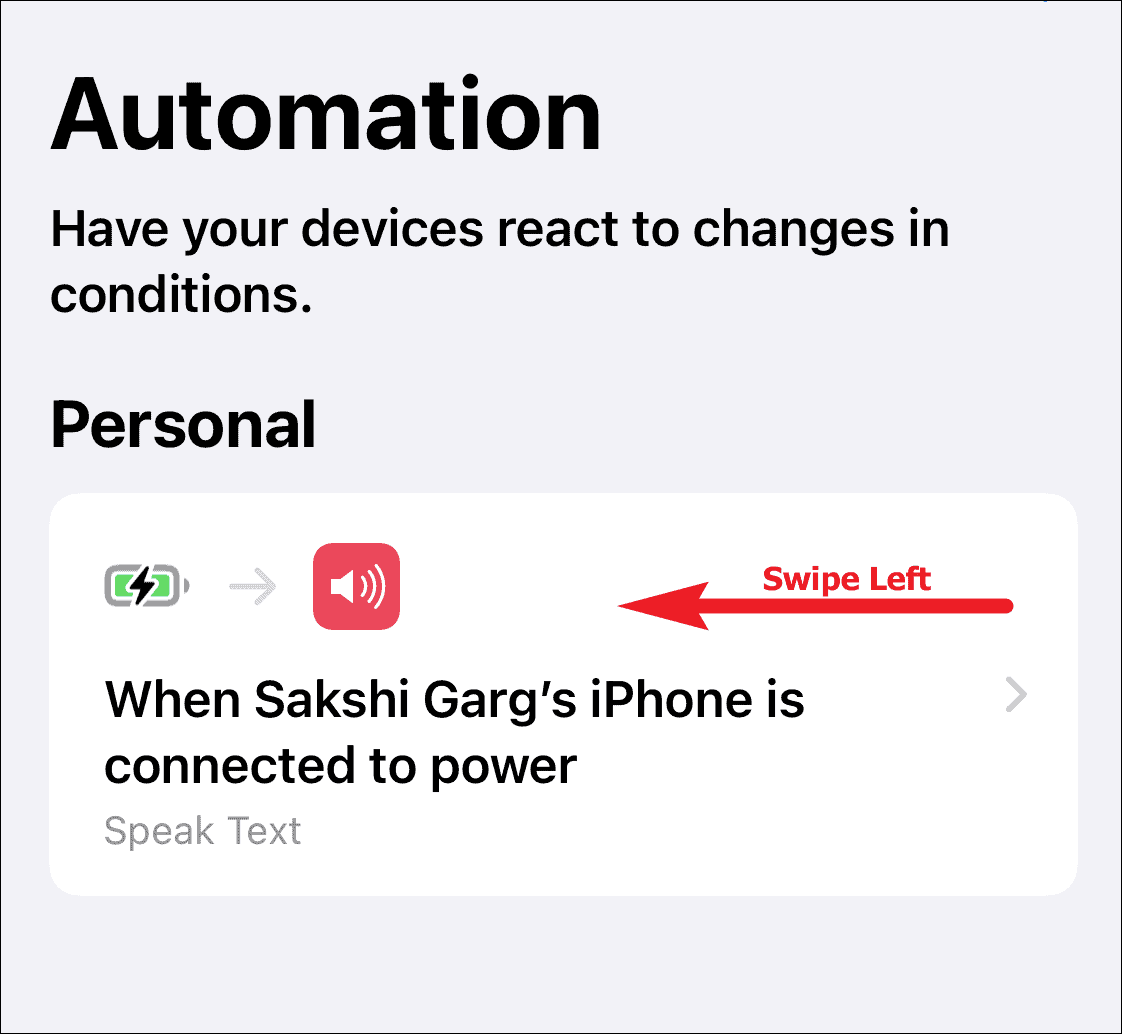
The ‘Delete’ button will appear at the right corner. Tap on it to delete the automation.
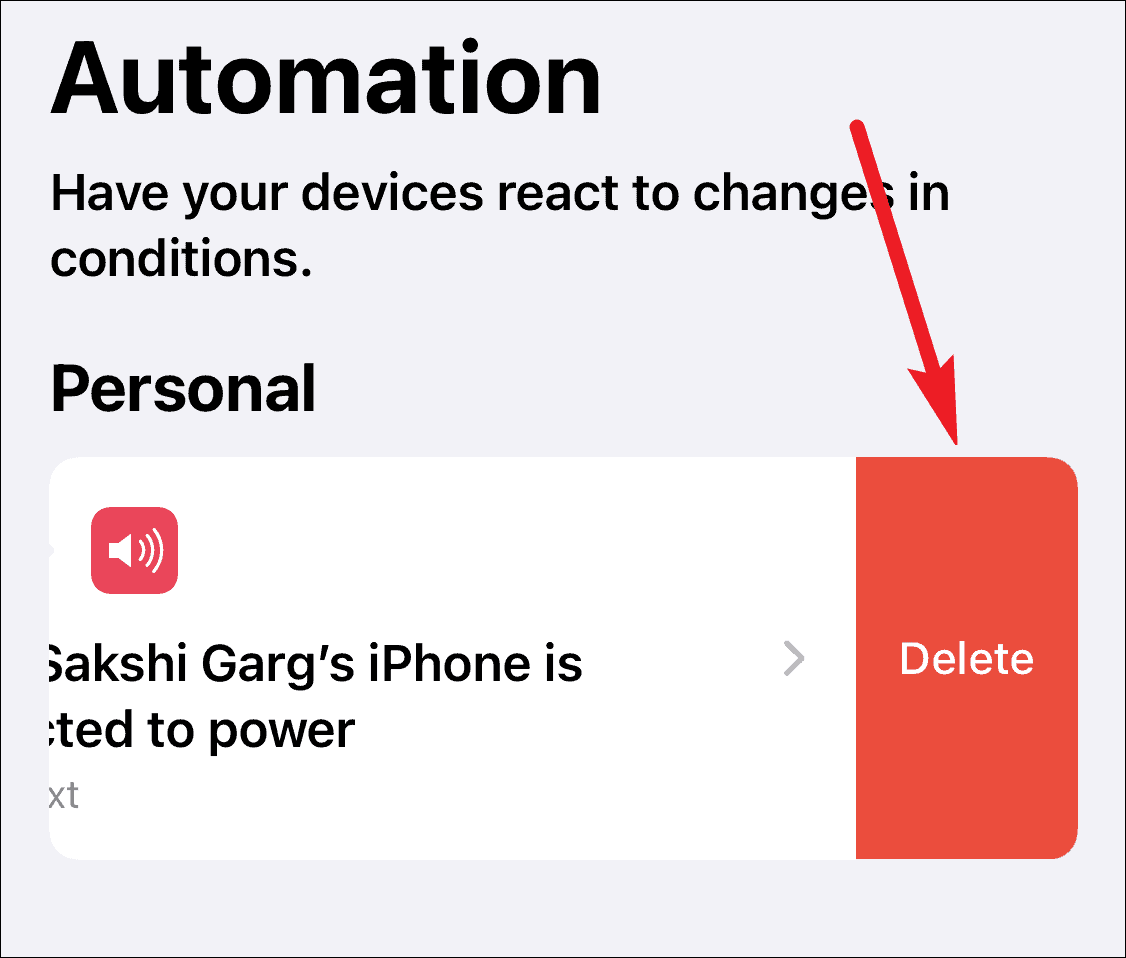
The automation feature in shortcuts can make your life rather easy and fun. And with iOS 14, they are even better now that they can truly run on their own, without the need for any action from you. Yet sometimes they can seem pretty daunting, especially if you’re new to them. But they are quite easy to handle, and if something goes wrong, you can just as easily get rid of them.

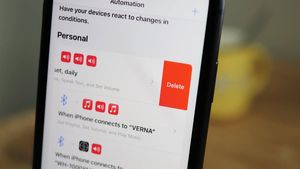



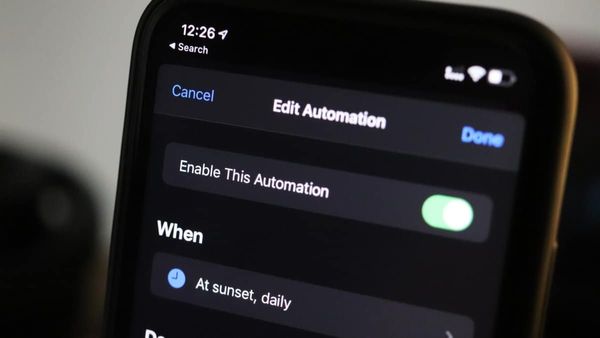
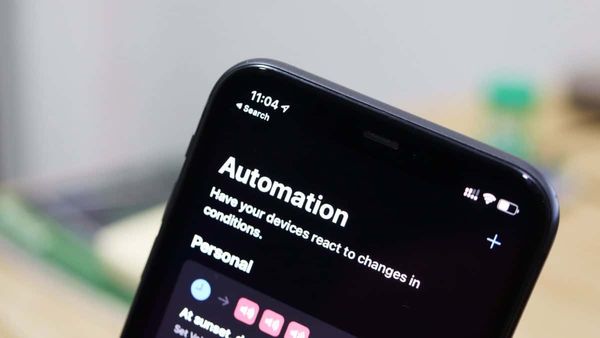
![Best Calendar Widgets for iPhone [iOS 14]](/content/images/size/w600/wordpress/2020/10/allthings.how-best-calendar-widgets-for-iphone-ios-14-iphone-calendar-widget-scaled.jpg)


Member discussion