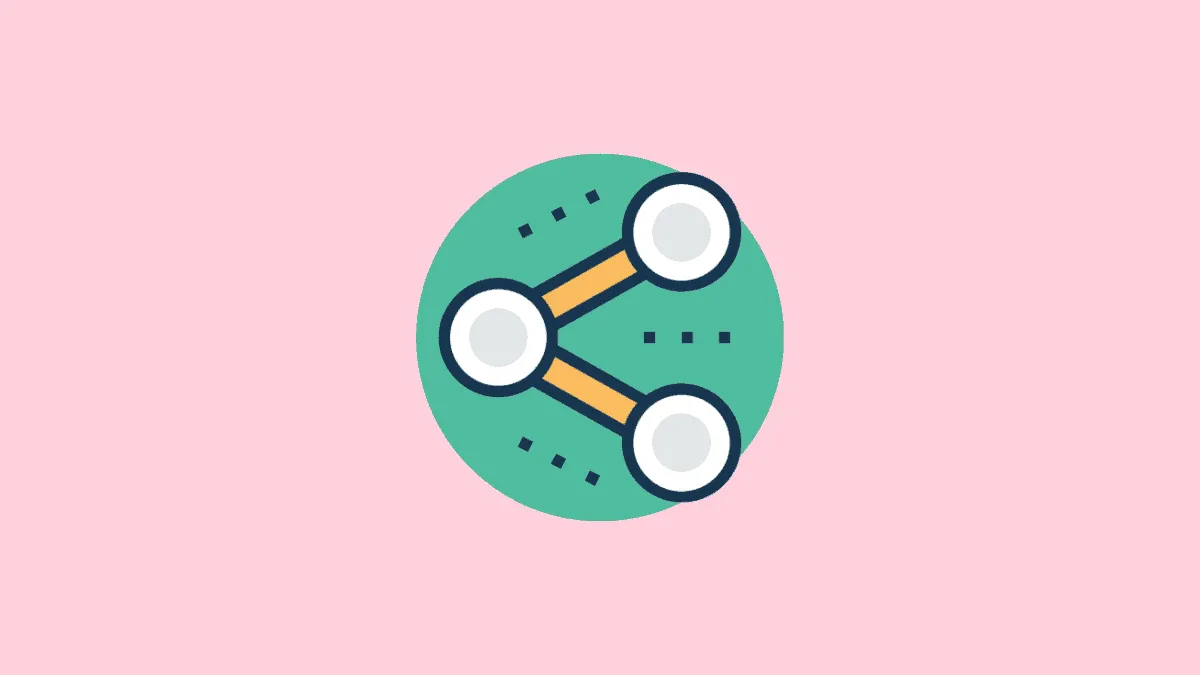Safari on iOS includes a 'Shared with You' feature that automatically displays links shared via Messages on your Start Page. While this can be convenient, it may clutter your browsing experience if you prefer a cleaner interface.
If you want to stop shared links from appearing in Safari altogether, you can disable the feature in your iPhone's settings. Alternatively, you can hide the 'Shared with You' section from the Start Page while keeping the feature active. Below are detailed instructions for both methods.
Disabling the Shared with You feature in Safari settings
To prevent any shared content from appearing in Safari, you can disable the 'Shared with You' feature entirely through your device settings.
Step 1: Open the Settings app on your iPhone.
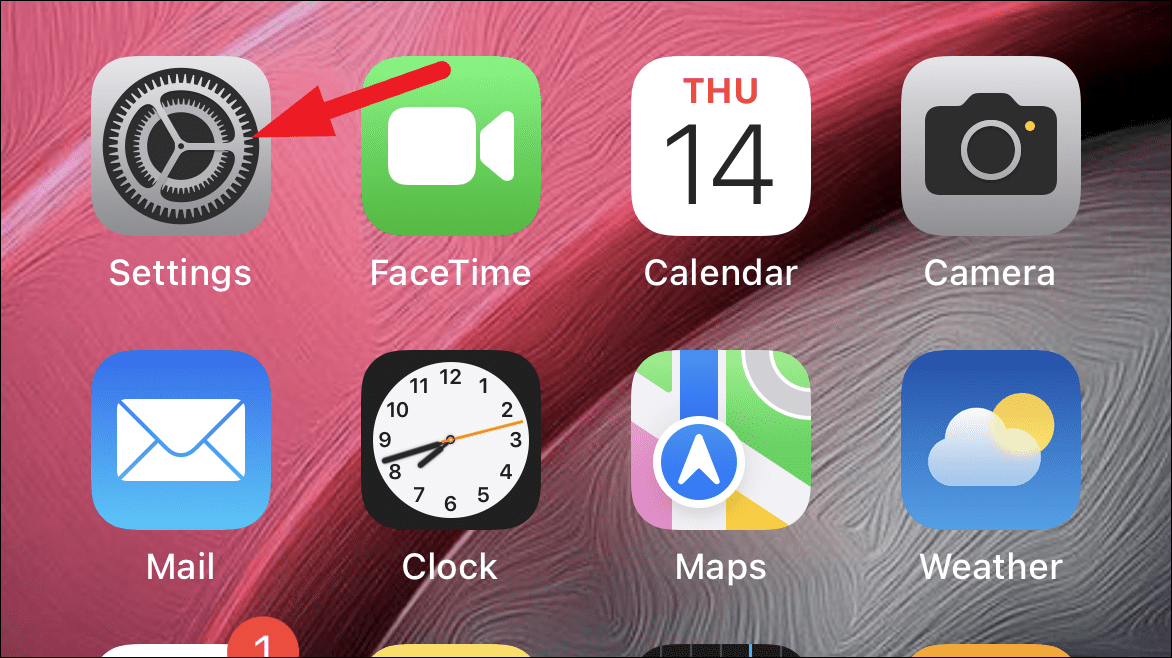
Step 2: Scroll down and tap on Messages.
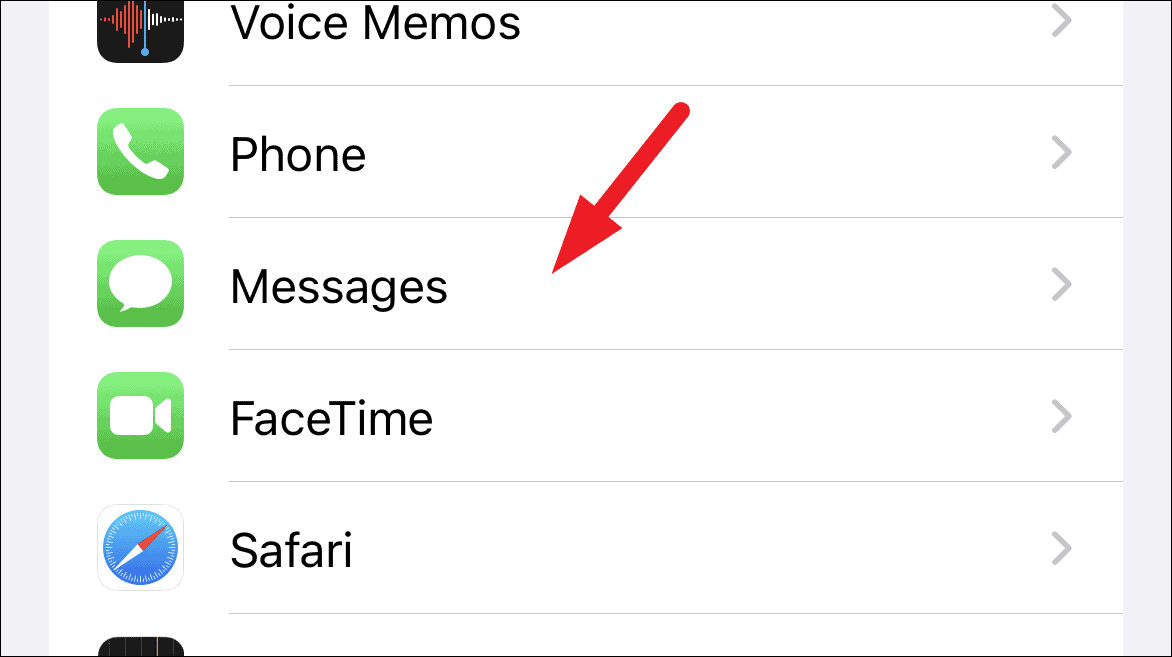
Step 3: In the Messages settings, select Shared with You.
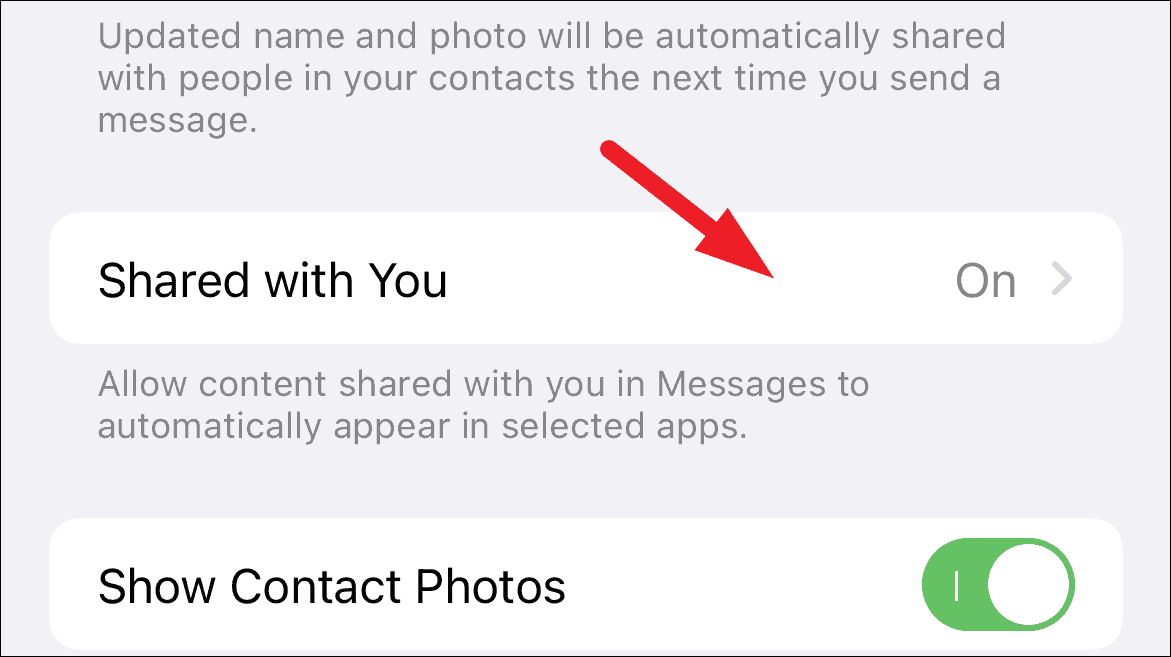
Step 4: Toggle off the switch next to Safari to disable shared links from appearing in the browser.
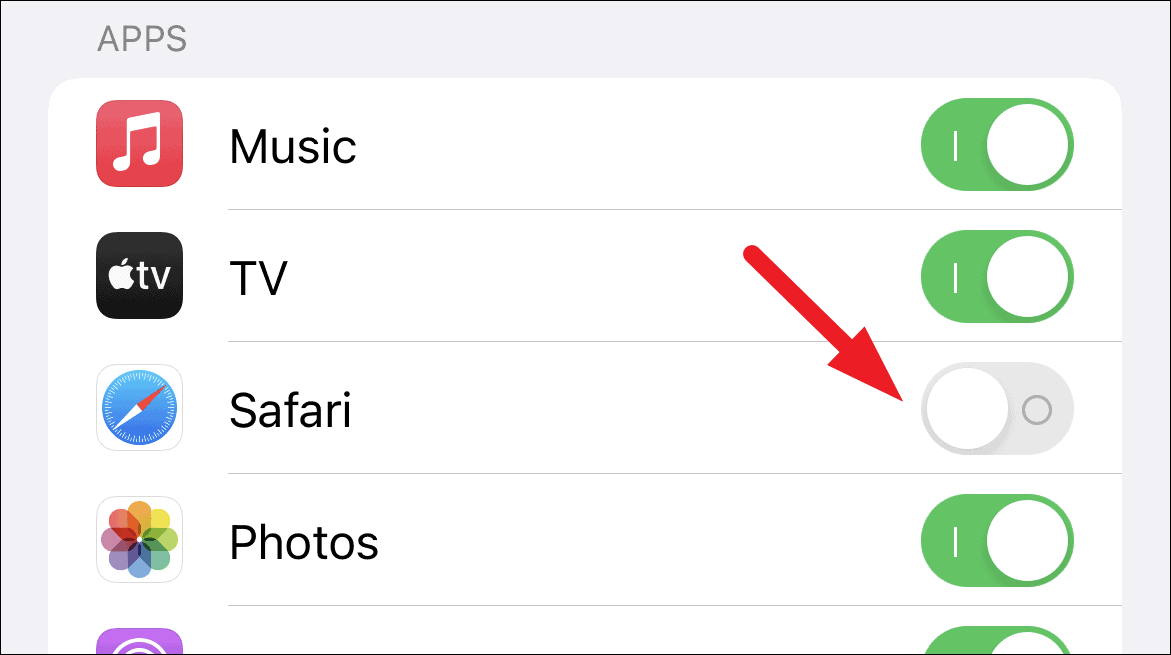
If you wish to disable the 'Shared with You' feature across all supported apps, you can turn off the Automatic Sharing option at the top of the same screen.
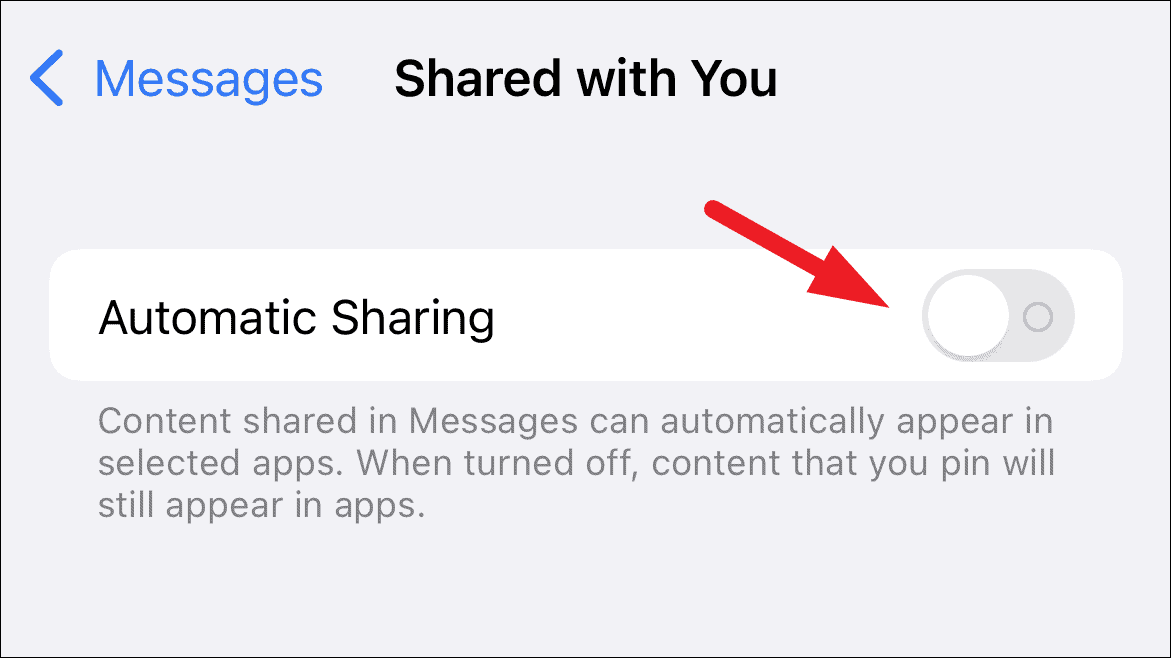
Hiding the Shared with You section on Safari Start Page
If you'd prefer to keep the 'Shared with You' feature active but remove the section from your Safari Start Page, you can hide it through Safari's customization options.
Step 1: Launch the Safari app on your iPhone.
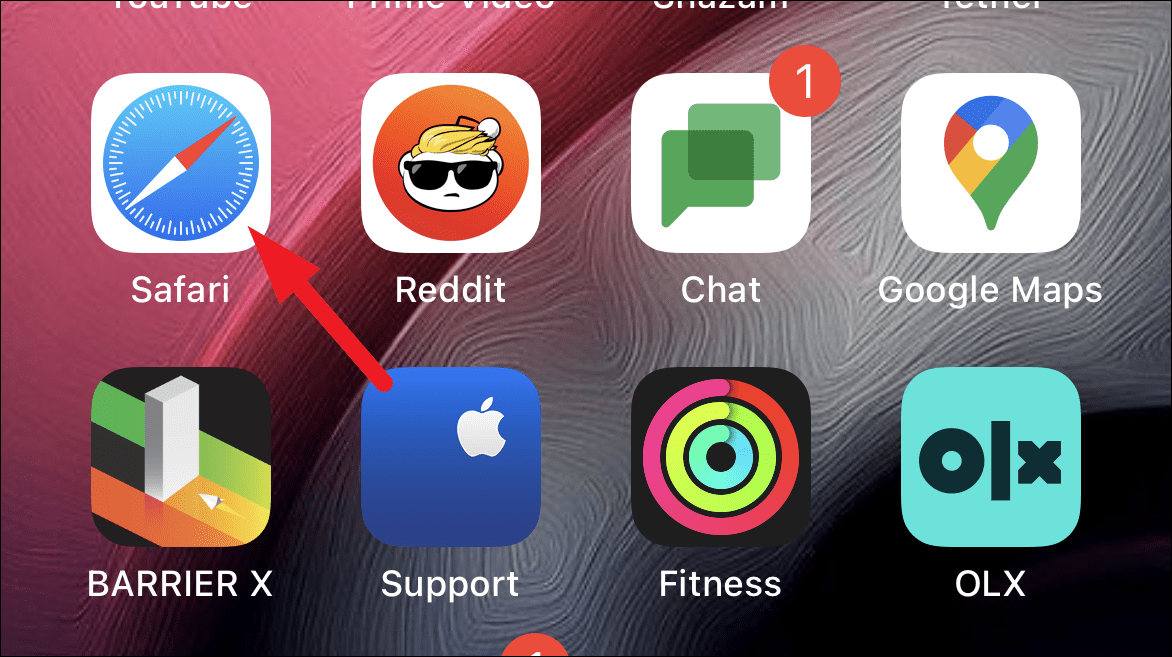
Step 2: On the Start Page, scroll down and tap the Edit button at the bottom.
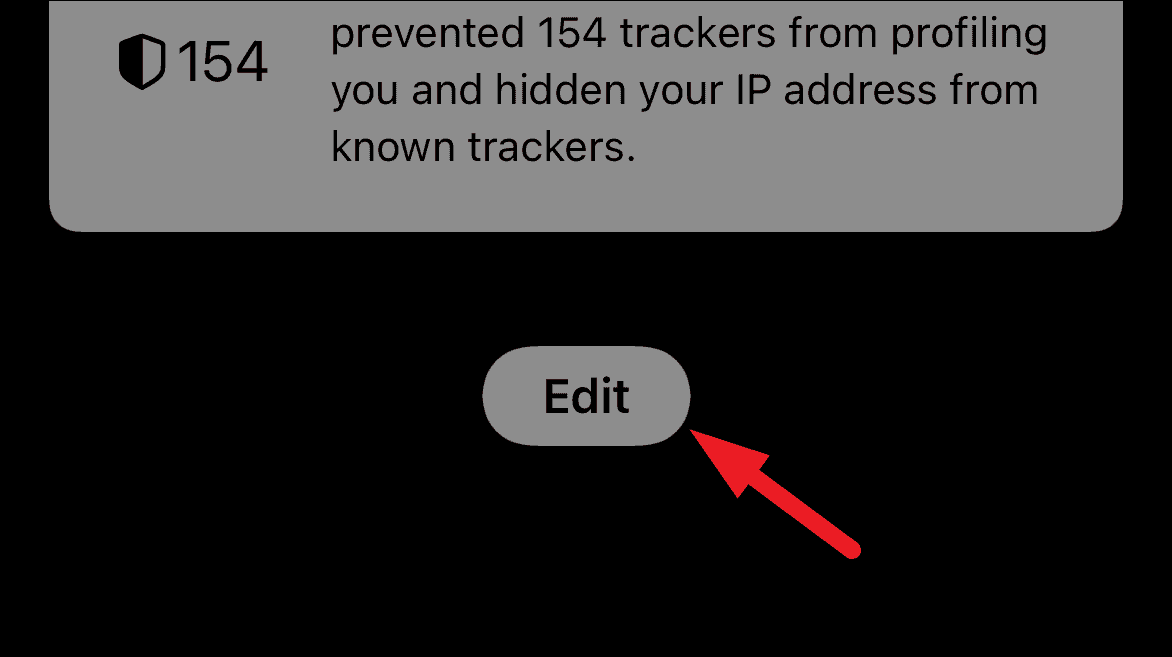
Step 3: In the customization menu, locate the Shared with You option and toggle it off.
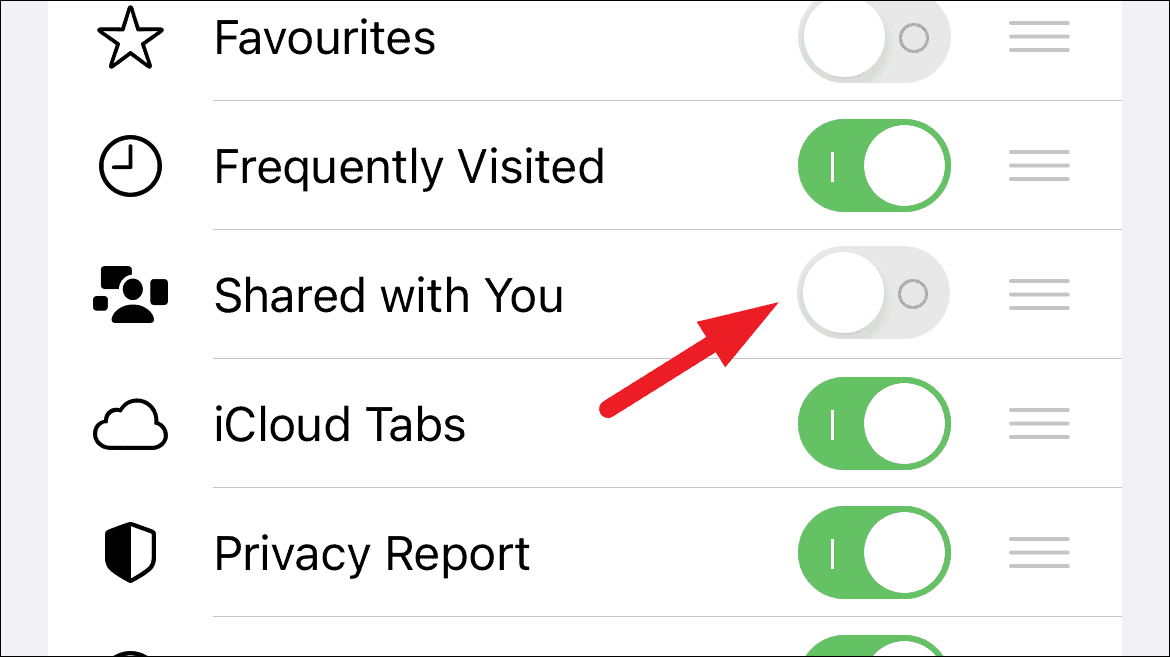
Step 4: Tap the X icon in the top-right corner to exit and save your changes.
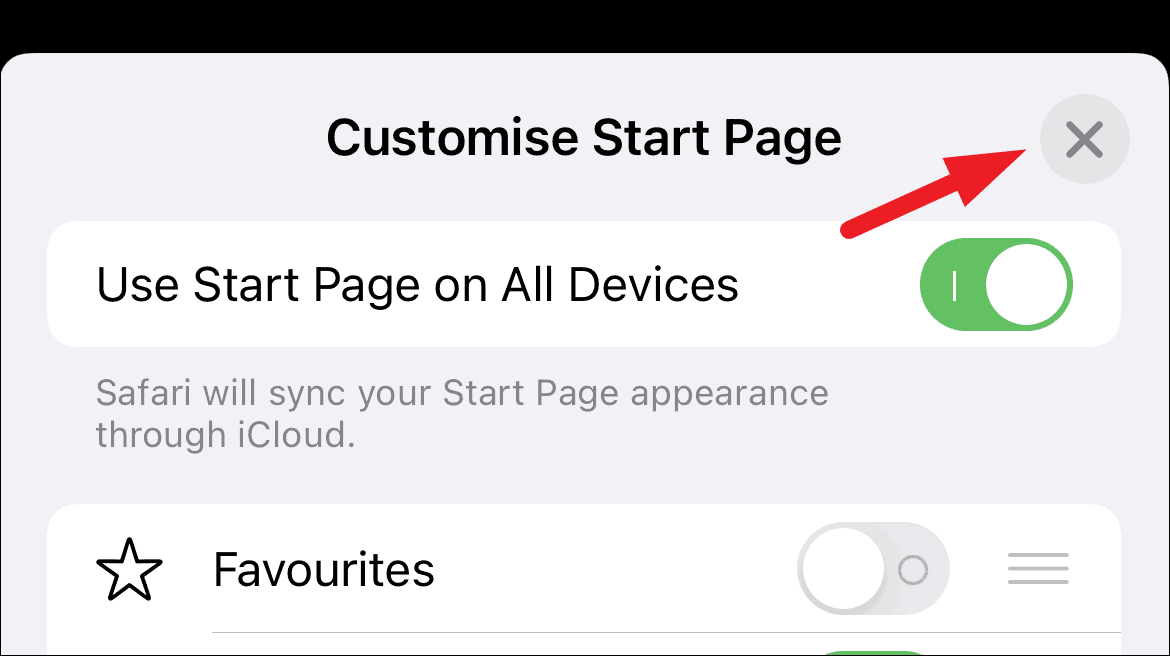
The 'Shared with You' section will now be hidden from your Safari Start Page. You can re-enable it anytime by following the same steps and toggling the option back on.
By customizing these settings, you can enhance your Safari browsing experience by controlling whether shared links appear in your browser.