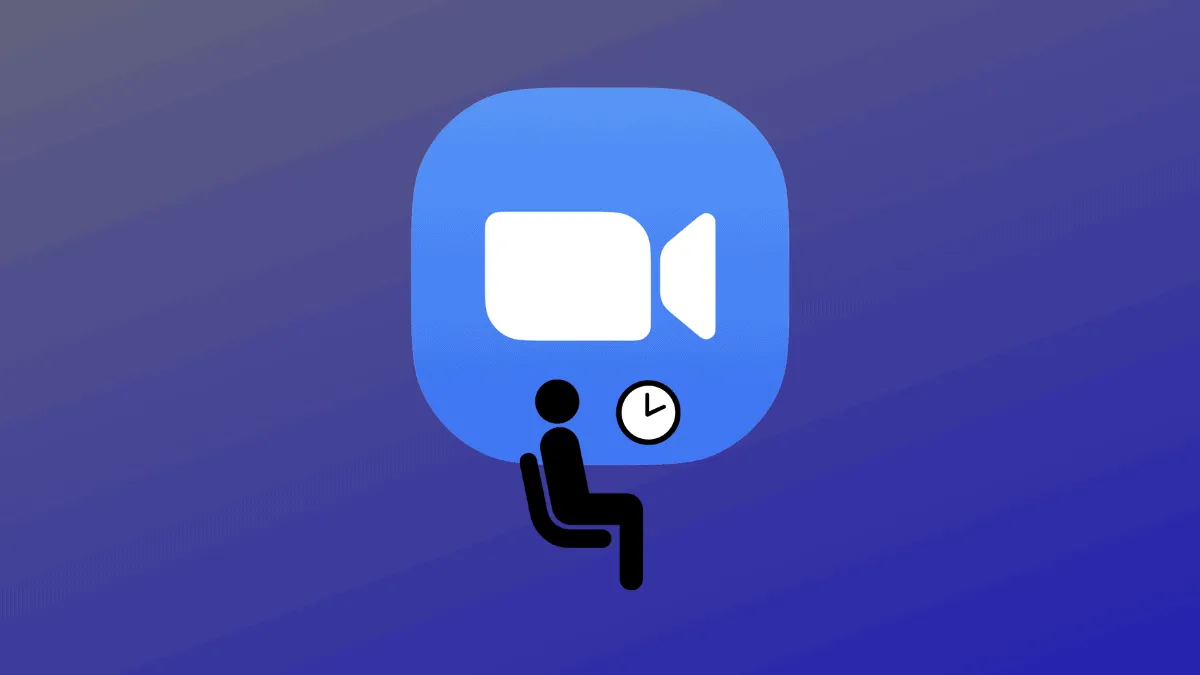Zoom has become an indispensable tool for virtual meetings, online classes, and staying connected with friends and family. While the 'Waiting Room' feature enhances security by allowing hosts to control who joins their meetings, it can sometimes slow down the entry process for participants. If you're confident about your meeting's security and want to streamline participant entry, you might consider disabling the Waiting Room feature.
How to permanently disable the Waiting Room in Zoom
Step 1: Open your web browser and navigate to zoom.us/profile/setting. Sign in to your Zoom account if you're not already logged in.
Step 2: Scroll down to the 'In Meeting (Advanced)' section to find the 'Waiting room' option. You can quickly locate it by pressing Ctrl + F on your keyboard and searching for 'Waiting room'.
Step 3: Click the toggle switch next to 'Waiting room' to turn it off. This action will disable the Waiting Room feature for all future meetings you host, allowing participants to join without manual admission.
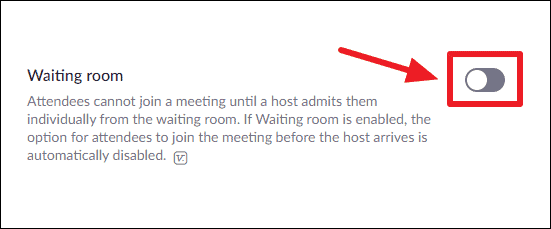
How to disable the Waiting Room during a Zoom meeting
Step 1: During your Zoom meeting, locate the meeting controls at the bottom of the window and click on the 'Participants' button to open the participants panel.
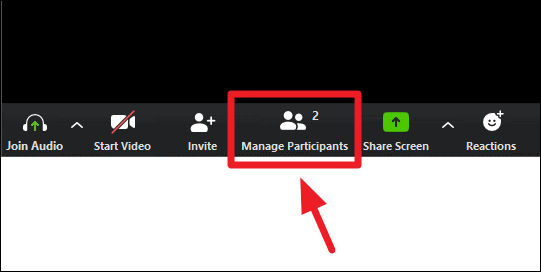
Step 2: In the participants panel, click on the 'More' button situated at the bottom.
Step 3: From the menu that appears, uncheck the 'Put Participants in Waiting Room on Entry' option. This will disable the Waiting Room for your current meeting, allowing new participants to join immediately without requiring your approval.
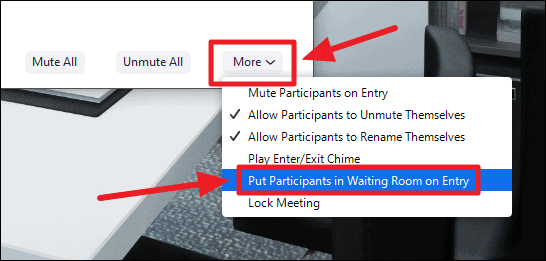
If you decide to re-enable the Waiting Room during the meeting, simply repeat these steps and select the 'Put Participants in Waiting Room on Entry' option again.
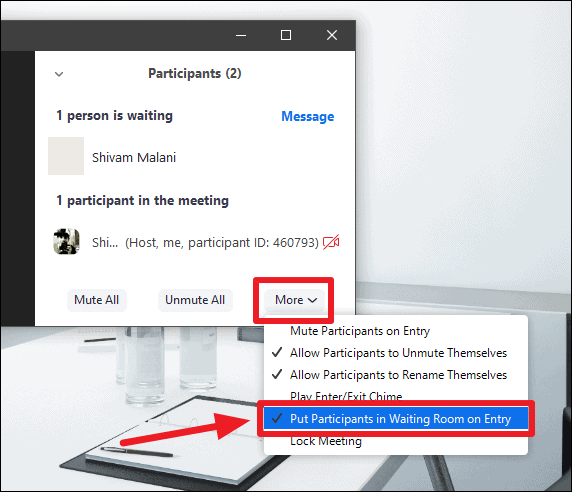
The Waiting Room feature was introduced to enhance security and prevent unwanted guests from joining meetings—a practice known as 'Zoom Bombing'. While this feature is invaluable for many users, it can be an extra step for those who share meeting details only with trusted participants.
By disabling the Waiting Room, you can streamline your Zoom meetings when you're confident about their security. Always ensure that your meeting links and passwords are shared responsibly to maintain the integrity of your meetings.