Subscripts are essential when working with mathematical equations, chemical formulas, or any form of scientific notation in Microsoft Word. While it might seem tricky to format subscripts correctly, Word offers several straightforward methods to help you effortlessly incorporate subscripts into your documents.
Using Keyboard Shortcut
Step 1: Open your Word document and place the cursor where you want to insert the subscript text.
Step 2: Press Ctrl + = on your keyboard to enable subscript formatting.
Step 3: Type the text you want to appear as subscript.
Step 4: Press Ctrl + = again to return to normal text.
Note: This keyboard shortcut toggles the subscript formatting on and off. Unfortunately, it does not work in Word Online.
Using the X2 Button
Step 1: Open your Word document and type the content where you need to include the subscript.

Step 2: Select the text you want to format as subscript.
Step 3: Navigate to the Home tab on the ribbon.
Step 4: Click on the X2 button in the Font group. This button has an icon representing subscript text.
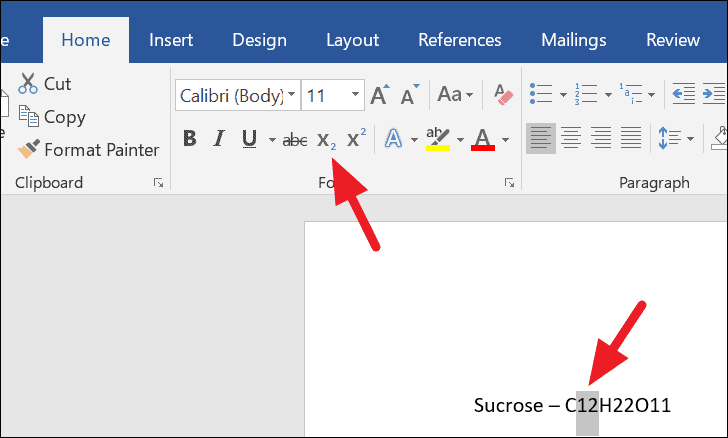
The selected text will now appear as subscript.
Using Font Options
Step 1: Select the text you want to convert to subscript.
Step 2: On the Home tab, click on the small arrow in the bottom-right corner of the Font group to open the Font dialog box.
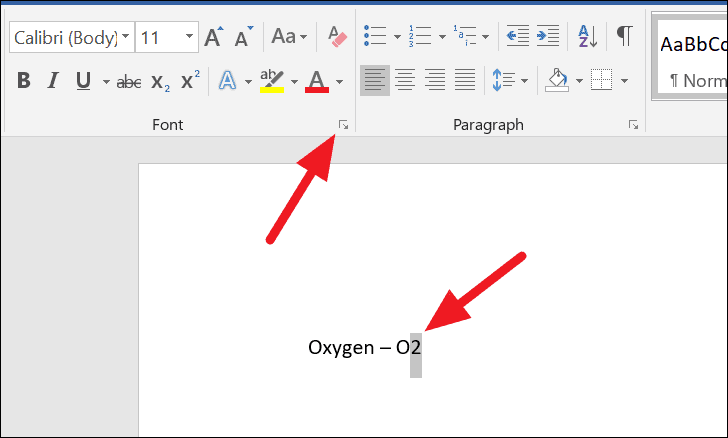
Step 3: In the Font dialog box, under the Effects section, check the box next to Subscript.
Step 4: Click OK to apply the changes.
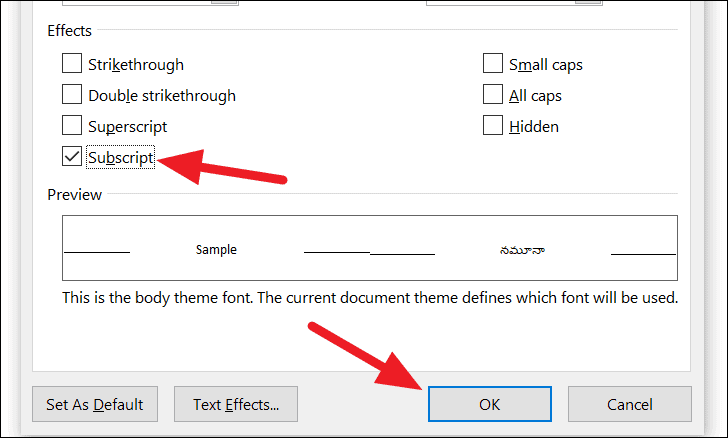
Your selected text will now be formatted as subscript.
Using Symbols
Step 1: Place the cursor where you want to insert the subscript symbol.
Step 2: Go to the Insert tab on the ribbon.
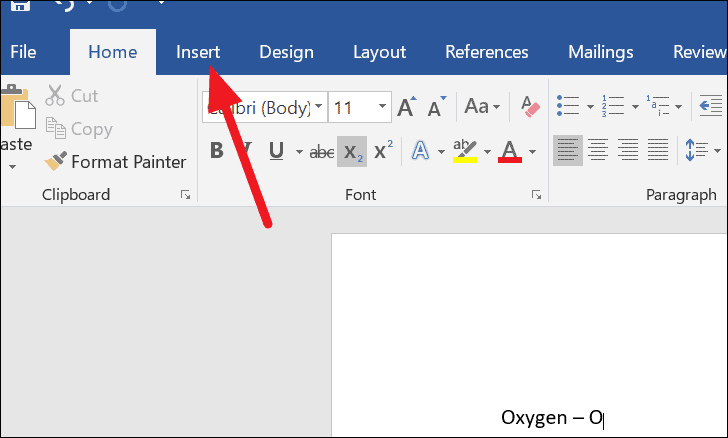
Step 3: Click on the Symbol drop-down menu and select More Symbols...
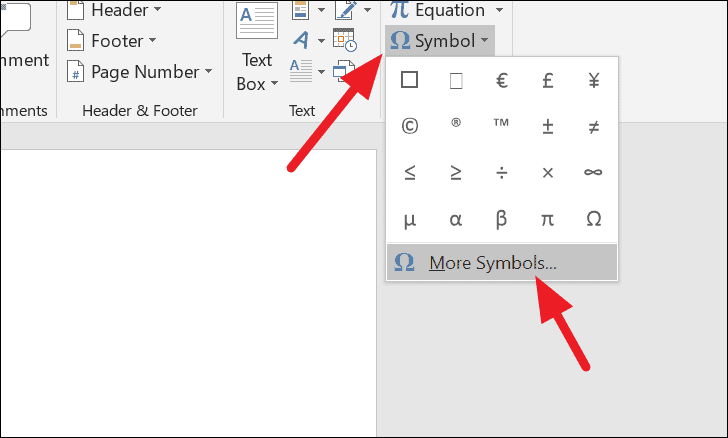
Step 4: In the Symbol dialog box, set the Font to Normal Text by clicking the drop-down menu next to it.
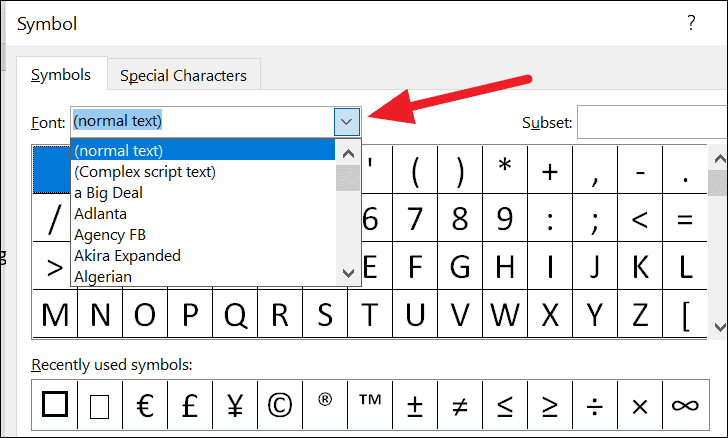
Step 5: Choose Superscripts and Subscripts from the Subset drop-down menu.
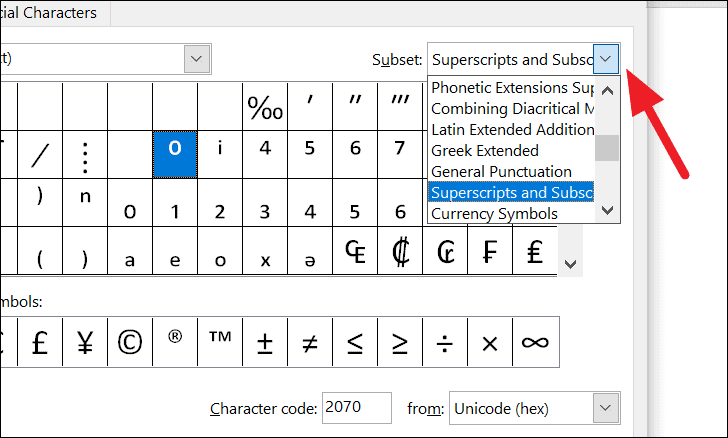
Step 6: Select the subscript character you need from the list.
Step 7: Click Insert, then click Close to exit the dialog box.
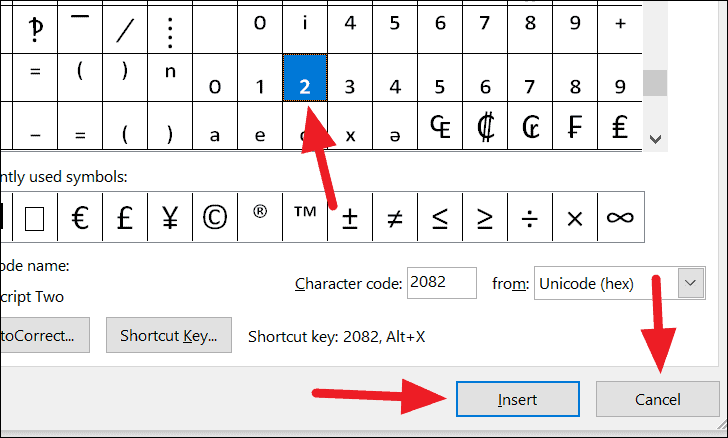
The chosen subscript symbol will appear in your document at the cursor's location.
Removing Subscript Formatting
Step 1: Select the subscripted text that you want to revert to normal formatting.
Step 2: Click the X2 button again on the Home tab to toggle off the subscript formatting.
Alternatively, you can use the keyboard shortcut Ctrl + = to remove the subscript formatting from the selected text.
By using these methods, you can easily include subscripts in your Word documents, enhancing the readability and professionalism of your scientific and mathematical content.

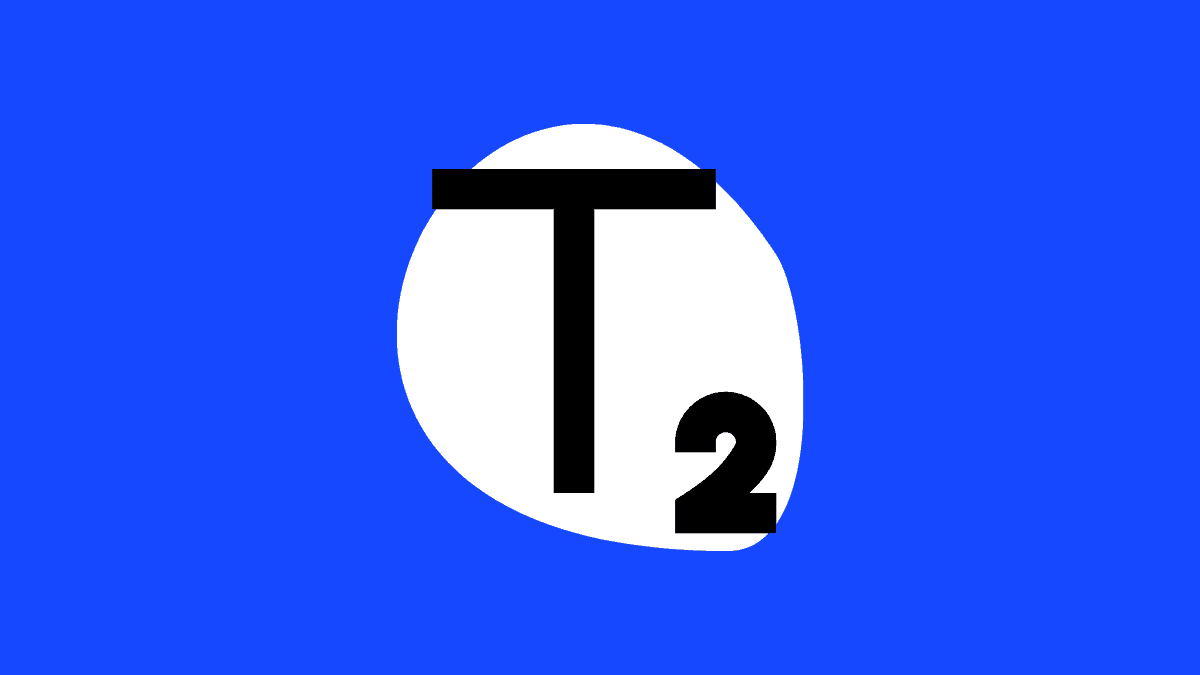








Member discussion