Drivers enable programs to access the hardware functions without requiring other hardware details. You can find and download drivers from the website of the manufacturer or other relevant portals.
When you purchase a computer, it already has several drivers installed. If the driver is not available, Windows downloads the driver from the web. Drivers may sometimes cease to function, or there could be an update available on the website. In such cases, you may require to download and install the driver.
Wi-Fi related issues are common, downloading and installing the Wi-Fi driver helps resolve the problem. Before you download the driver, you must know the current version. In this article, we will see how to check the current driver version, download and install it.
Downloading & Installing Wi-Fi Driver
To download a new updated version, we must know the current version of the driver. To check the current version, search for Control Panel in the search menu and open it. Alternatively, press WINDOWS + R to open Run, type ‘cmd’, and then click on ‘OK’ at the bottom.
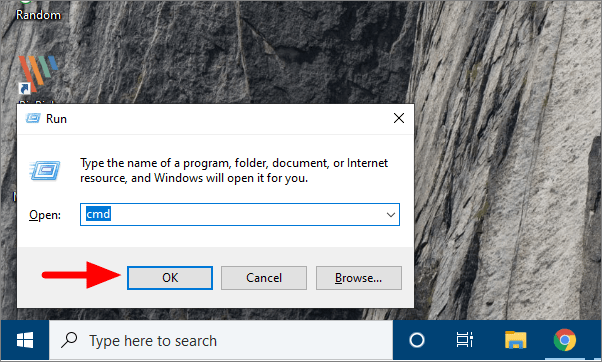
In Command Prompt, type the following command.
netsh wlan show driversThe current driver name will be displayed on the top. Copy the driver name and note the driver version which is given right next to ‘Version’.
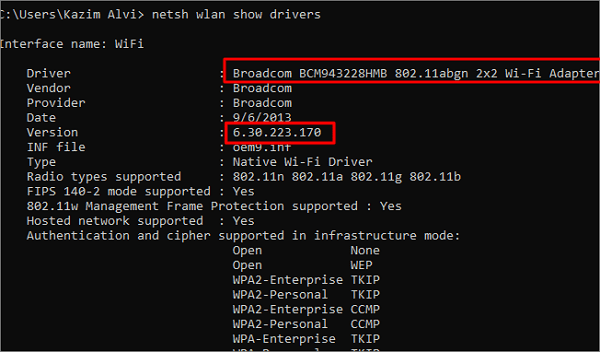
Now, search the web for the copied driver name. Once you can locate a driver, check for its version, and if it’s newer than the one installed on your system, download it. You can also check your computer manufacturer’s website for updated drivers. Click on the ‘Download’ button on the right of the driver name, right next to the date of release.
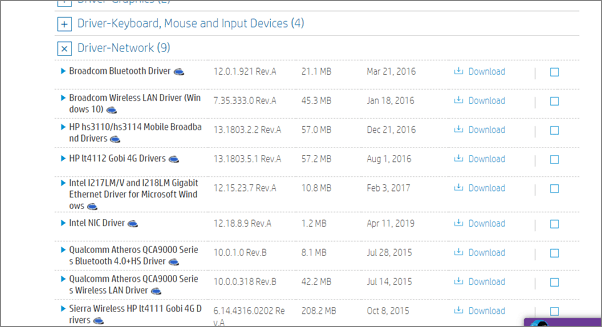
Once the driver has been download to your system, open ‘Device Manager’. To open it, search for it in the Start Menu, or select it from the Quick Access Menu.
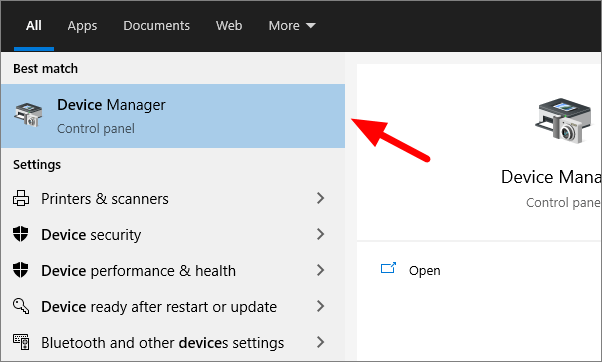
In Device Manager, click on the arrow adjoining the ‘Network adapters’ to expand it. From the list of drivers, select the one for which you have downloaded the updated version. Right-click on the driver, and then select ‘Update driver’ from the context menu.
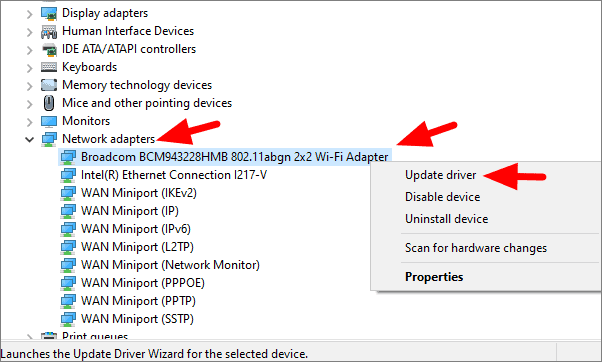
Since you have already download the driver, select the second option, ‘Browse my computer for drivers’.
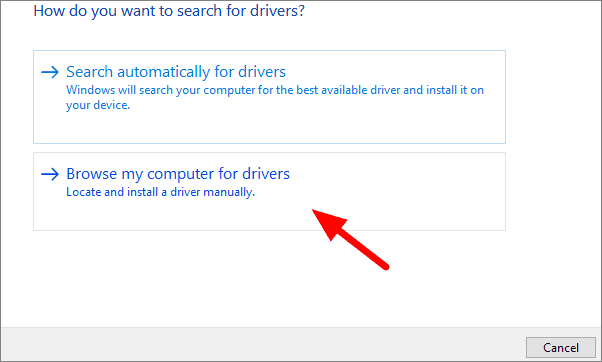
Click on ‘Browse’ to search and select the driver file you just downloaded to your system. After you have selected the file, click on ‘Next’, and the driver will be installed. You can also select ‘Let me pick from a list of available drivers on my computer’ to see a list of drivers, then select and install the required one.
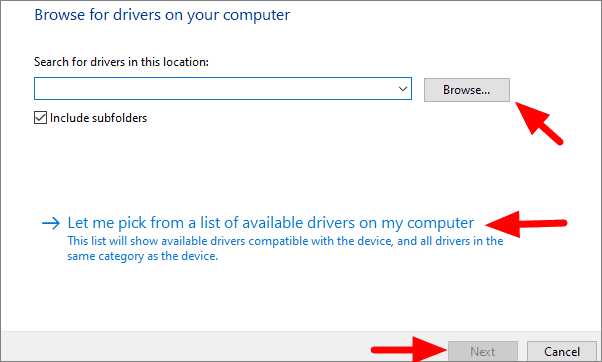
After your click on the select driver option, you will be displayed a list of relevant drivers. Select the one you just downloaded and click on ‘Next’ at the bottom. The selected driver will be installed.
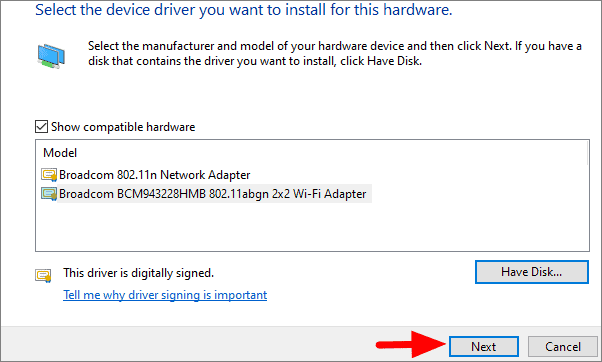
Once the driver is installed, reboot your system.

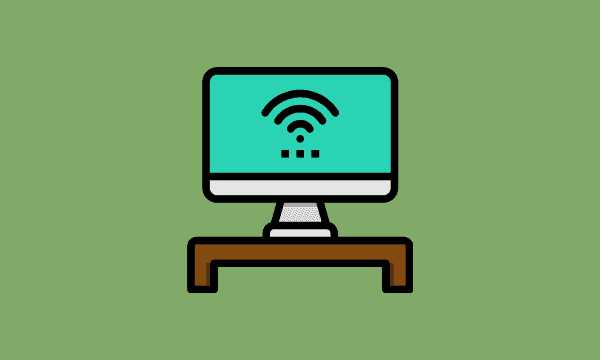








Member discussion