Microsoft has officially started rolling out the Windows 10 April 2018 Update, version 1803, to all users. Due to the vast number of devices, the rollout is staggered, which means not everyone will receive the update simultaneously. Instead, the update is being delivered in phases over several weeks. If you're eager to experience the new features right away, there's a straightforward method to get the update immediately without waiting for the automatic rollout.
By enrolling your PC in the Windows Insider Program (WIP), you can download and install the pre-release version of the Windows 10 April 2018 Update. This version is identical to the stable release that Microsoft is distributing, so you won't encounter instability issues. After updating, you can opt out of the WIP to ensure your system continues to receive only stable updates in the future.
How to Install Windows 10 Version 1803 Immediately
Step 1: Click on the Start menu, type Windows Insider Program, and select Windows Insider Program settings from the search results.
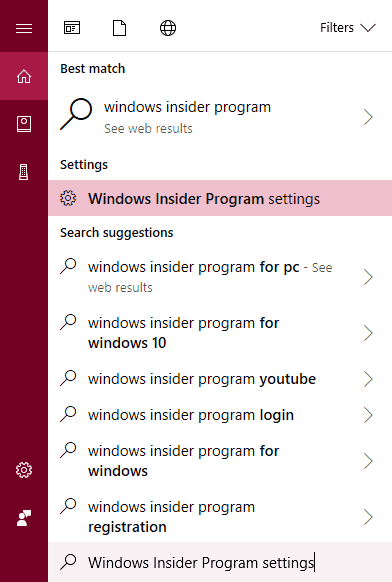
Step 2: In the Windows Insider Program settings window, click on the Get started button.
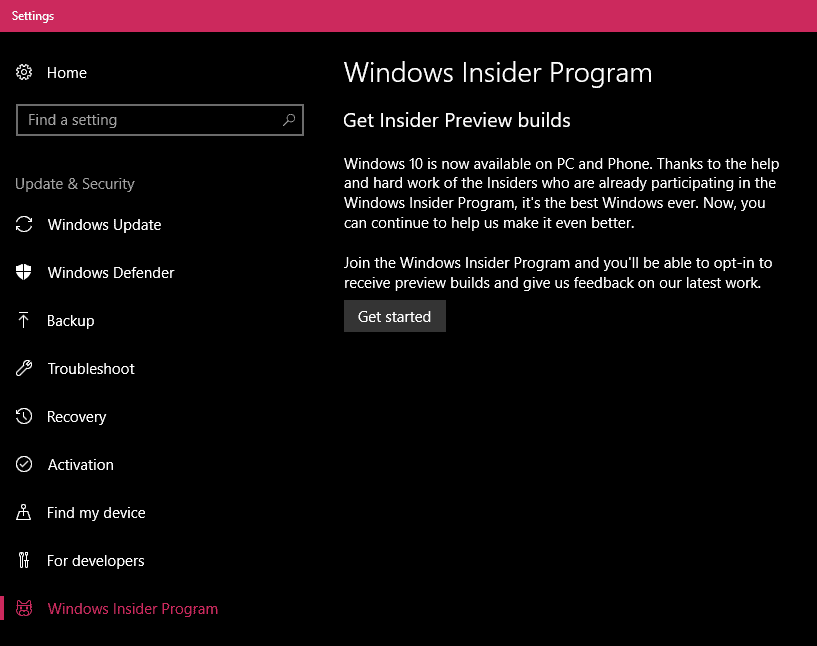
Step 3: Click on Link an account, choose your Microsoft account from the list, and then click Continue.
Step 4: After linking your account, you'll be prompted to select the type of updates you wish to receive. Select the Just fixes, apps, and drivers option and click on Confirm.
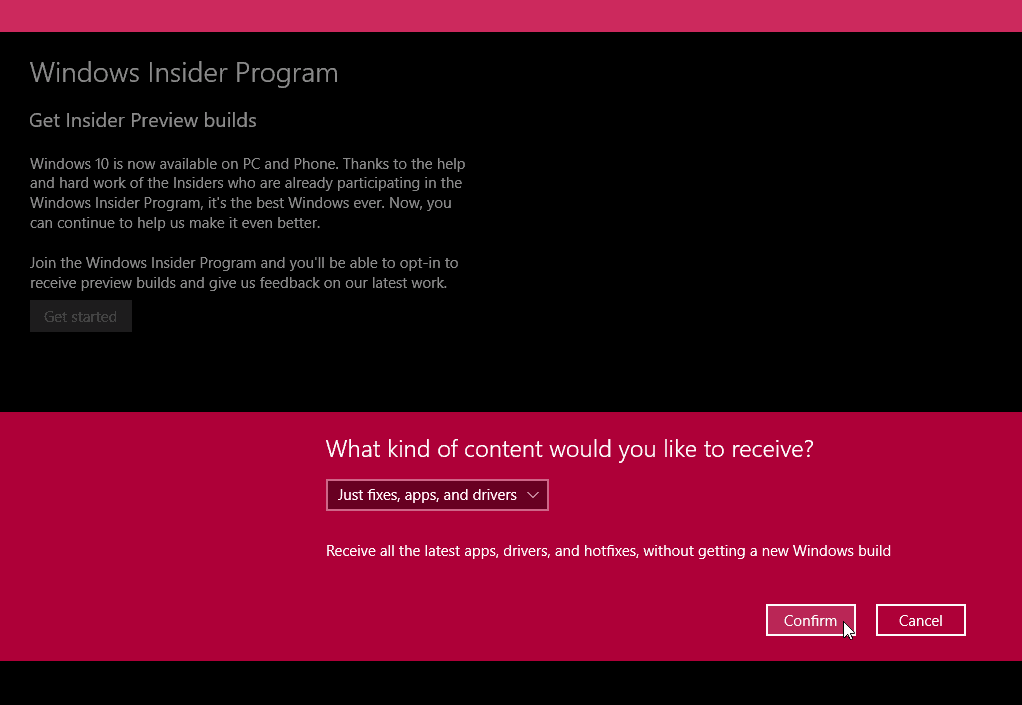
Step 5: Review the terms presented by Microsoft and click on the Confirm button to accept.
Step 6: When prompted, click on Restart now to reboot your PC and apply the changes.
Step 7: After your PC restarts, open the Start menu, type Updates, and select Windows Update settings from the results.
Step 8: If the update hasn't started downloading automatically, click on the Check for updates button to initiate the download of Windows 10 version 1803.
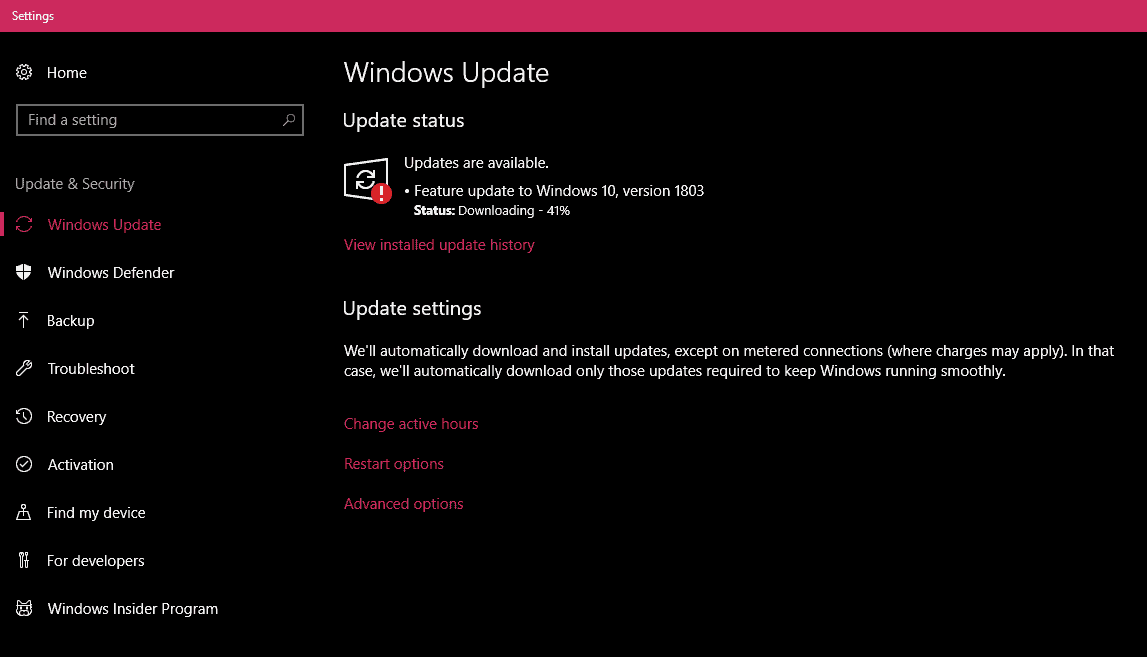
Step 9: Once the update is downloaded and ready, you'll see a Restart now button. Click it to begin the installation of the Windows 10 April 2018 Update on your PC.
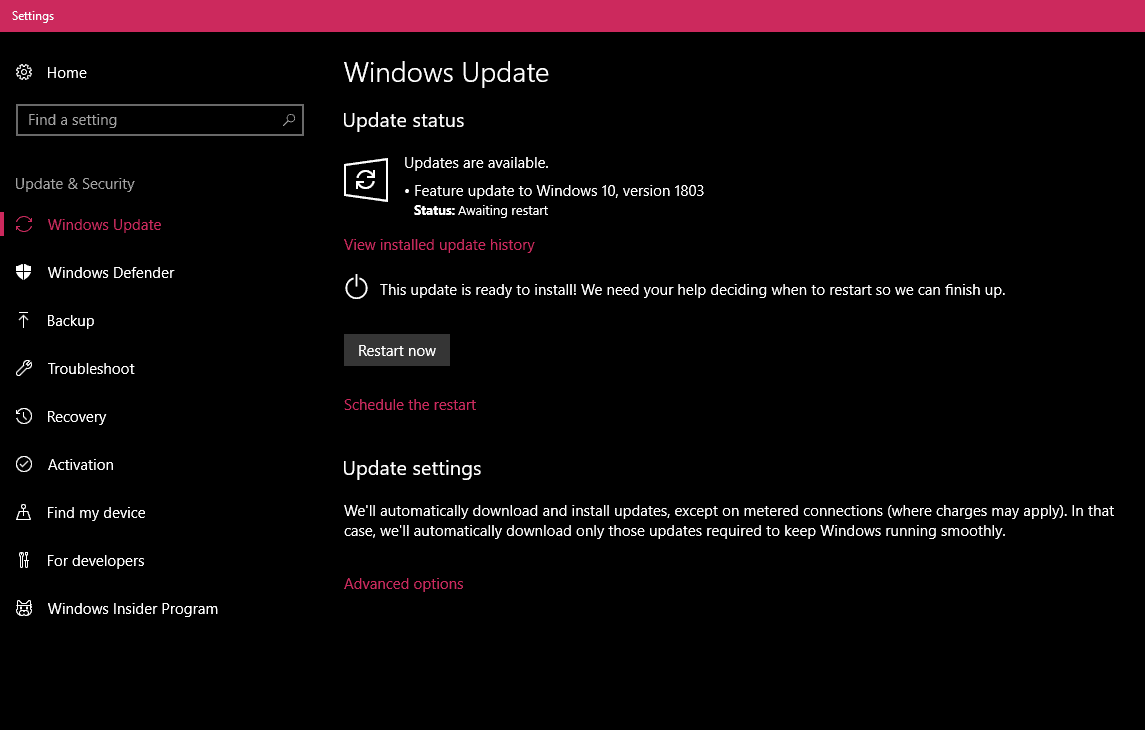
After following these steps, your PC should now be running Windows 10 version 1803. Enjoy the new features like Timeline, Focus Assist, Nearby Sharing, and more included in this latest update. For a detailed overview of the new features, you can refer to Microsoft's official announcement.
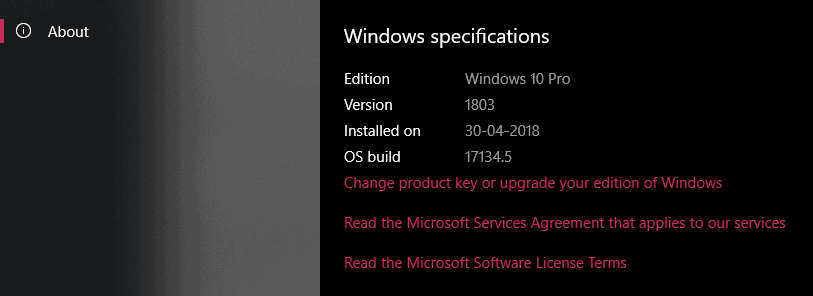
How to Opt Out of Windows Insider Preview Builds
Now that you've installed the update, it's advisable to opt out of the Windows Insider Program to avoid receiving future pre-release builds, which might be unstable. Here's how you can stop receiving Insider Preview builds:
Step 1: Open the Start menu, type Windows Insider Program, and select Windows Insider Program settings from the search results.
Step 2: In the settings window, click on the Stop Insider Preview builds button.
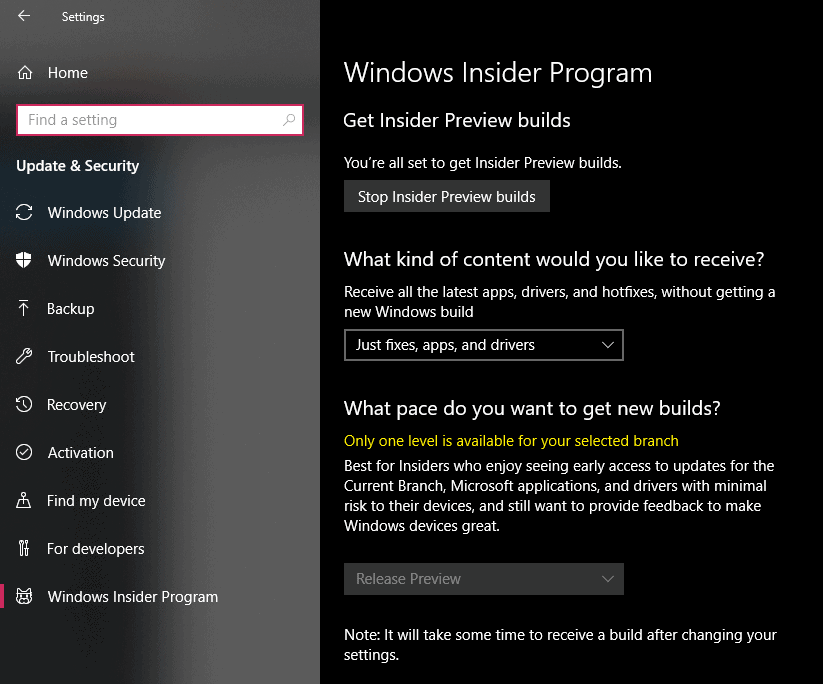
Step 3: Choose the Stop Insider builds completely option to exit the program entirely.

Step 4: Click on the Confirm button and then restart your PC when prompted.
By completing these steps, you've successfully opted out of the Windows Insider Program. Your system will now only receive stable updates, ensuring a smoother and more reliable experience.
Congratulations! You've updated your PC to Windows 10 version 1803 and secured it for future stable releases. Enjoy exploring all the new features and enhancements this update has to offer.










Member discussion