Reminder lists on iPhones are quite literally our saviours in a lot of situations. And sometimes these reminder lists run very long. It’s better to make a note of it instead of leaving it to chance that you might or might not remember, right? But the thought of managing these long lists also fils our heart with a little dread.
With iOS 14, managing these long lists is not going to seem like such a daunting task. Reminder lists will now allow users to edit multiple reminders at once. You can complete, flag, and assign or change the date and time for multiple reminders at once in the all-new iOS 14. You can also move them to another list, or delete them in one fell swoop.
For reminders in a shared list, editing multiple reminders also allows you to assign more than one reminder to someone else in a single go.
To edit multiple reminders, open the list and tap on the ‘More options’ icon (three dots in a circle) on the top right corner of the screen.

Tap on the ‘Select Reminders..’ option from the menu that appears on the screen.
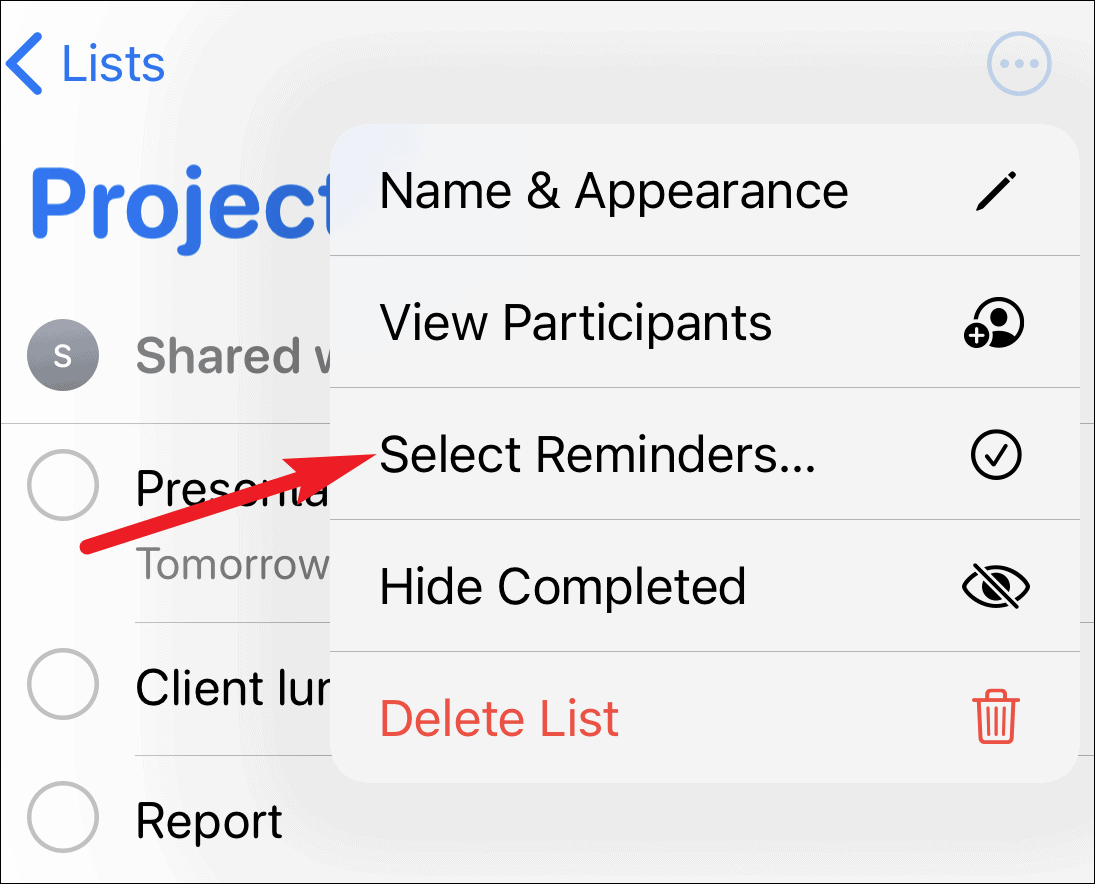
Tap on the reminders you want to edit to select them. To flag, complete, or assign these reminders, tap on the ‘More options’ icon (three dots in a circle) now at the bottom right corner of the screen and select the apt option from the menu.
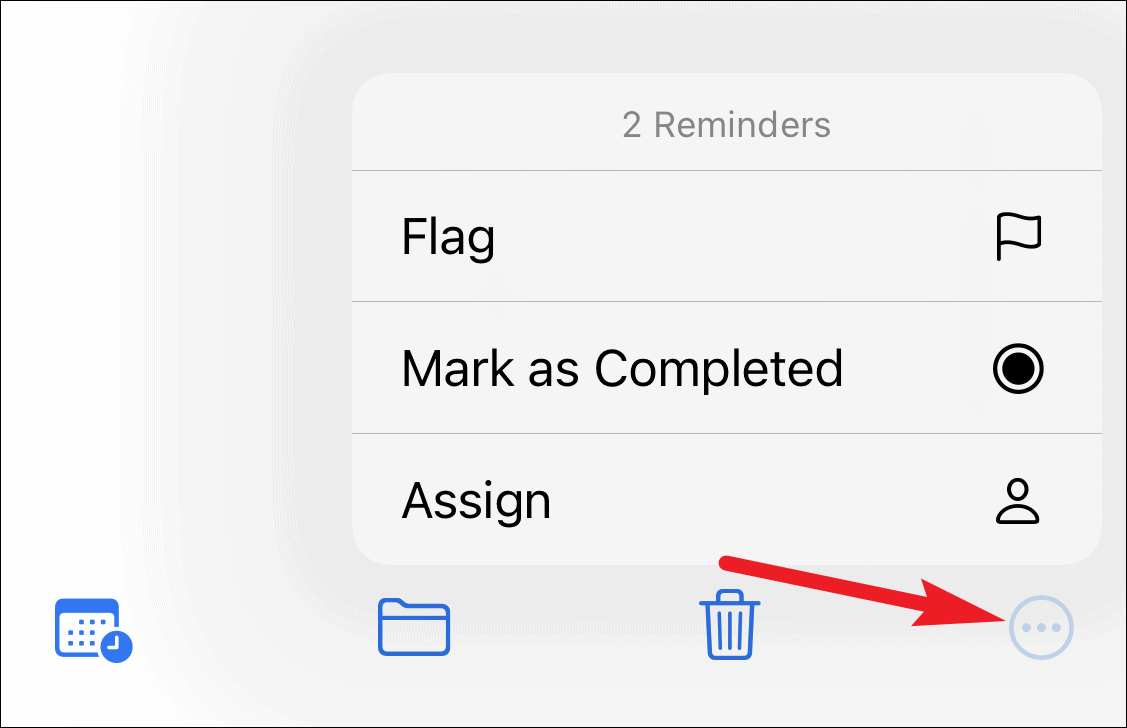
To assign/ change the date and time, tap on the calendar icons at the bottom left corner of the screen.
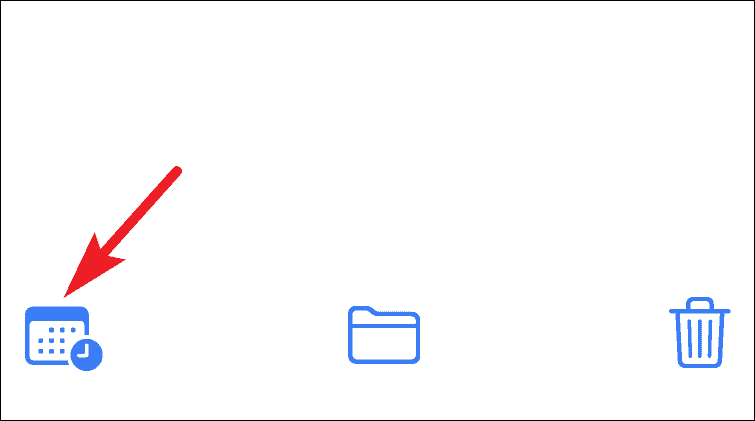
Specify a date, time, and the repeat cycle for the tasks and click on ‘Apply’.
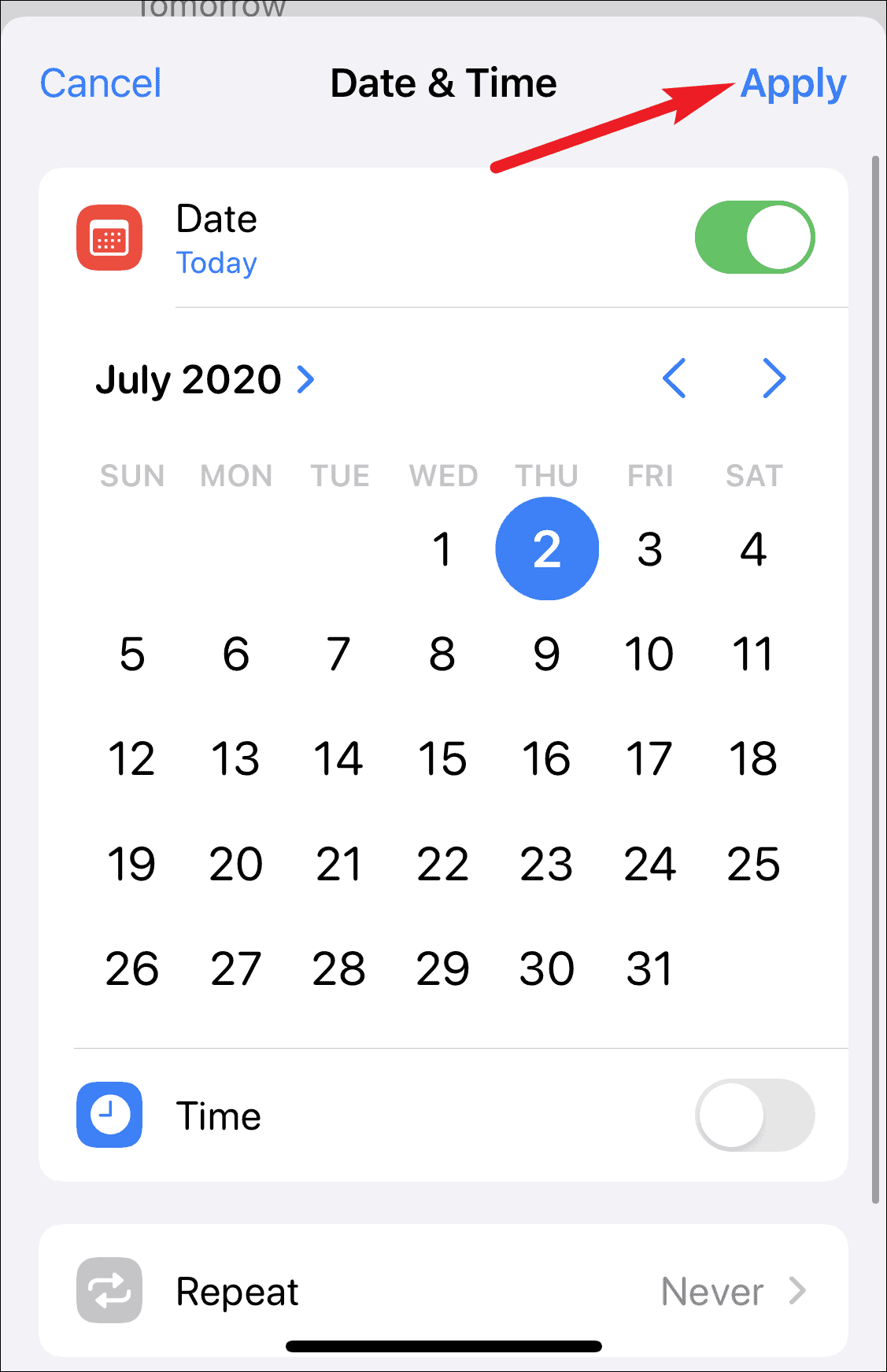
To move the selected reminders to a new list, tap on the ‘Folder’ icon on the toolbar at the bottom, and select the list you want to move them to. Tap on the ‘Delete’ option (the bin icon) to delete the selected reminders.
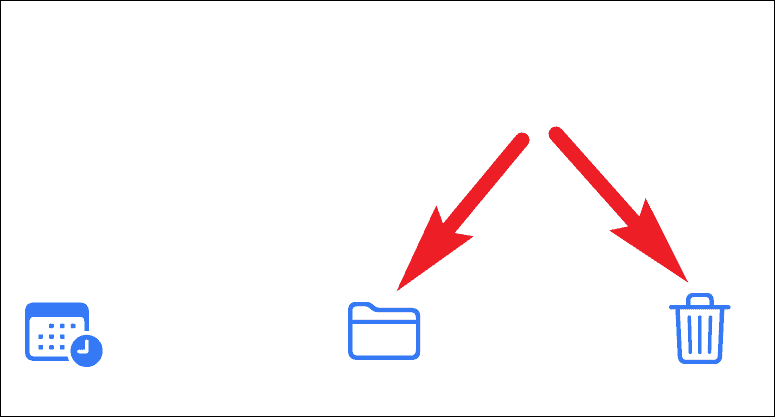
Like a lot of things in iOS 14, reminders are getting better. From changes to appearance, ability to assign reminders to people in shared lists, editing multiple reminders at once, and much more, users are in for a treat.

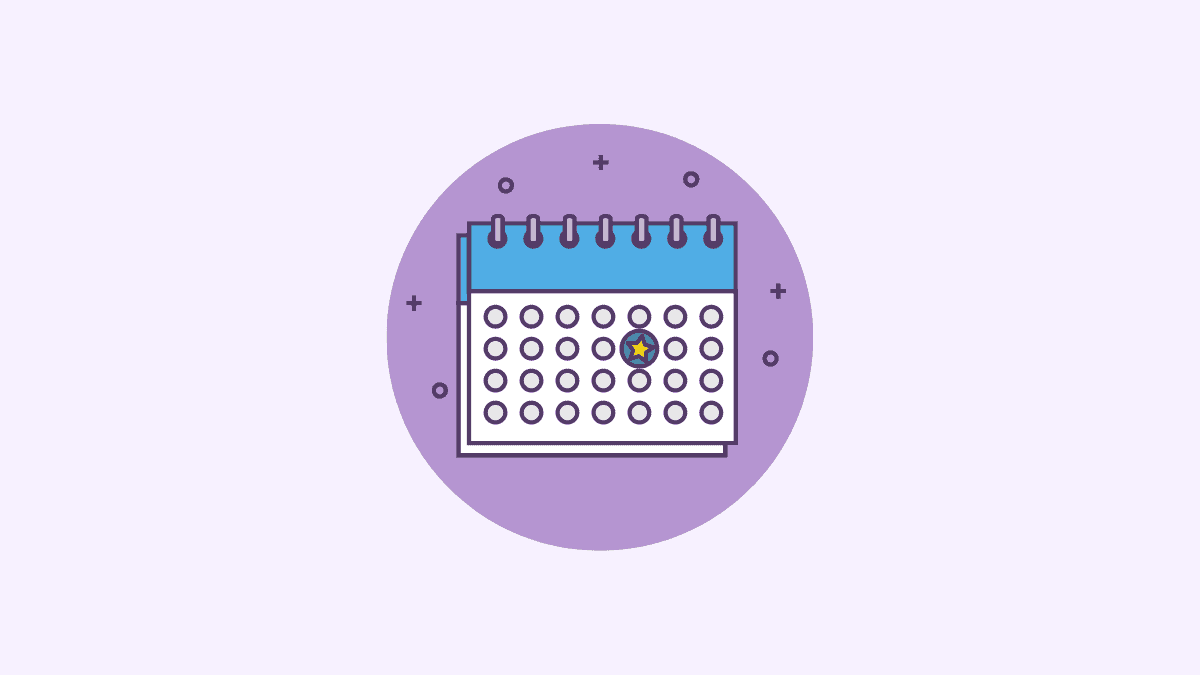



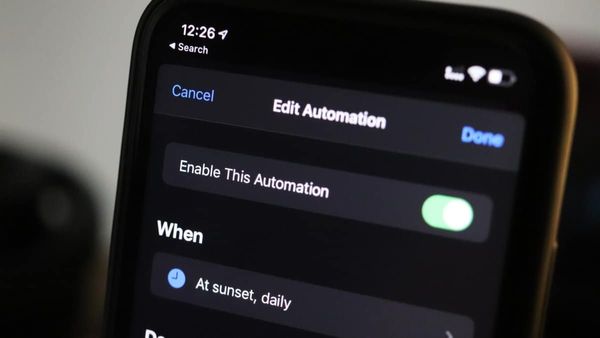
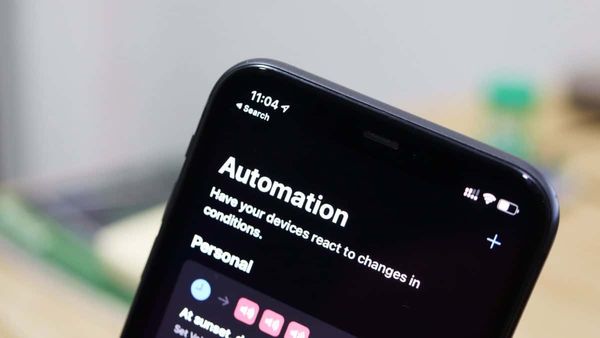
![Best Calendar Widgets for iPhone [iOS 14]](/content/images/size/w600/wordpress/2020/10/allthings.how-best-calendar-widgets-for-iphone-ios-14-iphone-calendar-widget-scaled.jpg)


Member discussion