Google Chrome has introduced experimental AI features in its latest update, aiming to enhance the browsing experience by offering advanced tab organization, personalized themes, and upcoming writing assistance tools. To make the most of these new capabilities, here's how you can enable and utilize them.
Enable AI features in Chrome
To access Chrome's AI features, you need to enable them in the browser settings and ensure that your Chrome is updated to the latest version (M121).
Step 1: Open Google Chrome and click on the three-dot menu icon located at the top-right corner of the window.
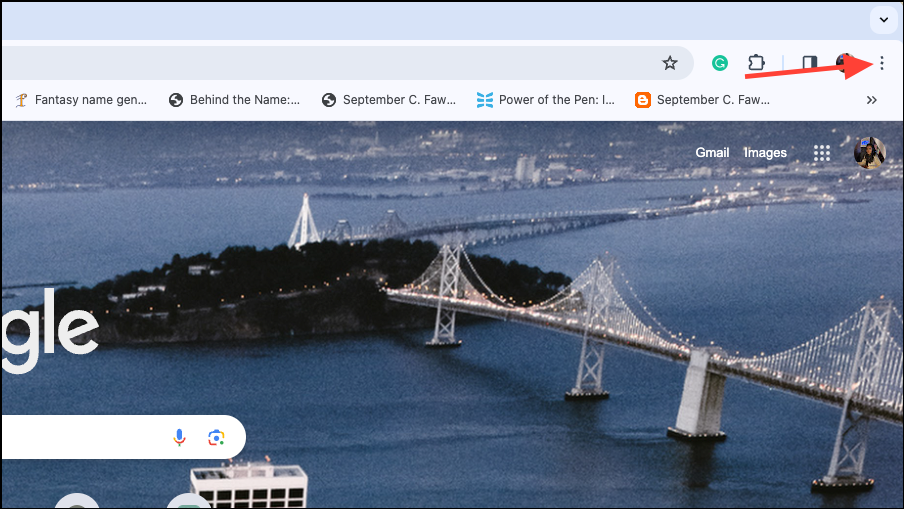
Step 2: From the dropdown menu, select Settings to access Chrome's settings page.
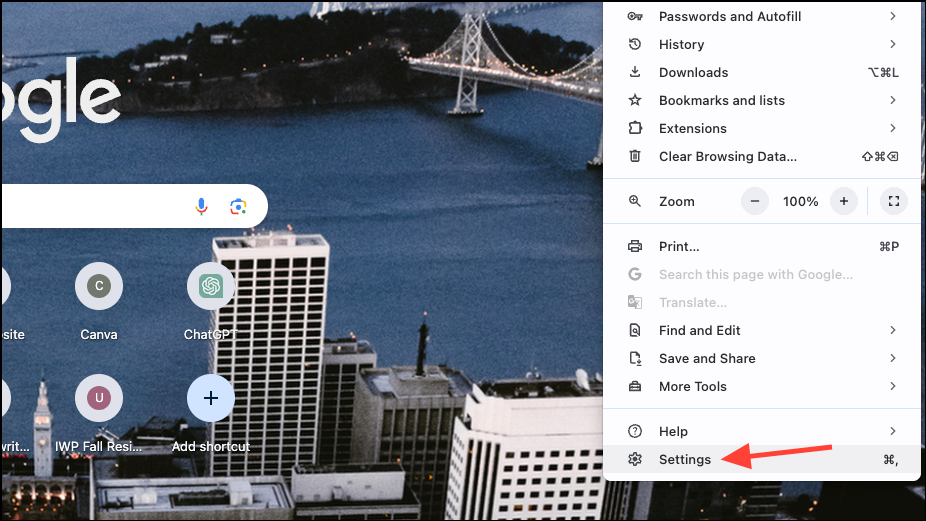
Step 3: Navigate to the Experimental AI section within the settings.
Step 4: Find and click on the option labeled Turn on Experimental AI features.
Step 5: Enable the toggles for both Tab Organizer and Create Themes with AI to activate these features.
Step 6: Click on the Relaunch button to restart Chrome and apply the changes.
With the AI features enabled, you can now explore and use them as described below.
Create personalized themes with AI
Chrome's AI-generated themes allow you to customize the appearance of your browser to reflect your personal style without the need for complex prompts or design skills. Follow these steps to create your own personalized theme:
Step 1: Open a new tab in Chrome and click on the Customize Chrome button located at the bottom-right corner of the page.
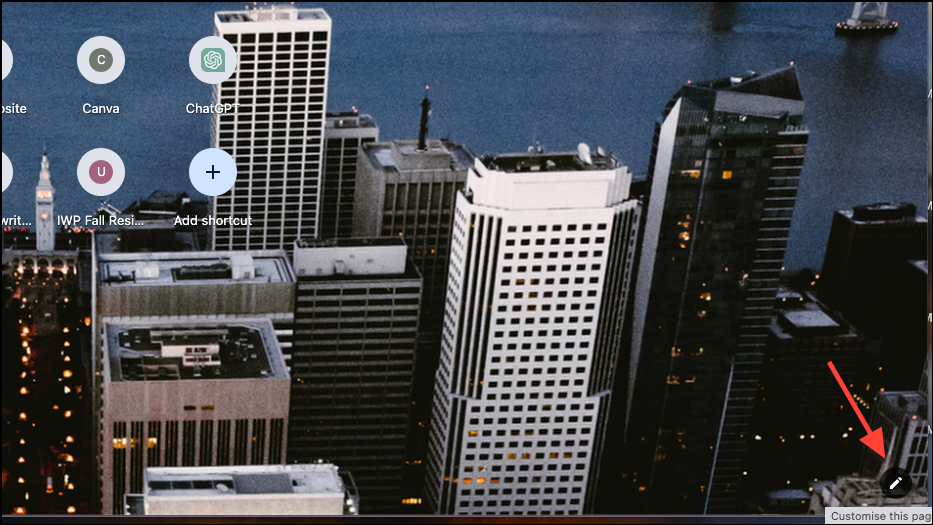
Step 2: In the customization menu, click on the Change Theme button to access theme options.
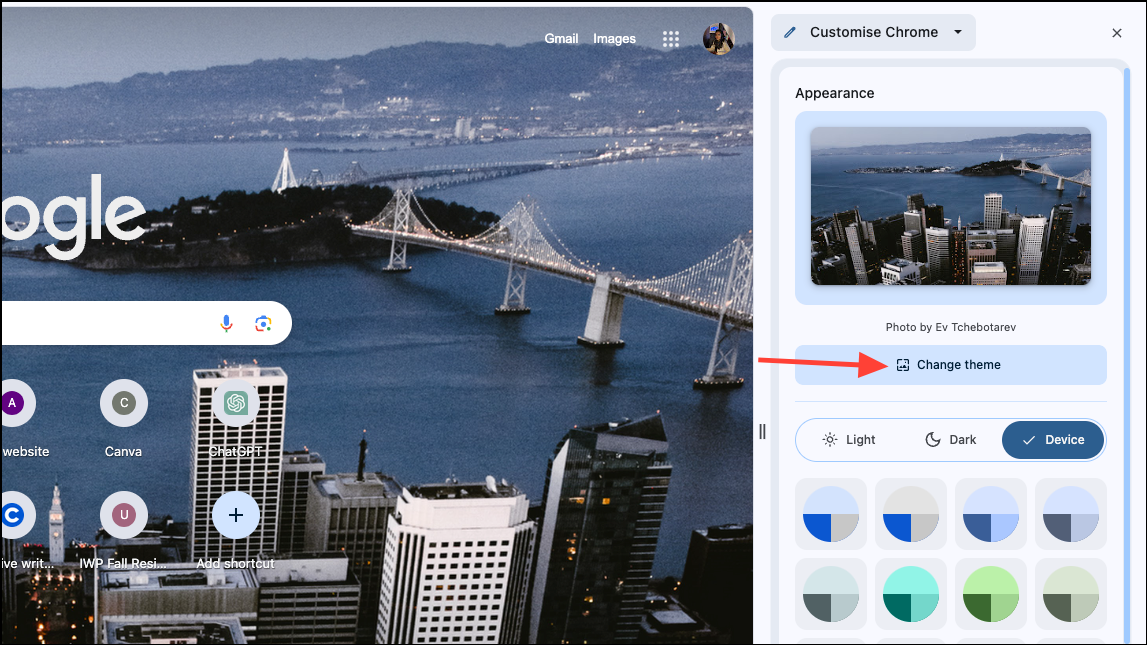
Step 3: Select the Create with AI option to begin generating a custom theme using AI.
Step 4: Choose a subject for your theme from the provided list of popular subjects. For example, select Aurora Borealis if you want a theme featuring the Northern Lights.
Step 5: Under Add Optional Details, you can further personalize your theme by selecting a style, mood, and color. The styles come with thumbnail images to give you an idea of their appearance. For the color, you can choose from the options provided or select a custom color using the color picker.
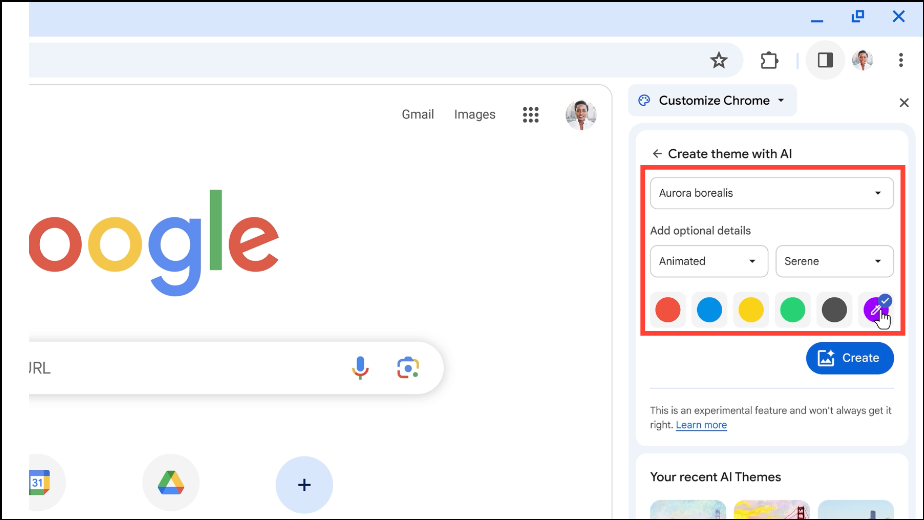
Step 6: After setting your preferences, click on the Create button to generate the theme.
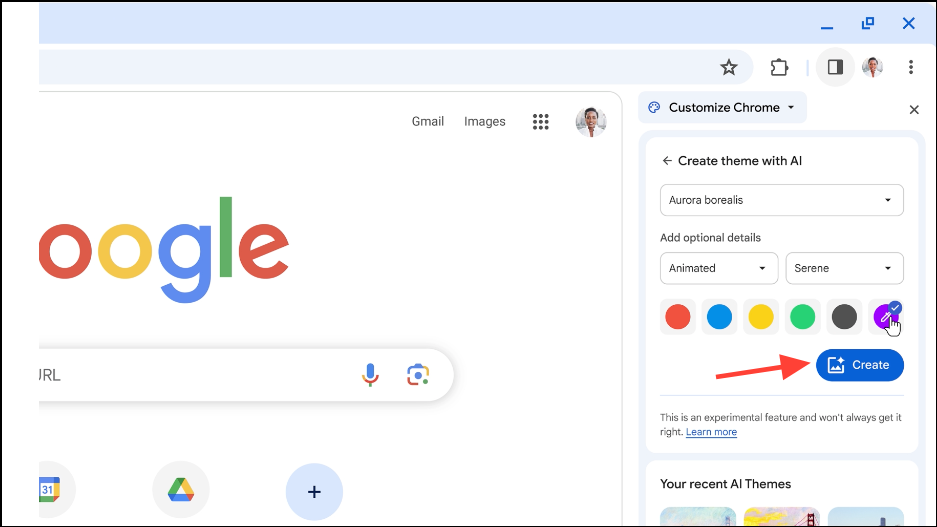
Step 7: Chrome's AI will produce a set of theme options based on your selections. Browse through the generated themes.
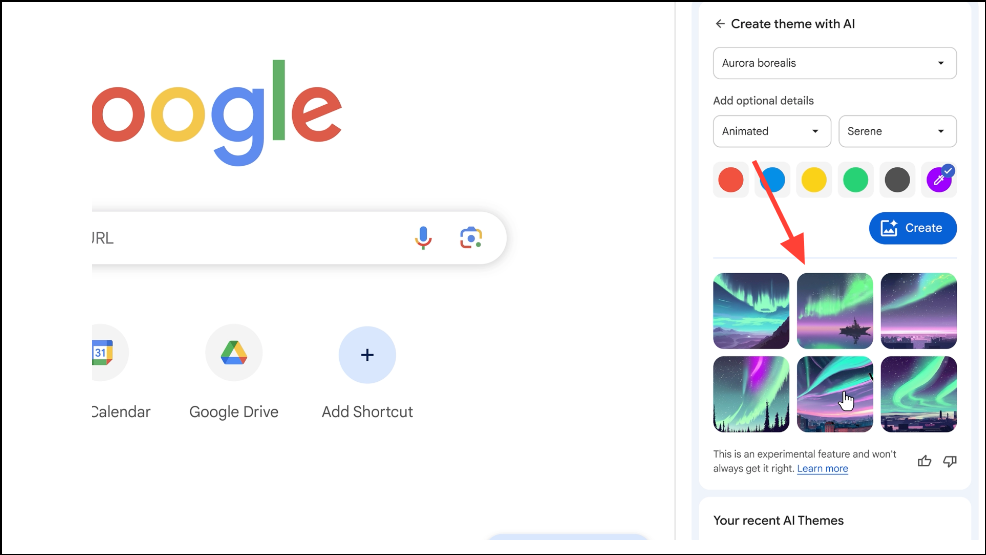
Step 8: Click on the theme you prefer to apply it to your browser.
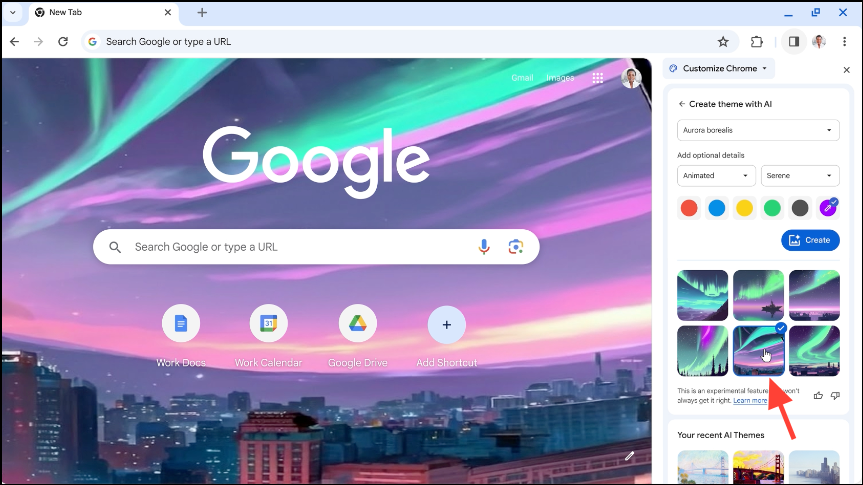
With AI-generated themes, personalizing your browser becomes effortless, allowing you to infuse your browsing experience with your unique personality and preferences.
Organize tabs with AI
If you frequently have numerous tabs open and struggle to keep them organized, Chrome's new Tab Organizer feature can help streamline your workflow. Here's how to use AI to organize your tabs:
Step 1: Open Google Chrome on your Mac or Windows computer and navigate to the websites you wish to organize.
Step 2: Click on the Tab Search button. On Windows, it is located at the top-left corner; on Mac, you'll find it at the top-right corner.
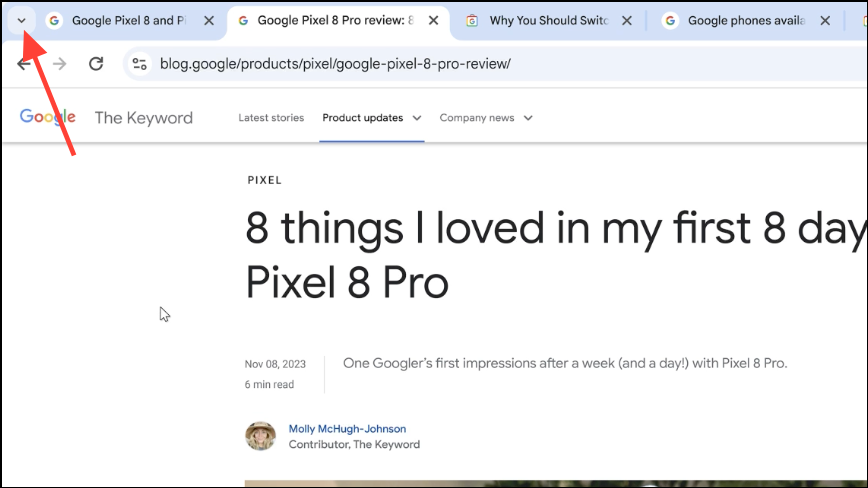
Step 3: In the Tab Search menu, switch to the Organize tabs option.
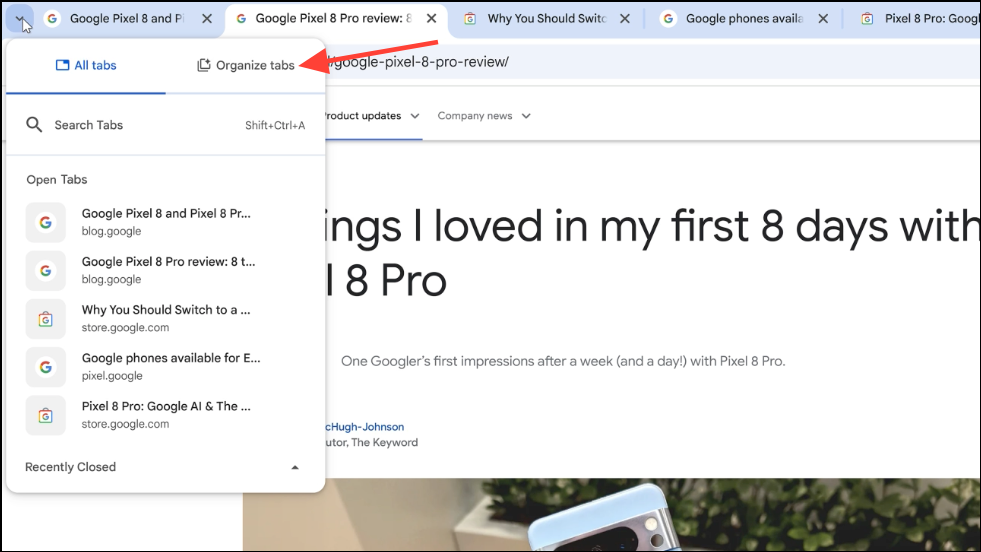
Step 4: Click on Search for groups to let the AI analyze your open tabs.
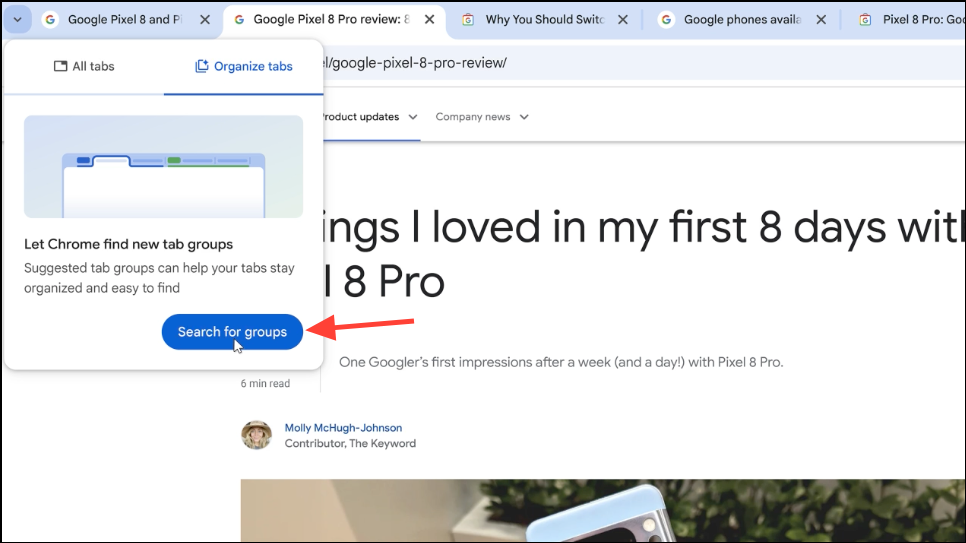
Step 5: The AI will suggest a tab group based on the content of your open tabs. Note that it suggests one group at a time. Chrome will also propose a name and an emoji for the group to make it easily identifiable.
Step 6: You can edit the proposed group name by clicking on it. To remove any tabs from the suggested group, hover over them and click on Remove.
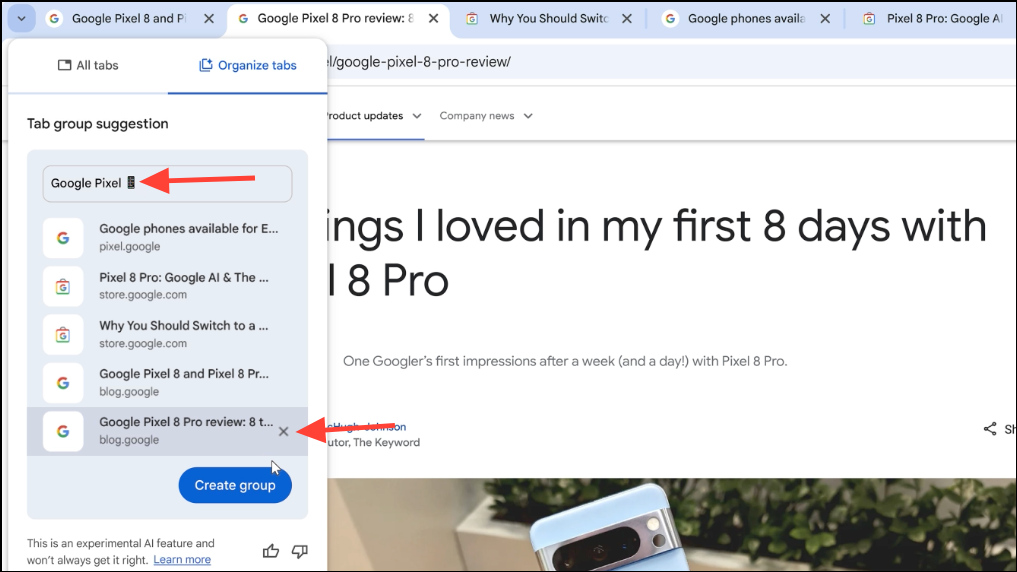
Step 7: Once you're satisfied with the group, click on the Create group button to organize the tabs.
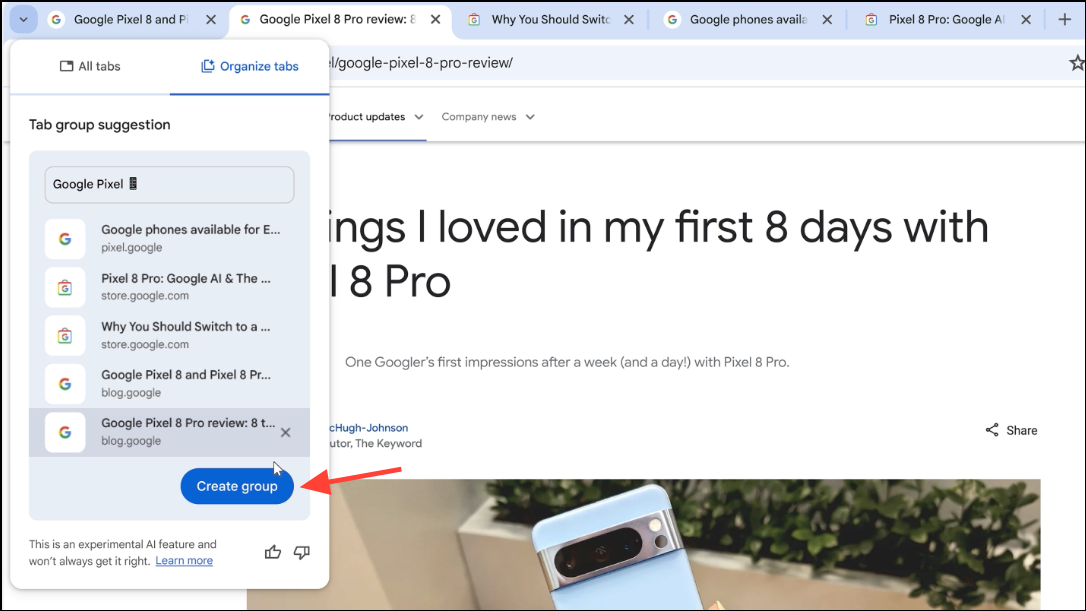
Step 8: The tabs will be grouped together, and you can find the group at the top-left of the browser window.
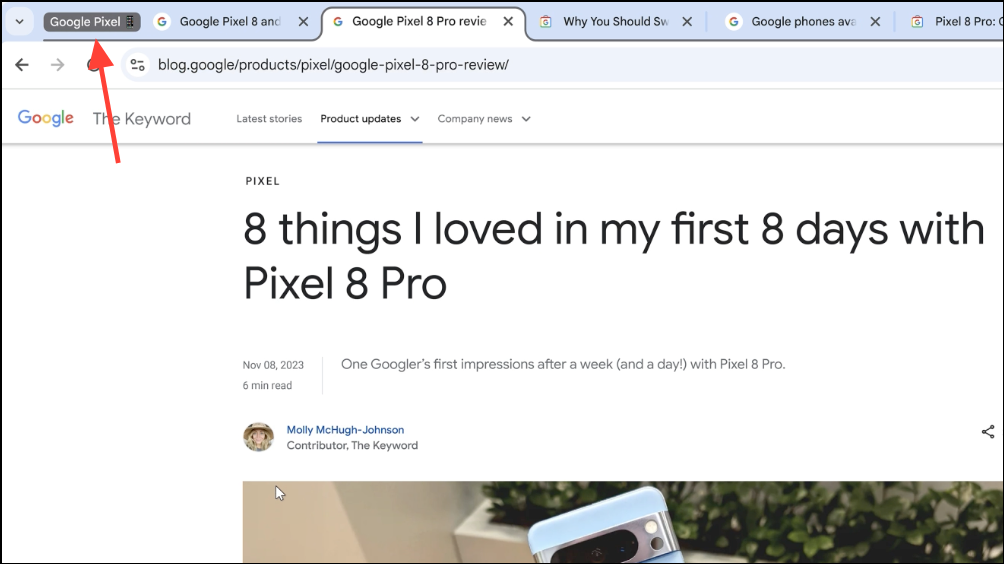
Step 9: Alternatively, you can right-click on any open tab and select Organize similar tabs from the context menu. You can also click on the three-dot menu icon and choose Organize tabs to initiate the same tab organization process.
By utilizing AI for tab organization, you can effortlessly manage your browsing sessions, especially when juggling multiple tasks such as planning trips, conducting research, or shopping online.
Get writing aid on the web
Although not part of the initial release, Chrome is set to introduce an AI-driven writing assistant in an upcoming update. This feature will provide writing support across the web, helping you craft content with greater confidence.
Step 1: Once available, to use this feature, right-click on any text field within a website while using Chrome. This could be a comment box, a forum post area, or any text input field.
Step 2: From the context menu that appears, select Help me write.
Step 3: Enter a brief prompt or a few words that describe what you want to write about. The AI will then generate content based on your input.
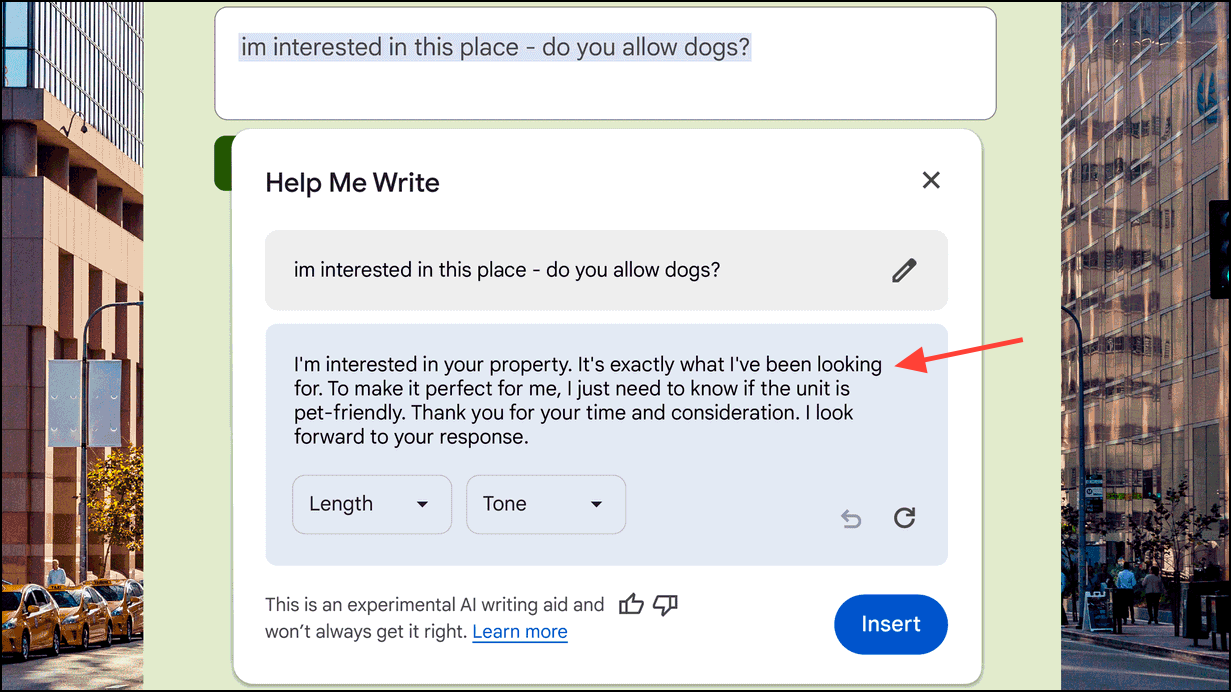
Step 4: You can adjust the length and tone of the generated content or have the AI regenerate it if needed. When you're satisfied with the result, click on Insert to add the content to the text field.
Chrome's integration of AI features marks a significant step toward enhancing user experience by making browsing more intuitive and personalized. With tools for tab organization, theme creation, and soon-to-be-available writing assistance, users can look forward to a smarter, more efficient browsing experience. As these features continue to develop, Chrome users can anticipate even more innovative enhancements in the future.





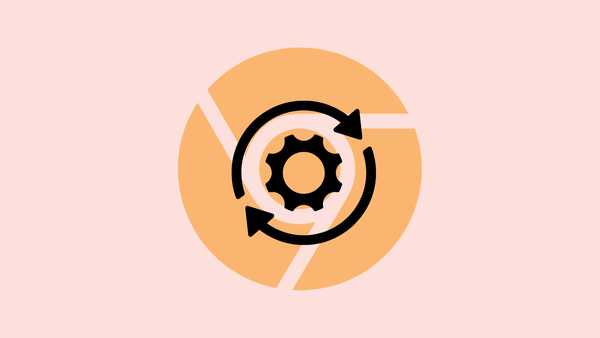
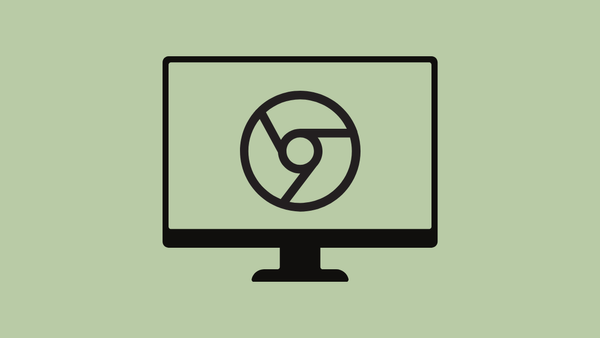


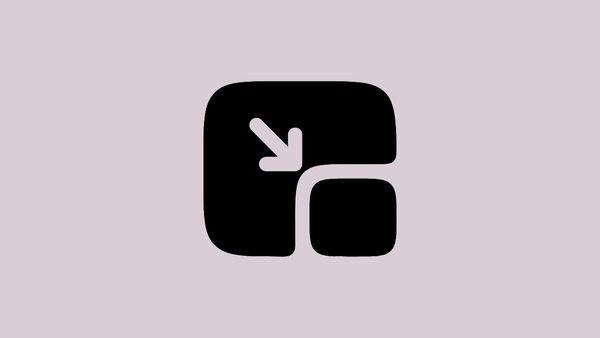
Member discussion