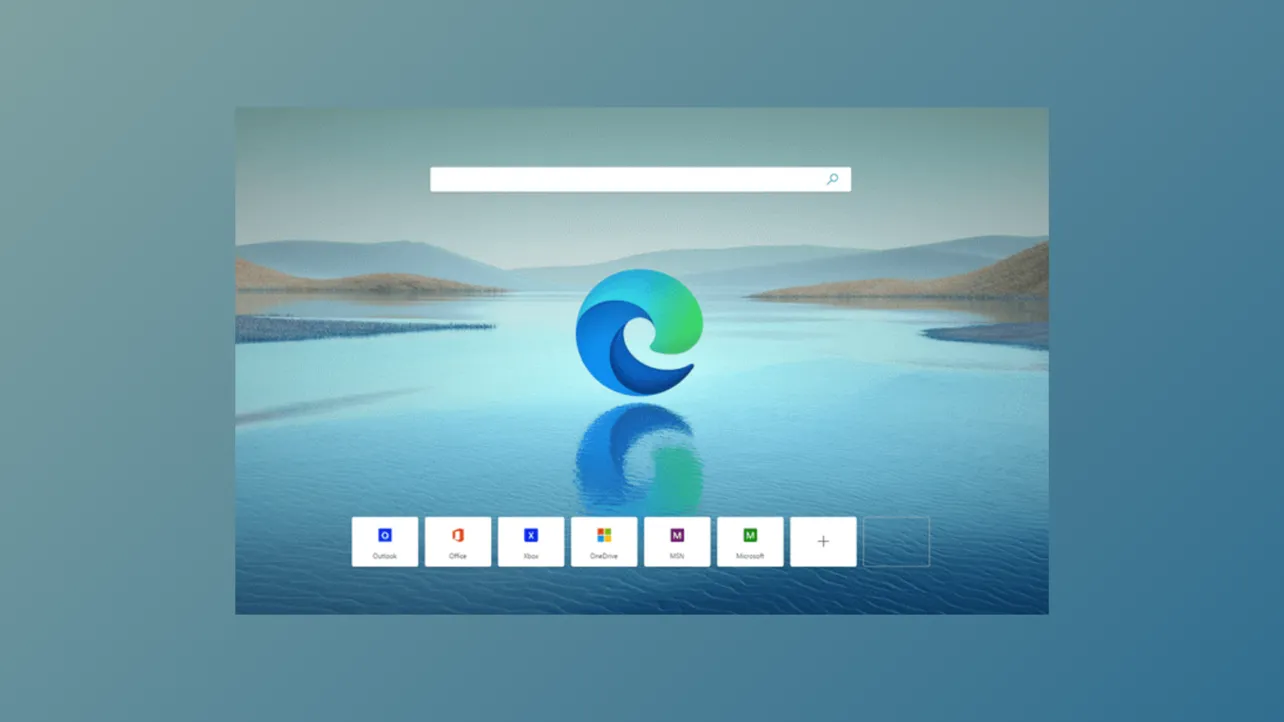Starting with Microsoft Edge version 140, the Mica visual effect returns to the browser for Windows 11 users, providing a semi-transparent, blurred background on the title bar and toolbar. This effect gives Edge a more integrated look with the Windows 11 design language. To activate the Mica effect, you need to adjust experimental settings and appearance options within Edge. There are also command-line alternatives for advanced configuration. Below are the most effective methods to enable this feature, along with important notes on compatibility and troubleshooting.
Enable Mica Effect via Edge Flags and Appearance Settings
Step 1: Launch Microsoft Edge and ensure you are running version 140 or newer. You can check your version by navigating to edge://settings/help. The Mica effect is only available starting from version 140 in the Canary, Dev, and Stable channels (depending on rollout).
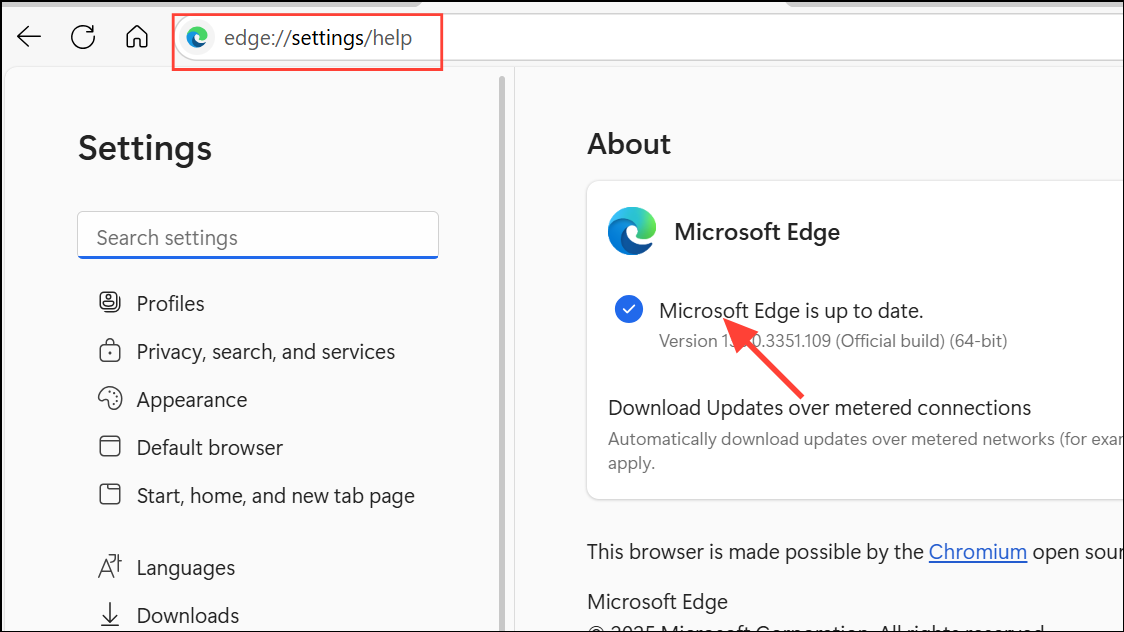
Step 2: In the address bar, type edge://flags/#edge-visual-rejuv-mica and press Enter. This opens the experimental flags page directly at the relevant setting for the Mica visual effect.
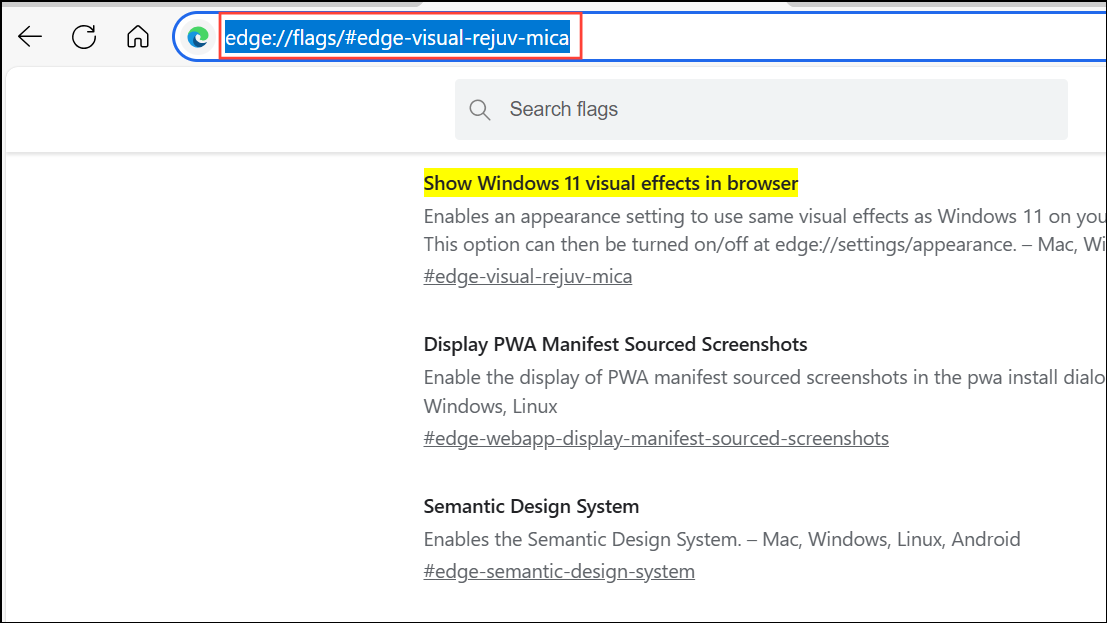
Step 3: Find the flag labeled Show Windows 11 visual effects in browser. Click the dropdown menu next to it and select Enabled. This step unlocks the appearance toggle for Mica effects within Edge’s main settings.
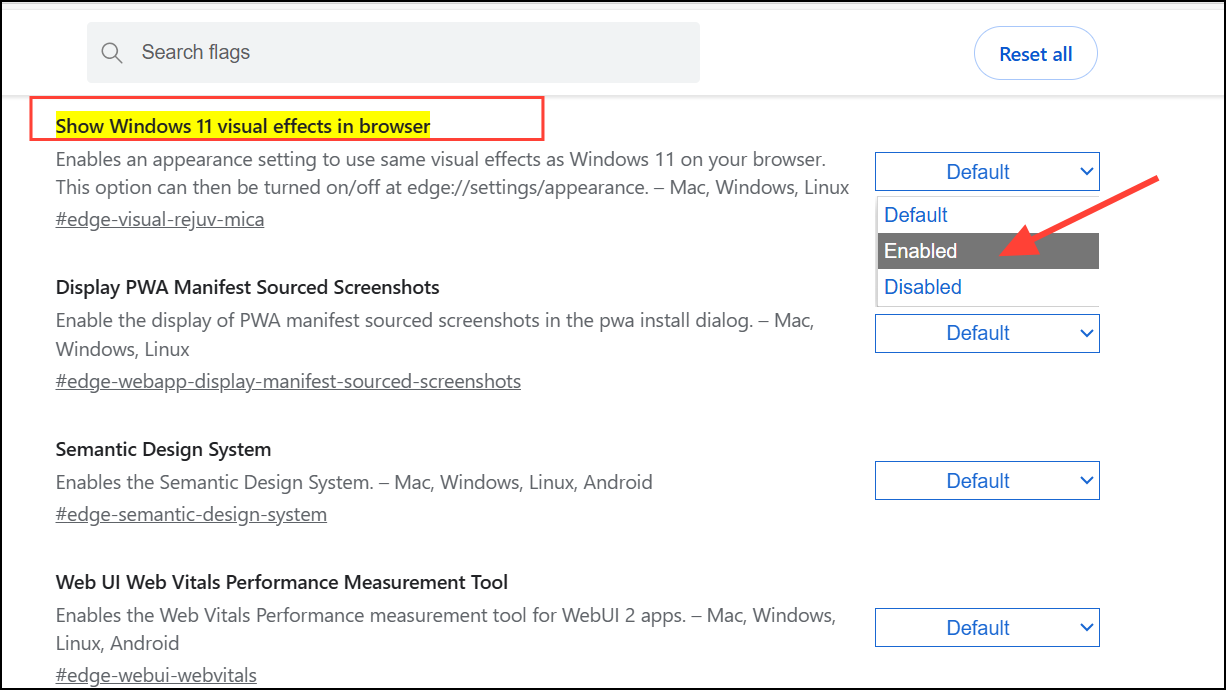
Step 4: After enabling the flag, click the Restart button that appears at the bottom of the page. Edge must restart for the setting to take effect.
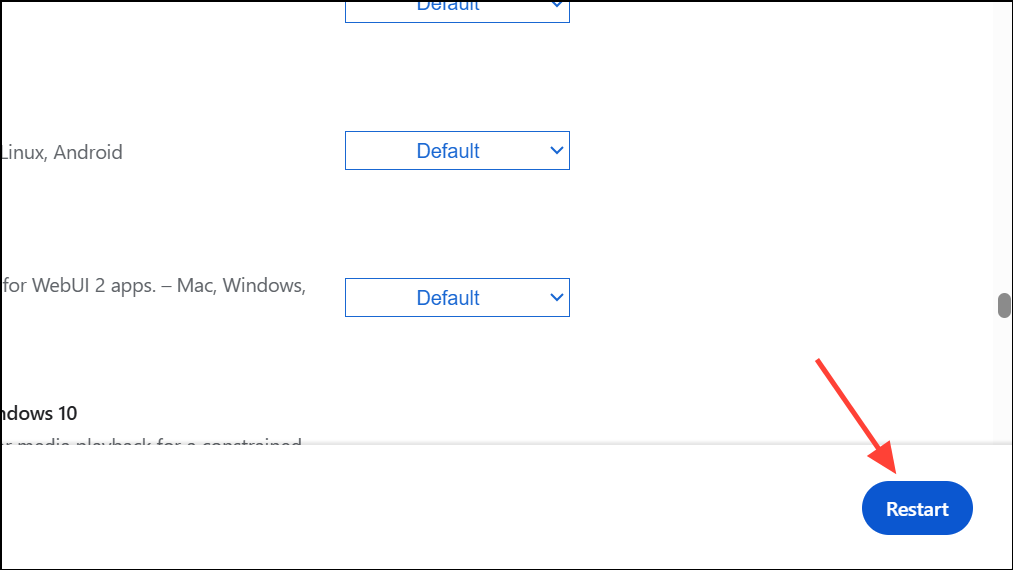
Step 5: Once Edge reopens, click the three-dot menu icon in the upper right corner and select Settings. Navigate to the Appearance section in the sidebar. If you don't see the sidebar, either widen the Edge window or click the three-bar menu icon in the top left to expand it.
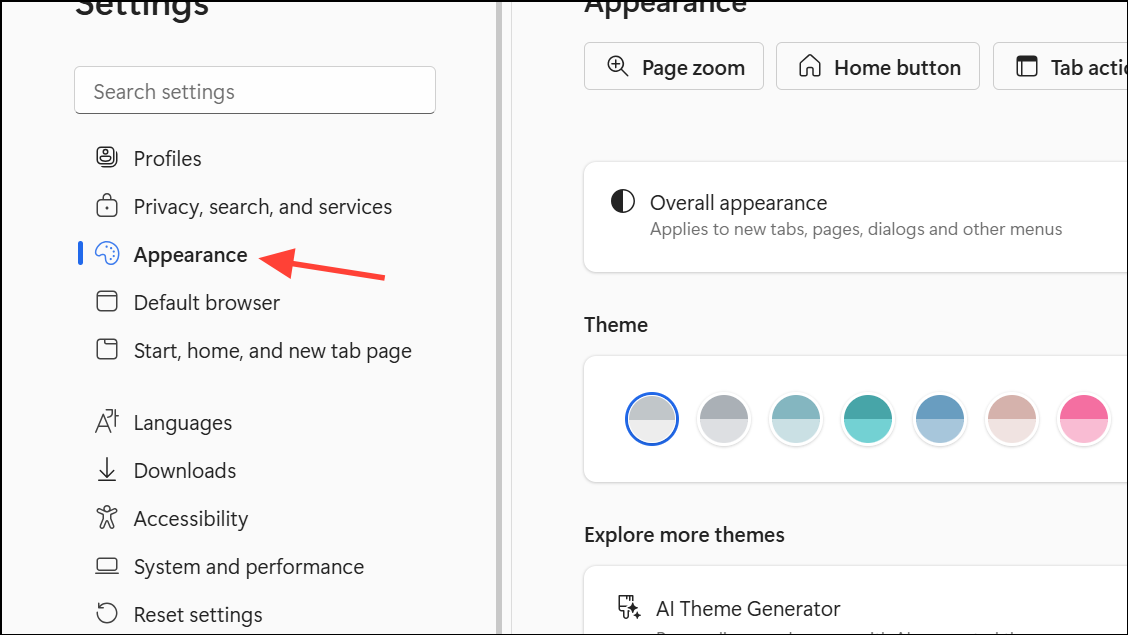
Step 6: Locate the toggle labeled Show Windows 11 visual effects in title bar and toolbar. Turn this option On. Note that this toggle is only available if you are using the Default Edge theme—if you have a custom color or theme selected, the option will be grayed out and unavailable.
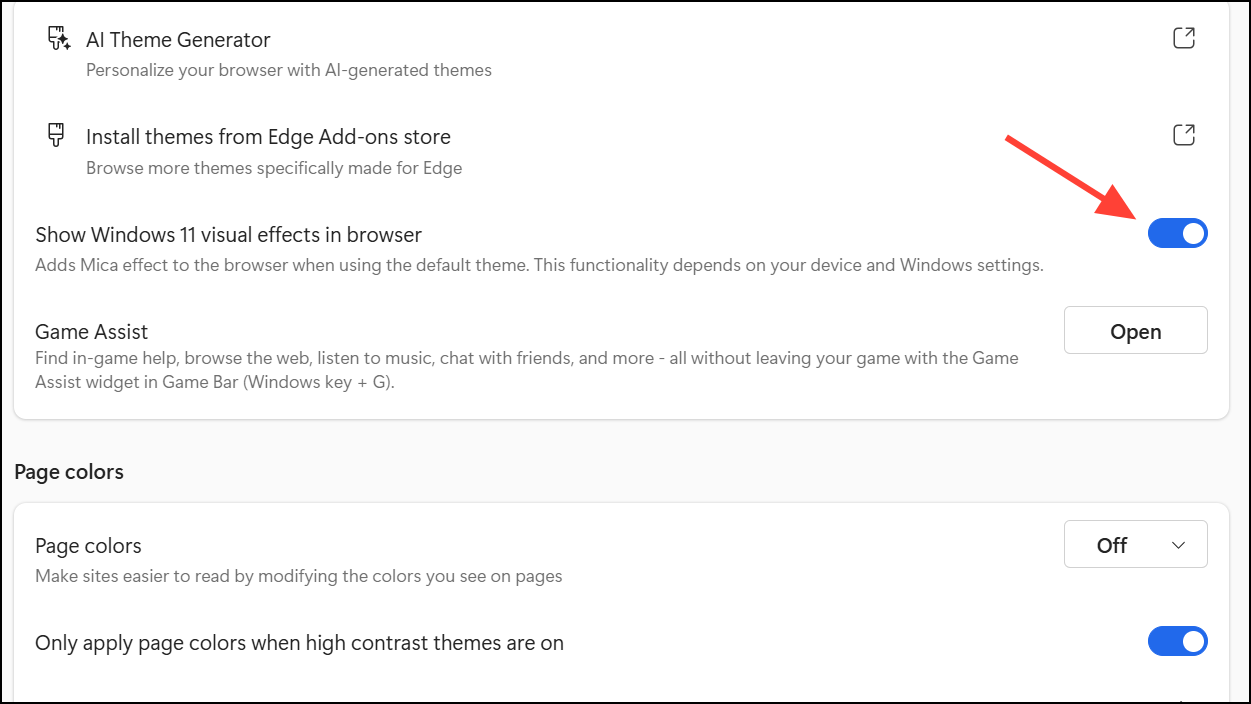
Step 7: Click the Restart button that appears after enabling the toggle. This ensures the Mica effect is applied to the browser interface.
After completing these steps, you’ll notice the title bar and toolbar now display a semi-transparent, blurred background. This effect reflects your desktop wallpaper and system colors, resulting in a more cohesive appearance with Windows 11. If you wish to disable the effect, simply return to the Appearance settings and toggle off the option, then restart Edge again.
Alternative Method: Enable Mica Effect via Shortcut Properties
For users who prefer command-line options or encounter issues with the flags method, you can activate the Mica effect by editing the Edge shortcut properties. This approach is especially useful if the settings toggle is missing or grayed out.
Step 1: Find the Microsoft Edge shortcut on your desktop or in the Start menu. Right-click the icon and select Properties.
Step 2: In the Target field, add a space at the end of the existing path and append the following flag:
--enable-features=Windows11MicaTitlebar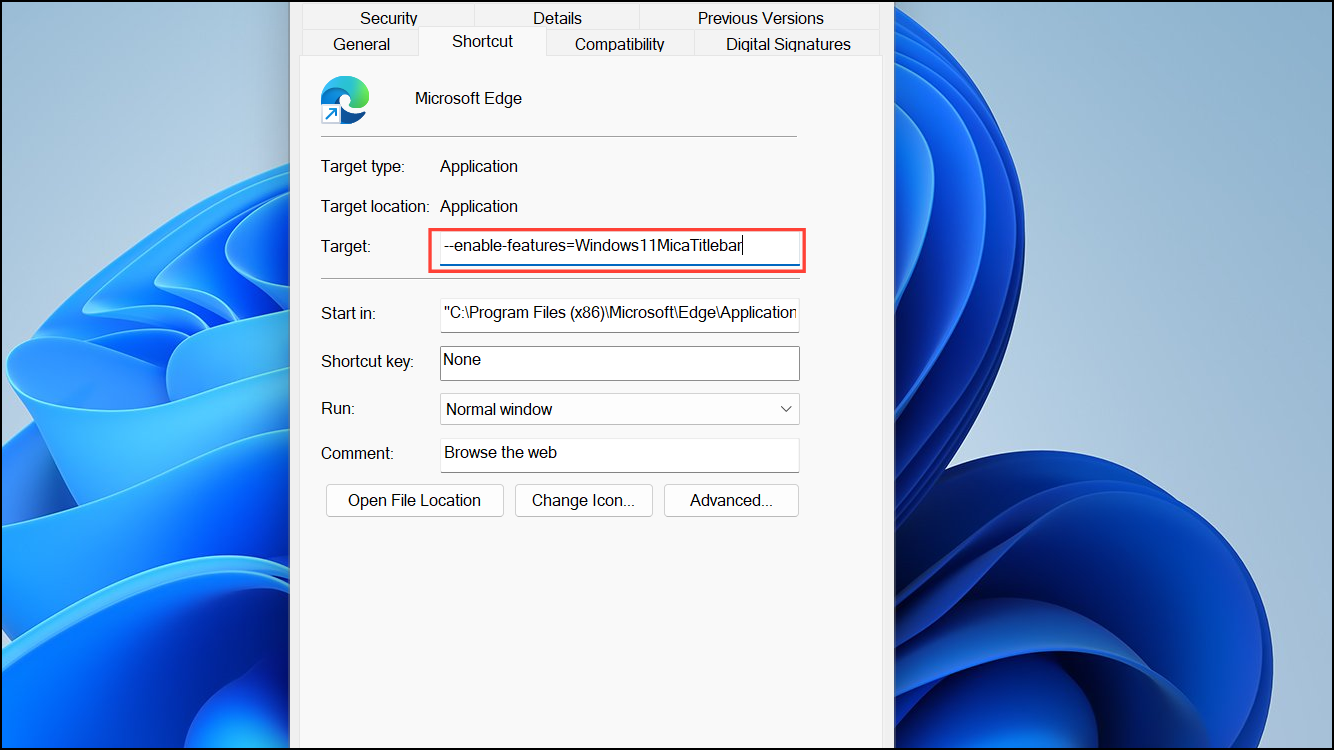
For example, the Target field should look like:
"C:\Program Files (x86)\Microsoft\Edge\Application\msedge.exe" --profile-directory="Default" --enable-features=Windows11MicaTitlebarStep 3: Click Apply, then OK to save changes.
Step 4: Close all running Edge windows and relaunch Edge using the modified shortcut. You may need to end Edge processes in Task Manager or restart your computer to ensure all instances are closed.
This method forces Edge to apply the Mica effect even if the standard settings are unavailable. However, it may not provide the same level of stability as the built-in settings toggle, and some UI elements (such as context menus) may not display the effect. Additionally, you may notice the loss of rounded corners in tabs when using this approach.
Troubleshooting and Compatibility Notes
The Mica effect in Edge is only supported on Windows 11. If you are running Windows 10 or earlier, the option will not appear or have any effect. The setting also requires you to use the Default theme in Edge; custom themes, including dark or colored variants, will disable or gray out the visual effects toggle.
Some users have reported that after certain Edge updates (notably version 138), the Mica effect was temporarily removed from all channels, including Stable. However, as of version 140, Microsoft has restored the feature in the Canary and other channels. If you do not see the option, ensure your Edge browser is up to date and that you are not running a managed or restricted version of Windows (such as in some enterprise environments).
If the effect does not appear after following the above steps, double-check that:
- You are running Windows 11.
- Your Edge version is 140 or newer.
- The Default theme is selected in Edge Appearance settings.
- Transparency effects are enabled in Windows system settings (Settings > Personalization > Colors > Transparency effects).
- No group policies or organizational restrictions are blocking experimental features.
Performance issues may occur on lower-end hardware, as the Mica effect relies on GPU acceleration and system resources. Disabling other visual effects or updating your graphics drivers can help if you experience slowdowns.
Turning on the Mica effect in Microsoft Edge streamlines the browser’s integration with Windows 11, making the interface feel more modern and consistent. If you run into issues, updating Edge and checking system requirements usually resolves them quickly.