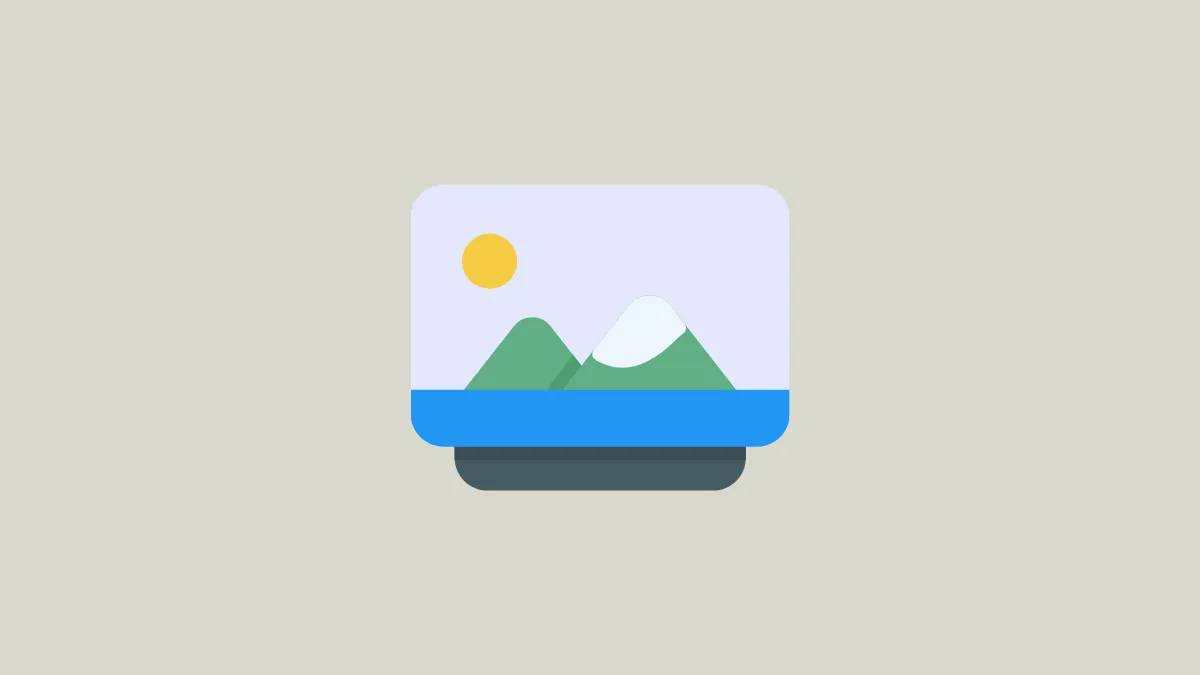Windows 11 introduces the ability to set Windows Spotlight images as your desktop background, bringing a new and refreshing look to your workspace every day. These high-quality images from around the world can enhance your user experience with minimal effort. Here's how you can enable Windows Spotlight for your desktop background.
Enabling Windows Spotlight for desktop background
Step 1: Open the Settings app on your Windows 11 PC. You can do this by clicking the Start menu and selecting Settings, or by pressing Windows + I on your keyboard.
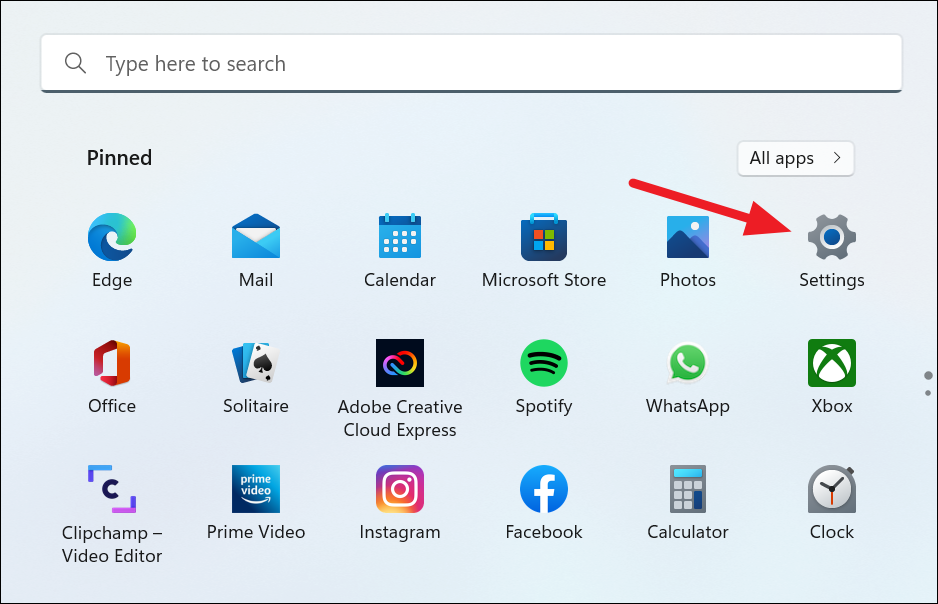
Step 2: In the Settings window, click on Personalization from the menu on the left side.
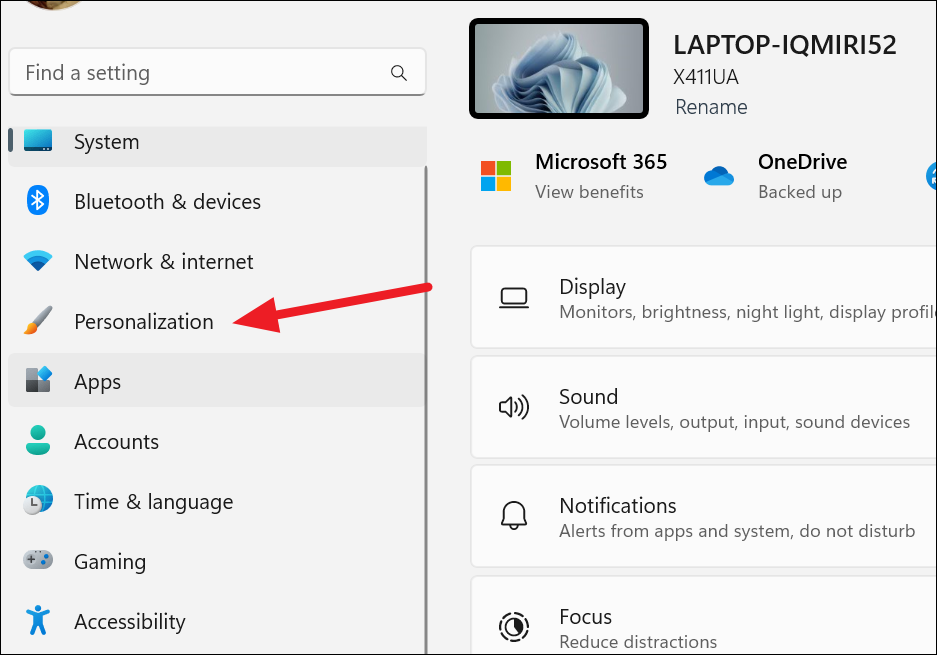
Step 3: On the right pane, select the Background option.
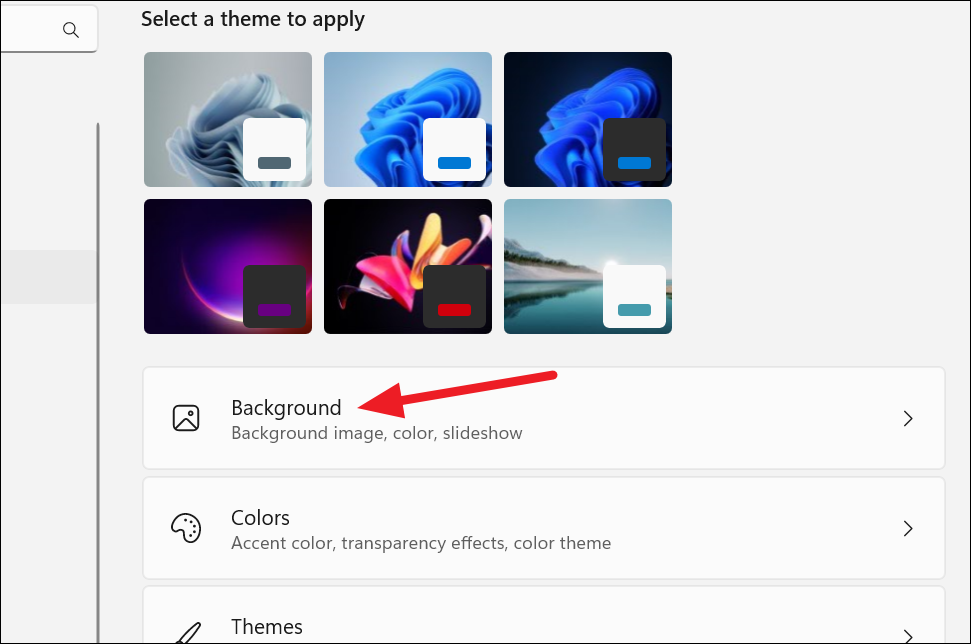
Step 4: Under the Personalize your background section, click on the drop-down menu.
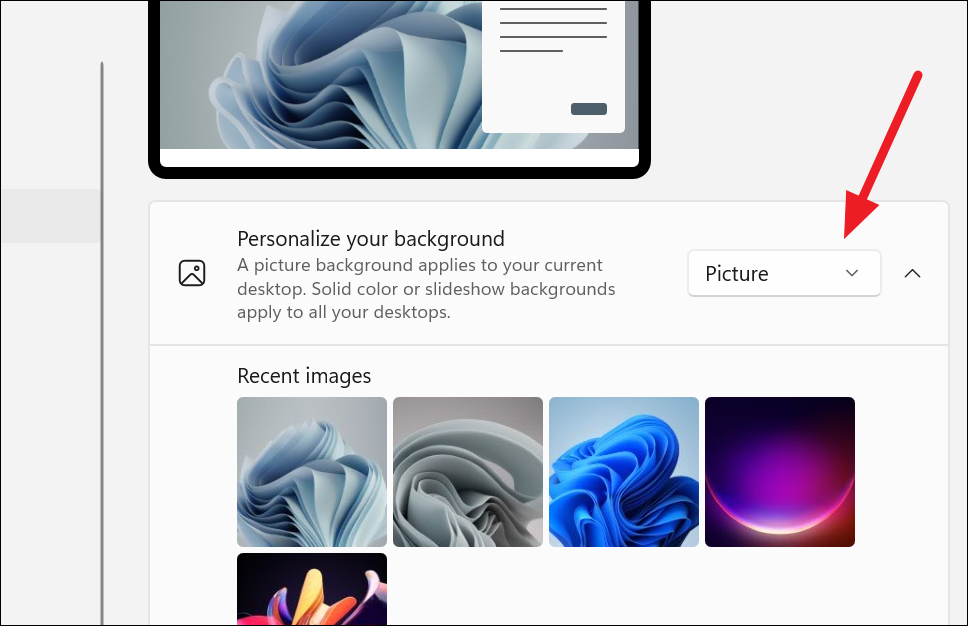
Step 5: From the drop-down options, select Windows Spotlight.
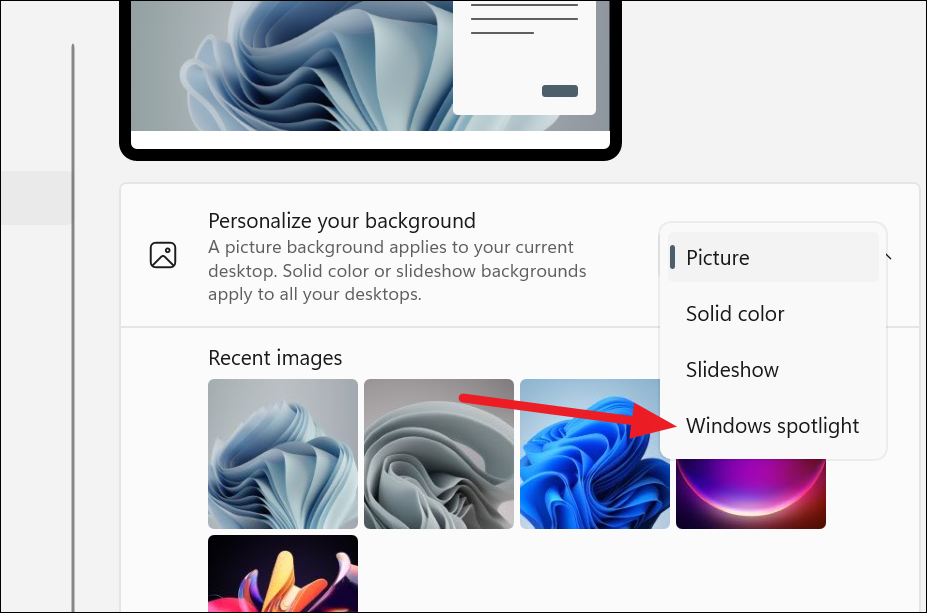
Note: Windows Spotlight for desktop backgrounds is available to all Windows 11 users as of the latest updates. Ensure your system is up to date to access this feature.
Once you select Windows Spotlight, your desktop background will immediately change to a Spotlight image.
Step 6: To learn more about the current background image, double-click the camera icon located in the top-right corner of your desktop. This will open more information about the image in your default web browser via Bing.
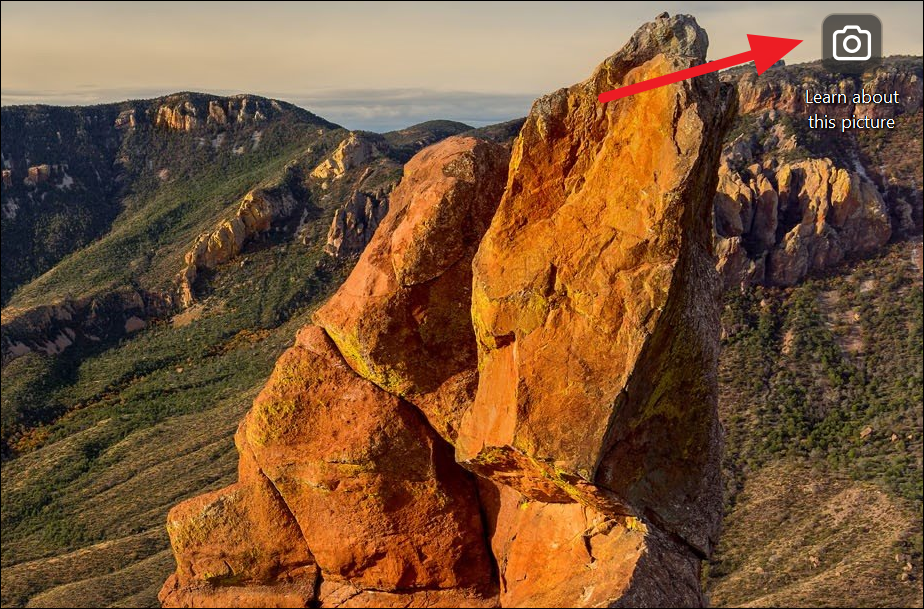
Step 7: For additional options, right-click on the camera icon.
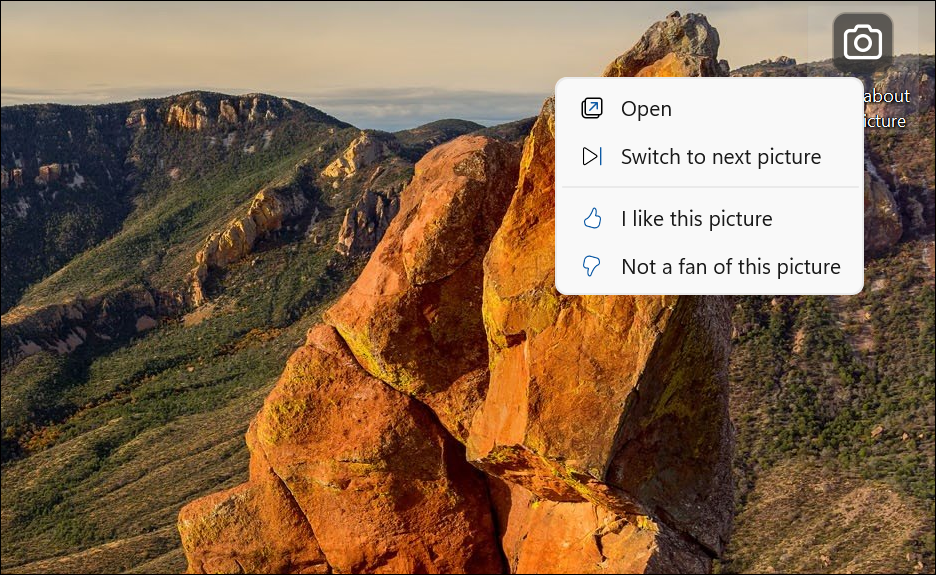
A context menu will appear with the following options:
Open: Opens more information about the current wallpaper, similar to double-clicking the camera icon does.
Switch to next picture: Changes your desktop to the next image in the Windows Spotlight collection.
I like this picture: Signals Windows to show similar images in the future.
Not a fan of this picture: Tells Windows not to show similar images again and immediately changes to a new background.
By enabling Windows Spotlight for your desktop background, you can enjoy a new and captivating image every day, making your Windows 11 experience more dynamic and engaging.