Many a time, a user wants to find the motherboard model on Windows 10. It could be due to multiple reasons, say to check hardware compatibility, update drivers, or simply want to purchase another system with the same configuration.
Windows 10 offers simple methods to check the motherboard model without having to physically open the system.
Finding Motherboard Model
There are two methods to check the motherboard model. You could either check it by giving a command in Command Prompt or to System Information.
Command Prompt Method
Go the Start Menu, search for ‘Command Prompt’ and select it.
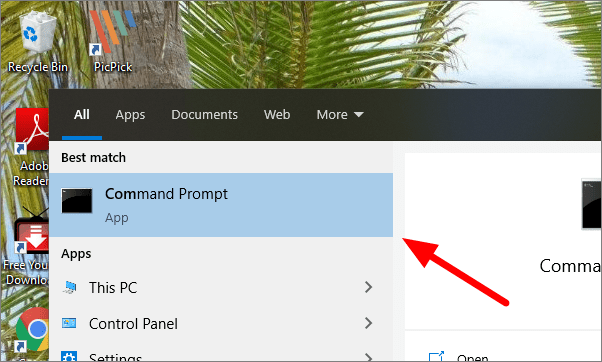
In the ‘Command Prompt’ window, give the following command.
wmic baseboard get product,manufacturer,version,serialnumber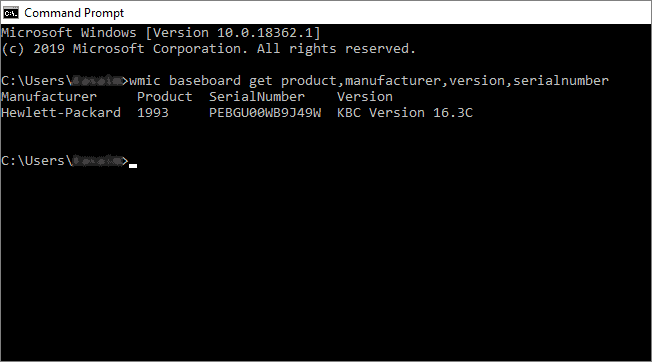
It will now give you all the relevant information of your motherboard.
Through System Information
Open the ‘Run’ window, either by searching for it in the Start Menu or pressing WINDOWS + R keyboard shortcut and search for msinfo32. Click ‘OK’.
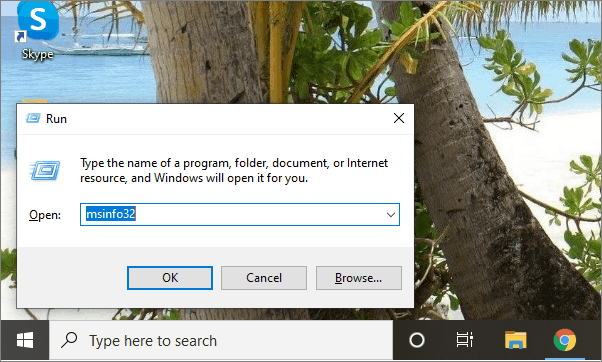
On the System Information window, scroll and search for BaseBoard Manufacturer, BaseBoard Product, and BaseBoard Version.
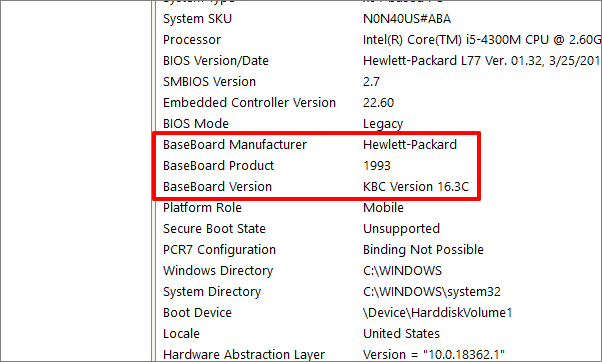

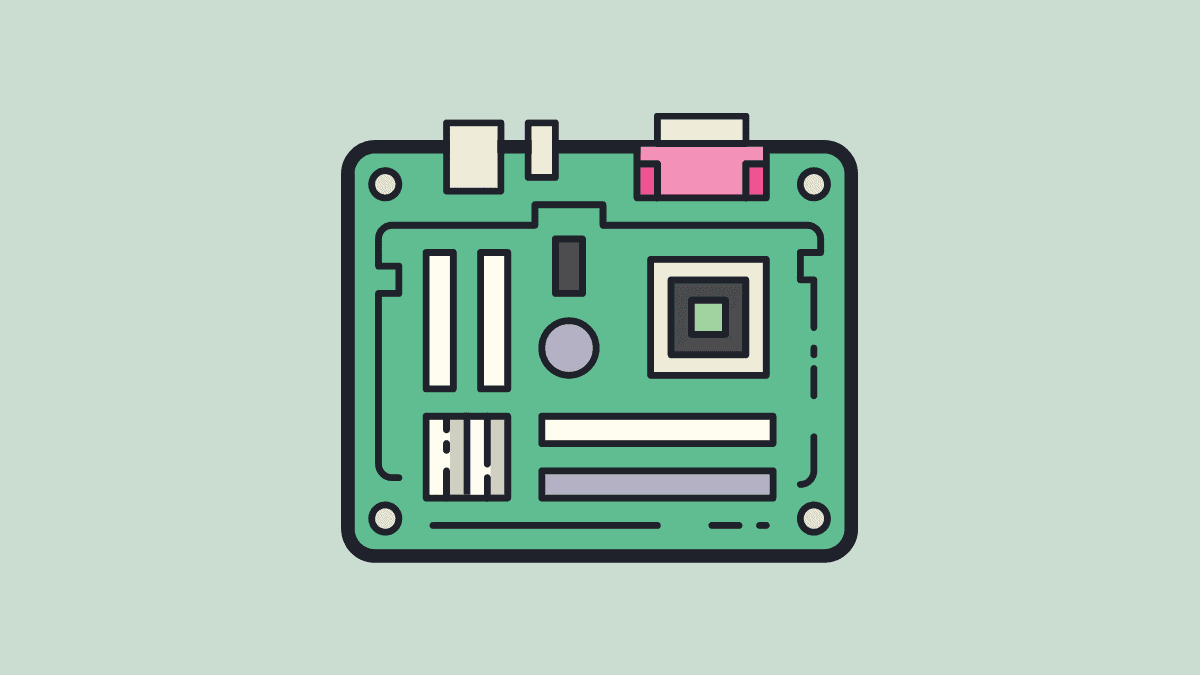








Member discussion