Attachment downloads can fail in the new Outlook for Windows or Outlook on the web due to a mix of browser settings, mailbox configurations, or recent software updates. These disruptions can block access to essential files, slow down workflows, and cause repeated error messages like “Error downloading the file content.” Addressing these issues requires a targeted approach, starting with the most effective solutions before moving to broader troubleshooting methods.
Check and Adjust Mailbox Time Zone Settings
Incorrect time zone settings in shared mailboxes or additional mailboxes often trigger attachment download failures in the new Outlook and Outlook on the web. This misconfiguration can cause emails to appear with future timestamps and prevent files from being downloaded or previewed.
Step 1: Open Outlook on the web and access the problematic shared or additional mailbox using the “Open another mailbox” feature.
Step 2: Go to the Settings menu (gear icon), then select General, and choose Language and time or Regional settings (the wording may differ based on your Outlook version).
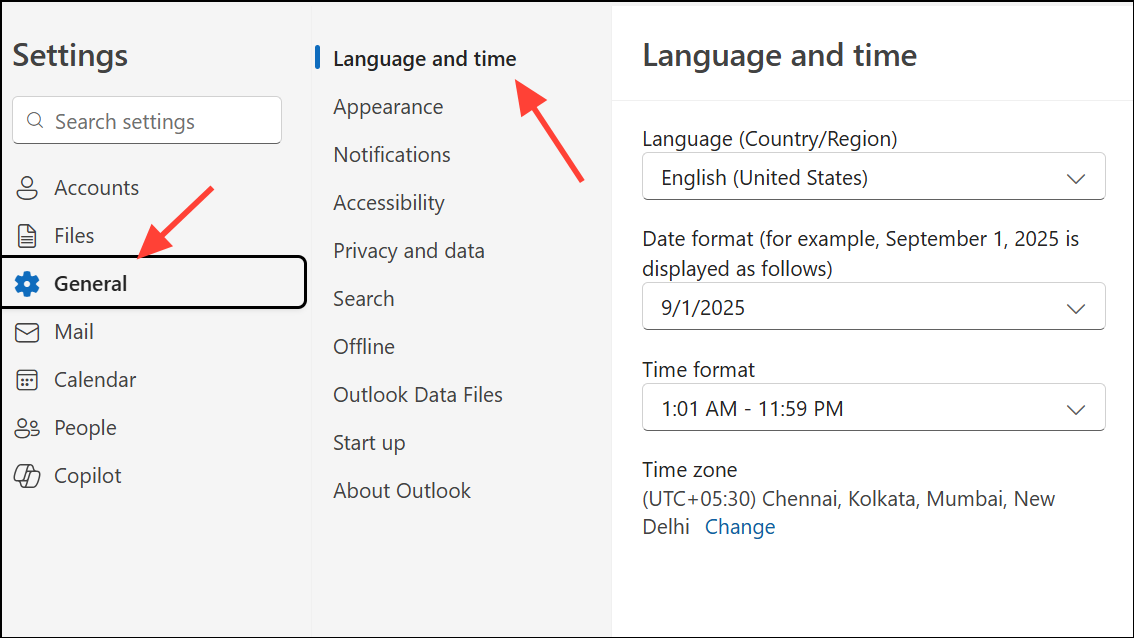
Step 3: Confirm the time zone matches your actual location (for example, Eastern Time for New York). If it’s incorrect (e.g., set to Reykjavik or Monrovia), select the correct time zone from the dropdown menu and save your changes.
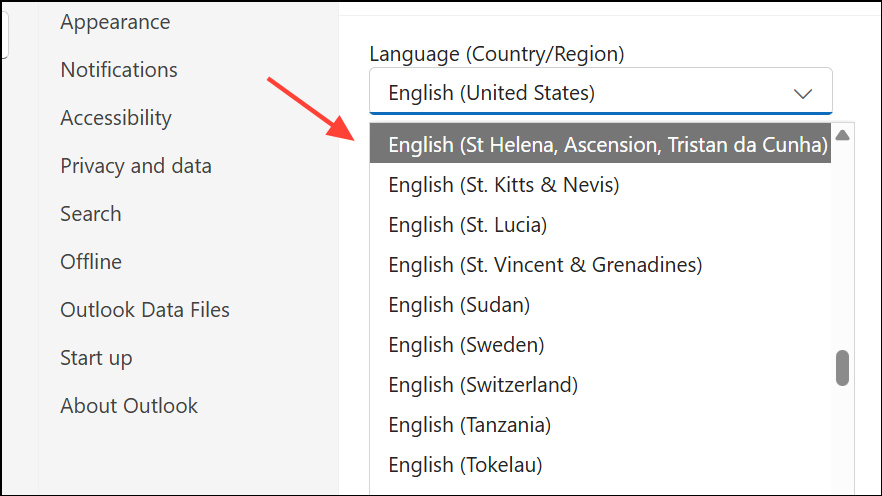
Step 4: Completely close and reopen Outlook or refresh your browser session to apply the new settings. Attachment download and preview functionality should now be restored for the affected mailbox.
For organizations managing many shared mailboxes, PowerShell can be used to check and set mailbox regional configurations in bulk. This approach is especially useful for IT admins overseeing large environments.
Update Outlook and Exchange Server Software
Some attachment issues stem from bugs introduced in recent updates to Outlook or Exchange Server. Microsoft periodically releases cumulative updates to address these problems.
Step 1: Verify that your Outlook client is running the latest version. For desktop Outlook, go to File > Office Account > Update Options > Update Now to check for and install updates.
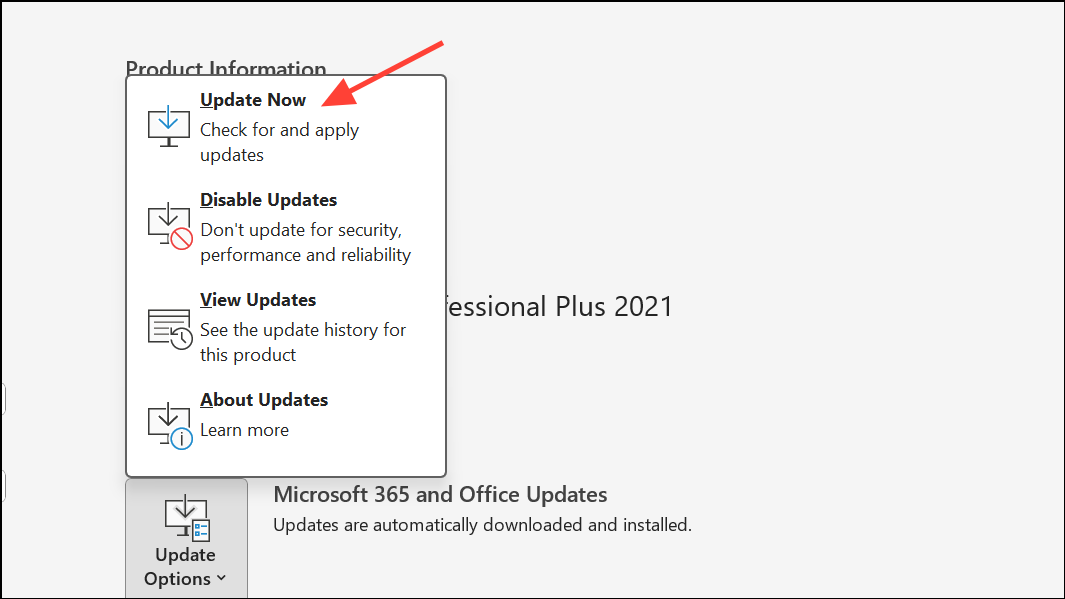
Step 2: If you use Exchange Server on-premises, ensure your server is updated to the latest cumulative update (e.g., Exchange Server 2019 CU8 or later, Exchange Server 2016 CU19 or later). Updates can resolve redirection and attachment handling issues in Outlook on the web.
Step 3: After updating, test attachment downloads in both Outlook and Outlook on the web. If issues persist, continue with the next troubleshooting steps.
Switch Browsers or Use the Outlook Web Light Version
Browser compatibility problems and cached data can prevent attachments from downloading in Outlook on the web. Using a different browser or the light version can bypass these obstacles.
Step 1: Try accessing Outlook on the web in another browser (for example, switch from Chrome to Edge or Firefox). Sometimes, browser-specific extensions or settings block downloads.
Step 2: If changing browsers does not work, use the light version of Outlook on the web. Add ?layout=light to the end of your mailbox URL (for example, https://outlook.office365.com/owa/yourmailbox@domain.com/?layout=light).
Step 3: Sign in using the light version and attempt to download attachments. The simplified interface often avoids compatibility issues found in the full version.
Clear Browser Cache and Disable Extensions
Corrupted cache files or browser add-ons (such as ad blockers or security extensions) can disrupt file downloads in Outlook on the web.
Step 1: Open your browser settings and clear the cache and cookies. This removes outdated data that may interfere with file downloads.
Step 2: Disable all browser extensions, especially those related to security, privacy, or ad blocking. In Chrome, go to chrome://extensions/ and toggle off or remove extensions.
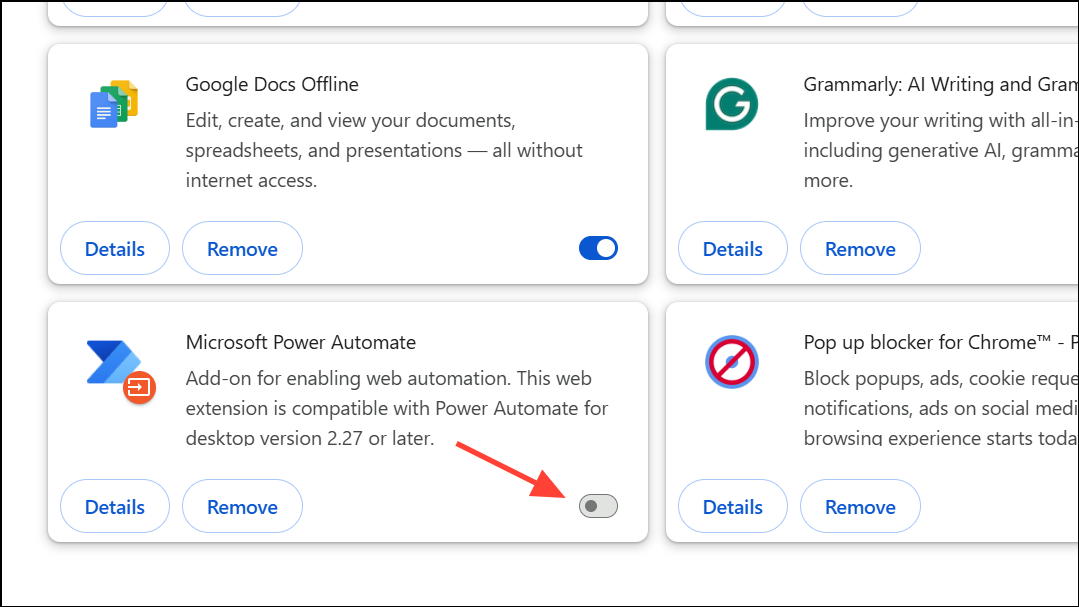
Step 3: Restart your browser and test downloading attachments again in Outlook on the web.
Check Internet Connection and File Restrictions
Slow or unstable internet connections, large attachments, or blocked file types can prevent downloads from completing.
- Confirm your device has a reliable internet connection. Try downloading other files to test speed and stability.
- Check if the attachment size exceeds limits set by Outlook or your organization (often 20–25 MB for emails).
- Ensure the file type is not restricted by your organization’s security policies (for example, some executables or archives may be blocked).
If the attachment is too large or of a restricted type, ask the sender to compress the file (e.g., into a .zip) or use a different format. Alternatively, request the file through a secure cloud sharing service.
Temporarily Disable Antivirus and Firewall
Security software can sometimes block legitimate downloads, especially if it incorrectly flags attachments as suspicious.
Step 1: Temporarily turn off your antivirus or firewall software. Refer to your security software’s documentation for instructions on pausing protection.
Step 2: Attempt to download the attachment in Outlook. If it works, adjust your antivirus or firewall settings to allow downloads from Outlook and Outlook on the web before re-enabling protection.
Always re-enable your security software after testing to maintain system safety.
Try Downloading All Attachments as a Zip or Save to OneDrive
Some Outlook configurations allow you to download all attachments in an email as a single zip file, or save them directly to OneDrive, bypassing browser restrictions.
- Open the email with attachments. Look for a
Download AllorSave All to OneDriveoption below the attachments. - Choose the preferred method. If the zip download works, extract the files from your downloads folder.
- When saving to OneDrive, access the files from your OneDrive account and download them to your device.
Reinstall or Reset Your Browser
Persistent browser issues may require a full reset or reinstall. This is especially relevant for users who find that only certain browsers (like Microsoft Edge) fail to download attachments.
Step 1: Uninstall and reinstall your browser, or use the browser’s built-in reset settings feature to restore defaults. In Chrome, go to Settings > Reset Settings > Restore settings to their original defaults.
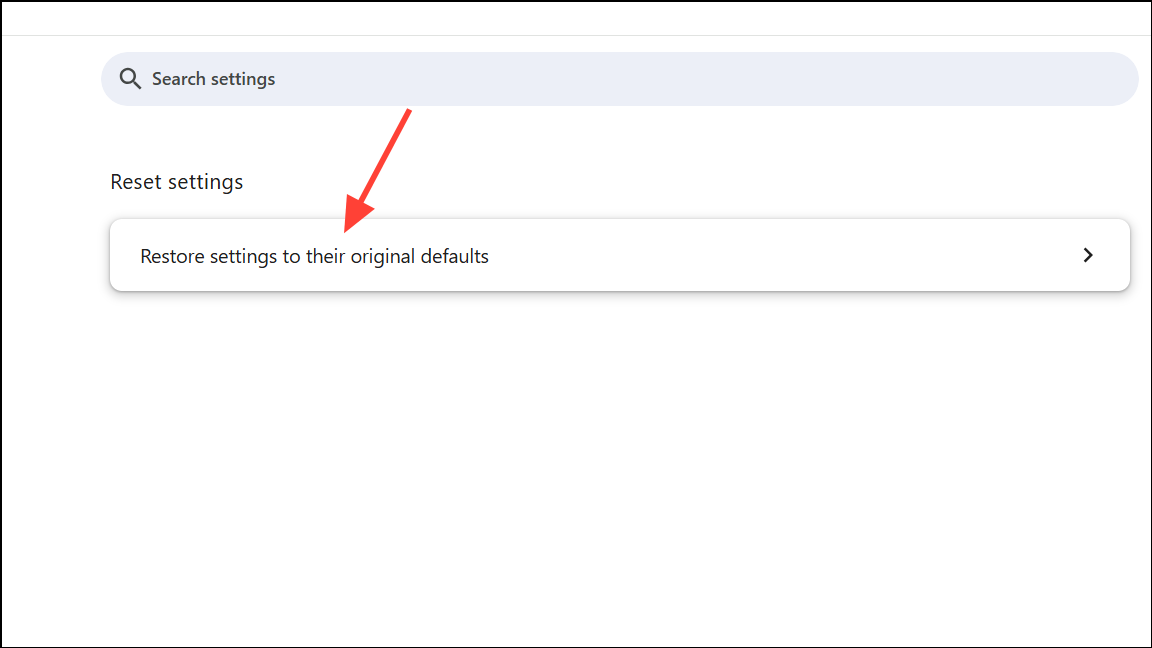
Step 2: After reinstalling or resetting, sign back into your Outlook account and test attachment downloads.
Monitor Microsoft Service Health and Updates
Occasionally, attachment issues result from outages or bugs on Microsoft’s end. These may be documented under a specific incident ID (e.g., EX765364 or EX1015106) on the Microsoft 365 Service Health Dashboard.
- Ask your IT admin to check the Service Health Dashboard for ongoing incidents affecting Outlook attachment downloads.
- Follow Microsoft’s status updates for timelines on bug fixes or service restoration.
- Consider switching to the desktop Outlook client or mobile app temporarily if web-based downloads remain unavailable.
Additional Tips and Workarounds
- For users needing “Save As” functionality in the new Outlook, feature rollouts may be gradual. If not available, try dragging and dropping attachments to a file explorer window as a workaround.
- Previewing attachments and then saving from the preview window may work for some file types (such as PDFs), but may not be supported for all formats.
- If attachment downloads work after forwarding the email to yourself, use this temporary workaround until a permanent fix is available.
Resolving attachment download issues in the new Outlook usually involves a mix of mailbox configuration, browser troubleshooting, and keeping software up to date. If none of these methods restore normal functionality, report the problem to your IT support or Microsoft for further investigation.


