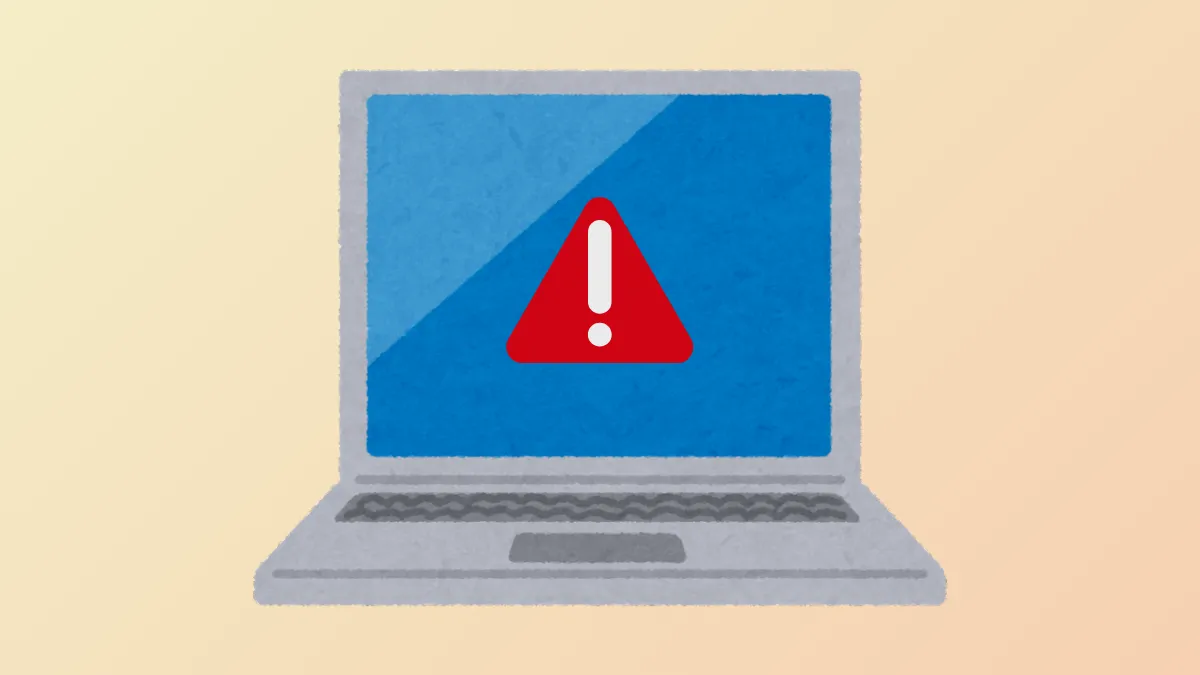Receiving the message Something went wrong and your PIN isn't available (code: 0x80070006) on the Windows 11 sign-in screen blocks access to your device and disrupts daily workflow. This error often appears after system updates, sleep mode, or unexpected shutdowns, and typically signals a problem with Windows Hello PIN authentication data or related system files. Addressing this issue restores access and prevents recurring lockouts.
Reset Your PIN Using Microsoft Account Verification
Resetting the PIN through Windows Settings or the login screen is the most direct solution when you still have access to your Microsoft account credentials. This method uses secure account verification to replace the corrupted or inaccessible PIN data.
Step 1: On the sign-in screen, select I forgot my PIN under the PIN entry field. If you are already logged in, open Settings with Windows + I, then go to Accounts > Sign-in options and choose I forgot my PIN under Windows Hello PIN.
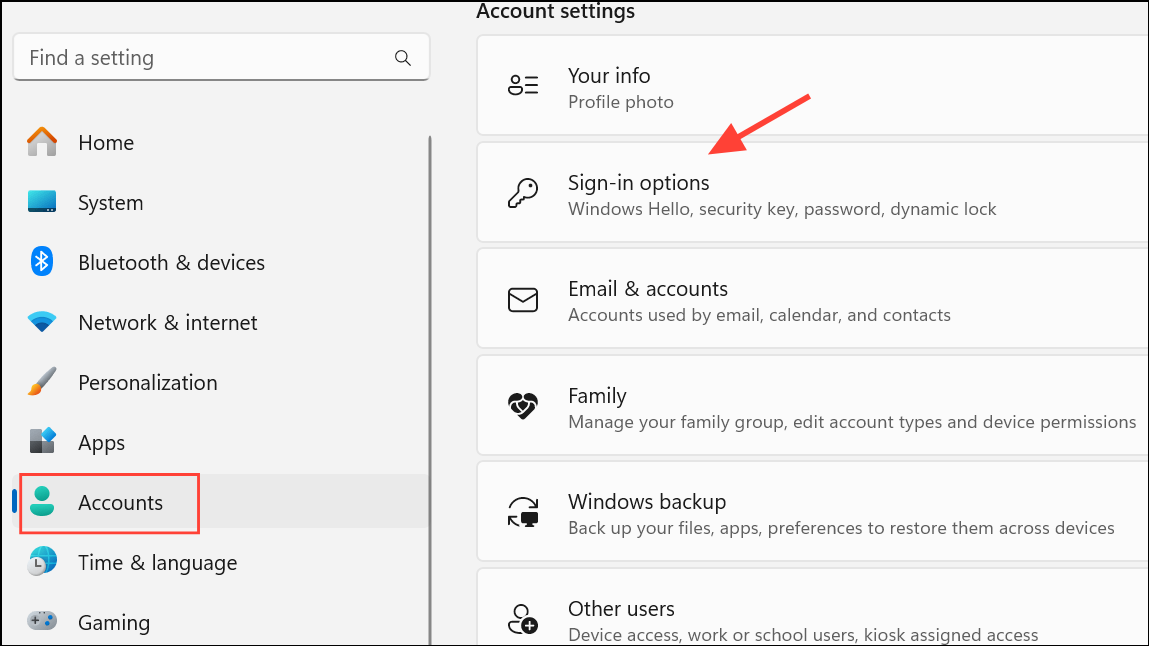
Step 2: Enter your Microsoft account password when prompted. This verifies your identity and unlocks the PIN reset process.
Step 3: Follow the on-screen prompts to create a new PIN. Choose a PIN you haven't used recently to avoid potential conflicts with cached data.
Step 4: Restart your computer and try signing in with the new PIN. The error should be resolved, giving you access to your desktop and all user files.
Delete the NGC Folder to Remove Corrupted PIN Data
If resetting the PIN does not work or the I forgot my PIN option fails to respond, the next step is to delete the NGC folder, which stores Windows Hello PIN configuration files. Corruption in this folder frequently causes PIN-related errors.
Step 1: Log in with an alternative method, such as your Microsoft account password, fingerprint, or security key. If you cannot log in, boot into Safe Mode with Command Prompt by holding Shift and clicking Restart on the sign-in screen, then navigate to Troubleshoot > Advanced Options > Command Prompt.
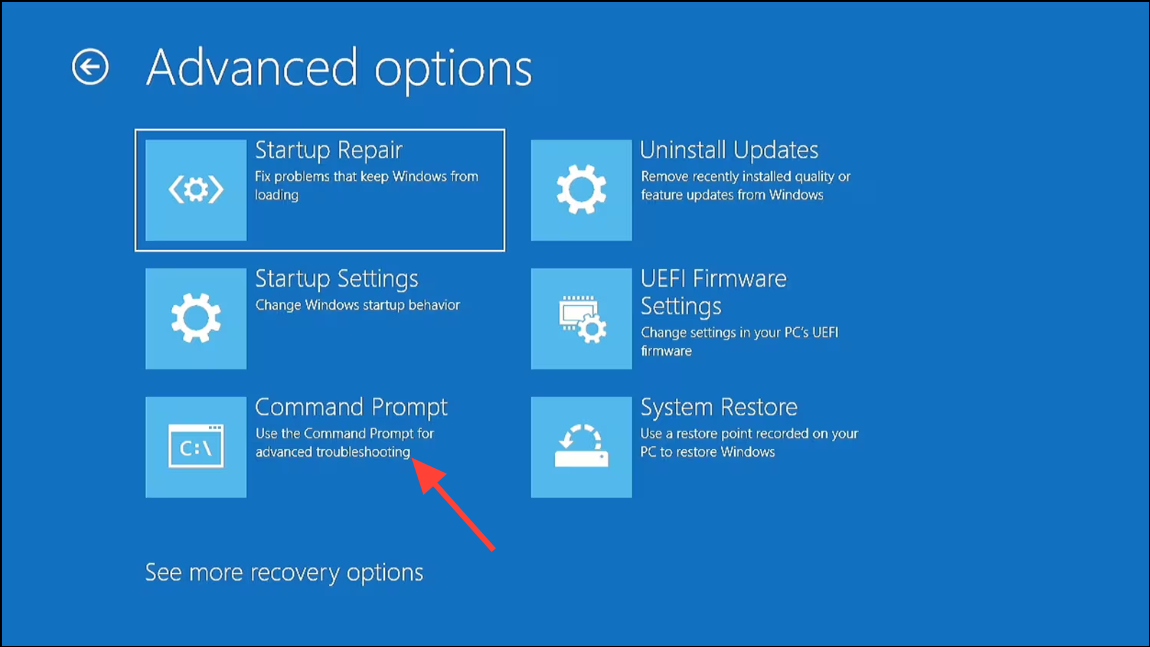
Step 2: Open File Explorer and enter the following path in the address bar:
C:\Windows\ServiceProfiles\LocalService\AppData\Local\Microsoft\NGC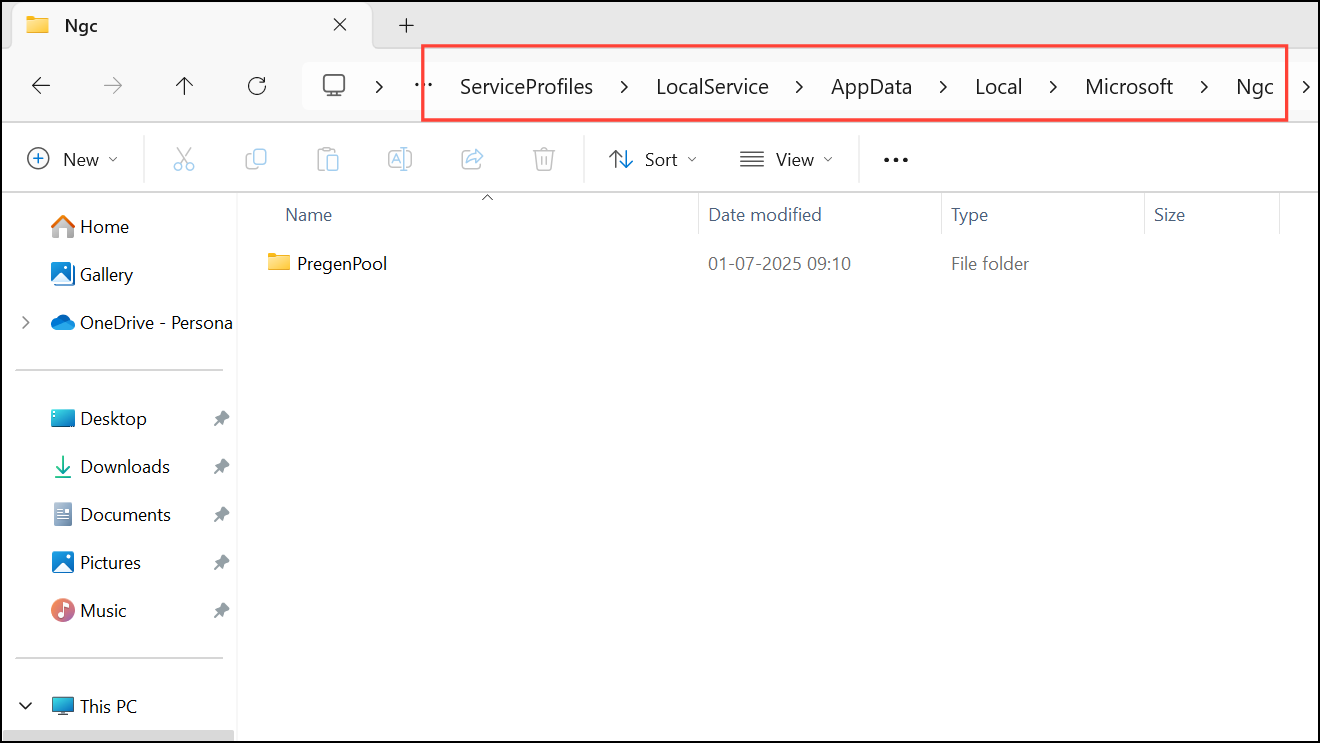
If you see a permissions error, right-click the NGC folder, select Properties, go to the Security tab, and click Advanced to change the owner to your current user account. Grant yourself full control permissions.
Step 3: Delete all contents of the NGC folder. This step removes the corrupted PIN configuration and forces Windows to generate new PIN data on the next setup.
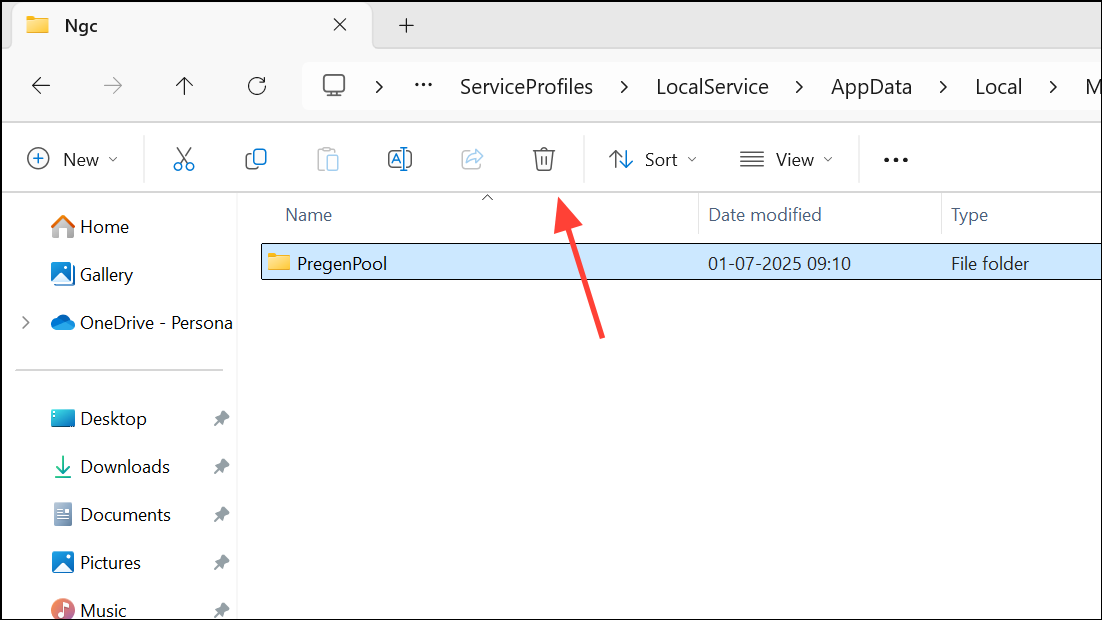
Step 4: Restart your computer. Go to Settings > Accounts > Sign-in options to set up a new PIN under Windows Hello PIN.
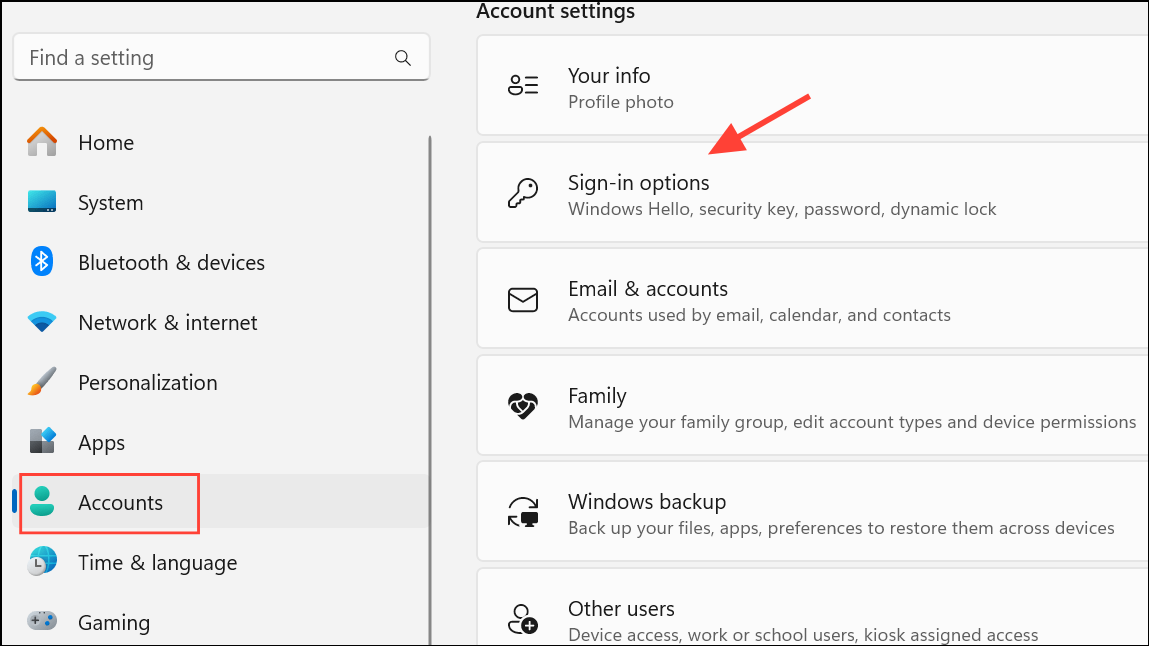
Run the System File Checker (SFC) to Repair Corrupted System Files
System file corruption can disrupt Windows Hello services and authentication. Running the built-in System File Checker tool detects and repairs damaged or missing files, restoring system reliability.
Step 1: Open Command Prompt as an administrator. Press Windows + S, type cmd, right-click Command Prompt, and select Run as administrator.
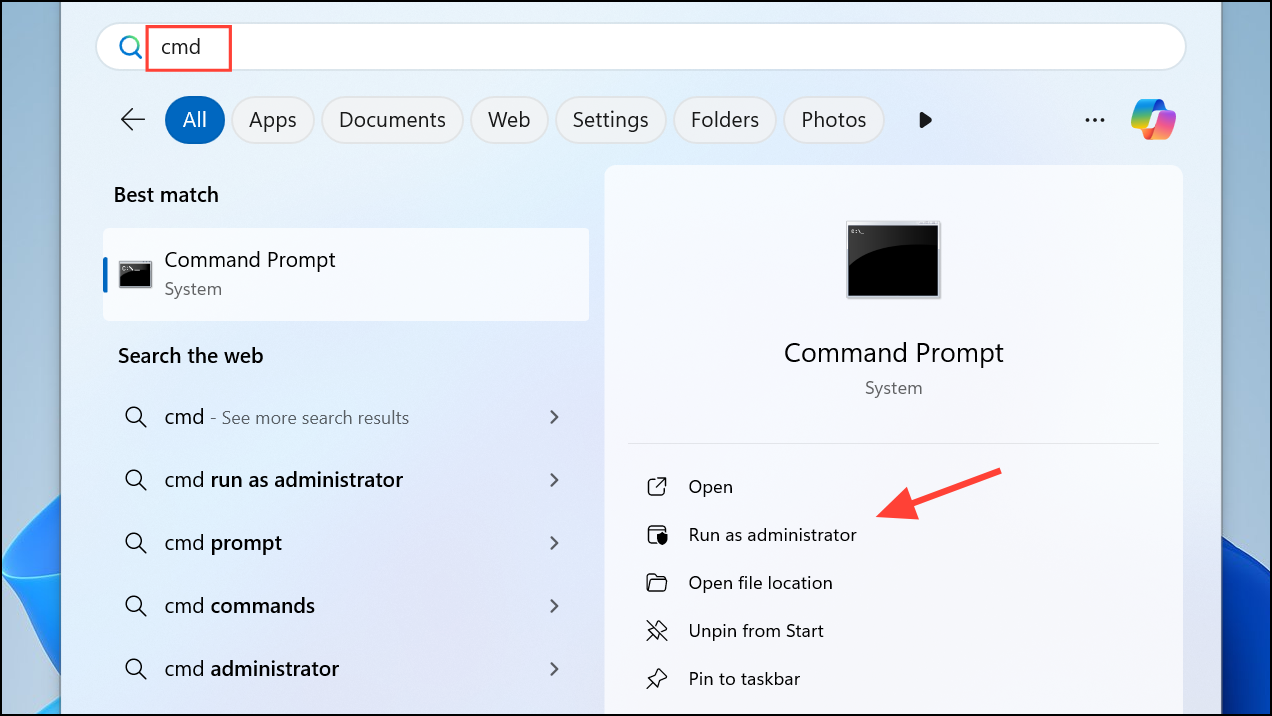
Step 2: Enter the following command and press Enter:
sfc /scannow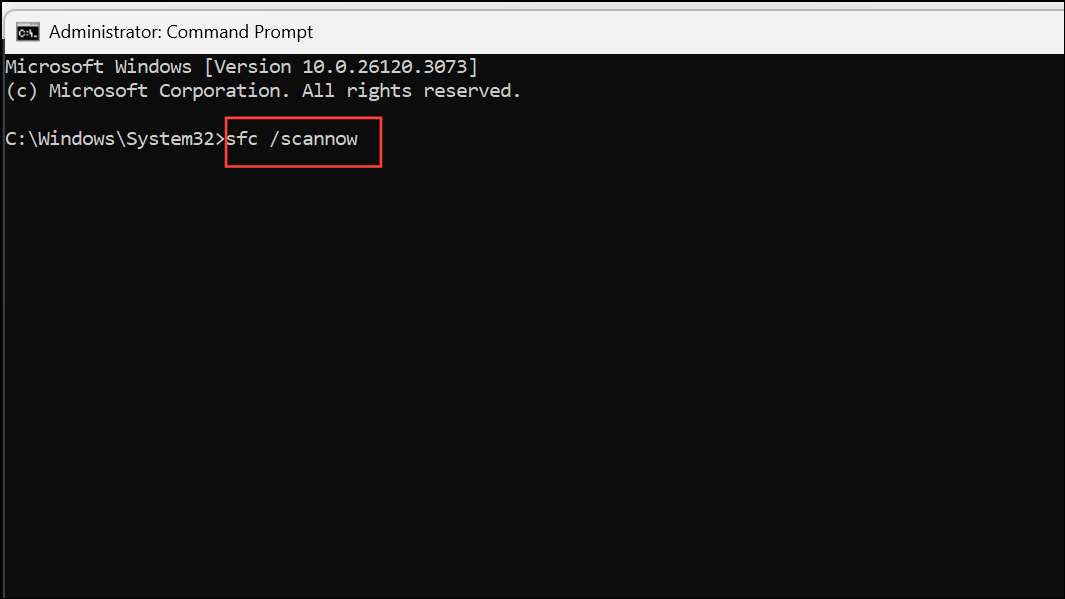
Step 3: Wait for the scan to finish. If any issues are found, the tool will attempt to repair them automatically. Restart your computer after the scan completes and test if the PIN issue is resolved.
Check and Re-Enable TPM in BIOS Settings
Trusted Platform Module (TPM) is a hardware security component required for Windows Hello PIN. If TPM is disabled in the BIOS, PIN authentication will fail with errors like 0x80070006.
Step 1: Restart your computer and enter the BIOS or UEFI firmware settings. This is usually done by pressing F2, Del, or Esc immediately after powering on, depending on your device manufacturer.
Step 2: Locate the security or advanced settings section, then find the TPM (Trusted Platform Module) or PTT (Platform Trust Technology) option. Make sure it is set to Enabled.
Step 3: Save changes and exit BIOS. When Windows boots, attempt to set up your PIN again through Settings > Accounts > Sign-in options.
Remove and Re-Add PIN via Safe Mode or Recovery Environment
If you cannot access the desktop at all, use Windows Recovery Environment to enable the built-in administrator account or create a new user profile. This approach provides an alternative way to bypass the PIN issue and regain device access.
Step 1: On the sign-in screen, hold Shift and select Restart from the power menu to enter the recovery environment.
Step 2: Select Troubleshoot > Advanced options > Command Prompt. In the Command Prompt window, type:
net user administrator /active:yes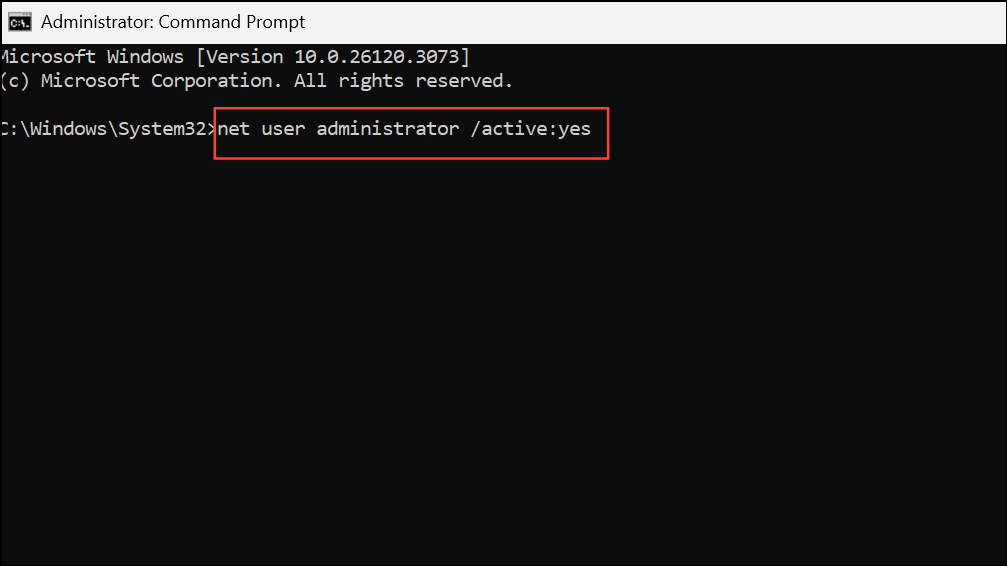
This command enables the built-in administrator account.
Step 3: Restart and select the Administrator account at the login screen. In Windows, create a new local user account via Settings > Accounts > Other users.
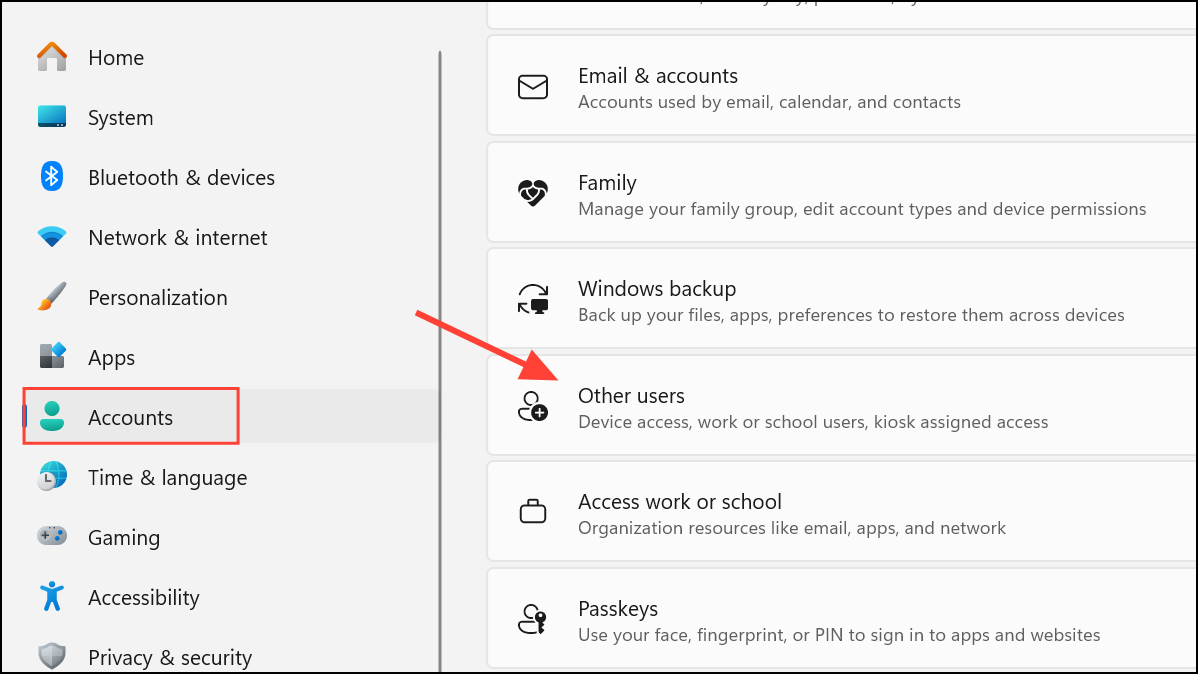
Step 4: Move your files to the new account if needed and set up a new PIN under Sign-in options. This process restores access when the original user profile is locked by PIN errors.
Restore System Using System Restore or Recovery Drive
When all other methods fail or if the PIN issue started after a recent update or software change, restoring the system to an earlier working state can resolve persistent authentication problems.
Step 1: Boot into Windows Recovery Environment by holding Shift and clicking Restart on the sign-in screen.
Step 2: Choose Troubleshoot > Advanced options > System Restore. Follow the prompts to select a restore point from before the PIN error appeared.
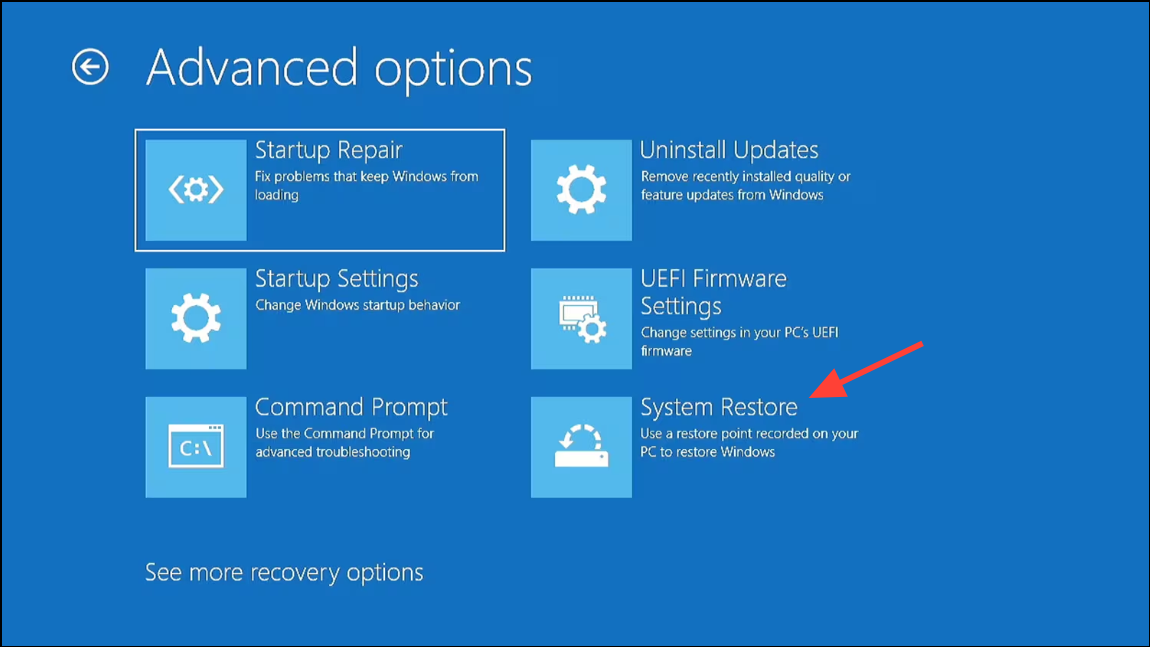
Step 3: Complete the restore process and restart your computer. If successful, the system will revert to a previous state where the PIN worked. Set up a new PIN if prompted.
Resolving error 0x80070006 and the "Something went wrong and your PIN isn't available" message in Windows 11 restores fast, secure sign-in. If these steps do not resolve the issue, consider a full system reset or seek professional support to avoid data loss.