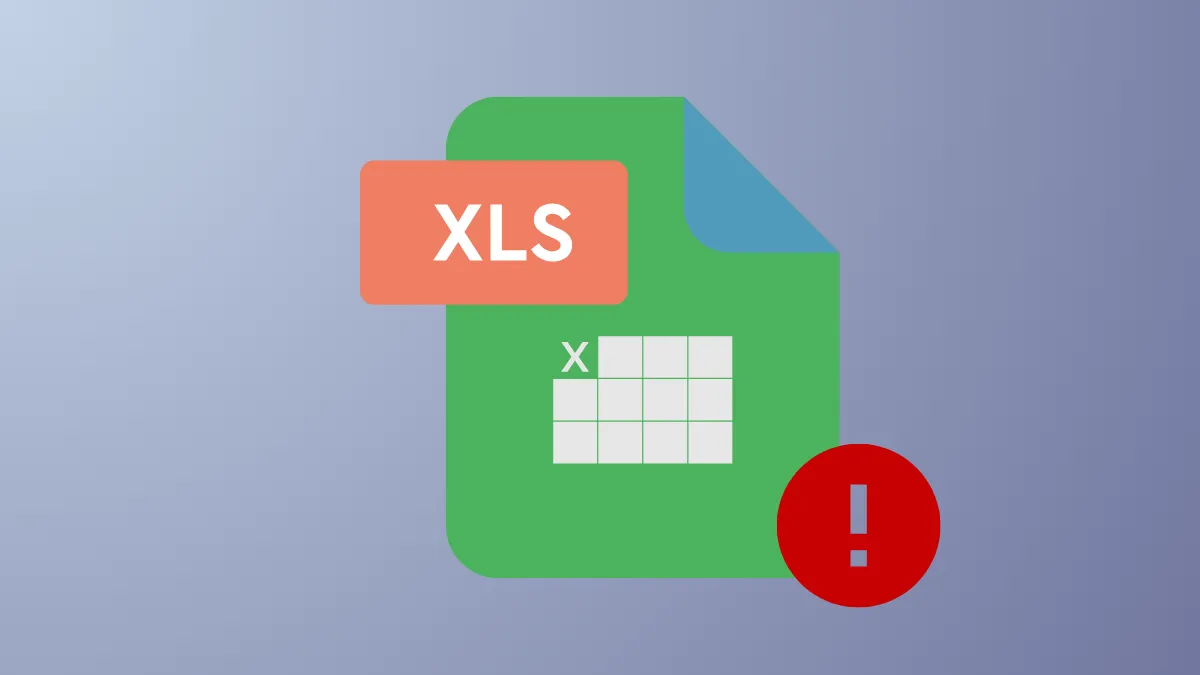Excel repeatedly closing or freezing on startup—especially when you open a specific file—can disrupt productivity and risk data loss. This issue often stems from file corruption, problematic add-ins, outdated software, or resource conflicts. Addressing the root causes quickly restores stable, reliable access to your spreadsheets and prevents recurring crashes.
Clear the Office File Cache
Corrupt or overloaded file cache data is a common trigger for Excel crashes at startup or during file opening. Clearing the Office file cache removes temporary files that may be interfering with Excel's operation.
Step 1: Press Windows + R to open the Run dialog. Enter %localappdata%\Microsoft\Office\16.0\OfficeFileCache and press Enter.

Step 2: In the folder that opens, select all files and folders, then delete them. This action removes cached data that may be causing startup issues.

Step 3: Restart Excel and try opening your file again. If Excel launches and opens files normally, the cache was likely causing the problem.
Start Excel in Safe Mode
Safe Mode launches Excel with minimal features and disables all add-ins, which helps isolate whether add-ins or custom configurations are responsible for the crash.
Step 1: Press Windows + R, type excel.exe /safe, and press Enter.

Step 2: In Safe Mode, open the file that was causing Excel to crash. If the file opens successfully, the issue likely involves an add-in or custom startup configuration.
Step 3: Disable add-ins by navigating to File > Options > Add-ins. In the "Manage" dropdown, select COM Add-ins and click Go.

Step 4: Uncheck all add-ins, click OK, then restart Excel in normal mode. Re-enable add-ins one by one to identify the culprit.

Repair or Recover the Problematic Excel File
File corruption, especially in workbooks with macros or complex formulas, often causes Excel to crash immediately upon opening a specific file. The built-in repair tool can recover data and restore file functionality.
Step 1: Open Excel (do not open the problematic file yet). Go to File > Open > Browse and select the file that crashes Excel.

Step 2: Click the arrow next to the Open button, then select Open and Repair.

Step 3: In the dialog that appears, click Repair to attempt a full recovery. If this fails, repeat the process and choose Extract Data to salvage values and formulas.
For files that consistently crash Excel but open on other systems (such as Mac), open and re-save the file on the working system, then transfer it back to your Windows PC. This can resolve compatibility issues introduced by recent updates or file corruption.
Update Microsoft Excel and Windows
Outdated software can introduce bugs and compatibility issues, especially after major Windows 11 or Office updates. Keeping Excel and Windows current ensures you benefit from the latest stability and performance fixes.
Step 1: In Excel, go to File > Account (or Office Account), then click Update Options > Update Now.

Step 2: Allow updates to install. Restart your computer and try opening Excel again.
Step 3: For Windows updates, open Settings > Windows Update and check for updates. Install all available updates, then restart your PC.

Investigate Startup Folders and Alternate Startup Locations
Excel automatically opens any files located in its startup folders, which can lead to crashes if a problematic file is present. Removing files from these folders can resolve startup issues.
Step 1: In Excel, go to File > Options > Trust Center > Trust Center Settings > Trusted Locations to find the path for the XLSTART folder.

Step 2: Move all files out of the XLSTART folder and any alternate startup folders (located in File > Options > Advanced, under the General section).

Step 3: Restart Excel and check if it opens without crashing. If so, move files back one at a time to identify any that cause issues.
Repair Microsoft Office Installation
Corrupted Office installations can cause Excel to malfunction. Running the repair utility replaces missing or damaged files and restores stable operation.
Step 1: Open Settings > Apps > Installed Apps (or Control Panel > Programs and Features).

Step 2: Find Microsoft Office in the list, and select Modify or Change.

Step 3: Choose Quick Repair for a fast fix, or Online Repair for a more thorough repair. Follow on-screen instructions and restart your computer after completion.

Check for Macro and VBA Issues
Workbooks containing VBA macros can crash Excel if the code is corrupt or incompatible with your version. Disabling macros on open may allow you to access and fix the file.
Step 1: Open the file without enabling macros or active content. If prompted, do not click "Enable Editing" or "Enable Content."
Step 2: Press Alt + F11 to open the VBA editor. Review the Workbook_Open event or any code that runs on file open. Remove or comment out suspicious code.

Step 3: Save the workbook as a new file (F12). Close and reopen the new file, then gradually re-enable macros if needed.
In some cases, opening the file on a Mac or in a different version of Excel, then saving it as a new file type (e.g., .xlsm instead of .xlsb), can bypass issues introduced by recent Windows updates or file format incompatibilities.
Additional Steps: Firewall and Antivirus Settings
Overly aggressive firewall rules or antivirus integrations can block Excel processes or interfere with file opening. Review recent changes to security software if Excel only started crashing after installing or updating these tools.
- Temporarily disable antivirus Excel integration or add-ins to test for conflicts.
- Review and remove custom inbound/outbound firewall rules related to Office or Excel, especially if they were created during previous installations.
Always re-enable security features after testing, and consult your IT department before making permanent changes.
Applying these targeted solutions resolves Excel startup crashes and file opening issues for most users. Regularly updating Office, keeping backups, and monitoring add-ins or startup files will help maintain a stable Excel environment on Windows 11.