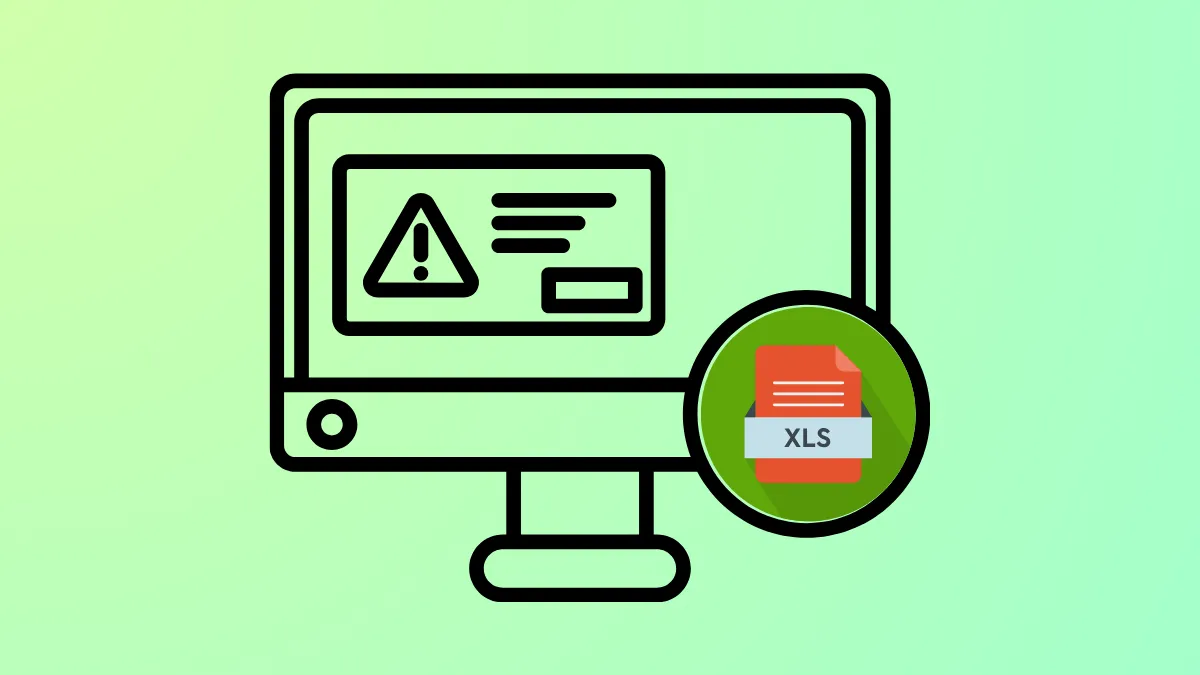Excel freezing during copy and paste operations often disrupts data analysis, slows down reporting, and can even risk data loss. On Windows 11, this issue can be triggered by system clipboard settings, excessive conditional formatting, add-in conflicts, or even outdated software. Below are proven methods to resolve this problem and restore smooth, reliable performance for large data tasks in Excel.
Disable Windows 11 Clipboard Suggested Actions
Windows 11 includes a clipboard feature called "Suggested Actions" that tries to interpret data you copy—such as dates or phone numbers—to offer quick actions. With large Excel selections, this feature can overwhelm system resources and cause Excel to lag or crash, especially over VPN or in remote work scenarios.
Step 1: Press the Windows key and type Clipboard settings. Click on the matching result to open the Clipboard settings panel.
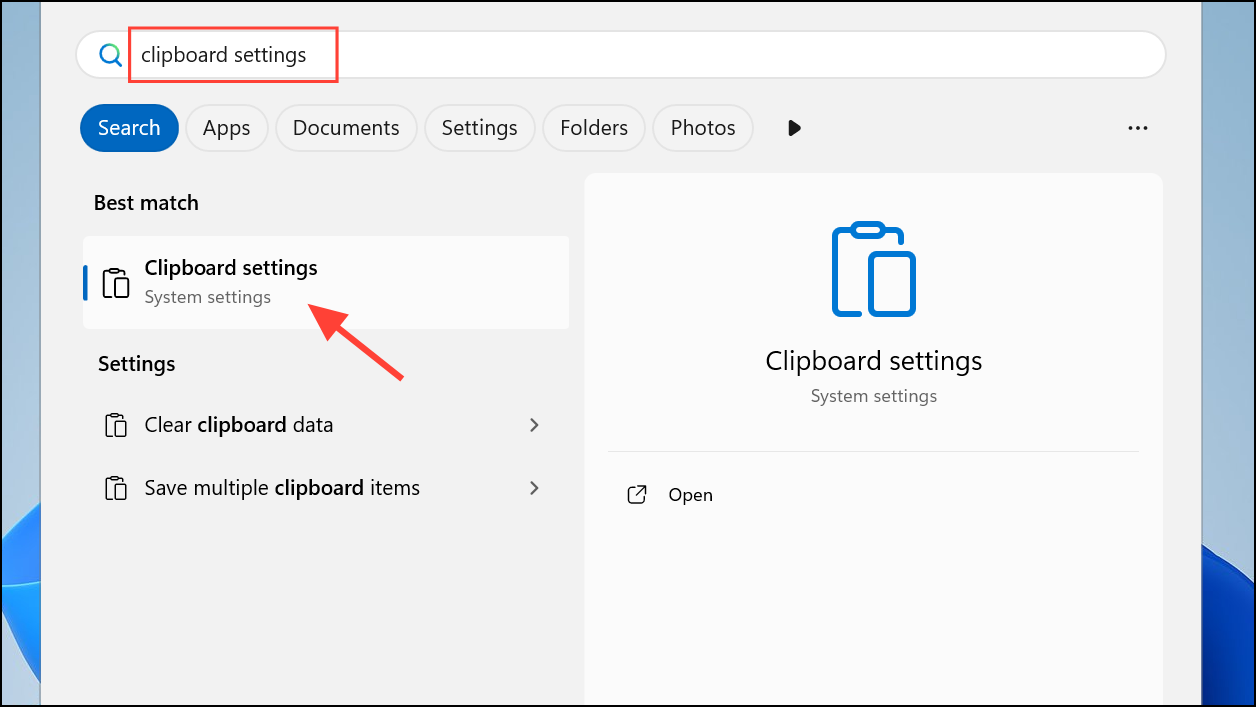
Step 2: Scroll down to find the Suggested Actions toggle. Switch it to Off. This prevents Windows from analyzing clipboard content and stops the lag or crashing when copying large data ranges in Excel.
Step 3: Restart Excel and try your copy-paste task again. You should notice a significant improvement in speed and reliability.
Clear Excessive Conditional Formatting
Conditional formatting rules can quickly accumulate in large workbooks, especially if you copy and paste formatted cells repeatedly. Each new rule increases Excel's workload, slowing down or freezing operations when copying and pasting large data blocks.
Step 1: Open your Excel workbook and go to the worksheet where you experience freezing.
Step 2: On the Home tab, click Conditional Formatting in the ribbon. Select Clear Rules and choose either Clear Rules from Entire Sheet or Clear Rules from Selected Cells depending on your needs.
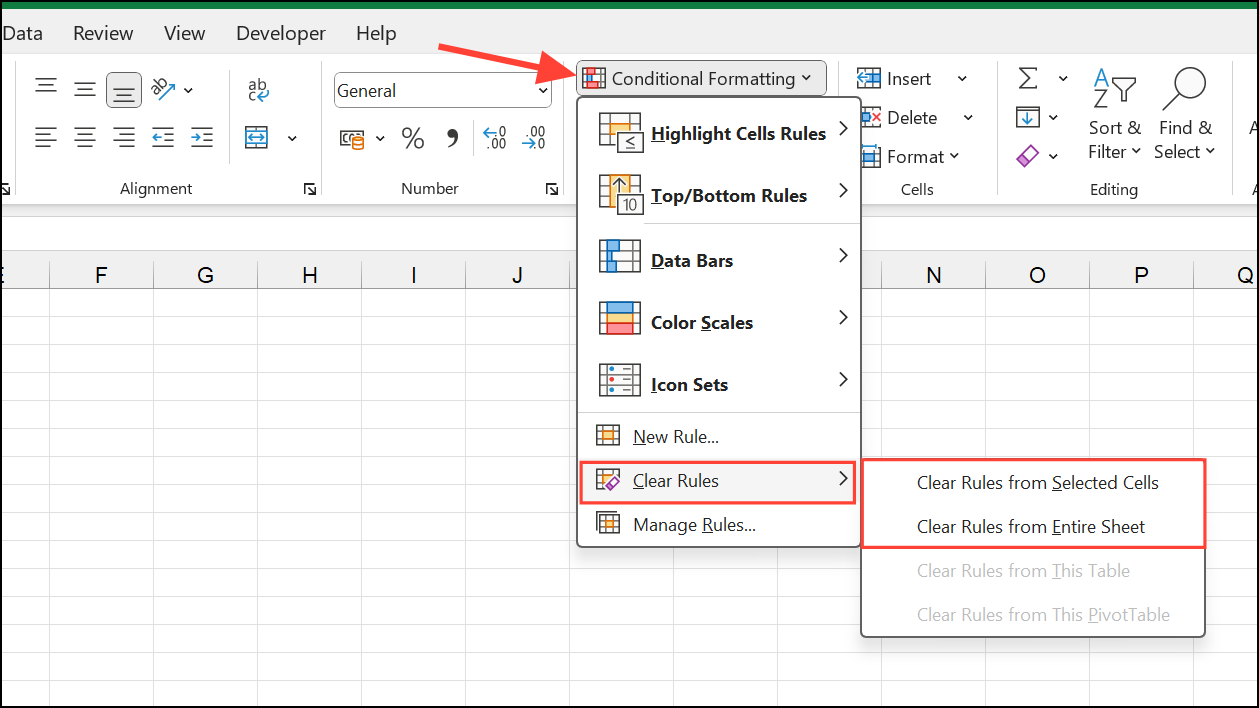
Step 3: Save and close the workbook. Reopen it and attempt your copy-paste operation. Removing unnecessary formatting rules often speeds up copy and paste actions in large sheets.
Turn Off Live Preview in Excel
Live Preview lets you see formatting changes before applying them, but with large datasets, this real-time preview can cause Excel to freeze or become unresponsive when copying or pasting.
Step 1: In Excel, go to File > Options.
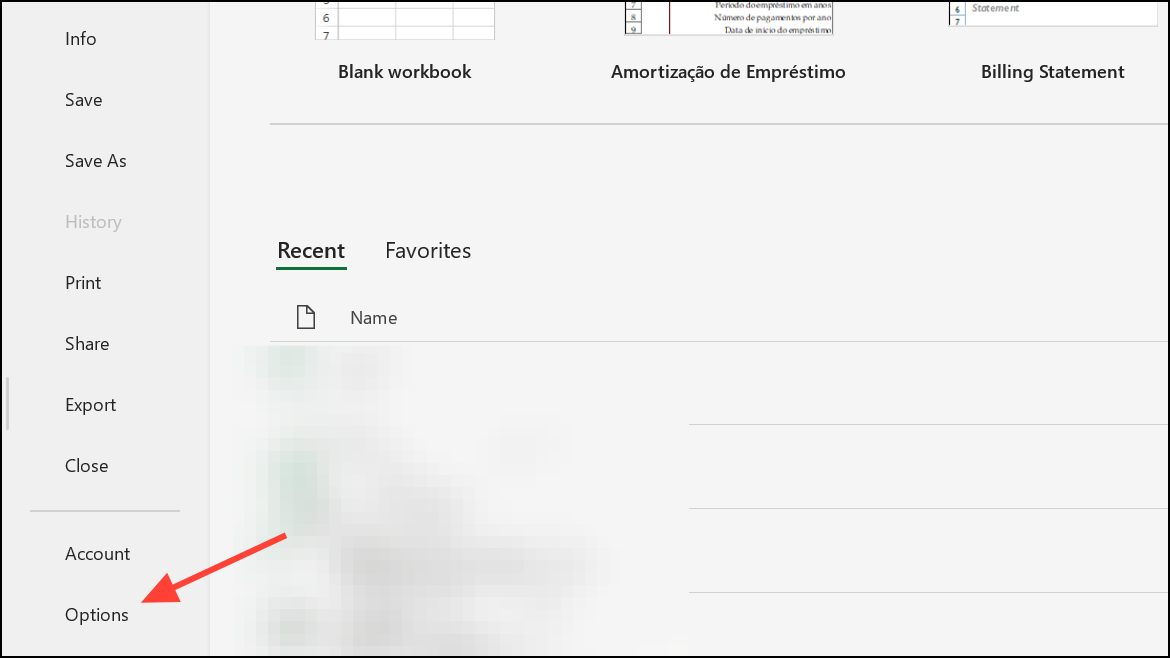
Step 2: Under the General tab, locate the User Interface options section. Uncheck Enable Live Preview.
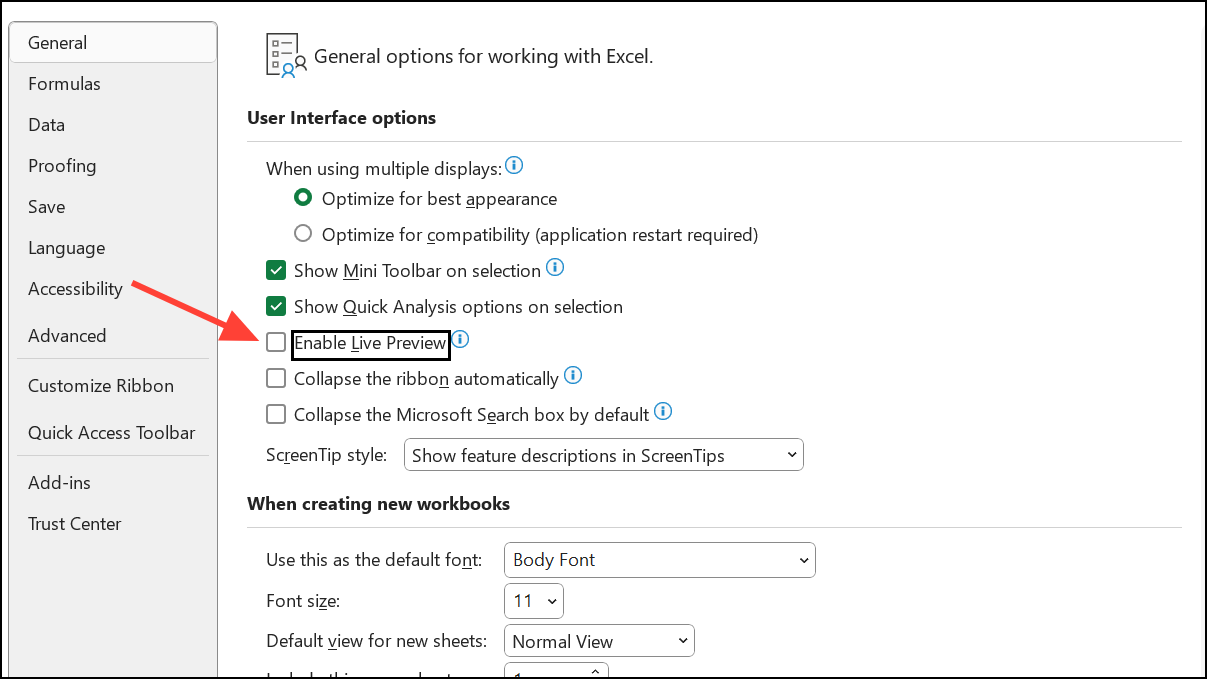
Step 3: Click OK to save your changes, then restart Excel. Disabling Live Preview reduces the processing load during formatting and paste operations.
Start Excel in Safe Mode and Disable Add-ins
Some Excel add-ins or COM add-ins may conflict with copy-paste operations, especially on large files, causing freezes or crashes. Running Excel in Safe Mode disables these add-ins so you can isolate the problem.
Step 1: Press Windows + R to open the Run dialog. Type excel /safe and press Enter to launch Excel in Safe Mode.
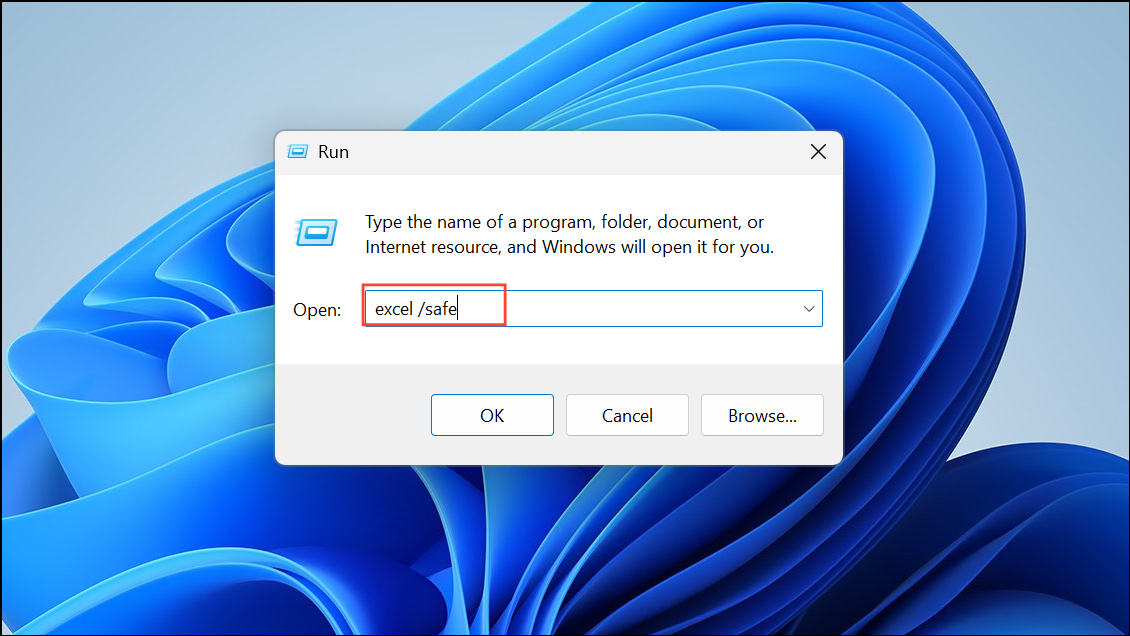
Step 2: In Excel, go to File > Options > Add-ins. At the bottom, set the dropdown to COM Add-ins and click Go.
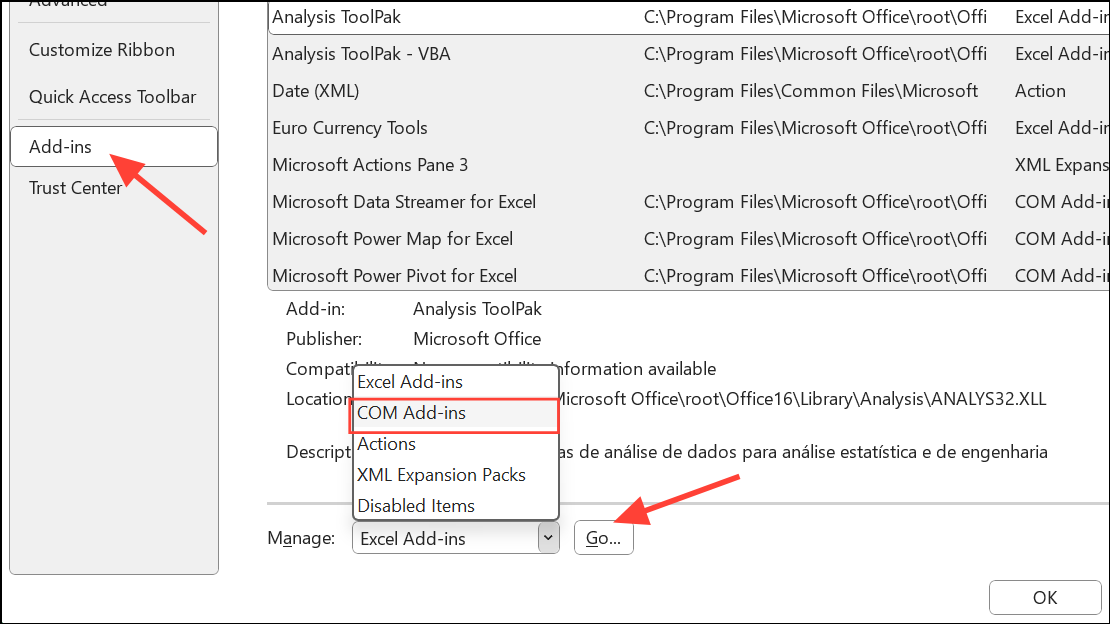
Step 3: Uncheck all add-ins and restart Excel normally. Test your copy-paste operation. If the problem is solved, re-enable add-ins one at a time to find the culprit.
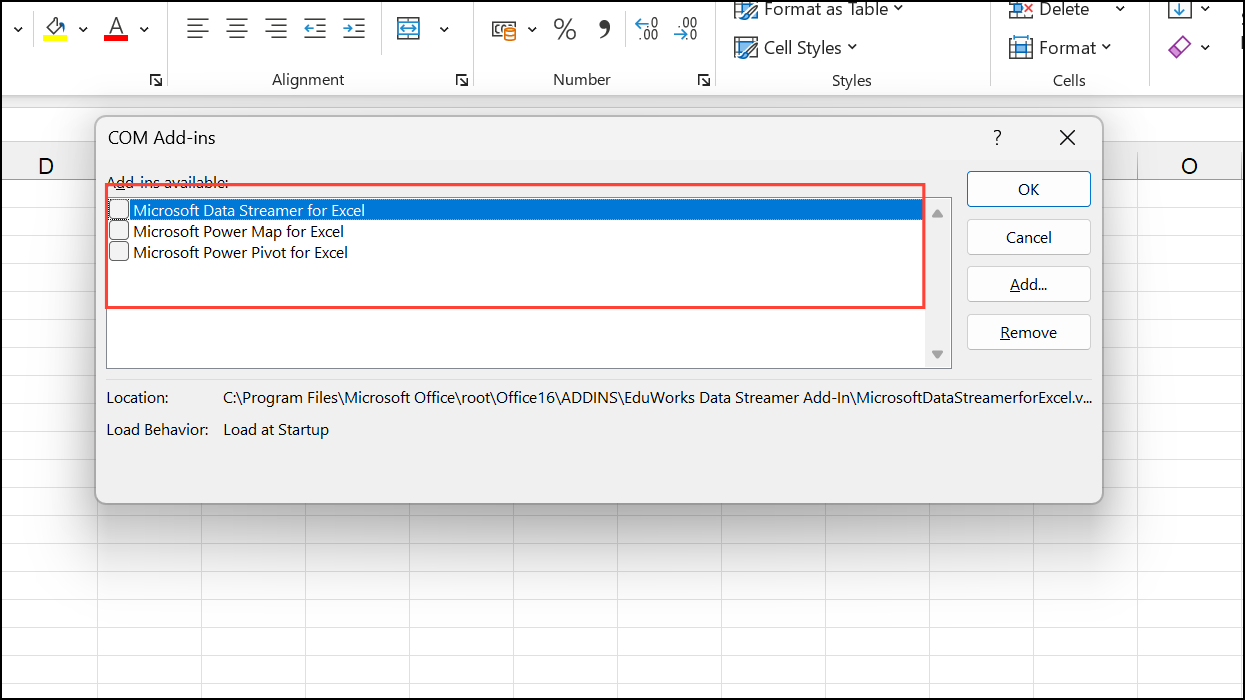
Clear Excel Cache Files
Excel stores temporary files and cache data that can become corrupted or overloaded, especially after repeated large copy-paste actions. Clearing these files can resolve persistent freezing issues.
Step 1: Press Win + R to open the Run dialog.
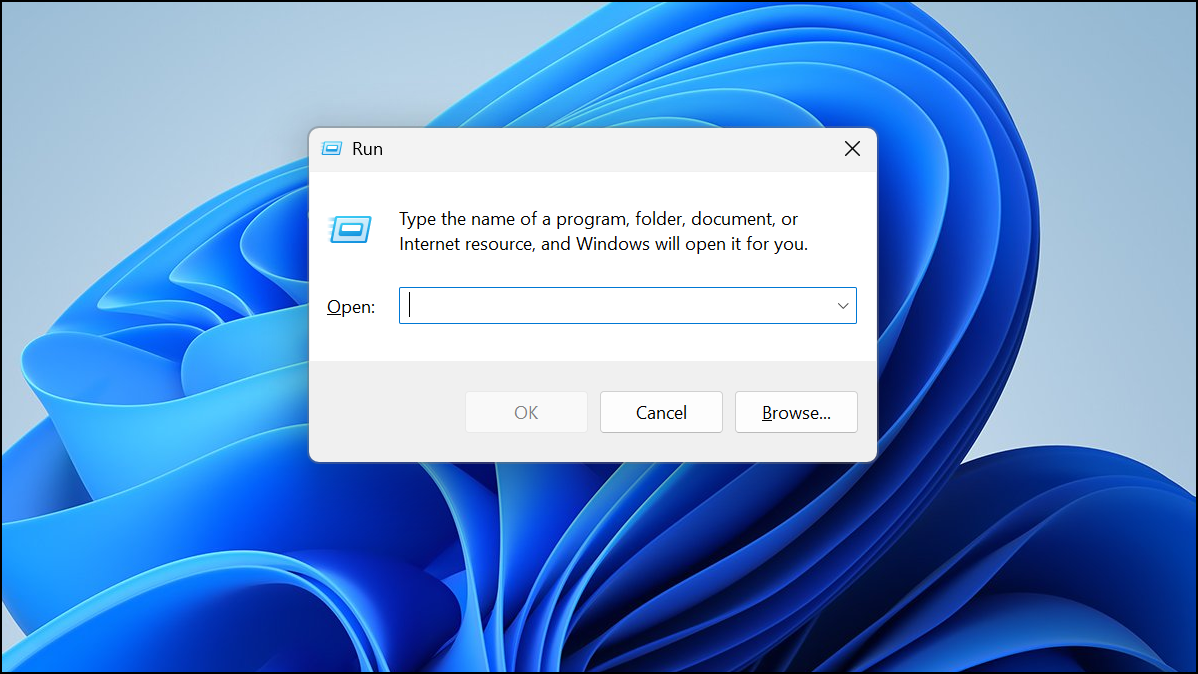
Step 2: Type %LOCALAPPDATA%\Microsoft\Office\16.0\Wef\ and press Enter to open Excel's cache folder.
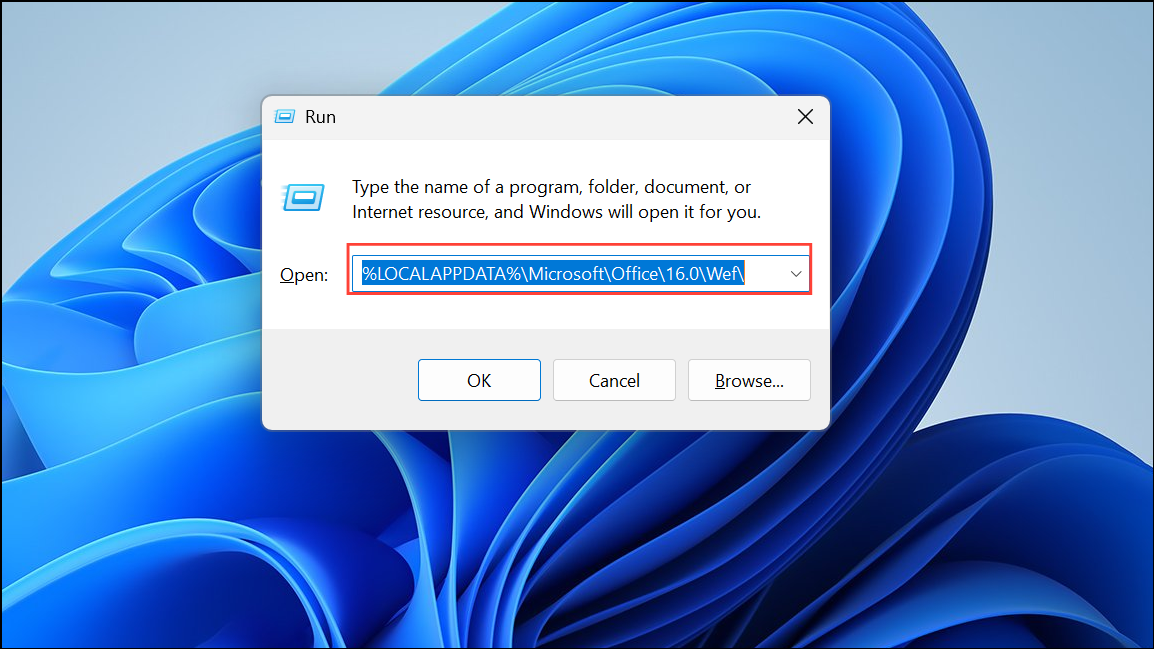
Step 3: Select all files in this folder and delete them. This clears the cache. Restart Excel and see if performance improves during copy and paste tasks.
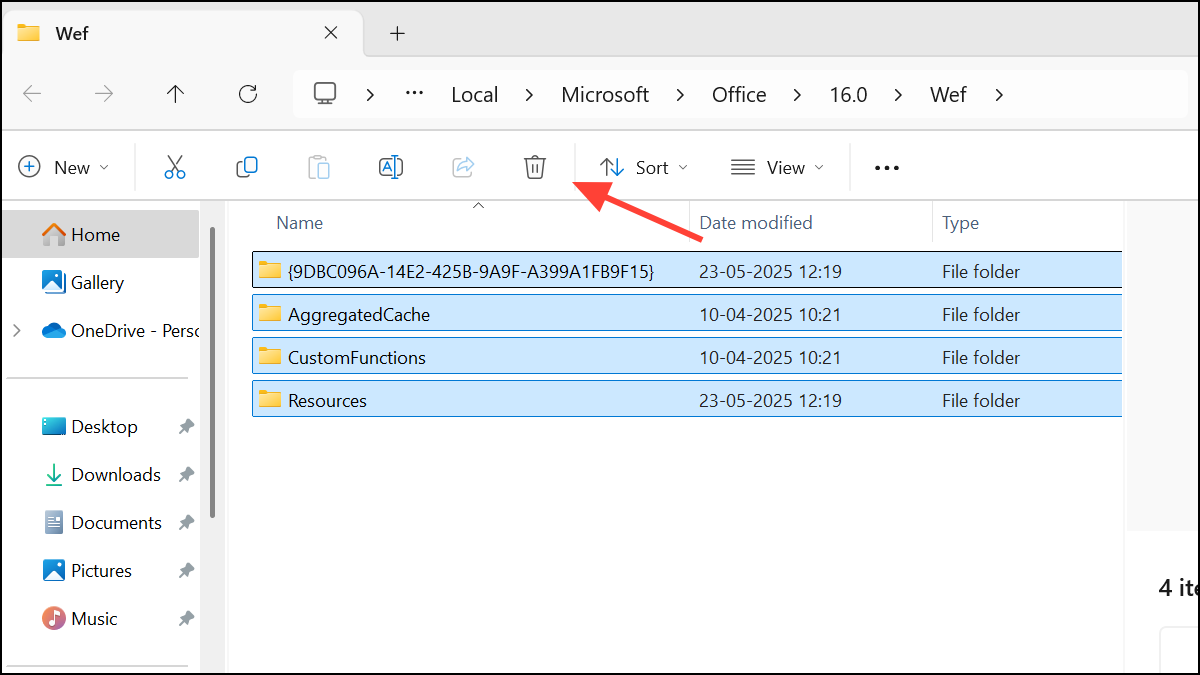
Additional Tips and Alternatives
- Change your default printer to a built-in PDF printer. Excel sometimes checks the default printer during copy-paste, and if the printer is offline, this can cause freezes.
- Check for hidden objects or images using the Selection Pane (Home > Find & Select > Selection Pane). Delete any unnecessary hidden objects.
- For very large data operations, consider using Power Query to import and transform data, as it handles large volumes more efficiently than manual copy-paste.
- Save workbooks as .xlsb (binary) format to reduce file size and speed up saving and opening, though note that Power Query may read .xlsx files faster.
- Upgrade to a system with more CPU cores and higher RAM if you frequently work with massive datasets, but always optimize workbook structure and formulas first.
With these targeted fixes, copying and pasting large amounts of data in Excel on Windows 11 becomes faster and more dependable. Regularly review conditional formatting, keep add-ins in check, and adjust system clipboard settings for optimal performance.